Page 65 of 187
4Runner_Navi_U (L/O 0208)
572003 MY 4Runner Navigation from Aug. ’02 Prod. (OM35799U)
Arrow screen
L00095
This screen shows the current road name
and the distance to the next corner.Turn list screen
L00096
The screen shows the Turn List. You can-
not scroll through the list of roads.
L00098
Touch or to change the scale
of the map display. The scale bar and
indicator at the bottom of the screen indi-
cates the map scale menu. The scale
runs from 1/32nd of a mile to 128 miles.
Touch
or until the scale bar
changes normally. If you continue to
touch on the switch, the scale bar
changes smoothly.
You can change the scale of the map
display by touching the scale bar directly.
It is not available during driving.
The map scale is displayed under the
north −up symbol or heading −up symbol at
the top left of the screen.
Map scale
Page 66 of 187

4Runner_Navi_U (L/O 0208)
582003 MY 4Runner Navigation from Aug. ’02 Prod. (OM35799U)
INFORMATION
When the map scale is at the maxi-
mum range of 128 miles, will
disappear. When the map scale is at
the minimum range of 1/32nd mile,
will disappear.
L00099
If you wish to look at a different point on
the map other than your current vehicle
position, you can bring the desired point
to the center of the screen by using the
scroll feature.
Touch any point on the screen, and that
point moves to the center of the screen
and is shown by the cursor mark. You
can then set this place as a destination.
Touch the
“Enter ” switch on the
screen.
If a destination is al ready registered, you
can add the new location as another des-
tination.
If you continue to hold your finger on the
screen, the map will continue scrolling in
that direction until you lift your finger. If you touch switches such as
“Mark”,
“POI”, etc., the screen does not scroll
and the selected function operates.
After you scroll the screen, the map re-
mains centered at the selected location
until you activate another function. The
current vehicle position mark will continue
to move along your actual route and may
move off the screen. When you touch the
“MAP/VOICE” tab on the screen, the
current vehicle position mark returns to
the center of the screen and the map
moves as you proceed on your route.
INFORMATION
If you enter a destination using the
screen scrolling function, the road
nearest to the point you touched is
set as the destination.
Screen scrolling
Page 67 of 187
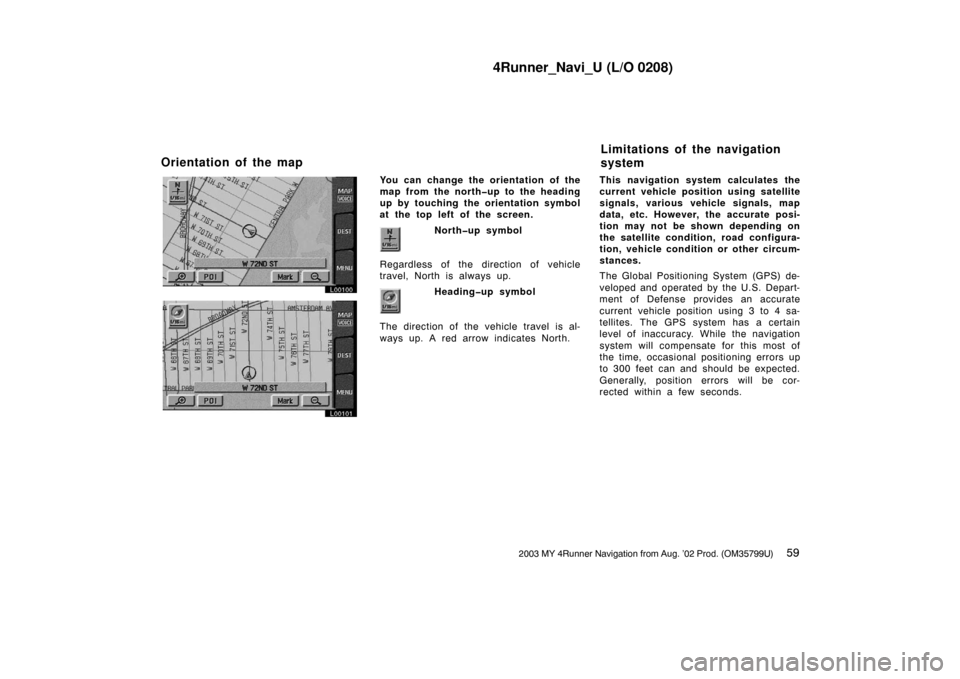
4Runner_Navi_U (L/O 0208)
592003 MY 4Runner Navigation from Aug. ’02 Prod. (OM35799U)
L00100
L00101
You can change the orientation of the
map from the north�up to the heading
up by touching the orientation symbol
at the top left of the screen.
North�up symbol
Regardless of the direction of vehicle
travel, North is always up.
Heading�up symbol
The direction of the vehicle travel is al-
ways up. A red arrow indicates North. This navigation system calculates the
current vehicle position using satellite
signals, various ve
hicle signals, map
data, etc. However, the accurate posi-
tion may not be shown depending on
the satellite condition, road configura-
tion, vehicle condition or other circum-
stances.
The Global Positioning System (GPS) de-
veloped and operated by the U.S. Depart-
ment of Defense provides an accurate
current vehicle position using 3 to 4 sa-
tellites. The GPS system has a certain
level of inaccuracy. While the navigation
system will compensate for this most of
the time, occasional positioning errors up
to 300 feet can and should be expected.
Generally, position errors will be cor-
rected within a few seconds.
Orientation of the map Limitations of the navigation
system
Page 68 of 187

4Runner_Navi_U (L/O 0208)
602003 MY 4Runner Navigation from Aug. ’02 Prod. (OM35799U)
L00102
When your vehicle is receiving signals
from the satellites, the “GPS” mark ap-
pears at the top left of the screen.
The GPS signal may be physically ob-
structed, leading to inaccurate vehicle
position on the map display. Tunnels, tall
buildings, trucks, or even the placement
of objects on the instrument panel may
obstruct the GPS signals.
The installation of window tinting may
also obstruct the GPS signals. Most win-
dow tinting contains some metallic con-
tent that will interfere with the GPS signal
reception. We recommend not to use the
window tinting on vehicles equipped with
navigation systems.The GPS satellites may not send signals
due to repairs or improvements being
made to them.
Even when the navigation system is re-
ceiving good GPS signals, the vehicle
position may not be shown accurately or
inappropriate route guidance may occur
in some cases.
�When driving on a small angled Y
−
shaped road.
�When driving on a spiral road.
�When driving on a slippery road such
as in sand, gravel, snow, etc.
�When driving on a long straight road.
�When freeway and surface streets run
in parallel.
�After moving by ferry or vehicle carri-
er.
�When a long route is searched during
high speed driving.
�When driving without setting the cur-
rent position calibration correctly.
�After repeating a change of directions
by going forward and backward, or
turning on a turntable in the parking
lot.
�When leaving a covered parking lot or
parking garage.
�When a roof carrier is installed.
�When driving with the tire chains
installed.
�When the tires are worn.
�After replacing a tire or tires.
�When using tires that are smaller or
larger than the fact ory specifications.
(a) Accurate current vehicle
position may not be shown in
the following cases:
Page 69 of 187

4Runner_Navi_U (L/O 0208)
612003 MY 4Runner Navigation from Aug. ’02 Prod. (OM35799U)
�When the tire pressure in any of the
four tires is not correct.
INFORMATION
If your vehicle cannot receive GPS
signals, you can correct the current
position manually. For the informa-
tion on setting the current position
calibration, see page 88.
�When turning at a wrong intersection
off the designated route guidance
�If you set more than one destination
but skip any of them, auto reroute will
display a route returning to the des-
tination on the previous route when
you try to skip any of the destinations.
�When turning at an intersection, there
is no route guidance.
�When passing through the intersection,
there is no route guidance.
�During auto reroute, the route guid-
ance may not be available for the next
turn to the right or left.
�It may take a long time to operate
auto reroute during high speed driving.
In auto reroute, a detour route may be
shown.
�After auto reroute, the route may not
be changed.
�An unnecessary U−turn may be shown
or announced.
�A location may have multiple names
and the system will announce one or
more.
�Some routes may not be searched.
�If the route to your destination in-
cludes gravel, unpaved roads or al-
leys, the route guidance may not be
shown.
�Your destination point might be shown
on the opposite side of the street.
�When a portion of the route has regu-
lations prohibiting the entry of the ve-
hicle that vary by time or season or
other reason.
�The road and map data stored in your
navigation system may not be com-
plete or may not be the latest release.
When replacing the tire(s), perform cal-
ibration. See page 88 for detailed in-
formation.
(b) Inappropriate route
guidance may occur in the
following cases:
Page 70 of 187

4Runner_Navi_U (L/O 0208)
622003 MY 4Runner Navigation from Aug. ’02 Prod. (OM35799U)
This system uses the maps of DENSO
based on NAVTECH maps, GDT maps
and infoUSA POIs.
�2001 Navigation Technologies. All
rights reserved.
�GDT, Geographic Data Technology,
Inc.
Data by infoUSA Copyright
�2002, All
rights reserved.
This product contains proprietary and
confidential property of NAVTECH, GDT
and infoUSA. Unauthorized use, includ-
ing duplication of this product is ex-
pressly prohibited. There are two types of areas available
for route guidance. (See the following
pages.) In one type of area, primarily
around metropolitan centers, detailed
route guidance is available for the en-
tire area. In the other type of area, all
roads are displayed
on the map but
route guidance is limited. The naviga-
tion route might lack precision be-
cause the data (no right turns, one�
way traffic, etc.) is not complete. It is
still possible to reach the destination
by following the arrow direction and
distance as shown on the bottom left
of the screen. The arrow points in the
direction of the destination. The dis-
tance shown is as measured in a
straight line from the current vehicle
position to the destination area.
COPYRIGHT NOTICE: This area in-
cludes information taken with permis-
sion from Canadian authorities, includ-
ing
�Her Majesty the Queen in Right
of Canada,
�Queen’s Printer for
Ontario.
L00103
In order to provide you with accurate
map information as much as possible, we
are always gathering information such as
road repairs and doing site investigation.
However, the names of roads, streets,
facilities, and their locations are often
changed. In some places, construction on
roads may be in progress. For that rea-
son, information on some areas in this
system might be different from the actual
location.
Map database information
and updates
Page 71 of 187
4Runner_Navi_U (L/O 0208)
632003 MY 4Runner Navigation from Aug. ’02 Prod. (OM35799U)
NCY001
The map database is normally updated
once a year. Contact your Toyota dealer
for information about the availability and
pricing of an update.
L00059
DVD: To determine which version of the
database is currently in your vehicle,
touch the
“DVD” switch on the “Menu”
screen. The “DVD information” screen ap-
pears and displays the map database
version. ROUTE GUIDANCE AVAILABILITY
Route guidance available area for de-
tailed roads and for main roads are
provided.
The software covers the route guidance
available area as shown in the following
“Route guidance availability” illustrations.
Route guidance available areas may
change due to the upgrading of the map
data.
Page 72 of 187
4Runner_Navi_U (L/O 0208)
642003 MY 4Runner Navigation from Aug. ’02 Prod. (OM35799U)
1NO077
Route guidance availability
2001 by NAVTECHRoute guidance available areas
Route guidance available for main roads only