2003 PONTIAC BONNEVILLE set clock
[x] Cancel search: set clockPage 129 of 418

Daytime Running Lamps
Daytime Running Lamps (DRL) can make it easier for
others to see the front of your vehicle during the
day. DRL can be helpful in many different driving
conditions, but they can be especially helpful in the
short
periods after dawn and before sunset. Fully functional
daytime running lamps are required on all vehicles
first sold in Canada.
A light sensor on top of the instrument panel monitors
the exterior light level for the operation of DRL and
Twilight Sentinel@,
so be sure it isn’t covered. The DRL
system will make your high-beam headlamps come
on at a reduced brightness when the following conditions
are met:
The ignition is on,
the exterior lamp control is off, and
the transaxle is not in PARK (P).
When the DRL are on, only your high-beam headlamps
will be
on at reduced intensity. The taillamps,
sidemarker and other lamps won’t be on. Your
instrument panel won’t be lit either. When it’s
dark enough outside, your regular intensity
headlamps will come on
at full brightness and the DRL
lighting will turn
off. The parking lamps that normally
come on with your headlamps will also come on. When
it’s bright enough outside, the regular intensity
headlamps and parking lamps will turn back
off, and the
reduced brightness
DRL lighting will turn back on.
To idle your vehicle during the day with the DRL
off,
shift the transaxle into PARK (P). The DRL will stay off
until you shift out of P.4RK (P).
At night, you can turn off all exterior lamps when you
are in PARK
(P) by turning the Twilight Sentinel@ knob
all the way to
OFF.
If the knob was already in OFF, it must be cycled to ON
and back to OFF. Turn the knob clockwise to turn the
exterior lighting back on. The lamps will come back
on automatically when you put the transaxle in gear.
As with any vehicle, you should turn on the regular
headlamp system when you need it.
3-1 4
Page 137 of 418
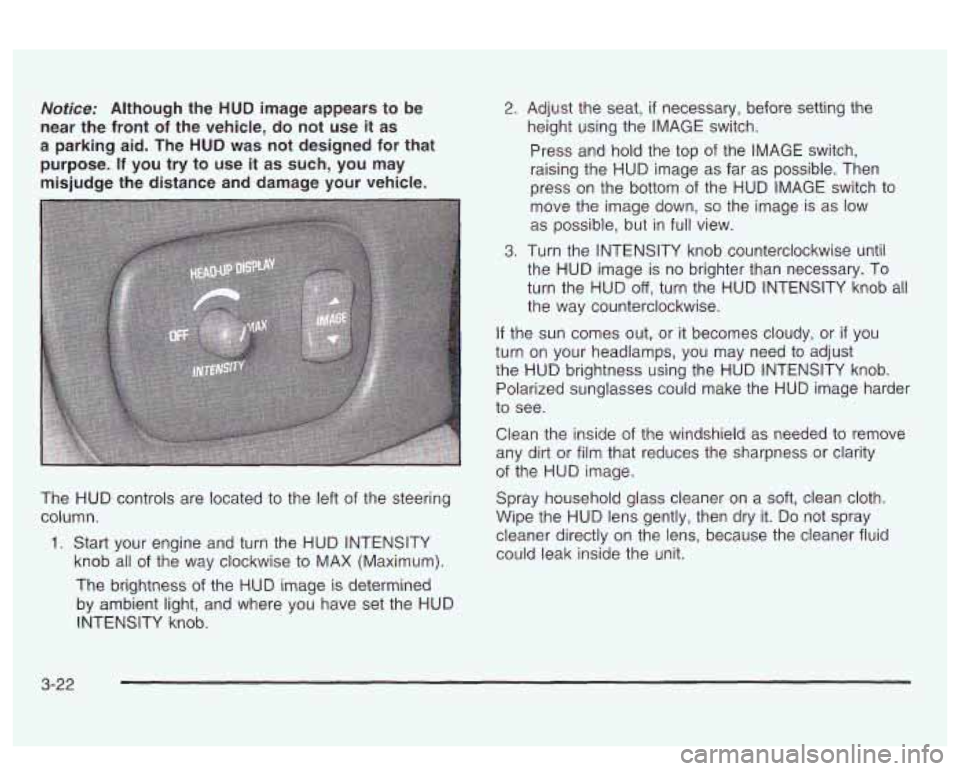
Notice: Although the HUD image appears to be
near the front of the vehicle, do not use it as
a parking aid. The
HUD was not designed for that
purpose.
If you try to use it as such, you may
misjudge the distance and damage your vehicle.
The HUD controls are located to the left of the steering
column.
1. Start your engine and turn the HUD INTENSITY
knob all
of the way clockwise to MAX (Maximum).
The brightness of the HUD image is determined
by ambient light, and where you have set the HUD
INTENSITY knob.
2. Adjust the seat, if necessary, before setting the
height using the IMAGE switch.
Press and hold the top of the IMAGE switch,
raising the HUD image as far as possible. Then
press on the bottom of the HUD IMAGE switch to
move the image down,
so the image is as low
as possible, but in full view.
3. Turn the INTENSITY knob counterclockwise until
the HUD image is no brighter than necessary. To
turn the HUD
off, turn the HUD INTENSITY knob all
the way counterclockwise.
If the sun comes out, or it becomes cloudy, or if you
turn on your headlamps, you may need to adjust
the HUD brightness using the HUD INTENSITY knob.
Polarized sunglasses could make the HUD image harder
to see.
Clean the inside of the windshield as needed to remove
any dirt or film that reduces the sharpness
or clarity
of the HUD image.
Spray household glass cleaner on a
soft, clean cloth.
Wipe the HUD lens gently, then dry it.
Do not spray
cleaner directly on the lens, because the cleaner fluid
could leak inside the unit.
3-22
Page 186 of 418
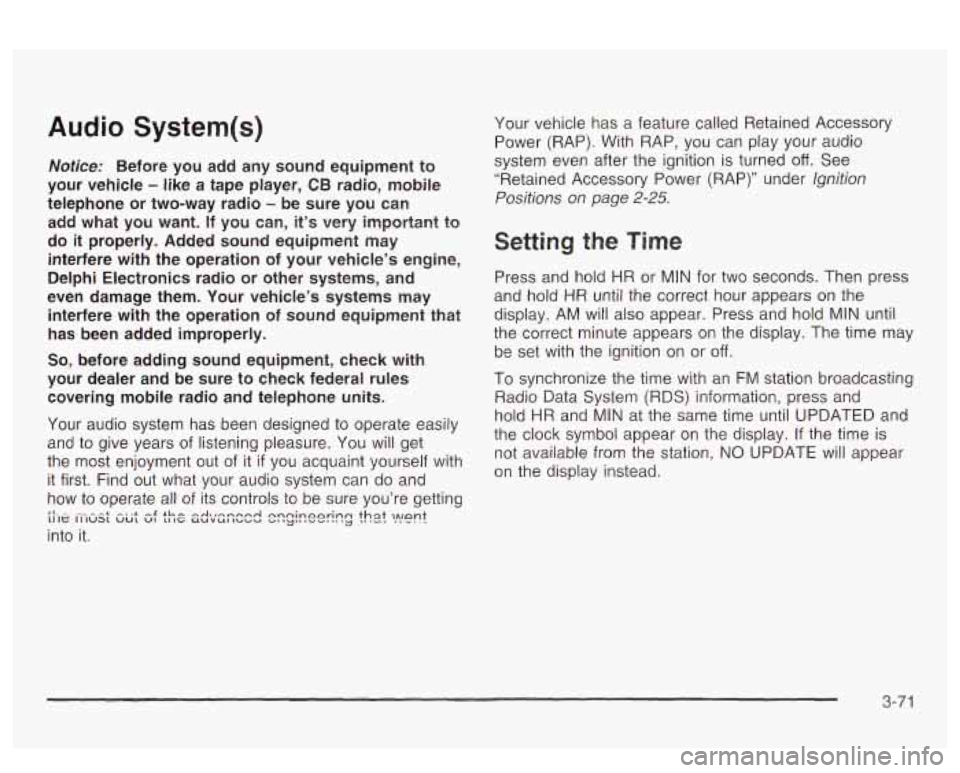
Audio System(s)
Notice: Before you add any sound equipment to
your vehicle
- like a tape player, CB radio, mobile
telephone or two-way radio
- be sure you can
add what you want. If you can, it’s very important to
do
it properly. Added sound equipment may
interfere with the operation of your vehicle’s engine,
Delphi Electronics radio or other systems, and
even damage them. Your vehicle’s systems may interfere with the operation of sound equipment that
has been added improperly.
So, before adding sound equipment, check with
your dealer and be sure to check federal rules
covering mobile radio and telephone units.
Your audio system has been designed
to operate easily
and
to give years of listening pleasure. You will get
the most enjoyment out of it
if you acquaint yourself with
it first. Find out what your audio system can do and
how to operate all of its controls to be sure you’re getting
LI It: II IUS1 vu1 VI 11 IC UUVUl IUUU ”1 ‘y“ I””. .. .
into it.
I‘- - --* -. .+ -g +h -A-r-nmmA nnninonrinn +hat
,ant 3 -..-- ..-..-
Your vehicle has a feature called Retained Accessory
Power (RAP). With RAP, you can play your audio
system even after the ignition is turned
off. See
“Retained Accessory Power (RAP)” under lgnition
Positions on page 2-25.
Setting the Time
Press and hold HR or MIN for two seconds. Then press
and hold
HR until the correct hour appears on the
display. AM will also appear. Press and hold MIN until
the correct minute appears on the display. The time may
be
set with the ignition on or off.
To synchronize the time with an FM station broadcasting
Radio Data System
(RDS) Information, press and
hold HR and MIN at the same time until UPDATED and
the clock symbol appear on the display.
If the time is
not available from the station, NO UPDATE will appear
on the display instead.
3-71
Page 206 of 418
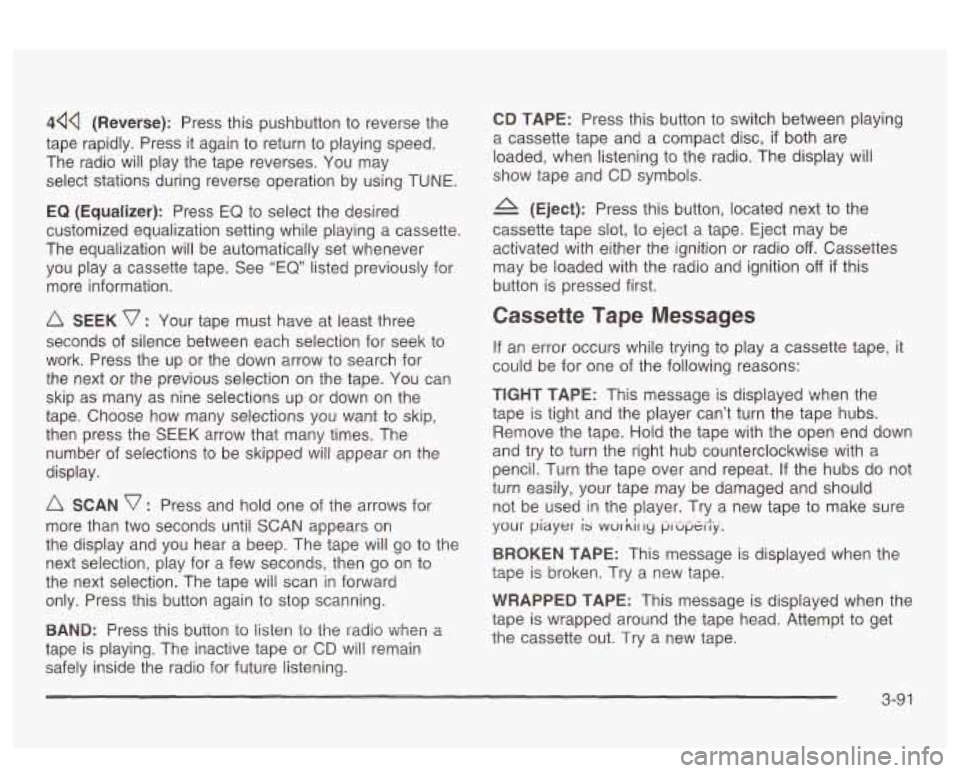
44Q (Reverse): Press this pushbutton to reverse the
tape rapidly. Press
it again to return to playing speed.
The radio will play the tape reverses. You may
select stations during reverse operation by using
TUNE.
EQ (Equalizer): Press EQ to select the desired
customized equalization setting while playing a cassette.
The equalization will be automatically set whenever
you play a cassette tape. See
“EQ” listed previously for
more information.
A SEEK v : Your tape must have at least three
seconds of silence between each selection for seek to
work. Press the up or the down arrow to search for
the next or the previous selection on the tape. You can
skip as many as nine selections up or down on the
tape. Choose how many selections you want to skip,
then press the SEEK arrow that many times. The
number of selections to be skipped will appear on the
display.
A SCAN v : Press and hold one of the arrows for
more than two seconds until
SCAN appears on
the display and you hear a beep. The tape will go to the
next selection, play for a few seconds, then go on to
the next selection. The tape will scan in forward
only. Press this button again to stop scanning.
BAND: Press fnis button to iisten io the radio When a
tape is playing. The inactive tape or CD will remain
safely inside the radio for future listening.
CD TAPE: Press this button to switch between playing
a cassette tape and a compact disc,
if both are
loaded, when listening to the radio. The display will
show tape and
CD symbols.
(Eject): Press this button, located next to the
cassette tape slot, to eject a tape. Eject may be
activated with either the ignition or radio
off. Cassettes
may be loaded with the radio and ignition
off if this
button is pressed first.
Cassette Tape Messages
If an error occurs while trying to play a cassette tape, it
could be for one of the following reasons:
TEGHT TAPE: This message is displayed when the
tape is tight and the player can’t turn the tape hubs.
Remove the tape. Hold the tape with the open end down
and try to turn the right hub counterclockwise with a
pencil. Turn the tape over and repeat. If the hubs do nor
turn easily, your tape may be damaged and should
not be used in the player. Try a new tape to make sure
your
piayer is wur kir ry p,-upt.ily.
BROKEN TAPE: This message is displayed when the
tape is broken. Try a new tape.
WRAPPED TAPE: This message is displayed when the
tape is wrapped around the tape head. Attempt to get
the cassette out. Try a new tape.
3-91