Page 72 of 177
17-02-2003
The display When the menus are used, the functions which appear at the bottom of the screen are presented in various ways: 1.Function selected.
2. Function inaccessible in this situation.
3. Function accessible.
Note: The "List" function can hold a maximum of
80 addresses.
During guidance the screen displays different information depending on the manoeuvres to be carried out: 1. Distance to next manoeuvre.
2. Next manoeuvre to be carried out.
3. Next road to take.
4. Time.
5. Exterior temperature.
6. Current road.
7. Distance to final destination.
8. Manoeuvre to be carried out.
YOUR 406 IN DETAIL
94
Page 75 of 177
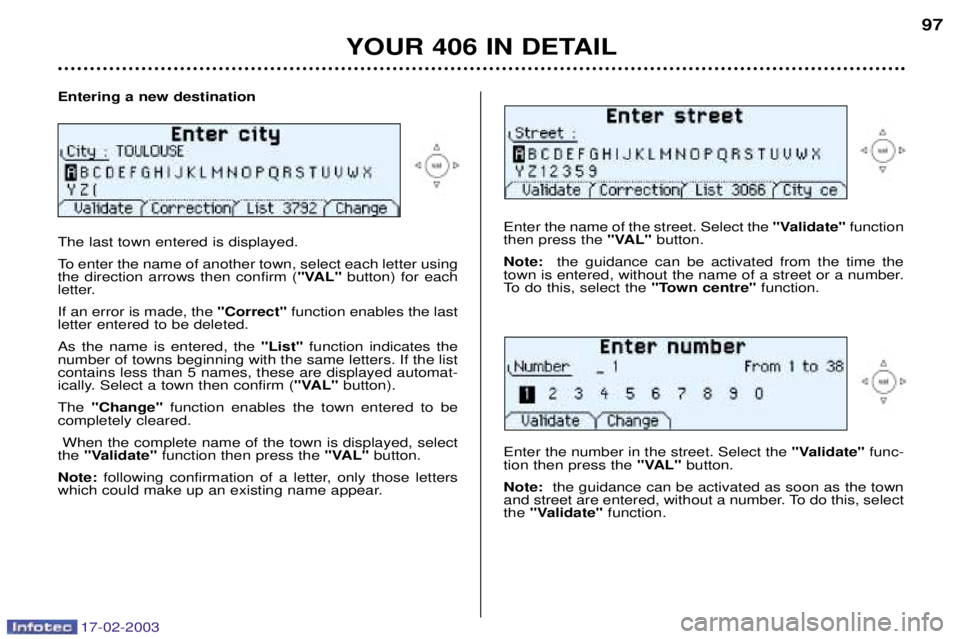
17-02-2003
Entering a new destination The last town entered is displayed.
To enter the name of another town, select each letter using the direction arrows then confirm ("VAL"button) for each
letter. If an error is made, the "Correct"function enables the last
letter entered to be deleted.As the name is entered, the "List"function indicates the
number of towns beginning with the same letters. If the list contains less than 5 names, these are displayed automat-
ically. Select a town then confirm ( "VAL"button).
The "Change" function enables the town entered to be
completely cleared.
When the complete name of the town is displayed, select
the "Validate" function then press the "VAL"button.
Note: following confirmation of a letter, only those letters
which could make up an existing name appear.
Enter the name of the street. Select the "Validate"function
then press the "VAL"button.
Note: the guidance can be activated from the time the
town is entered, without the name of a street or a number.
To do this, select the "Town centre"function.
YOUR 406 IN DETAIL 97
Enter the number in the street. Select the "Validate"func-
tion then press the "VAL"button.
Note: the guidance can be activated as soon as the town
and street are entered, without a number. To do this, select the "Validate" function.
Page 76 of 177
17-02-2003
YOUR 406 IN DETAIL
98
The complete destination is displayed. Select the "Vali-
date" function then press the "VAL"button.
Note: you can also change the destination or store it in one
of the two directories (see the section on storing an address in a directory). The last guidance criterion used is displayed.
Guidance begins automatically, retaining this criterion if there is no action within 5 seconds or following confirma-tion of the "NO"function.
Follow the instructions. If you wish to change the guidance criterion, select the "YES" function then press the "VAL"button. Select a criterion from the list offered then confirm (
"VAL"
button). When the criterion of your choice is selected,select the "Validate" function then press the "VAL"button.
Guidance begins, follow the instructions.
Page 77 of 177
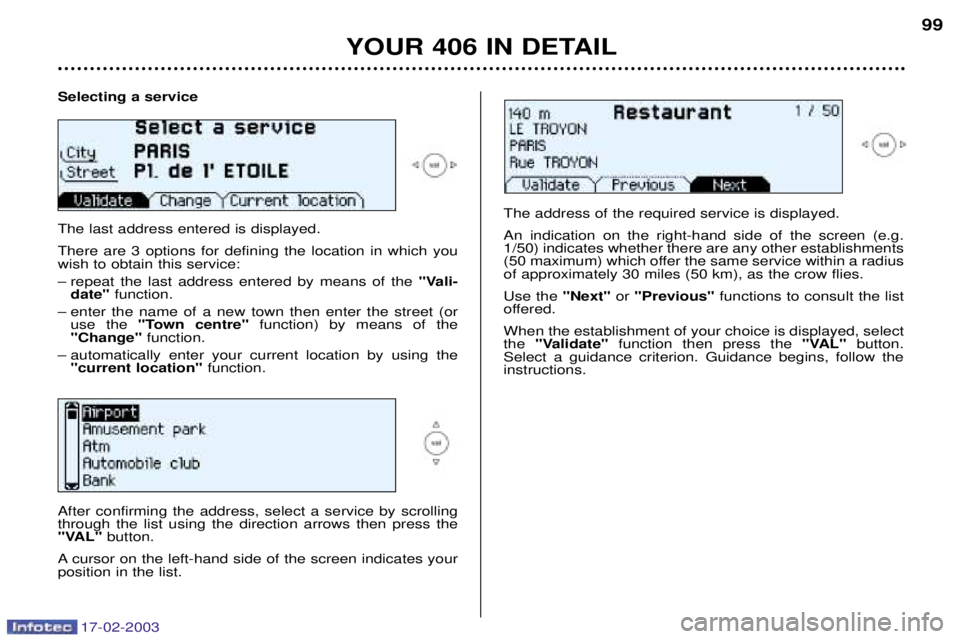
17-02-2003
Selecting a service The last address entered is displayed. There are 3 options for defining the location in which you wish to obtain this service:
Ð repeat the last address entered by means of the "Vali-
date" function.
Ð enter the name of a new town then enter the street (or use the "Town centre" function) by means of the
"Change" function.
Ð automatically enter your current location by using the "current location" function.
YOUR 406 IN DETAIL 99
After confirming the address, select a service by scrolling through the list using the direction arrows then press the
"VAL" button.
A cursor on the left-hand side of the screen indicates yourposition in the list. The address of the required service is displayed. An indication on the right-hand side of the screen (e.g. 1/50) indicates whether there are any other establishments
(50 maximum) which offer the same service within a radiusof approximately 30 miles (50 km), as the crow flies. Use the
"Next"or "Previous" functions to consult the list
offered.When the establishment of your choice is displayed, select the "Validate" function then press the "VAL"button.
Select a guidance criterion. Guidance begins, follow theinstructions.
Page 78 of 177
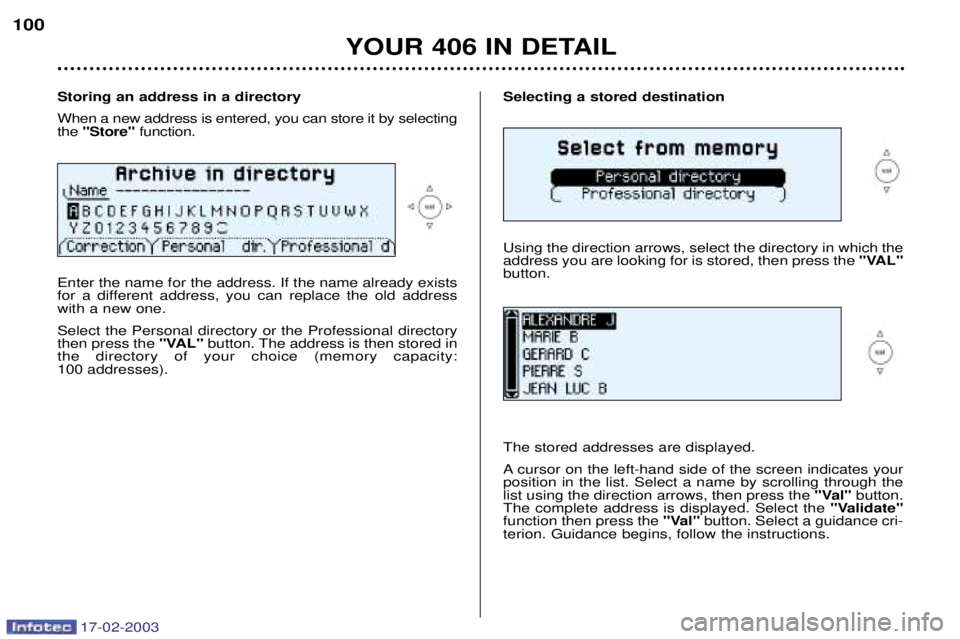
17-02-2003
Selecting a stored destination Using the direction arrows, select the directory in which the address you are looking for is stored, then press the "VAL"
button. The stored addresses are displayed.
A cursor on the left-hand side of the screen indicates your position in the list. Select a name by scrolling through thelist using the direction arrows, then press the "Val"button.
The complete address is displayed. Select the "Validate"
function then press the "Val"button. Select a guidance cri-
terion. Guidance begins, follow the instructions.
YOUR 406 IN DETAIL
100
Storing an address in a directory When a new address is entered, you can store it by selecting the "Store" function.
Enter the name for the address. If the name already exists
for a different address, you can replace the old addresswith a new one. Select the Personal directory or the Professional directory then press the "VAL"button. The address is then stored in
the directory of your choice (memory capacity:
100 addresses).
Page 79 of 177

17-02-2003
Navigation options From the navigation/guidance menu, the "Navigation
options" menu offers the following options:
Ð Management of the directories. It enables an address stored under a name to be renamed or deleted. To do this, select the directory and the name to be changed.
Ð Voice synthesis volume adjustment.
Ð Deletion of all data stored in the two directories.
Ð Stopping or resuming of guidance. Two messages may be displayed depending on the previous status: "Resume guidance" or "Stop guidance" .
YOUR 406 IN DETAIL 101
Display configuration From the general menu, the "Configure display"menu
gives access to the following parameters:
Ð Adjustment of the brightness and the video display.
Ð Adjustment of the date and time.
Ð Selection of the language of the display and voice infor- mation (English, German, Spanish, French, Italian, Dutch).
Ð Adjustment of the mode and units. This allows selection of the display in km/h or mph, in degrees Celsius or Fahren-
heit and selection of the time format (12 or 24 hour mode).
Page 80 of 177
17-02-2003
YOUR 406 IN DETAIL
102
Guidance tools Access to the "Guidance tools" menu is by pressing the
"Val" button during guidance.
It enables:
Ð the current guidance criterion to be changed,
Ð the programmed destination to be displayed or changed,
Ð the voice synthesis volume to be adjusted,
Ð the current guidance to be stopped.
Page 85 of 177
17-02-2003
Automatic operation1 - Temperature adjustment The value requested is displayed (from 15 to 30: comfortable tempera- ture = 22). Press the up and down arrows to adjust. 2 - Automatic
comfort programme
Press the " AUTO" button. The sys-
tem automatically adjusts the tem-perature to that selected, by starting
the air conditioning if necessary. It also manages the air flow and
intake, to ensure sufficient air circu-lation inside the vehicle. Adjustment of the air distribution must be carried out manually whenyou require it.
3 - Automatic visibility programme
In certain cases, the automatic com-fort programme can prove inadequateto de-ice or demist the windows
(humidity, many passengers, ice). Insuch cases, select the automatic visi-bility programme to rapidly clear thewindows. The system automatically manages the air conditioning, the air flow andthe air intake, distributing the air tothe windscreen and side windows.
AUTOMATIC AIR CONDITIONING
YOUR 406 IN DETAIL
58