2003 Peugeot 307 SW navigation
[x] Cancel search: navigationPage 74 of 183

14-04-2003
YOUR 307 SW IN DETAIL73
Dial; this has two functions: - Rotation of the dial:
This allows you to move roundthe screen and thus select a function.
It also allows you : - with a "setting" type parameter, after selection, to increase or decreasethe
value,
- with a "list"type parameter, to open the list and scroll throughthe values.
- with mapguidance, to increase the zoom.
- Pressing the dial: This allows:
- access to the list of controls (contextual menu) of the permanent display, if
there is no other display superimposed.
- confirmation of the selected function or the modified value.
- selection of a "setting" or "list" type parameter for modification.
"MODE" button:
- brief press: modification of permanent display (audio system, navigation / guidance...),
- Press for more than two seconds displays general information.
"ESC" button:
- brief press: cancellingof operation in progress or erasingof last super-
imposed display.
- pressing for more than two seconds: erasing of all superimposed displays and return to the permanent display.
"MENU" button:
- brief pressure: access to the general menu.
- press for more than two seconds: access to the help menu.
The control pad This lets you select and validate the functions, controls and programmesdisplayed. The control pad is an integral part of
the RT3 radio/telephone.
Page 75 of 183
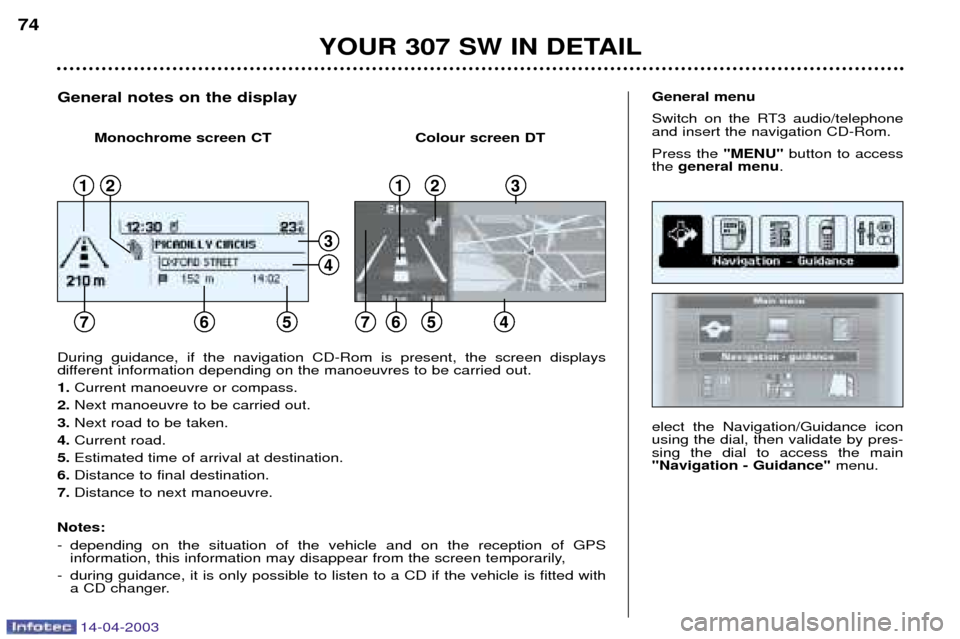
14-04-2003
YOUR 307 SW IN DETAIL
74
elect the Navigation/Guidance icon using the dial, then validate by pres-sing the dial to access the main"Navigation - Guidance" menu.
General menu
Switch on the RT3 audio/telephone and insert the navigation CD-Rom. Press the "MENU"button to access
the general menu .
During guidance, if the navigation CD-Rom is present, the screen displays
different information depending on the manoeuvres to be carried out. 1. Current manoeuvre or compass.
2. Next manoeuvre to be carried out.
3. Next road to be taken.
4. Current road.
5. Estimated time of arrival at destination.
6. Distance to final destination.
7. Distance to next manoeuvre.
Notes:
- depending on the situation of the vehicle and on the reception of GPS information, this information may disappear from the screen temporarily,
- during guidance, it is only possible to listen to a CD if the vehicle is fitted with a CD changer.
General notes on the display
12
765
123
7654
4
3
Monochrome screen CT Colour screen DT
12
765
123
7654
4
3
Page 76 of 183
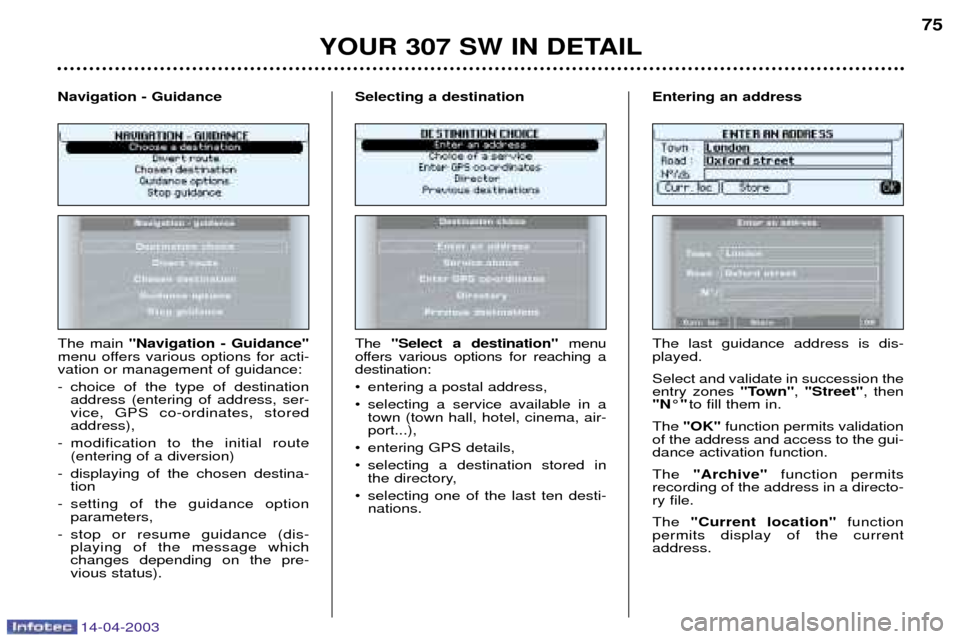
14-04-2003
YOUR 307 SW IN DETAIL75
The main "Navigation - Guidance"
menu offers various options for acti- vation or management of guidance:
- choice of the type of destination address (entering of address, ser- vice, GPS co-ordinates, storedaddress),
- modification to the initial route (entering of a diversion)
- displaying of the chosen destina- tion
- setting of the guidance option parameters,
- stop or resume guidance (dis- playing of the message whichchanges depending on the pre-vious status).
Navigation - Guidance
The
"Select a destination" menu
offers various options for reaching a destination:
¥ entering a postal address,
¥ selecting a service available in a town (town hall, hotel, cinema, air- port...),
¥ entering GPS details,
¥ selecting a destination stored in the directory,
¥ selecting one of the last ten desti- nations.
Selecting a destinationThe last guidance address is dis- played. Select and validate in succession the entry zones
"Town", "Street" , then
"N¡" to fill them in.
The "OK" function permits validation
of the address and access to the gui-dance activation function. The "Archive" function permits
recording of the address in a directo- ry file. The "Current location" function
permits display of the current address.
Entering an address
Page 80 of 183

14-04-2003
YOUR 307 SW IN DETAIL79
The menu ''Guidance options''
provides access to the following functions:
- changing of the route calculation criteria,
- voice synthesis adjustment of guidance messages,
- description of the information relating to the navigation CD-Rom,
- management of the addresses stored in the directory.
Guidance options
The last criterion used is displayed. Select a criterion from the list, then validate by pressing the dial. When the criterion of your choice has been selected, select the
"OK"
function then confirm by pressing thedial. Adjusting the voice synthesiser Select the type of voice "male"or
"female" , after inserting the configu-
ration CD-Rom. Adjust the volume of the voice syn- thesis by turning the dial, then vali-date by pressing the dial. Note: the volume can also be adjus-
ted during a message, using the audio/telephone button or the stee-ring wheel control. Management of the directory This function enables you to rename
an address stored in the directory. Select the description corresponding to the stored address to be changed. Select the "Rename" function, then confirm by pressing the dial. Select the
"OK"function, then
confirm by pressing the dial to record the changes made. Stopping / Resuming guidance
¥ "Stop guidance" During guidance, select this function then validate.
¥ "Resume guidance" In the absence of guidance, select this function then validate to activateguidance to the last destination pro-grammed. Note: after re-starting the engine, a
screen appears enabling you to resume guidance activated before
the ignition was switched off.
Calculation criteria
Page 81 of 183
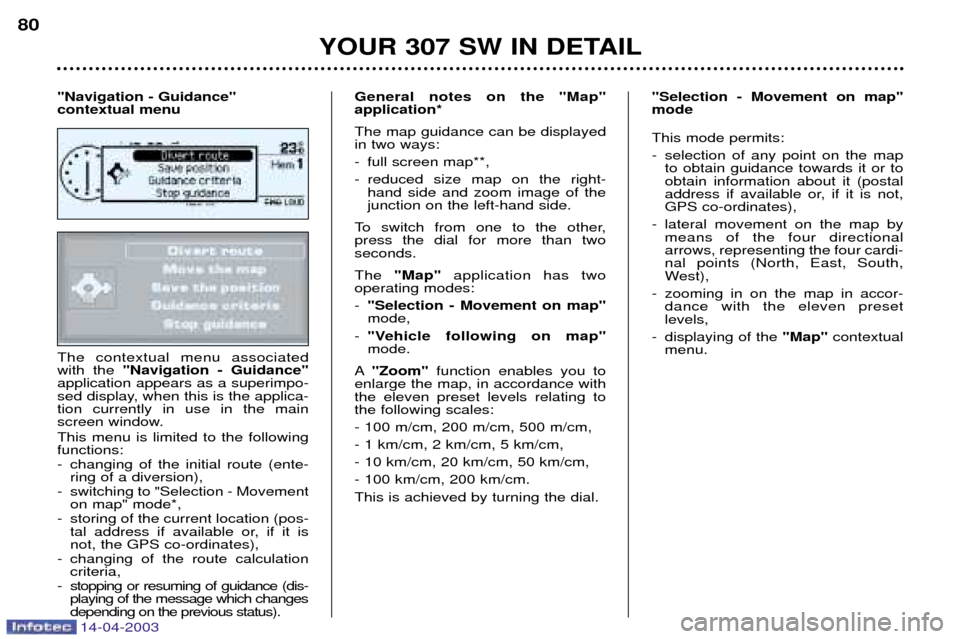
14-04-2003
The contextual menu associated with the "Navigation - Guidance"
application appears as a superimpo-
sed display, when this is the applica-tion currently in use in the main
screen window. This menu is limited to the following functions:
- changing of the initial route (ente- ring of a diversion),
- switching to "Selection - Movement on map" mode*,
- storing of the current location (pos- tal address if available or, if it is not, the GPS co-ordinates),
- changing of the route calculation criteria,
- stopping or resuming of guidance (dis- playing of the message which changesdepending on the previous status). General notes on the "Map"application* The map guidance can be displayed in two ways:
- full screen map**,
- reduced size map on the right-
hand side and zoom image of the junction on the left-hand side.
To switch from one to the other,press the dial for more than twoseconds. The "Map" application has two
operating modes: - "Selection - Movement on map" mode,
- "Vehicle following on map"mode.
A "Zoom" function enables you to
enlarge the map, in accordance withthe eleven preset levels relating tothe following scales: - 100 m/cm, 200 m/cm, 500 m/cm,- 1 km/cm, 2 km/cm, 5 km/cm,- 10 km/cm, 20 km/cm, 50 km/cm,- 100 km/cm, 200 km/cm.This is achieved by turning the dial. This mode permits:
- selection of any point on the map
to obtain guidance towards it or to obtain information about it (postal
address if available or, if it is not,GPS co-ordinates),
- lateral movement on the map by means of the four directionalarrows, representing the four cardi-nal points (North, East, South,
West),
- zooming in on the map in accor- dance with the eleven presetlevels,
- displaying of the "Map" contextual
menu.
YOUR 307 SW IN DETAIL
80
"Navigation - Guidance" contextual menu
"Selection - Movement on map"mode
Page 82 of 183
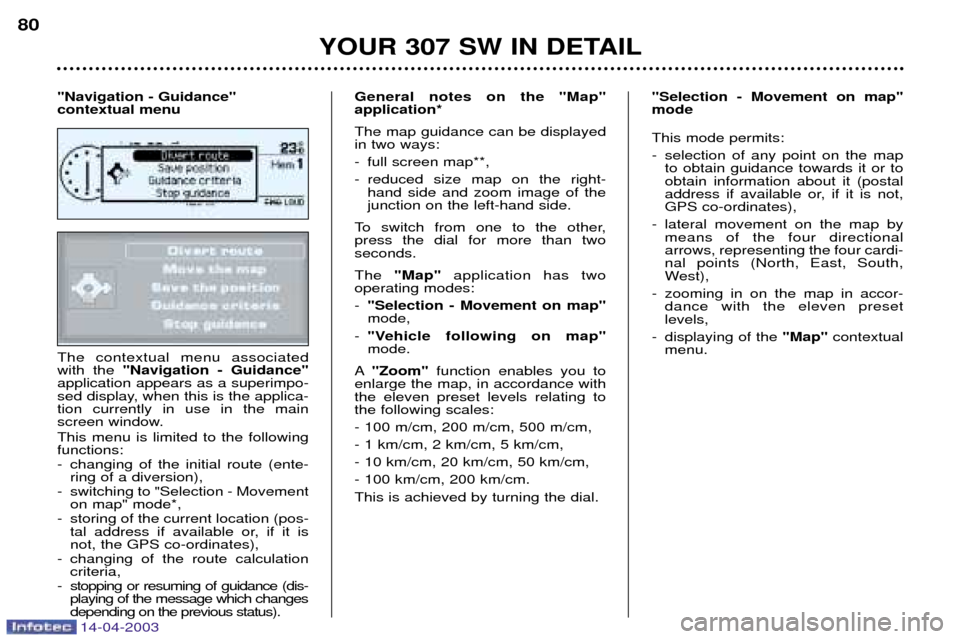
14-04-2003
The contextual menu associated with the "Navigation - Guidance"
application appears as a superimpo-
sed display, when this is the applica-tion currently in use in the main
screen window. This menu is limited to the following functions:
- changing of the initial route (ente- ring of a diversion),
- switching to "Selection - Movement on map" mode*,
- storing of the current location (pos- tal address if available or, if it is not, the GPS co-ordinates),
- changing of the route calculation criteria,
- stopping or resuming of guidance (dis- playing of the message which changesdepending on the previous status). General notes on the "Map"application* The map guidance can be displayed in two ways:
- full screen map**,
- reduced size map on the right-
hand side and zoom image of the junction on the left-hand side.
To switch from one to the other,press the dial for more than twoseconds. The "Map" application has two
operating modes: - "Selection - Movement on map" mode,
- "Vehicle following on map"mode.
A "Zoom" function enables you to
enlarge the map, in accordance withthe eleven preset levels relating tothe following scales: - 100 m/cm, 200 m/cm, 500 m/cm,- 1 km/cm, 2 km/cm, 5 km/cm,- 10 km/cm, 20 km/cm, 50 km/cm,- 100 km/cm, 200 km/cm.This is achieved by turning the dial. This mode permits:
- selection of any point on the map
to obtain guidance towards it or to obtain information about it (postal
address if available or, if it is not,GPS co-ordinates),
- lateral movement on the map by means of the four directionalarrows, representing the four cardi-nal points (North, East, South,
West),
- zooming in on the map in accor- dance with the eleven presetlevels,
- displaying of the "Map" contextual
menu.
YOUR 307 SW IN DETAIL
80
"Navigation - Guidance" contextual menu
"Selection - Movement on map"mode
Page 83 of 183
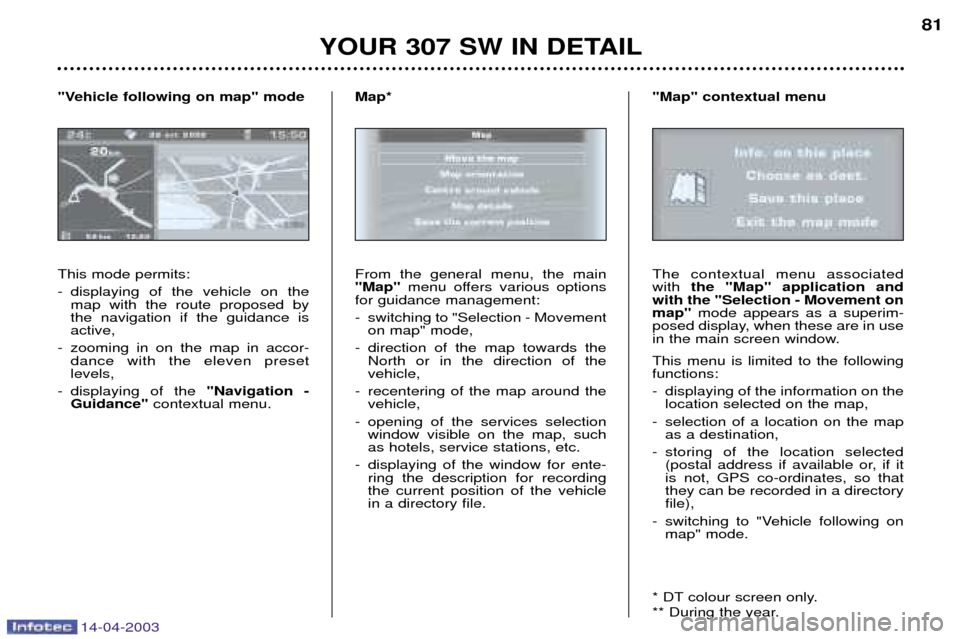
14-04-2003
YOUR 307 SW IN DETAIL81
This mode permits:
- displaying of the vehicle on the map with the route proposed by the navigation if the guidance isactive,
- zooming in on the map in accor- dance with the eleven presetlevels,
- displaying of the "Navigation -
Guidance" contextual menu.
"Vehicle following on map" mode
From the general menu, the main "Map"
menu offers various options
for guidance management:
- switching to "Selection - Movement on map" mode,
- direction of the map towards the North or in the direction of the vehicle,
- recentering of the map around the vehicle,
- opening of the services selection window visible on the map, suchas hotels, service stations, etc.
- displaying of the window for ente- ring the description for recordingthe current position of the vehiclein a directory file.
Map*The contextual menu associated with
the "Map" application and
with the "Selection - Movement onmap" mode appears as a superim-
posed display, when these are in use
in the main screen window. This menu is limited to the following functions:
- displaying of the information on the location selected on the map,
- selection of a location on the map as a destination,
- storing of the location selected (postal address if available or, if it is not, GPS co-ordinates, so thatthey can be recorded in a directoryfile),
- switching to "Vehicle following on map" mode.
* DT colour screen only.
** During the year.
"Map" contextual menu
Page 123 of 183

14-04-2003
YOUR 307 SW IN DETAIL115
Distance remaining to be travelled This is the distance remaining to the destination. It can either be calcula-ted by the navigation if guidance is
activated, or entered by the user,minus the distance covered since thedistance was entered. Note: if digits are missing, dashes
are displayed in their place.
Average speed This is the average speed calculated since the computer was last set tozero (with the ignition on). The warnings log This summarises the active warning messages by displaying them on the
multi-function display. The excess speed warning function* This monitors the maximum speed required. In the event that the pro-grammed speed is exceeded, themessage ''Speed too high'' appears
on the multi-function display, accom-panied by an audible signal. Activation Keep pressing the control until the display indicates ''Excess speed
ON'' .
Range This shows the distance that can still be covered with the fuel remaining inthe tank. Note:
this figure may increase if
there is a change in the style of dri- ving or the road surface, producing asignificant drop in current consump-tion. If horizontal segments are displayed for long periods instead of digits,
contact a PEUGEOT dealer. Current consumption This is the average quantity of fuel consumed during the last fewseconds. This function is displayed only when the vehicle is travelling at a speedgreater than 20 mph (30 km/h).
Average consumption This is the average fuel consumption since the computer was last set tozero. Distance travelled This indicates the distance travelled since the computer was last set tozero. Programming
Press the control briefly. Accelerate to the desired speed.Keep pressing the control to store in
memory. Switching off Keep pressing the control until the display indicates
''Excess speed
OFF' '.
The routes The routes "1"and ''2'' are indepen-
dent but have identical application.Route "1" for example allows you to
make daily calculations and route "2" monthly calculations.