2003 PEUGEOT 307 service
[x] Cancel search: servicePage 76 of 195
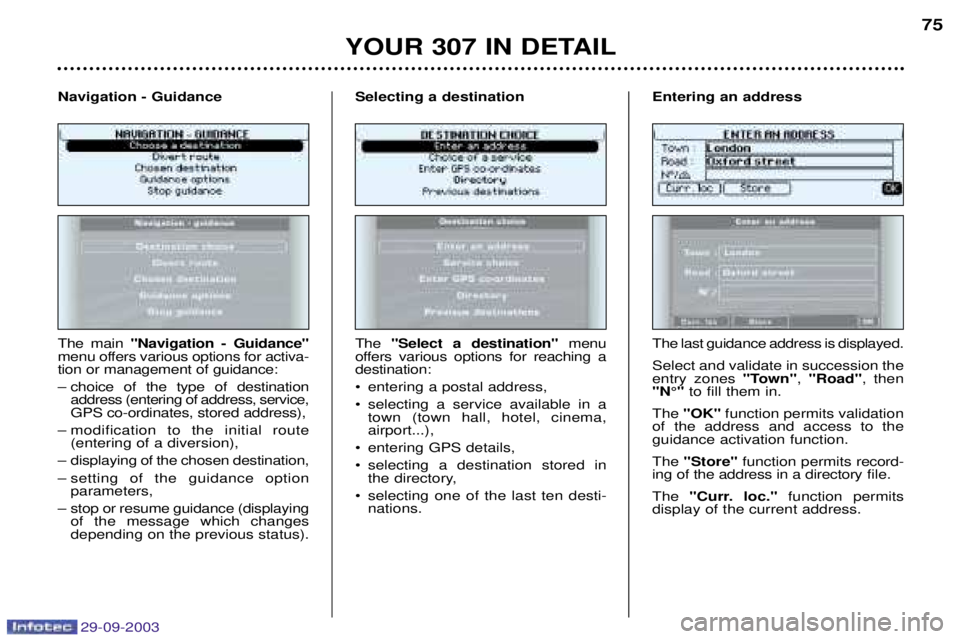
29-09-2003
YOUR 307 IN DETAIL75
The main "Navigation - Guidance"
menu offers various options for activa- tion or management of guidance:
– choice of the type of destination address (entering of address, service, GPS co-ordinates, stored address),
– modification to the initial route (entering of a diversion),
– displaying of the chosen destination,
– setting of the guidance option parameters,
– stop or resume guidance (displaying of the message which changes depending on the previous status).
Navigation - Guidance
The
"Select a destination" menu
offers various options for reaching a destination:
entering a postal address,
selecting a service available in a town (town hall, hotel, cinema, airport...),
entering GPS details,
selecting a destination stored in the directory,
selecting one of the last ten desti- nations.
Selecting a destinationThe last guidance address is displayed. Select and validate in succession the entry zones
"Town", "Road" , then
"N¡" to fill them in.
The "OK" function permits validation
of the address and access to theguidance activation function. The "Store" function permits record-
ing of the address in a directory file.
The "Curr. loc." function permits
display of the current address.
Entering an address
Page 78 of 195
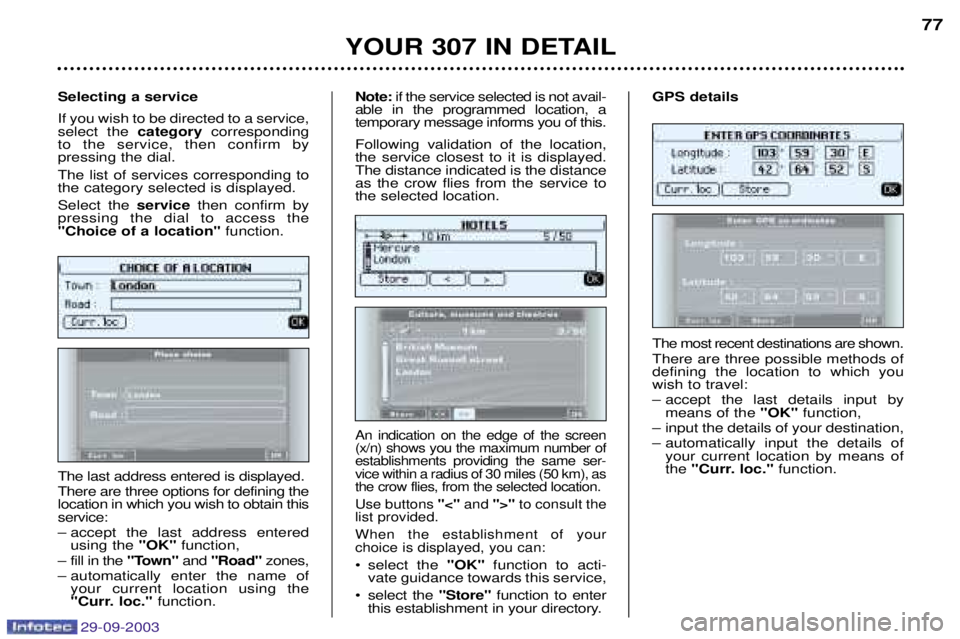
29-09-2003
YOUR 307 IN DETAIL77
The most recent destinations are shown. There are three possible methods of defining the location to which youwish to travel:
– accept the last details input by means of the "OK"function,
– input the details of your destination,
– automatically input the details of your current location by means of the "Curr. loc." function.
GPS details
The last address entered is displayed. There are three options for defining the location in which you wish to obtain thisservice:
– accept the last address entered
using the "OK"function,
– fill in the "Town"and "Road" zones,
– automatically enter the name of your current location using the
"Curr. loc." function.
Selecting a service If you wish to be directed to a service, select the
categorycorresponding
to the service, then confirm by pressing the dial. The list of services corresponding to the category selected is displayed. Select the servicethen confirm by
pressing the dial to access the "Choice of a location" function.
An indication on the edge of the screen (x/n) shows you the maximum number ofestablishments providing the same ser-vice within a radius of 30 miles (50 km), asthe crow flies, from the selected location. Use buttons "<"and ">"to consult the
list provided.When the establishment of your choice is displayed, you can:
select the "OK"function to acti-
vate guidance towards this service,
select the "Store"function to enter
this establishment in your directory.
Note:
if the service selected is not avail-
able in the programmed location, a temporary message informs you of this. Following validation of the location, the service closest to it is displayed.The distance indicated is the distanceas the crow flies from the service tothe selected location.
Page 83 of 195
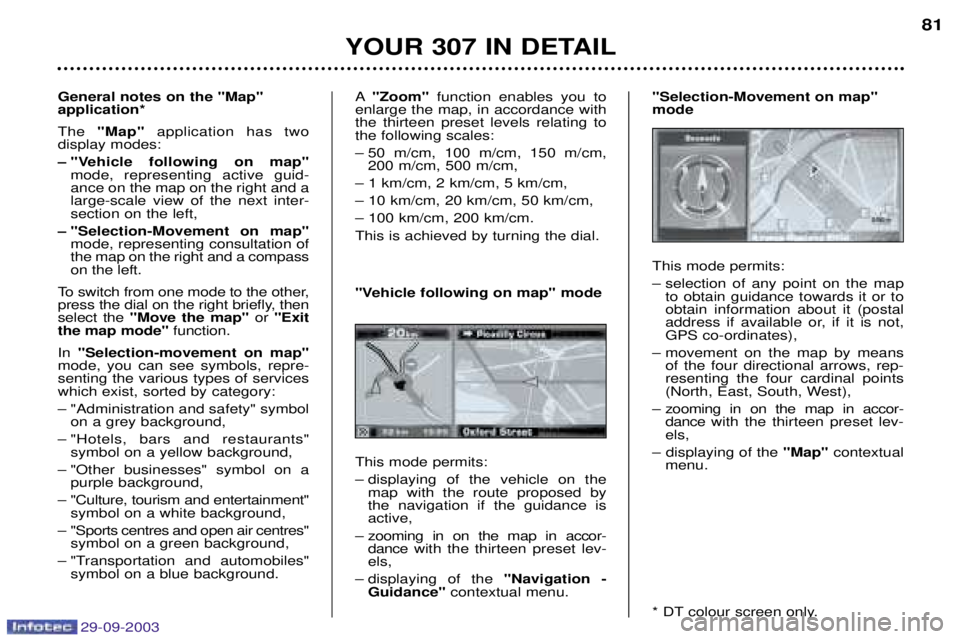
29-09-2003
YOUR 307 IN DETAIL81
General notes on the "Map" application* The "Map" application has two
display modes:
Ð "Vehicle following on map" mode, representing active guid-
ance on the map on the right and a large-scale view of the next inter-section on the left,
Ð "Selection-Movement on map" mode, representing consultation ofthe map on the right and a compasson the left.
To switch from one mode to the other,
press the dial on the right briefly, thenselect the "Move the map" or "Exit
the map mode" function.
In "Selection-movement on map"
mode, you can see symbols, repre-senting the various types of serviceswhich exist, sorted by category: – "Administration and safety" symbol on a grey background,
– "Hotels, bars and restaurants" symbol on a yellow background,
– "Other businesses" symbol on a purple background,
– "Culture, tourism and entertainment" symbol on a white background,
– "Sports centres and open air centres" symbol on a green background,
– "Transportation and automobiles" symbol on a blue background. A
"Zoom" function enables you to
enlarge the map, in accordance with the thirteen preset levels relating tothe following scales:
– 50 m/cm, 100 m/cm, 150 m/cm, 200 m/cm, 500 m/cm,
– 1 km/cm, 2 km/cm, 5 km/cm,– 10 km/cm, 20 km/cm, 50 km/cm,– 100 km/cm, 200 km/cm.This is achieved by turning the dial. This mode permits:
– displaying of the vehicle on the map with the route proposed by the navigation if the guidance isactive,
– zooming in on the map in accor- dance with the thirteen preset lev-
els,
– displaying of the "Navigation -
Guidance" contextual menu.
"Vehicle following on map" mode
This mode permits:
– selection of any point on the map
to obtain guidance towards it or to obtain information about it (postal
address if available or, if it is not,GPS co-ordinates),
– movement on the map by means of the four directional arrows, rep-resenting the four cardinal points
(North, East, South, West),
– zooming in on the map in accor- dance with the thirteen preset lev-
els,
– displaying of the "Map"contextual
menu.
* DT colour screen only.
"Selection-Movement on map"mode
Page 84 of 195

29-09-2003
YOUR 307 IN DETAIL
82
From the general menu , the main
"Map" menu offers various options
for guidance management:
– switching to "Selection-Movement on map" mode,
– direction of the map towards the North or in the direction of the vehicle,
– recentering of the map around the vehicle,
– opening of the services selection window visible on the map, such as hotels, service stations, etc.
– displaying of the window for ente- ring the description for recording
the current position of the vehiclein a directory file.
Map
The contextual menu associated with the
"Map" application and with the
"Selection-Movement on map"mode appears as a superimposed dis-
play, when these are in use in the
main screen window. This menu is limited to the following functions:
– displaying of the information on the location selected on the map,
– selection of a location on the map as a destination,
– storing of the location selected (postal address if available or, if it is not, GPS co-ordinates, so thatthey can be recorded in a directoryfile),
– switching to "Vehicle following on map" mode.
"Map" contextual menu
Page 107 of 195

%&!#&!%##"
Make a careful note of the number on each key. The key number is coded on the label attached to the key. If the keys are lost, your PEUGEOT dealer can rapidly supply you with new keys.
The high frequency remote control is a sensitive system; do not operate it while it is in your pocket as there is a possibility that it may unlock your vehicle, without you being aware of it.
The remote control does not operate when the key is in the ignition, even when the ignition is switched off, except forreprogramming. Do not operate the deadlocking function if there is anyone inside the vehicle.Driving with the doors locked may make access to the passenger compartment by the emergency services more difficult
in an emergency. As a safety precaution (with children on board), remove the ignition key when you leave the vehicle, even for a short time.
Do not repeatedly press the button of your remote control out of range of your vehicle. You run the risk of stopping it from working and the remote control would have to be reprogrammed. When purchasing a second-hand vehicle: Ð ensure that you are given the confidential card;
Ð have the key codes memorised by a PEUGEOT dealer, to ensure that the keys in your possession are the only ones which can start the vehicle.
Do not make any modifications to the electronic engine immobiliser system.
YOUR 307 IN DETAIL
104
Page 109 of 195

%&!#&!%##"
Make a careful note of the number on each key. The key number is coded on the label attached to the key. If the keys are lost, your PEUGEOT dealer can rapidly supply you with new keys.
The high frequency remote control is a sensitive system; do not operate it while it is in your pocket as there is a possibility that it may unlock your vehicle, without you being aware of it.
The remote control does not operate when the key is in the ignition, even when the ignition is switched off, except forreprogramming. Do not operate the deadlocking function if there is anyone inside the vehicle.Driving with the doors locked may make access to the passenger compartment by the emergency services more difficult
in an emergency. As a safety precaution (with children on board), remove the ignition key when you leave the vehicle, even for a short time.
Do not repeatedly press the button of your remote control out of range of your vehicle. You run the risk of stopping it from working and the remote control would have to be reprogrammed. When purchasing a second-hand vehicle: Ð ensure that you are given the confidential card;
Ð have the key codes memorised by a PEUGEOT dealer, to ensure that the keys in your possession are the only ones which can start the vehicle.
Do not make any modifications to the electronic engine immobiliser system.
YOUR 307 IN DETAIL
104