2003 Oldsmobile Bravada display
[x] Cancel search: displayPage 185 of 410

Playing a Compact Disc
If an error appears on the display, see “Compact Disc
Messages” later in this section.
LOAD CD : Press the LOAD side of this button to
load CDs into the compact disc player. This compact
disc player will hold up
to six discs.
To insert one disc, do the following:
1. Turn the ignition on.
2. Press and release the LOAD side of the LOAD CD
button.
3. Wait for the light, located to the right of the slot, to
turn green.
4. Load a disc. Insert the disc partway into the slot,
label side up. The player will pull the disc in.
When a disc is inserted, the CD symbol will be
displayed. If you select an equalization setting for your
disc, it will be activated each time you play a disc.
If the radio is on or
off, the disc will begin to play
automatically.
To insert multiple discs, do the following:
1. Turn the ignition on.
2. Press and hold the LOAD side of the LOAD CD
button for two seconds.
You will hear a beep and the light, located
to the
right of the
slot, will begin to flash.
3. Once the light stops flashing and turns green, load
a disc. Insert the disc partway into the
slot, label
side up. The player will pull the disc in.
Once the disc is loaded, the light will begin flashing
again. Once the light stops flashing and turns
green you can load another disc. The disc player
takes up
to six discs. Do not try to load more
than six.
To load more than one disc but less than six, complete
Steps
1 through 3. When you have finished loading
discs, with the radio on or
off, press the LOAD side of
the LOAD CD button
to cancel the loading function. The
radio will begin
to play the last CD loaded.
When a disc is inserted, the CD symbol will be
displayed. If more than one disc has been loaded, a
number for each disc will be displayed. If you select an
equalization setting for your disc, it will be activated
each time you play a disc.
If the radio is on or
off, the last disc loaded will begin to
play automatically.
As each new track starts
to play, the track number will
appear on the display.
3-72
Page 186 of 410

Playing a Specific Loaded
Compact Disc
For every CD loaded, a number will appear on the radio
display. To play a specific CD, first press the CD AUX
button
to start playing a CD. Then press the numbered
pushbutton that corresponds
to the CD you want to
play. A small bar will appear under the CD number that
is playing, and the track number will appear.
If an error appears on the radio display, see “Compact
Disc Messages” later in this section.
LOAD CD /1 (Eject): Pressing the CD eject side of
this button will eject a single disc or multiple discs.
To eject the disc that is currently playing, press
and release this button. To eject multiple discs, press
and hold this button for two seconds. You will hear
a beep and the light will flash
to let you know when a
disc is being ejected.
REMOVE CD will be displayed. You can now remove
the disc. If the disc is not removed, after 25 seconds, the
disc
will be automatically pulled back into the receiver.
If you try
to push the disc back into the receiver,
before the
25 second time period is complete, the
receiver will sense an error and will try
to eject the disc
several times before stopping.
Do not repeatedly press the CD eject side of the
LOAD CD eject button
to eject a disc after you have
tried to push it in manually. The receivers 25-second eject timer
will reset at each press
of eject, which will
cause the receiver
to not eject the disc until the
25-second time period has elapsed.
Once the player stops and the disc is ejected, remove
the disc. After removing the disc, press the PWR
knob
off and then on again. This will clear the
disc-sensing feature and enable discs
to be loaded into
the player again.
<< REV (Reverse): Press and hold this button to
reverse quickly within a track. You will hear sound at a
reduced volume. Release it
to play the passage.
The display will show elapsed time.
FWD >> (Forward): Press and hold this button to
advance quickly within a track. You will hear sound at a
reduced volume. Release it to play the passage. The
display will show elapsed time.
RPT (Repeat): With repeat, you can repeat one track
or an entire disc. To use repeat, do the following:
To repeat the track you are listening to, press and
release the RPT button. RPT will appear on the
display. Press RPT again to turn it
off.
To repeat the disc you are listening to, press and
hold the RPT button for two seconds. RPT will
appear
on the display. Press RPT again to turn it off.
3-73
Page 187 of 410

RDM (Random): With random, you can listen to the
tracks
in random, rather than sequential, order, on one
disc or on all of the discs. To use random, do one
of the following:
To play the tracks on the disc you are listening to in
random order, press and hold RDM for more than
two seconds. You will hear a beep and RANDOM
ONE will appear on the display. Press RDM again to
turn it
off.
0 To play the tracks on all of the discs that are
loaded in random order, press and release the RDM
button. RANDOM ALL will appear on the display.
Press RDM again
to turn it off.
AUTO EQ (Automatic Equalization): Press AUTO EQ
to select the desired equalization setting while playing
a compact disc. The equalization will be automatically
set whenever you play a compact disc. For more
information on AUTO
EQ, see “AUTO EQ” listed
previously in this section.
k SEEK >I : Press the left arrow to go to the start of
the current track,
if more than ten seconds have passed.
Press the right arrow
to go to the next track. If you
press the button more than once, the player will continue
moving backward or forward through the disc.
I< SCAN >I : To scan one disc, press and hold either
SCAN arrow for more than two seconds until SCAN
appears on the display and you hear a beep. Use this
feature
to listen to 10 seconds of each track of the
currently selected disc. SCAN will appear on the display.
Press either SCAN arrow again, to stop scanning.
To scan all loaded discs, press and hold either SCAN
arrow for more than four seconds until DISC SCAN
appears on the display and you hear a beep. Use this
feature
to listen to 10 seconds of the first tracks of each
disc loaded. Press either SCAN arrow again, to stop
scanning.
RCL (Recall): Push this knob to see how long the
current track has been playing. To change the default
on the display (track and elapsed time), push the
knob until you see the display you want, then hold the
knob until the display flashes. The selected display
will now be the default.
AM FM: Press this button to play the radio when a
disc(s) is in the player.
3-74
Page 188 of 410
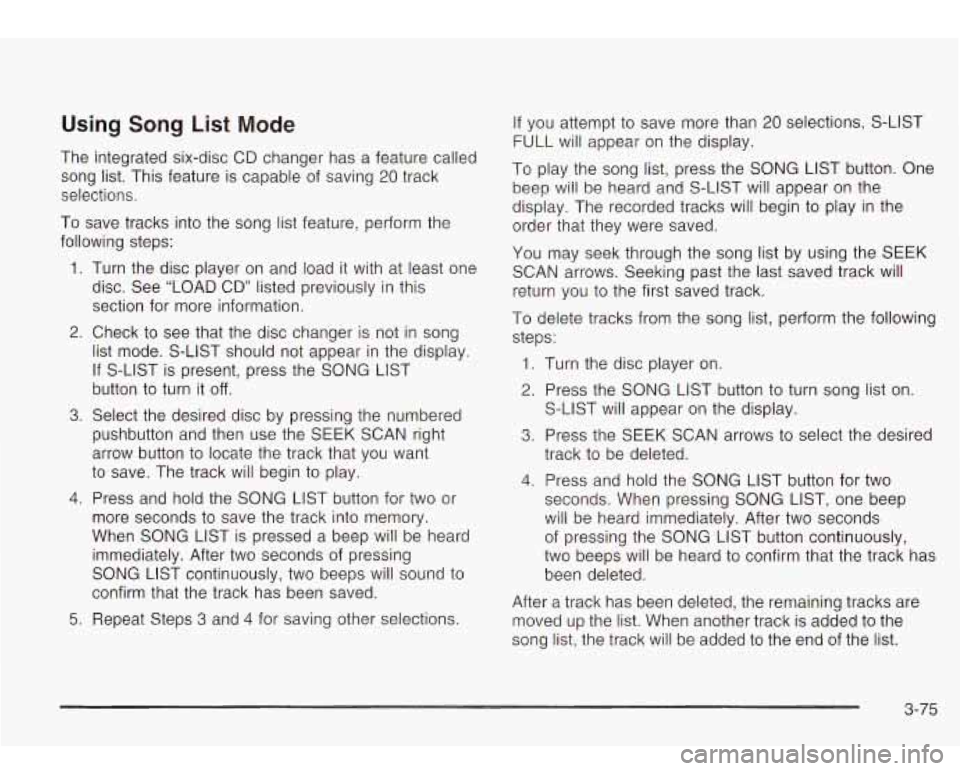
Using Song List Mode
The integrated six-disc CD changer has a feature called
song list. This feature is capable of saving
20 track
selections.
To save tracks into the song list feature, perform the
following steps:
1. Turn the disc player on and load it with at least one
disc. See “LOAD CD” listed previously in this
section for more information.
2. Check to see that the disc changer is not in song
list mode. S-LIST should not appear in the display.
If S-LIST is present, press the SONG LIST
button
to turn it off.
3. Select the desired disc by pressing the numbered
pushbutton and then use the SEEK SCAN right
arrow button
to locate the track that you want
to save. The track will begin to play.
4. Press and hold the SONG LIST button for two or
more seconds
to save the track into memory.
When SONG LIST is pressed a beep will be heard
immediately. After two seconds of pressing
SONG LIST continuously, two beeps will sound
to
confirm that the track has been saved.
5. Repeat Steps 3 and 4 for saving other selections.
If you attempt to save more than 20 selections, S-LIST
FULL will appear on the display.
To play the song list, press the SONG LIST button. One
beep will be heard and S-LIST will appear on the
display. The recorded tracks will begin
to play in the
order that they were saved.
You may seek through the song list by using the SEEK
SCAN arrows. Seeking past the last saved track will
return you
to the first saved track.
To delete tracks from the song list, perform the following
steps:
1. Turn the disc player on.
2. Press the SONG LIST button to turn song list on.
S-LIST will appear on the display.
3. Press the SEEK SCAN arrows to select the desired
track
to be deleted.
4. Press and hold the SONG LIST button for two
seconds. When pressing SONG LIST, one beep
will be heard immediately. After two seconds
of pressing the SONG LIST button continuously,
two beeps will be heard
to confirm that the track has
been deleted.
After a track has been deleted, the remaining tracks are
moved up the
list. When another track is added to the
song list, the track will be added
to the end of the list.
3-75
Page 189 of 410

To delete the entire song list, perform the following steps:
1. Turn the disc player on.
2. Press the
SONG LIST button to turn song list on.
S-LIST will appear on the display.
3. Press and hold the SONG LIST button for more
than four seconds. A beep will be heard, followed
by two beeps after two seconds and a final beep will
be heard after four seconds. S-LIST EMPTY will
appear on the display indicating that the song
list has been deleted.
If a disc is ejected, and the song list contains saved
tracks from that disc, those tracks are automatically
deleted from the song list. Any tracks saved to the song
list again are added to the bottom of the list.
To end song list mode, press the
SONG LIST button.
One beep will be heard and S-LIST will be removed from
the display.
Compact Disc Messages
CHECK CD: If this message appears on the radio
display, it could be due to one of the following reasons:
You’re driving on a very rough road. When the
road becomes smoother, the disc should play.
The disc is dirty, scratched, wet or upside down.
The air is very humid. If so, wait about an hour and
try again.
If the CD is not playing correctly, for any other reason,
try a known good CD.
If any error occurs repeatedly or
if an error can’t be
corrected, contact your dealer. If your radio displays an
error message, write
it down and provide it to your
dealer when reporting the problem.
Rear Seat Entertainment System
Your vehicle may have the optional Digital Versatile Disc
(DVD) entertainment system. The entertainment
system includes a DVD player, a video display screen,
two sets of
IR (Infrared) wireless headphones, a
remote control and an instructional video disc.
Before You Drive
The video entertainment system is for passengers in the
second row seat only. The driver cannot safely view the
video screen while driving and should not try to do
so.
In severe or extreme temperature conditions your
entertainment system should not be operated until the
temperature is within the operating range. This will keep
your video components from being damaged when
the temperature is below -4°F (-20°C) or above
140°F
(60°C). To resume operation, shut off the
entertainment system, pull down the video screen and
then heat or cool the vehicle until the temperature
is within the operating range.
3-76
Page 191 of 410

To use the auxiliary audio and video inputs on the RSE,
connect an external auxiliary device such as a
camcorder to the RCA jacks and turn on both the
auxiliary device power and the power on the front of the
RSE player. If a disc is not present in the player, the
auxiliary signal will immediately be displayed on
the
RSE. If a disc is present when the RSE power is
turned on, the player will automatically begin playing the
disc and the user will need
to press the AUX button
on the remote control to display and/or hear the auxiliary
input signals. Each press of the AUX button on the
remote control will switch the system between disc and
auxiliary input. The wired headphone volume control
will only operate when the DVD player power is turned
on and it controls both wired headphone jacks at
the same time. See
Remote Control later in this section
for more information.
Audio Speakers
Audio from the DVD player can only be heard either
through the
IR headphones or wired headphones
(not included). The sound will not come through the
vehicle’s speakers.
Video Screen
The video screen is located in the overhead console
To use the video screen, do the following:
1. Push forward on the release button and the screen
will fold down.
2. Push the screen away from you and adjust its
position as desired.
3-78
Page 192 of 410

When the video screen is not in use, push it up into its
locked position.
The DVD player and display will continue
to operate
when the display is in either the up or the down position.
Notice: Avoid directly touching the video screen,
as damage may occur. See “Cleaning the Video
Screen” in the Index for more information.
DVD Player
The DVD player is located in the overhead console. The
DVD player can be controlled by the buttons on the
DVD player and by the buttons on the remote control.
See
Remote Control later in this section for more
information.
The DVD player works while the ignition is in RUN or
ACCESSORY. The entertainment system is only compatible with
Region
1 DVDs authorized for use in the United States.
Canada, Puerto Rico, Bermuda, the Virgin Islands
and some islands in the Pacific. On some DVD jackets,
you will see the region displayed. Regular audio CDs
can also be played by the DVD player. The video screen
will default to
off when an audio CD is played. Home
recorded CDs (CDRs) may not play in this DVD player.
Try the audio system’s CD player instead.
If an error message appears on the front instrument
panel display, see DVD
Messages later in this section.
DVD Player Buttons
(I> PWR (Power): Press this button to turn the DVD
player on.
-c)+ (Wired Headphone Volume): Press the plus (+) or
minus (- ) symbol to increase or to decrease the
wired headphone volume.
,/I1 (Play/Pause): Press this button to start play. Press
this button while a DVD is playing
to pause it. Press
it again to continue playing the DVD.
w/h (StopIEject): Press this button to stop playing,
rewinding or fast forwarding. Press the button a second
time
to eject the disc.
3-79
Page 193 of 410

Playing a Disc
To play a disc, gently insert the disc with the label side
up into the loading slot. The DVD player will continue
loading the disc and the player will automatically start.
If a disc is already in the player, press the play/pause
button on the face of the player or on the remote control.
Some DVDs will not allow you
to fast forward or skip
the copyright or previews. Some DVDs will begin playing
after the previews have finished. If the DVD does not
begin playing, refer
to the on-screen instructions.
Stopping and Resume Playback
To stop a disc, press and release the stop/eject button
on the DVD player or the stop button on the remote.
To resume playback, press the play/pause button on the
DVD player or the remote. As long
as the disc has
not been ejected and the stop button has not been
pressed twice on the remote control, the movie should
resume play from where it was last stopped. If the
disc has been ejected or
if the stop button on the remote
has been pressed twice, the disc will resume play at
the beginning.
Parental Control Button: This button is located on the
front of the DVD console which is mounted vertically
above the driver’s right shoulder. Press this button while
a DVD is playing to freeze the video and mute the
audio
to the headphones. It will also disable all other
button operations from the remote and DVD player. The driver will
then be able to gain the attention of the rear
seat passengers. Press this button again
to restore
normal play of the DVD.
Ejecting a Disc
Press the stop/eject button on the DVD player once to
stop and a second time
to eject the disc.
If
a disc is ejected from the player, but not removed, the
DVD player will reload the disc after approximately
10 to 20 seconds.
DVD Messages
The following errors may be displayed:
8
8
Disc Format Error: This message will be displayed
if a disc is inserted upside down, if the disc is not
able to be read or
if the disc format is not
compatible.
Disc Play Error: This message will be displayed if
the mechanism can not play the disc. Severely
scratched discs
will cause this error.
Region Code Error: This message will be
displayed for all non Region
1 discs (DVDs sold
outside of North America).
Load/Eject Error: This message will be displayed if
the disc is not properly lined up in the mechanism.
Disc Not Present: This message will be displayed
if the PLAY, EJECT or DVD AUX buttons are
pressed and no disc is in the player.
3-80