Page 31 of 167
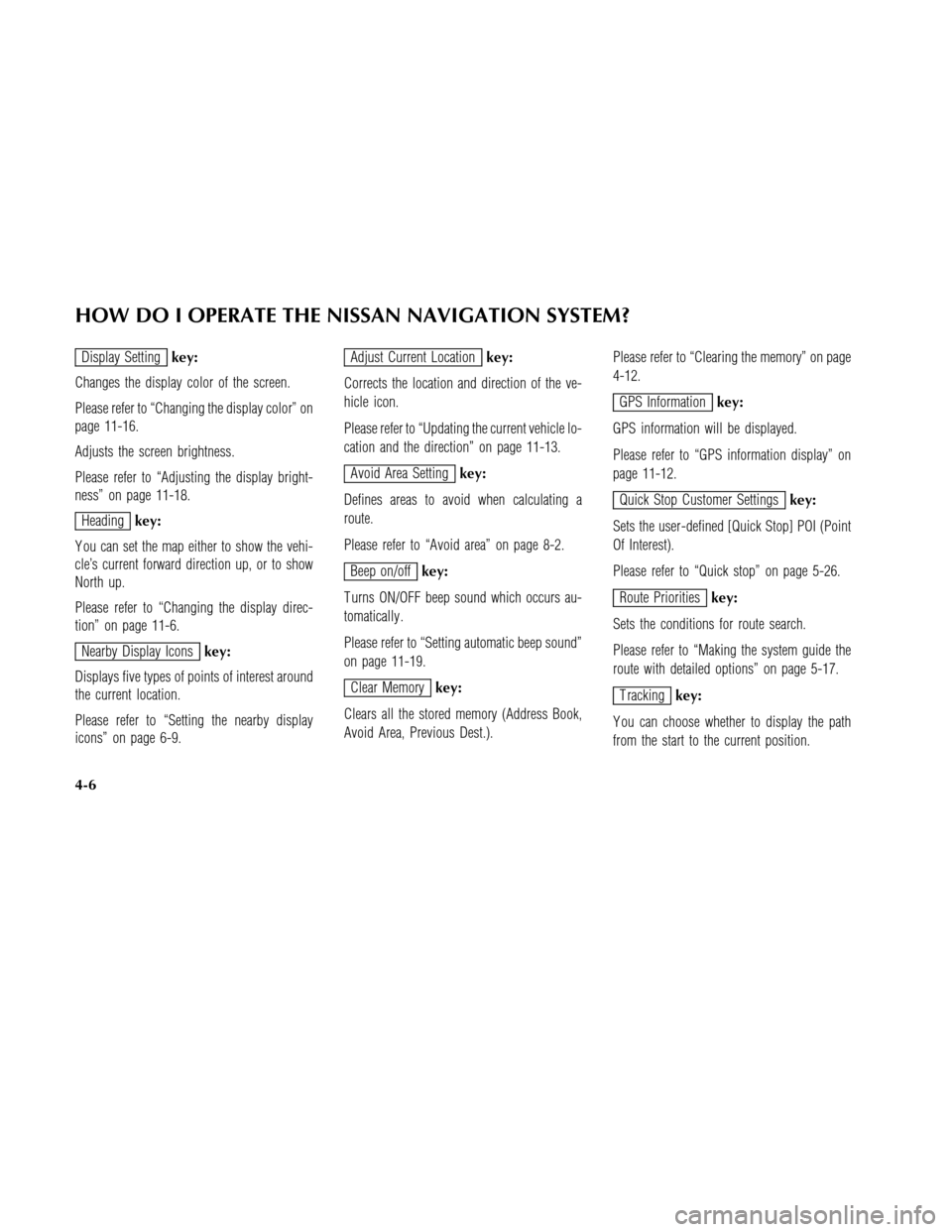
Display Settingkey:
Changes the display color of the screen.
Please refer to “Changing the display color” on
page 11-16.
Adjusts the screen brightness.
Please refer to “Adjusting the display bright-
ness” on page 11-18.
Headingkey:
Y ou can set the map either to show the vehi-
cle’s current forward direction up, or to show
North up.
Please refer to “Changing the display direc-
tion” on page 11-6.
Nearby Display Iconskey:
Displays five types of points of interest around
the current location.
Please refer to “Setting the nearby display
icons” on page 6-9.
Adjust Current Locationkey:
Corrects the location and direction of the ve-
hicle icon.
Please refer to “Updating the current vehicle lo-
cation and the direction” on page 11-13.
Avoid Area Settingkey:
Defines areas to avoid when calculating a
route.
Please refer to “Avoid area” on page 8-2.
Beep on/offkey:
T urns ON/OFF beep sound which occurs au-
tomatically .
Please refer to “Setting automatic beep sound”
on page 11-19.
Clear Memorykey:
Clears all the stored memory (Address Book,
Avoid Area, Previous Dest.).Please refer to “Clearing the memory” on page
4-12.
GPS Informationkey:
GPS information will be displayed.
Please refer to “GPS information display” on
page 11-12.
Quick Stop Customer Settingskey:
Sets the user-defined [Quick Stop] POI (Point
Of Interest).
Please refer to “Quick stop” on page 5-26.
Route Prioritieskey:
Sets the conditions for route search.
Please refer to “Making the system guide the
route with detailed options” on page 5-17.
T rackingkey:
Y ou can choose whether to display the path
from the start to the current position.
HOW DO I OPERATE THE NISSAN NAVIGATION SYSTEM?
4-6
Page 32 of 167
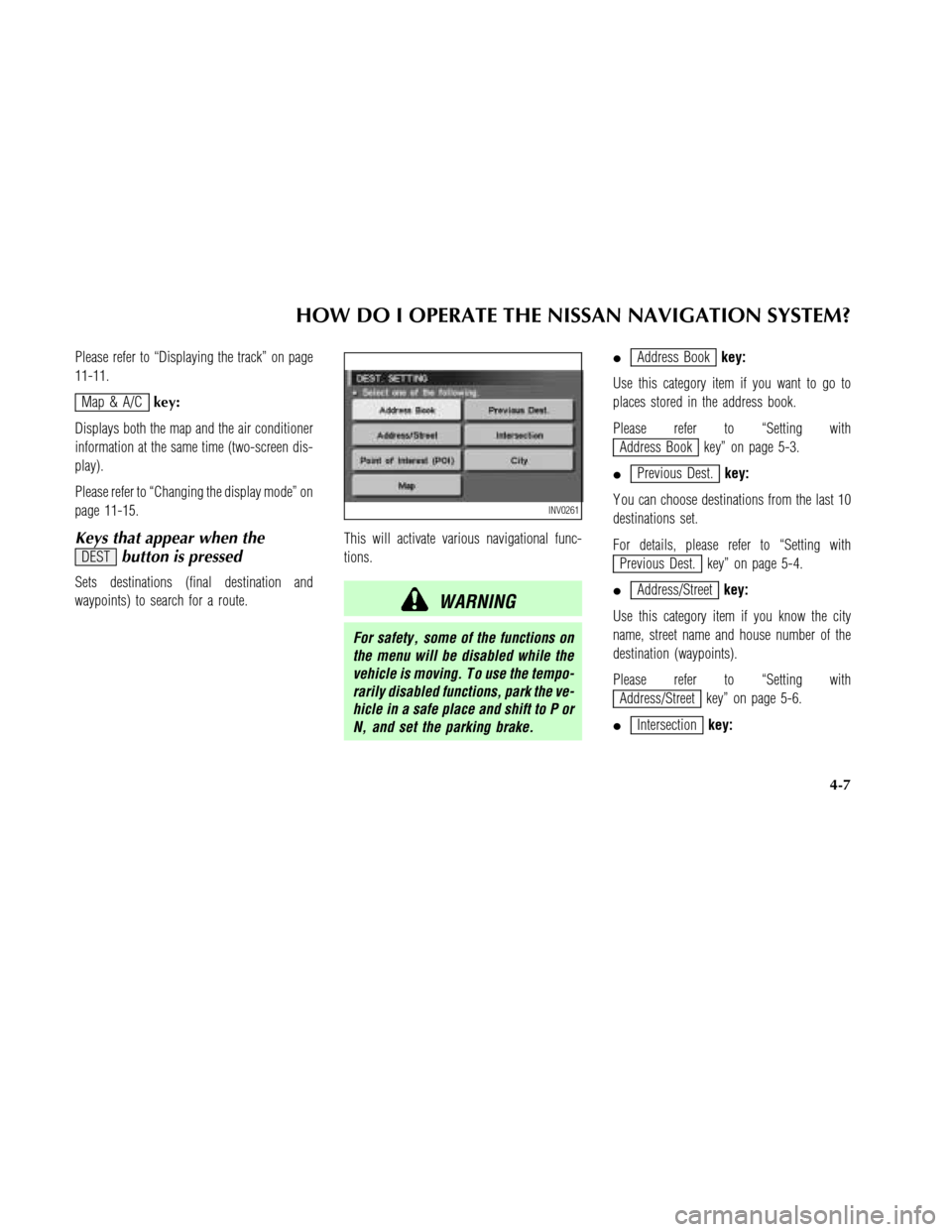
Please refer to “Displaying the track” on page
11-11.
Map & A/Ckey:
Displays both the map and the air conditioner
information at the same time (two-screen dis-
play).
Please refer to “Changing the display mode” on
page 11-15.
Keys that appear when the
DESTbutton is pressed
Sets destinations (final destination and
waypoints) to search for a route.This will activate various navigational func-
tions.
WARNING
For safety , some of the functions on
the menu will be disabled while the
vehicle is moving. T o use the tempo-
rarily disabled functions, park the ve-
hicle in a safe place and shift to P or
N, and set the parking brake.
�Address Bookkey:
Use this category item if you want to go to
places stored in the address book.
Please refer to “Setting with
Address Book key” on page 5-3.
�
Previous Dest.key:
Y ou can choose destinations from the last 10
destinations set.
For details, please refer to “Setting with
Previous Dest. key” on page 5-4.
�
Address/Streetkey:
Use this category item if you know the city
name, street name and house number of the
destination (waypoints).
Please refer to “Setting with
Address/Street key” on page 5-6.
�
Intersectionkey:
INV0261
HOW DO I OPERATE THE NISSAN NAVIGATION SYSTEM?
4-7
Page 33 of 167
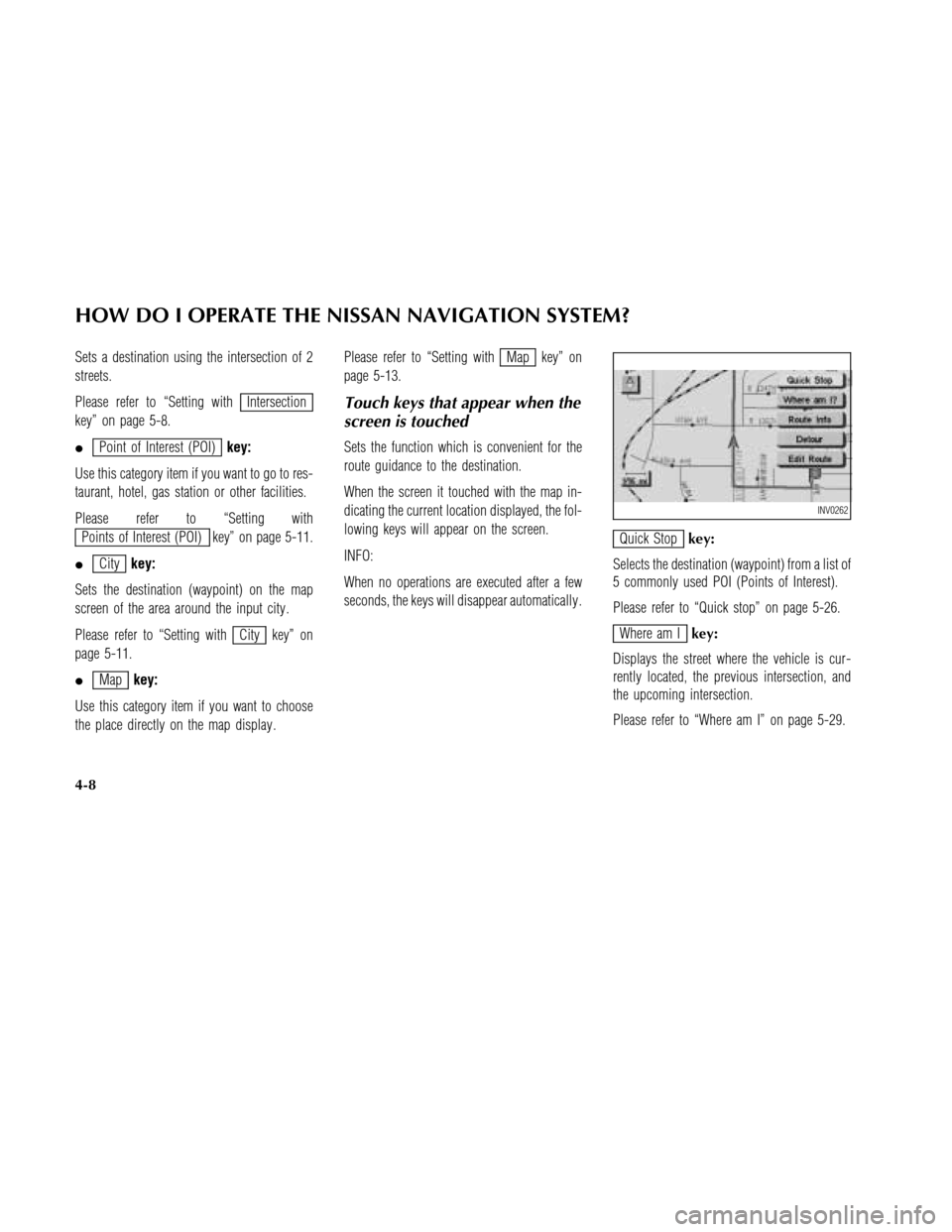
Sets a destination using the intersection of 2
streets.
Please refer to “Setting with
Intersection
key” on page 5-8.
�
Point of Interest (POI)key:
Use this category item if you want to go to res-
taurant, hotel, gas station or other facilities.
Please refer to “Setting with
Points of Interest (POI) key” on page 5-11.
�
Citykey:
Sets the destination (waypoint) on the map
screen of the area around the input city .
Please refer to “Setting with
City key” on
page 5-11.
�
Mapkey:
Use this category item if you want to choose
the place directly on the map display .Please refer to “Setting with
Map key” on
page 5-13.
Touch keys that appear when the
screen is touched
Sets the function which is convenient for the
route guidance to the destination.
When the screen it touched with the map in-
dicating the current location displayed, the fol-
lowing keys will appear on the screen.
INFO:
When no operations are executed after a few
seconds, the keys will disappear automatically .
Quick Stopkey:
Selects the destination (waypoint) from a list of
5 commonly used POI (Points of Interest).
Please refer to “Quick stop” on page 5-26.
Where am Ikey:
Displays the street where the vehicle is cur-
rently located, the previous intersection, and
the upcoming intersection.
Please refer to “Where am I” on page 5-29.
INV0262
HOW DO I OPERATE THE NISSAN NAVIGATION SYSTEM?
4-8
Page 34 of 167
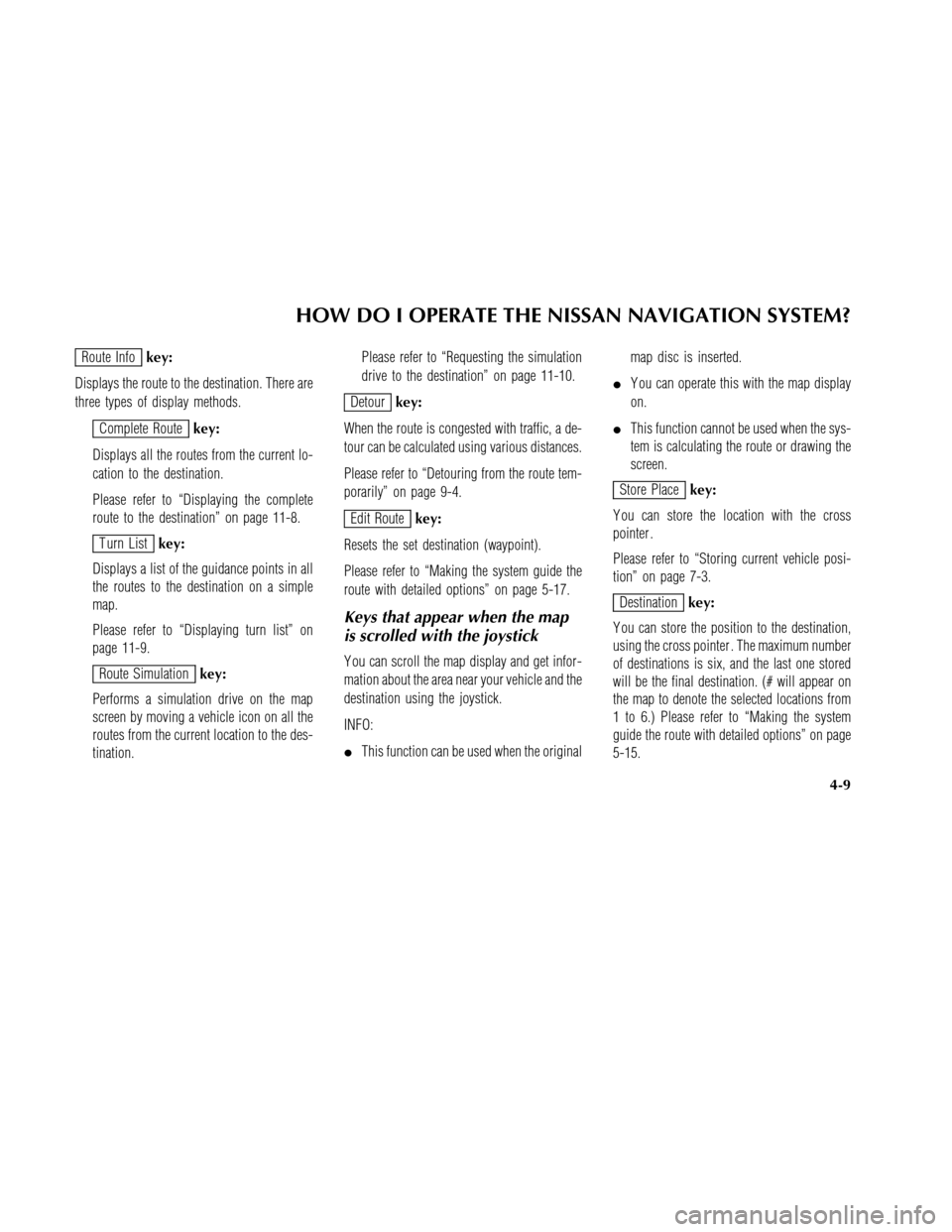
Route Infokey:
Displays the route to the destination. There are
three types of display methods.
Complete Routekey:
Displays all the routes from the current lo-
cation to the destination.
Please refer to “Displaying the complete
route to the destination” on page 11-8.
T urn Listkey:
Displays a list of the guidance points in all
the routes to the destination on a simple
map.
Please refer to “Displaying turn list” on
page 11-9.
Route Simulationkey:
Performs a simulation drive on the map
screen by moving a vehicle icon on all the
routes from the current location to the des-
tination.Please refer to “Requesting the simulation
drive to the destination” on page 11-10.
Detourkey:
When the route is congested with traffic, a de-
tour can be calculated using various distances.
Please refer to “Detouring from the route tem-
porarily” on page 9-4.
Edit Routekey:
Resets the set destination (waypoint).
Please refer to “Making the system guide the
route with detailed options” on page 5-17.
Keys that appear when the map
is scrolled with the joystick
Y ou can scroll the map display and get infor-
mation about the area near your vehicle and the
destination using the joystick.
INFO:
�This function can be used when the originalmap disc is inserted.
�Y ou can operate this with the map display
on.
�This function cannot be used when the sys-
tem is calculating the route or drawing the
screen.
Store Placekey:
Y ou can store the location with the cross
pointer .
Please refer to “Storing current vehicle posi-
tion” on page 7-3.
Destinationkey:
Y ou can store the position to the destination,
using the cross pointer . The maximum number
of destinations is six, and the last one stored
will be the final destination. (# will appear on
the map to denote the selected locations from
1 to 6.) Please refer to “Making the system
guide the route with detailed options” on page
5-15.
HOW DO I OPERATE THE NISSAN NAVIGATION SYSTEM?
4-9
Page 35 of 167
Previouskey:
This has two functions.
�Go back to the previous display (cancel).
If you touch this key during setup, the setup
will be canceled and the display will return to
the previous screen.
�Finish setup.
If you touch this key after the setup is com-
pleted, the setup will be renewed as directed,
and the display will return to the map.Decision on destination:
If you touch the map screen after moving the
joystick,
will be displayed at the point you
touch. It is possible to set that point as the des-
tination (waypoint) by touching the
Destination key .
HOW TO CHANGE THE DISC
INFO:
The ignition key must be in the ON or ACC po-
sition to insert or remove CDs.
This device is provided with the map CD-ROM.
NOTE:
The ignition key must be in the ON or
ACC position to insert or remove CDs.
INV0486
HOW DO I OPERATE THE NISSAN NAVIGATION SYSTEM?
4-10
Page 36 of 167
How to eject/insert the disc
1. Press theOPENbutton.
The display will tilt forward.
2. Open the display to the fully locked posi-
tion.
3. T o insert a disc:
It will be drawn in automatically . Y ou do not
have to push it in all the way .
T o eject the disc:
Press the
button.
4. Close the display .
INI0010
INI0011INI0012
INI0013
HOW DO I OPERATE THE NISSAN NAVIGATION SYSTEM?
4-11
Page 37 of 167
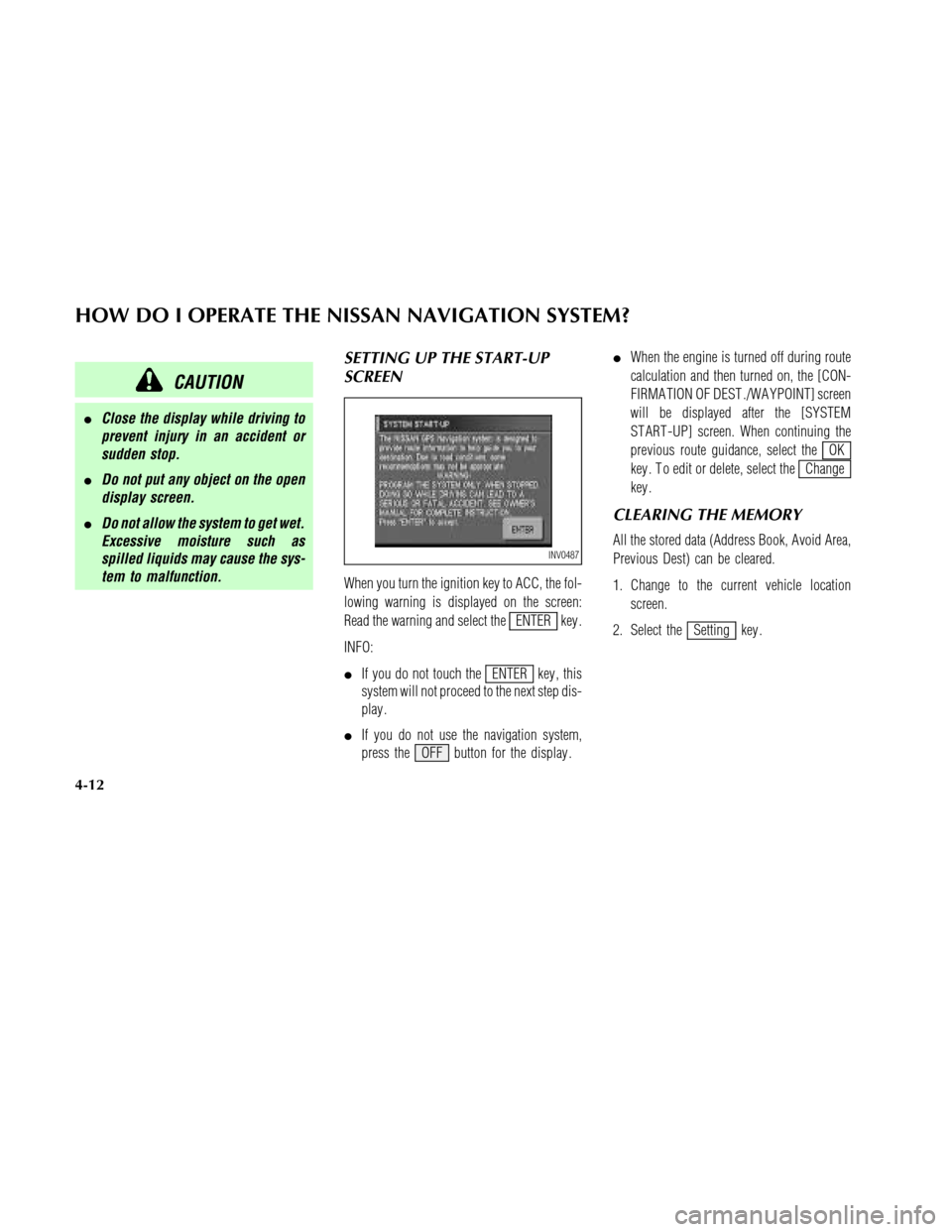
CAUTION
�Close the display while driving to
prevent injury in an accident or
sudden stop.
�Do not put any object on the open
display screen.
�Do not allow the system to get wet.
Excessive moisture such as
spilled liquids may cause the sys-
tem to malfunction.
SETTING UP THE START-UP
SCREEN
When you turn the ignition key to ACC, the fol-
lowing warning is displayed on the screen:
Read the warning and select the
ENTER key .
INFO:
�If you do not touch the
ENTER key , this
system will not proceed to the next step dis-
play .
�If you do not use the navigation system,
press the OFF button for the display .�When the engine is turned off during route
calculation and then turned on, the [CON-
FIRMA TION OF DEST ./WA YPOINT] screen
will be displayed after the [SYSTEM
ST ART -UP] screen. When continuing the
previous route guidance, select the
OK
key . T o edit or delete, select the
Change
key .
CLEARING THE MEMORY
All the stored data (Address Book, Avoid Area,
Previous Dest) can be cleared.
1. Change to the current vehicle location
screen.
2. Select the
Setting key .
INV0487
HOW DO I OPERATE THE NISSAN NAVIGATION SYSTEM?
4-12
Page 38 of 167
3. Select theSystem Setting key on the
[SETTINGS] screen.4. Select theClear Memory key .
5. Select the
Y es key .6. When the
Y es key is selected, the stored
data will be cleared, and the [SYSTEM SET -
TINGS] screen will appear .
ABOUT ROUTE GUIDANCE
NOTE:
The navigation system does not take
driving in “CAR POOL LANES” into con-
sideration for the guidance.
INV0259INV0268
INV0269
INV0270
HOW DO I OPERATE THE NISSAN NAVIGATION SYSTEM?
4-13