Page 80 of 167
Setting the nearby display icons
Five types of facilities can be displayed on the
map using respective icons, including:
— A TMs
— Gas stations
— Hotels
— Restaurants
— Rest areas
1. Change to the current vehicle location
screen.
2. Select the
Setting key .3. Select the
System Setting key on the
[SETTINGS] screen.4. Select theNearby Display Icons key on
the [SYSTEM SETTINGS] screen.
The [NEARBY DISPLA Y ICONS] screen will be
displayed.
INV0259INV0313
HOW DO I USE THE POINT OF INTEREST (POI) FEATURE?
6-9
Page 111 of 167
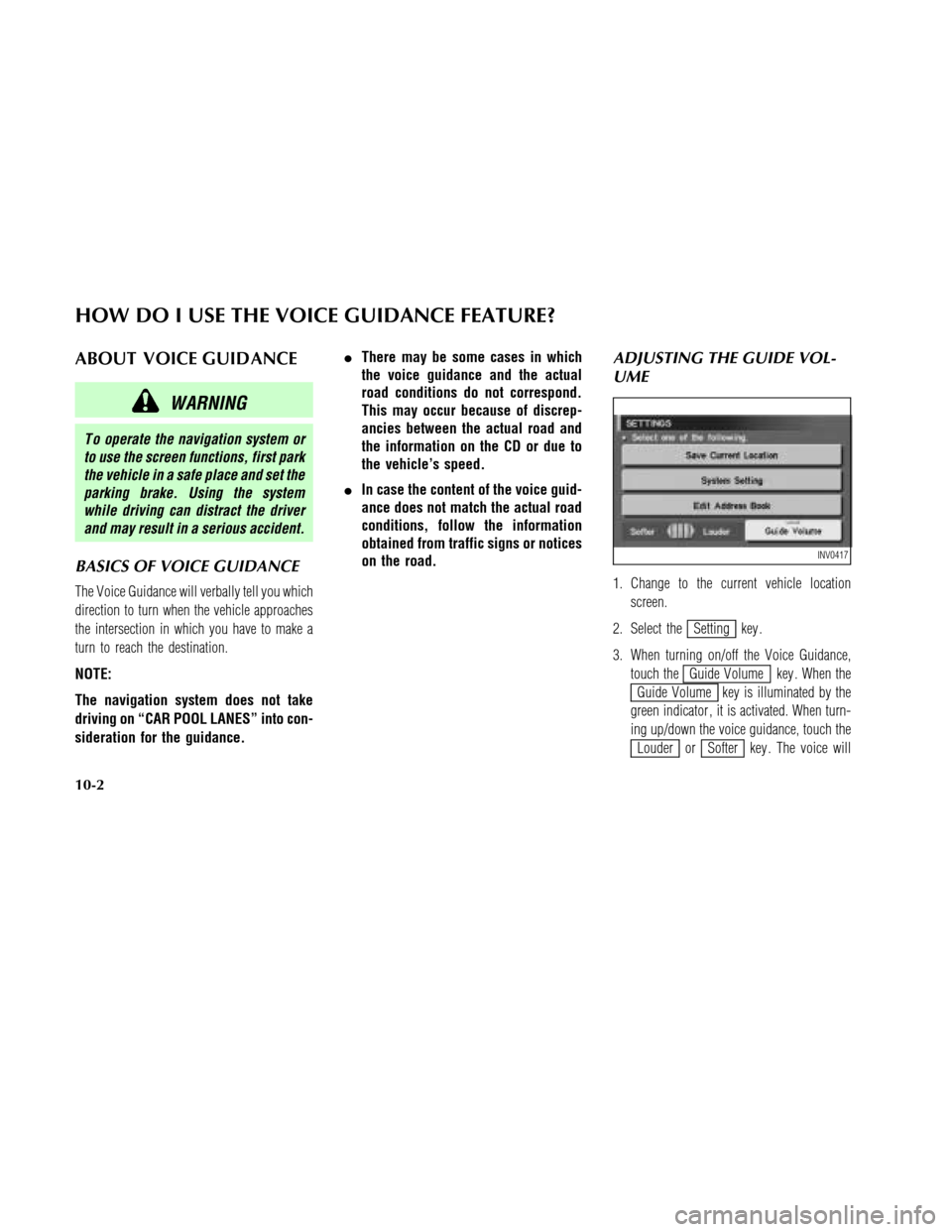
ABOUT VOICE GUIDANCE
WARNING
T o operate the navigation system or
to use the screen functions, first park
the vehicle in a safe place and set the
parking brake. Using the system
while driving can distract the driver
and may result in a serious accident.
BASICS OF VOICE GUIDANCE
The Voice Guidance will verbally tell you which
direction to turn when the vehicle approaches
the intersection in which you have to make a
turn to reach the destination.
NOTE:
The navigation system does not take
driving on “CAR POOL LANES” into con-
sideration for the guidance.�There may be some cases in which
the voice guidance and the actual
road conditions do not correspond.
This may occur because of discrep-
ancies between the actual road and
the information on the CD or due to
the vehicle’s speed.
�In case the content of the voice guid-
ance does not match the actual road
conditions, follow the information
obtained from traffic signs or notices
on the road.
ADJUSTING THE GUIDE VOL-
UME
1. Change to the current vehicle location
screen.
2. Select the
Setting key .
3. When turning on/off the Voice Guidance,
touch the
Guide Volume key . When the
Guide Volume key is illuminated by the
green indicator , it is activated. When turn-
ing up/down the voice guidance, touch the
Louder orSofter key . The voice will
INV0417
HOW DO I USE THE VOICE GUIDANCE FEATURE?
10-2
Page 113 of 167
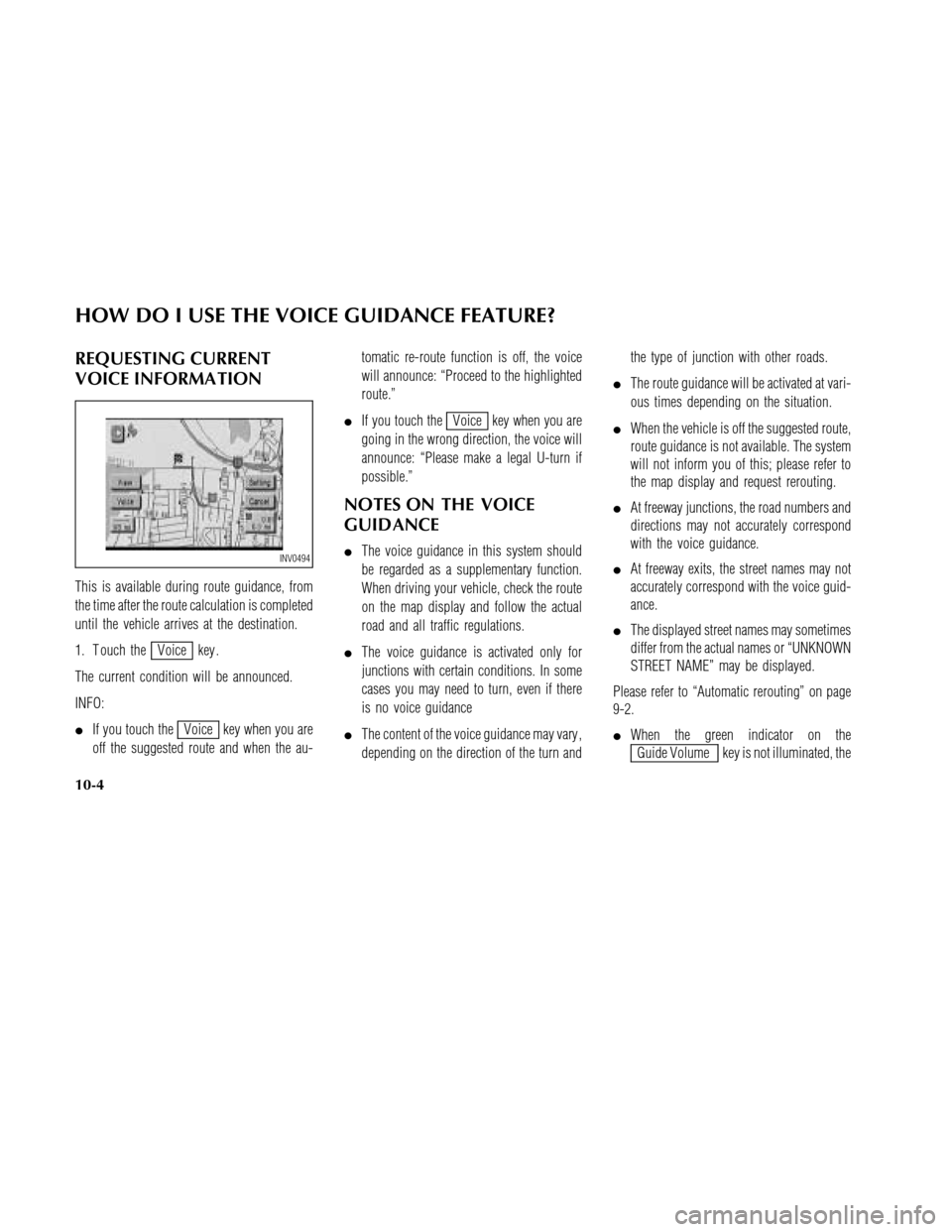
REQUESTING CURRENT
VOICE INFORMA TION
This is available during route guidance, from
the time after the route calculation is completed
until the vehicle arrives at the destination.
1. T ouch the
Voice key .
The current condition will be announced.
INFO:
�If you touch the
Voice key when you are
off the suggested route and when the au-tomatic re-route function is off, the voice
will announce: “Proceed to the highlighted
route.”
�If you touch the
Voice key when you are
going in the wrong direction, the voice will
announce: “Please make a legal U-turn if
possible.”
NOTES ON THE VOICE
GUIDANCE
�The voice guidance in this system should
be regarded as a supplementary function.
When driving your vehicle, check the route
on the map display and follow the actual
road and all traffic regulations.
�The voice guidance is activated only for
junctions with certain conditions. In some
cases you may need to turn, even if there
is no voice guidance
�The content of the voice guidance may vary ,
depending on the direction of the turn andthe type of junction with other roads.
�The route guidance will be activated at vari-
ous times depending on the situation.
�When the vehicle is off the suggested route,
route guidance is not available. The system
will not inform you of this; please refer to
the map display and request rerouting.
�At freeway junctions, the road numbers and
directions may not accurately correspond
with the voice guidance.
�At freeway exits, the street names may not
accurately correspond with the voice guid-
ance.
�The displayed street names may sometimes
differ from the actual names or “UNKNOWN
STREET NAME” may be displayed.
Please refer to “Automatic rerouting” on page
9-2.
�When the green indicator on the
Guide Volume key is not illuminated, the
INV0494
HOW DO I USE THE VOICE GUIDANCE FEATURE?
10-4
Page 130 of 167
6. Adjust the direction using theand
key .
The arrow on the display shows the direction
of the vehicle icon.
7. Select the
Set key .INFO:
�It is not possible to update the vehicle lo-
cation when the vehicle is moving.
�Depending on the driving conditions, the
vehicle icon may not exactly correspond to
the actual location of the vehicle. T o verify
position, refer to map books or check actual
landmarks.
�If you notice that the system is displaying
a different road from the one the vehicle is
actually traveling, and the vehicle icon doesnot go back to the right road after traveling
approximately 6-1/4 miles (10 km), update
the vehicle location.
CHANGING THE DISPLA Y
MODE
Y ou can split the screen into two sections to
display the map and A/C setting at the same
time.
1. Change to the current vehicle location
screen.
2. Select the
Setting key .
INV0451INV0452
HOW DO I ADJUST THE DISPLAY?
11-15
Page 161 of 167
VOICE GUIDANCE
Symptom Possible cause Remedy
The voice guidance is not available. Voice guidance is only available at certain in-
tersections marked with
. In some cases, the
guidance is not available even when the ve-
hicle should make a turn.This is not abnormal.
The vehicle is off the suggested route. Go back to the suggested route or request
route calculation again.
Voice guidance is set OFF. Turn the voice guidance ON.
Route guidance is set OFF. Turn the route guidance ON.
The guidance content does not correspond to
the actual condition.The content ofthe voice guidance may vary,
depending on the types ofjunctions to make
turns on.Follow the actual rules and regulations.
TROUBLESHOOTING GUIDE
15-8
Page 162 of 167
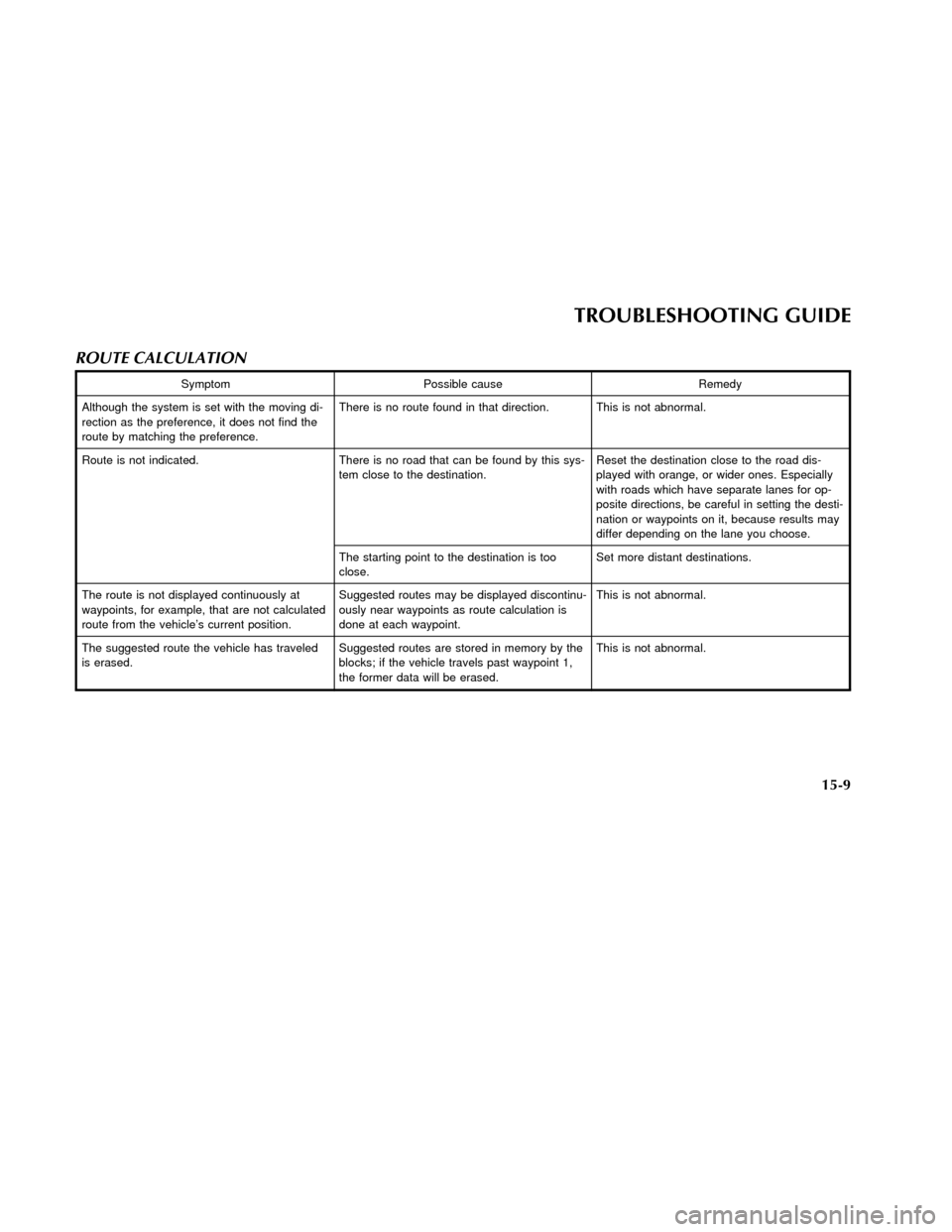
ROUTE CALCULATION
Symptom Possible cause Remedy
Although the system is set with the moving di-
rection as the preference, it does not find the
route by matching the preference.There is no route found in that direction. This is not abnormal.
Route is not indicated. There is no road that can be found by this sys-
tem close to the destination.Reset the destination close to the road dis-
played with orange, or wider ones. Especially
with roads which have separate lanes for op-
posite directions, be careful in setting the desti-
nation or waypoints on it, because results may
differ depending on the lane you choose.
The starting point to the destination is too
close.Set more distant destinations.
The route is not displayed continuously at
waypoints, for example, that are not calculated
route from the vehicle’s current position.Suggested routes may be displayed discontinu-
ously near waypoints as route calculation is
done at each waypoint.This is not abnormal.
The suggested route the vehicle has traveled
is erased.Suggested routes are stored in memory by the
blocks; ifthe vehicle travels past waypoint 1,
the former data will be erased.This is not abnormal.
TROUBLESHOOTING GUIDE
15-9
Page 163 of 167
ROUTE CALCULATION
Symptom Possible cause Remedy
A very detoured route is suggested. Ifthere are restrictions (such as one-way traf-
fic) on roads close to the starting point or desti-
nation, the system may suggest a detoured
route.Try slightly moving the starting point or desti-
nation.
The landmark description does not correspond
to the actual one.It may be caused by insufficient or incorrect
data on the CD-ROM.Exchange the Map CD-ROM. It will be up-
dated.
The suggested route does not exactly connect
to the starting point, waypoints, or destination.There is no data for route calculation closer to
these points.Set these points on the main road displayed in
thick orange. Please note that in some cases
even main roads lack the data for route calcu-
lation.
TROUBLESHOOTING GUIDE
15-10