Page 68 of 226

60 AudioCD operation�
Press Ö while a CD is being played.
CD operation is muted, the symbol R
will appear in the symbol bar.
�
Press Ö once again if you wish to
continue playback. The symbol R is fa-
ded out of the symbol bar.
1CD changer error messages
2CD drive error messages
“No CD changer”
COMAND is unable to activate the CD
changer.
�
If necessary, contact an authorized
Mercedes-Benz Center.“No Magazine”
There is no magazine inserted in the CD
changer.
�
Load CDs into the magazine and insert
it into the CD changer.
“CD Magazine empty”
There are no CDs in the magazine.
�
Load CDs into the magazine and insert
it into the CD changer.
“No CD”
�
CD changer
There is no CD in the magazine slot se-
lected. �
Select another magazine slot.
�
CD drive
No CD is in the CD drive or the CD in
the drive is not ready to play.
Muting CD playback iCOMAND also cancels muting, if you�
select a different audio source,
e.g. radio
�
alter the volume
�
press g/h.
Error messages
P82.85-9111-31
1
2
Page 69 of 226
61 Audio
CD operation
“Being activated”
The CD changer is not yet ready for opera-
tion.
“Reading error”
The CD that has been inserted cannot be
read.
“Temperature is too high”
CD operation will switch off automatically
terminated after 3 seconds.�
Press the corresponding key to select a
different audio source.
“Error”
Another error has occurred.
iIf an error occurs in the operation of the
CD drive or CD changer, COMAND auto-
matically switches to the other device
after 3 seconds.
If it is not possible to play the CD selec-
ted in the CD changer, the system will
automatically select the next CD in the
magazine.
Page 70 of 226
62 AudioCD operation1No audio source has been switched on
2CD unit is switched on
3If the CD changer is switched on, the
number of the CD currently playing ap-
pears
4Track number
�
Press d on COMAND.
CD unit is switched on.
�
Press E or H repeatedly until
display 2 appears.
�
Press F or G until the desired
track number 4 appears.
�
Press E or H to display the next
or previous system.
Multifunctional display
P82.85-9074-31
Page 71 of 226
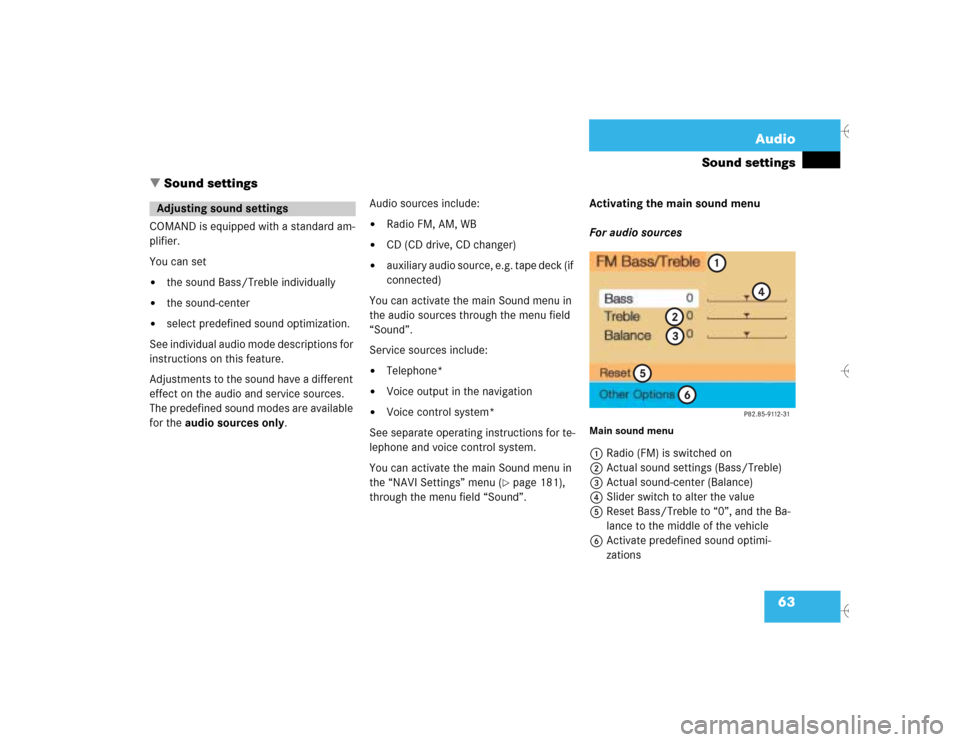
63 Audio
Sound settings
� Sound settings
COMAND is equipped with a standard am-
plifier.
You can set �
the sound Bass/Treble individually
�
the sound-center
�
select predefined sound optimization.
See individual audio mode descriptions for
instructions on this feature.
Adjustments to the sound have a different
effect on the audio and service sources.
The predefined sound modes are available
for the audio sources only.Audio sources include:
�
Radio FM, AM, WB
�
CD (CD drive, CD changer)
�
auxiliary audio source, e.g. tape deck (if
connected)
You can activate the main Sound menu in
the audio sources through the menu field
“Sound”.
Service sources include:
�
Telephone*
�
Voice output in the navigation
�
Voice control system*
See separate operating instructions for te-
lephone and voice control system.
You can activate the main Sound menu in
the “NAVI Settings” menu (
�page 181),
through the menu field “Sound”. Activating the main sound menu
For audio sources
Main sound menu1Radio (FM) is switched on
2Actual sound settings (Bass/Treble)
3Actual sound-center (Balance)
4Slider switch to alter the value
5Reset Bass/Treble to “0”, and the Ba-
lance to the middle of the vehicle
6Activate predefined sound optimi-
zations
Adjusting sound settings
Page 72 of 226

64 AudioSound settings�
Turn the right-hand rotary/push-button
v to highlight “Sound“ in the main
menu for radio or CD operation and
press to confirm.
The main sound menu will appear dis-
playing the actual settings.For service sources
1Volume difference
Set the difference between voice out-
put during route guidance and an acti-
ve audio source
“0” The volume of the audio source
is not affected during voice out-
put.
“10” The audio source is set very low
during voice output.
�
Turn the right-hand rotary/push-button
v to highlight “Settings” in the main
destination input menu (
�page 122)
and press to confirm.
The “NAVI Settings” menu will appear
(
�page 181).
�
Turn the right-hand rotary/push-button
v to highlight “Sound” and press to
confirm.
The “Speech Bass/Treble” menu will
appear.
iIt is also possible that “AM Bass/Treb-
le”, “WB Bass/Treble”, “CD Bass/Treb-
le” or “AUX Bass/Treble” are indicated
in 1.
Balance defines sound-center left/
right
P82.85-9113-31
1
iNo sound impressions are provided for
service sources.
During adjustment in the “Speech
Bass/Treble” menu, COMAND will issue
a repetative voice output of “Sample” to
allow you to set the settings as you pre-
fer.
Page 73 of 226
65 Audio
Sound settings
Setting Bass/Treble/Balance
1Setting mode active�
Turn the right-hand rotary/push-button
v to move the cursor to the parameter
you want to alter and press to confirm.
The setting mode is active. The activa-
ted sound parameter is shown in red.
�
Turn the right-hand rotary/push-button
v to set the desired value.
�
Press the button.
The value is set. The sound feature is
shown in black.Reset the Settings to “0”:
�
Turn the right-hand rotary/push-
button v to highlight “Reset” and
press to confirm.
COMAND sets treble and bass to “0”
and sets the sound-center into the
middle of the vehicle.
Return to the main audio menu:
�
Press *.
P82.85-9114-31
1
P82.85-9115-31
iThe sound-center is adjusted to the
same setting for the radio (FM/AM, WB)
and the CD changer.
Adjustments which are made to the na-
vigation system will affect the Voice
control system and the telephone.
Page 74 of 226

66 AudioSound settingsActivating sound optimization�
Turn the right-hand rotary/push-button
v to highlight “Other Options” in the
main sound settings menu and press to
confirm.
The “Other Options” (FM/AM, WB or
CD) menu will appear.
P - actual sound optimization
�
Turn the right-hand rotary/push-
buttonv to highlight the desired
sound optimization and press to con-
firm.
The new sound optimization is active
P.Returning to the main sound menu:
�
Turn the right-hand rotary/push-button
v to highlight “Bass/Treble” and
press to confirm.
Returning to the main audio menu:
�
Press *.
Available sound optimizations:
�
Standard - COMAND set the sound li-
near for the center of the vehicle
�
Speech - the emphasis is on the spo-
ken word
�
Driver-optimized - COMAND optimizes
the sound for the driver’s seat position
�
Ambience
Small, medium and large rooms are si-
mulated
P82.85-9116-31
iYou can only select one sound optimiza-
tion at a time.
P82.85-9117-31
iCOMAND does not offer sound optimi-
zation for the service sources.
Page 87 of 226
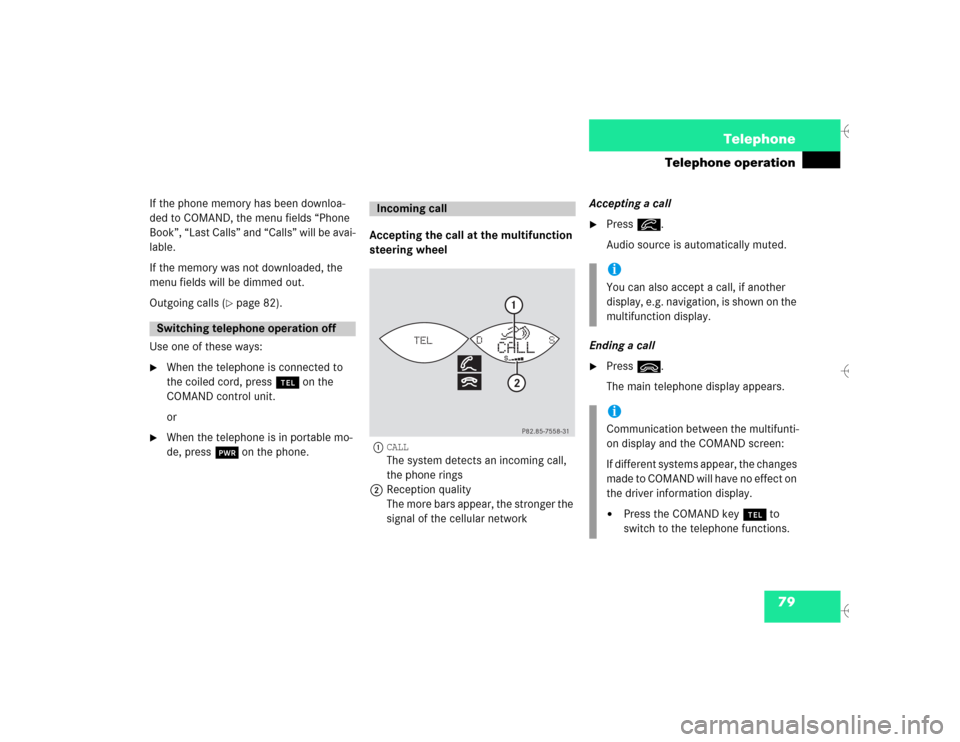
79 Telephone
Telephone operation
If the phone memory has been downloa-
ded to COMAND, the menu fields “Phone
Book”, “Last Calls” and “Calls” will be avai-
lable.
If the memory was not downloaded, the
menu fields will be dimmed out.
Outgoing calls (
�page 82).
Use one of these ways:
�
When the telephone is connected to
the coiled cord, press a on the
COMAND control unit.
or
�
When the telephone is in portable mo-
de, press # on the phone.Accepting the call at the multifunction
steering wheel
1
CALLThe system detects an incoming call,
the phone rings
2Reception quality
The more bars appear, the stronger the
signal of the cellular networkAccepting a call
�
Press K.
Audio source is automatically muted.
Ending a call
�
Press L.
The main telephone display appears.
Switching telephone operation off
Incoming call
P82.85-7558-31
DS
CALL
TEL
12
iYou can also accept a call, if another
display, e.g. navigation, is shown on the
multifunction display.iCommunication between the multifunti-
on display and the COMAND screen:
If different systems appear, the changes
made to COMAND will have no effect on
the driver information display.�
Press the COMAND key a to
switch to the telephone functions.