Page 70 of 226
62 AudioCD operation1No audio source has been switched on
2CD unit is switched on
3If the CD changer is switched on, the
number of the CD currently playing ap-
pears
4Track number
�
Press d on COMAND.
CD unit is switched on.
�
Press E or H repeatedly until
display 2 appears.
�
Press F or G until the desired
track number 4 appears.
�
Press E or H to display the next
or previous system.
Multifunctional display
P82.85-9074-31
Page 75 of 226
67
Telephone
Important notes
Multifunction display
Telephone operation
SMS function
Emergency call
Service numbers
Page 77 of 226
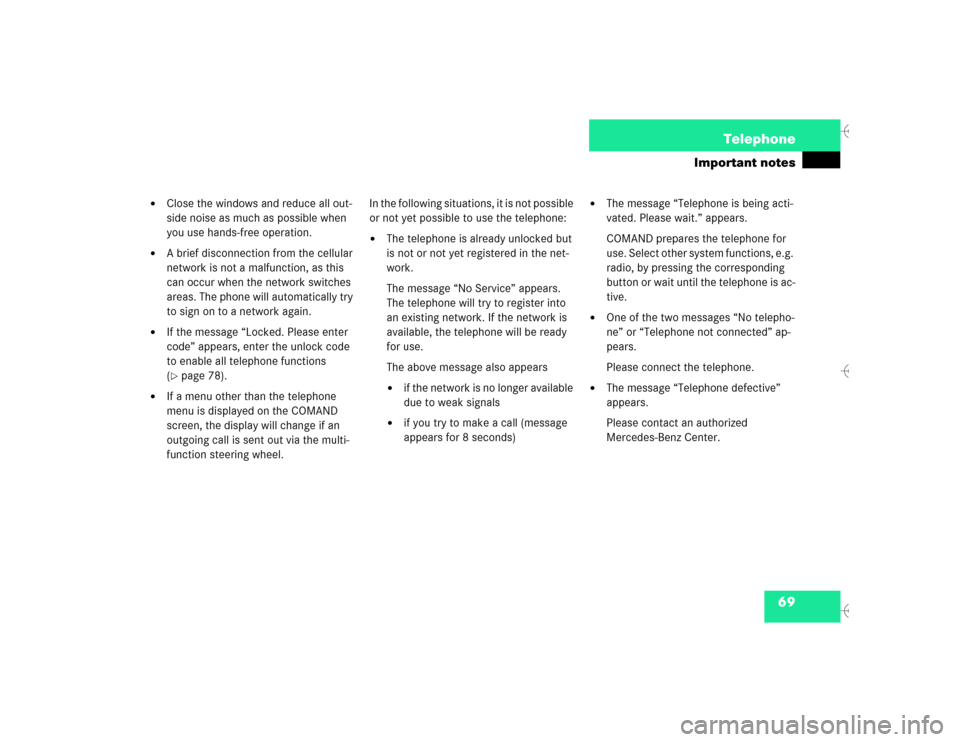
69 Telephone
Important notes
�
Close the windows and reduce all out-
side noise as much as possible when
you use hands-free operation.
�
A brief disconnection from the cellular
network is not a malfunction, as this
can occur when the network switches
areas. The phone will automatically try
to sign on to a network again.
�
If the message “Locked. Please enter
code” appears, enter the unlock code
to enable all telephone functions
(�page 78).
�
If a menu other than the telephone
menu is displayed on the COMAND
screen, the display will change if an
outgoing call is sent out via the multi-
function steering wheel.In the following situations, it is not possible
or not yet possible to use the telephone:
�
The telephone is already unlocked but
is not or not yet registered in the net-
work.
The message “No Service” appears.
The telephone will try to register into
an existing network. If the network is
available, the telephone will be ready
for use.
The above message also appears �
if the network is no longer available
due to weak signals
�
if you try to make a call (message
appears for 8 seconds)
�
The message “Telephone is being acti-
vated. Please wait.” appears.
COMAND prepares the telephone for
use. Select other system functions, e.g.
radio, by pressing the corresponding
button or wait until the telephone is ac-
tive.
�
One of the two messages “No telepho-
ne” or “Telephone not connected” ap-
pears.
Please connect the telephone.
�
The message “Telephone defective”
appears.
Please contact an authorized
Mercedes-Benz Center.
Page 79 of 226
71 Telephone
Multifunction display
� Multifunction display
�
Turn the electronic key in the starter
switch to position “1” or “2”, refer to
vehicle operating instructions.
Function
Page
1
Left display on the speedo-
meter
2
Right display on the tacho-
meter
Using the control system
3
Adjusting the dial/idle
tone volume during a call
I lowering
J raising
4
To make a call
K Accept an incoming
call
Start dialing opera-
tion
Activate the redial
memory
79
85
91
L End a call
Interrupt dialing
The message
READY
appears
79
83
5
Changing from system to
system, displaying network
provider
E next
H previous
6
Pages through the phone
book in alphabetical order
F forward
G backwardFunction
Page
Page 80 of 226
72 TelephoneMultifunction displayDisplay overview
P82.85-9118-31
Page 81 of 226
73 Telephone
Multifunction display
Function
Page
1
The telephone is switched off
Switching telephone operati-
on on
78
2
Entering the unlock code
78
3
The system is searching for
the corresponding network
78
4
The telephone is ready for use
85
5
The vehicle is currently out-
side the transmission or re-
ception range
Function
Page
6
Phone book is empty and/or
has not been loaded into the
COMAND telephone memory
85
7
Name selected from the
phone book
85
8
Dialing begins
86
9
Dialing is completed and the
name is displayed.
The display will remain until
you end the call
86
Function
Page
10
Reception quality is indicated
up to 5 bars for a connected
and functional telephone
79
11
Number of the memory locati-
on and the name stored here
85
12
Call time
86
Page 83 of 226
75 Telephone
Telephone operation
Function
Page
1
Switching the COMAND
on/off
12
2
Entering the unlock code
Entering a telephone number
Speed-dialing (only with
COMAND)
Quick-dialing (for the first 10
memory locations)
Entering the
emergency call
“9-1-1”
78
82
95
97
107
3
Subsequent dialing
83
4
Subsequent dialing
84
5
Calls the previous menu, un-
less the main telephone menu
is displayed
6
Deletes the last digit or the
whole entry if the unlock code
or a phone number are ente-
red
83
Function
Page
7
Turn to
Highlight a menu field, a list
entry, or a symbol
Press to
Activate a sub-menu, con-
firms an entry/selection�
“Send” is highlighted
Begin dialing
�
“End” is highlighted
Ends the call
�
“Mute” is highlighted
Switches off the micro-
phone of the hands-free
telephone
Function
Page
8
Sets the volume for hands-
free operation of the telepho-
ne (during a call)
80
9
Switching the telephone
operation on/off
78
10
Color screen with main tele-
phone menu
Page 86 of 226
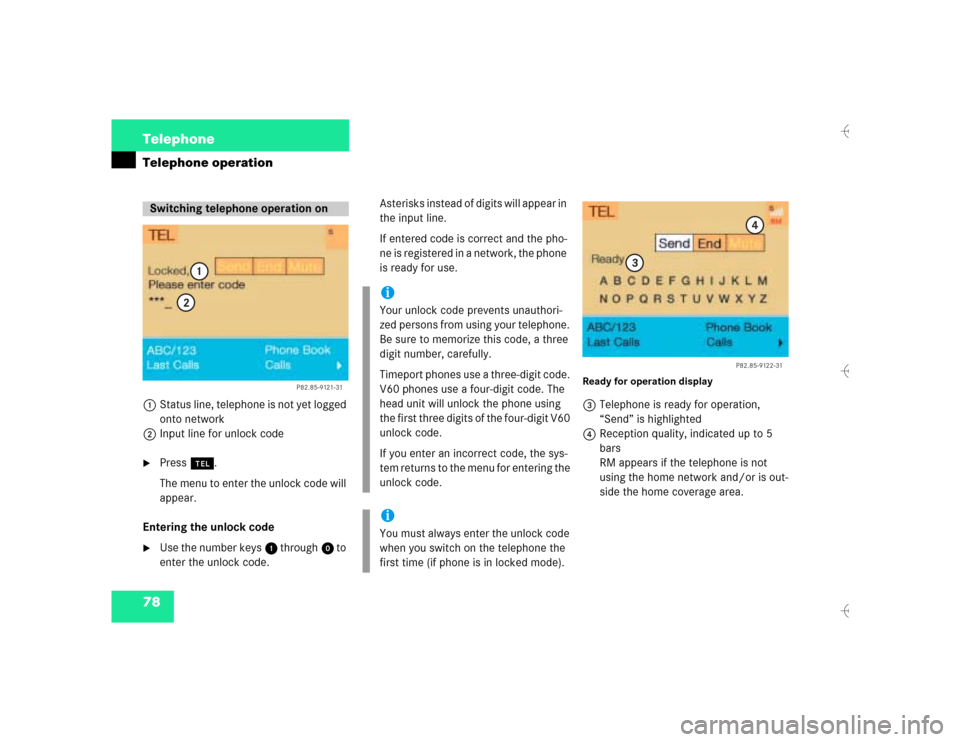
78 TelephoneTelephone operation1Status line, telephone is not yet logged
onto network
2Input line for unlock code�
Press a.
The menu to enter the unlock code will
appear.
Entering the unlock code
�
Use the number keys 1 through 0 to
enter the unlock code.Asterisks instead of digits will appear in
the input line.
If entered code is correct and the pho-
ne is registered in a network, the phone
is ready for use.
Ready for operation display3Telephone is ready for operation,
“Send” is highlighted
4Reception quality, indicated up to 5
bars
RM appears if the telephone is not
using the home network and/or is out-
side the home coverage area.
Switching telephone operation on
P82.85-9121-31
1
2
iYour unlock code prevents unauthori-
zed persons from using your telephone.
Be sure to memorize this code, a three
digit number, carefully.
Timeport phones use a three-digit code.
V60 phones use a four-digit code. The
head unit will unlock the phone using
the first three digits of the four-digit V60
unlock code.
If you enter an incorrect code, the sys-
tem returns to the menu for entering the
unlock code.iYou must always enter the unlock code
when you switch on the telephone the
first time (if phone is in locked mode).
P82.85-9122-31
3
4