Page 130 of 225
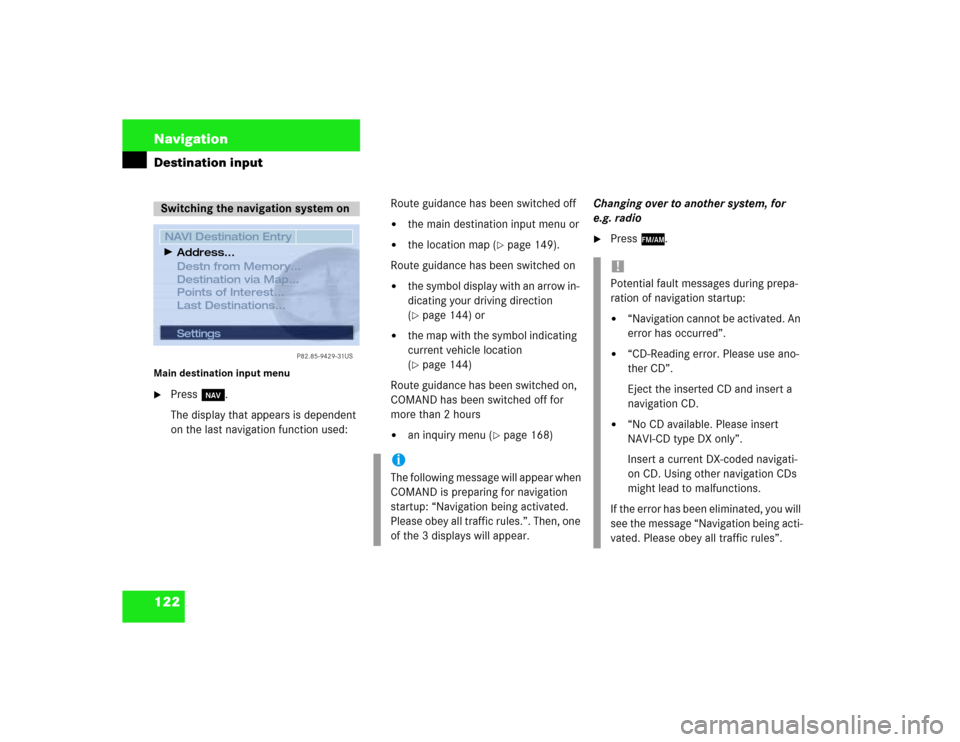
122 NavigationDestination inputMain destination input menu�
Press b.
The display that appears is dependent
on the last navigation function used:Route guidance has been switched off
�
the main destination input menu or
�
the location map (
�page 149).
Route guidance has been switched on
�
the symbol display with an arrow in-
dicating your driving direction
(�page 144) or
�
the map with the symbol indicating
current vehicle location
(�page 144)
Route guidance has been switched on,
COMAND has been switched off for
more than 2 hours
�
an inquiry menu (
�page 168)Changing over to another system, for
e.g. radio
�
Press c.
Switching the navigation system on
Settings
P82.85-9429-31US
NAVI Destination Entry
Destn from Memory...
Destination via Map...
Points of Interest...
Last Destinations...Address...
iThe following message will appear when
COMAND is preparing for navigation
startup: “Navigation being activated.
Please obey all traffic rules.”. Then, one
of the 3 displays will appear.
!Potential fault messages during prepa-
ration of navigation startup:�
“Navigation cannot be activated. An
error has occurred”.
�
“CD-Reading error. Please use ano-
ther CD”.
Eject the inserted CD and insert a
navigation CD.
�
“No CD available. Please insert
NAVI-CD type DX only”.
Insert a current DX-coded navigati-
on CD. Using other navigation CDs
might lead to malfunctions.
If the error has been eliminated, you will
see the message “Navigation being acti-
vated. Please obey all traffic rules”.
Page 154 of 225
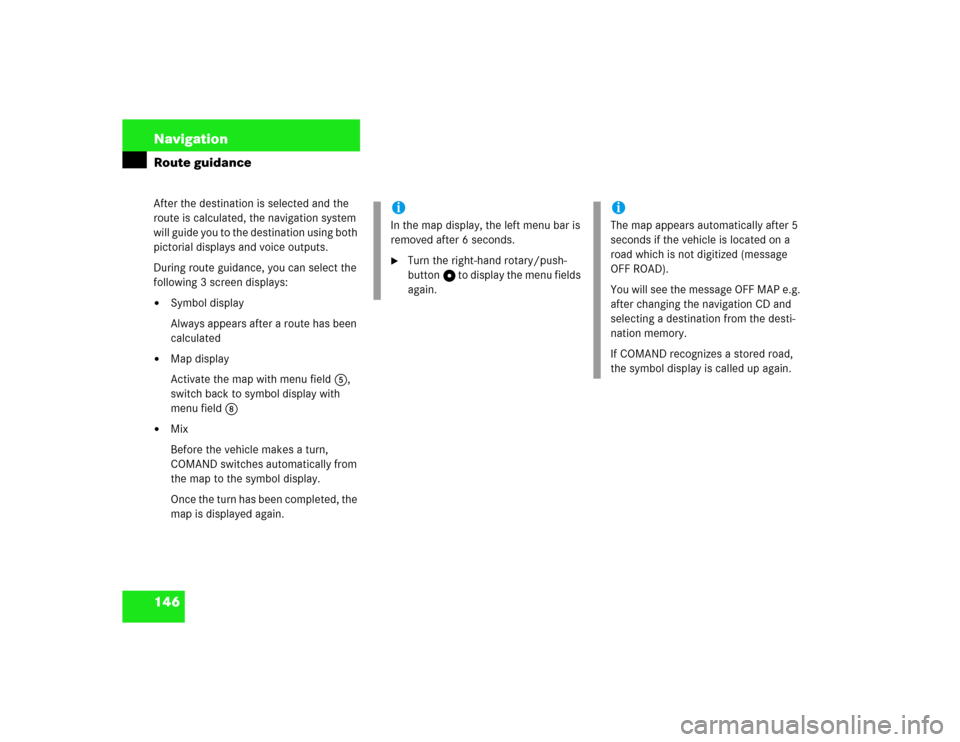
146 NavigationRoute guidanceAfter the destination is selected and the
route is calculated, the navigation system
will guide you to the destination using both
pictorial displays and voice outputs.
During route guidance, you can select the
following 3 screen displays:�
Symbol display
Always appears after a route has been
calculated
�
Map display
Activate the map with menu field 5,
switch back to symbol display with
menu field 8
�
Mix
Before the vehicle makes a turn,
COMAND switches automatically from
the map to the symbol display.
Once the turn has been completed, the
map is displayed again.
iIn the map display, the left menu bar is
removed after 6 seconds.�
Turn the right-hand rotary/push-
button v to display the menu fields
again.
iThe map appears automatically after 5
seconds if the vehicle is located on a
road which is not digitized (message
OFF ROAD).
You will see the message OFF MAP e.g.
after changing the navigation CD and
selecting a destination from the desti-
nation memory.
If COMAND recognizes a stored road,
the symbol display is called up again.
Page 172 of 225
164 NavigationRoute guidance
Detour in route list�
Turn the right-hand rotary/push-button
v to highlight “Detour in Route List” in
the main detour menu and press to
confirm.
The message “The route list is being
calculated” will appear.
Then the route list will appear.
Route list1Street cannot be blocked off
2Symbol “+”: street contains several
sections which can be blocked off
Displaying an entry in full in a window�
Press u.
�
Press u again to remove the window.
iCOMAND will delete an existing detour
if you�
enter a new detour
�
switch off the system for more than
30 minutes while a detour is activa-
ted
After you have switched the COMAND
on again you will see the message “Ma-
nual route exclusions being reset”.
P82.85-9481-31US
NAVI Traffic Jam
4081 E OLYMPIC B
399 S HILL
250 S GRAND AVE
630 W 5TH
3589 S FIGUEROA 200 N STATE
12
1.0 MI
2.4 MI
1.8 MI
0.5 MI
1.6 MI 1.2 MI
Page 178 of 225
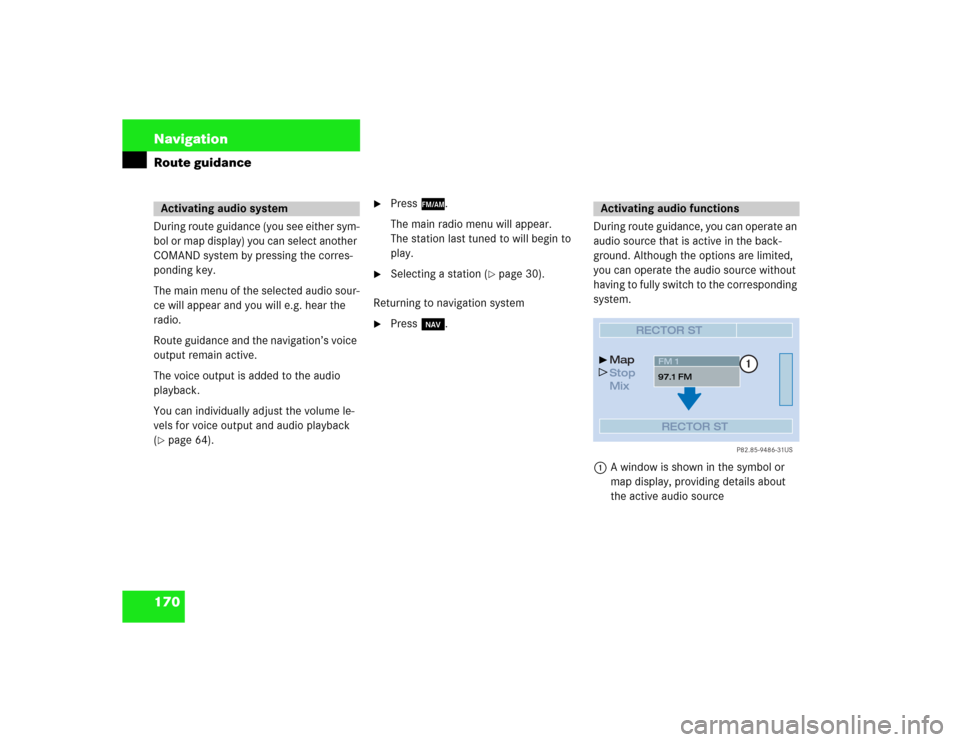
170 NavigationRoute guidanceDuring route guidance (you see either sym-
bol or map display) you can select another
COMAND system by pressing the corres-
ponding key.
The main menu of the selected audio sour-
ce will appear and you will e.g. hear the
radio.
Route guidance and the navigation’s voice
output remain active.
The voice output is added to the audio
playback.
You can individually adjust the volume le-
vels for voice output and audio playback
(�page 64).
�
Press c.
The main radio menu will appear.
The station last tuned to will begin to
play.
�
Selecting a station (
�page 30).
Returning to navigation system
�
Press b.During route guidance, you can operate an
audio source that is active in the back-
ground. Although the options are limited,
you can operate the audio source without
having to fully switch to the corresponding
system.
1A window is shown in the symbol or
map display, providing details about
the active audio source
Activating audio system
Activating audio functions
P82.85-9486-31US
RECTOR ST
Map
Stop
Mix
RECTOR STFM 1
97.1 FM
1
Page 196 of 225
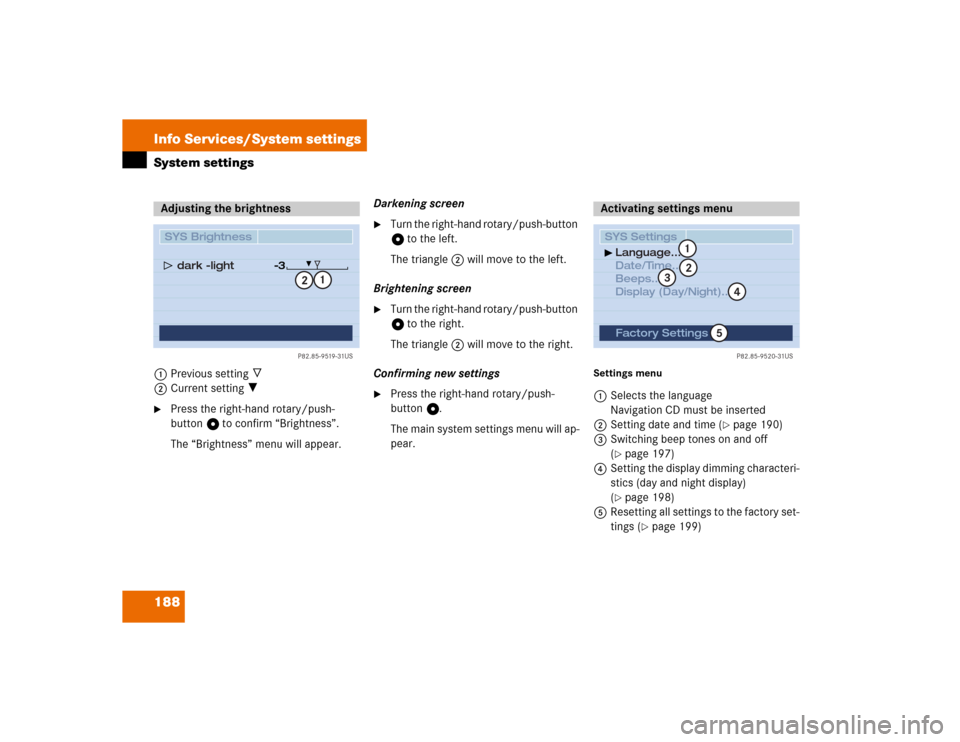
188 Info Services/System settingsSystem settings1Previous setting _
2Current setting ?�
Press the right-hand rotary/push-
button v to confirm “Brightness”.
The “Brightness” menu will appear.Darkening screen
�
Turn the right-hand rotary/push-button
v to the left.
The triangle 2 will move to the left.
Brightening screen
�
Turn the right-hand rotary/push-button
v to the right.
The triangle 2 will move to the right.
Confirming new settings
�
Press the right-hand rotary/push-
button v.
The main system settings menu will ap-
pear.
Settings menu 1Selects the language
Navigation CD must be inserted
2Setting date and time (
�page 190)
3Switching beep tones on and off
(
�page 197)
4Setting the display dimming characteri-
stics (day and night display)
(�page 198)
5Resetting all settings to the factory set-
tings (
�page 199)
Adjusting the brightness
P82.85-9519-31US
SYS Brightness
dark �light
�3
1
2
Activating settings menu SYS SettingsLanguage...
Date/Time...
Beeps...
Display (Day/Night)...
P82.85-9520-31US
Factory Settings
12
4
3
5
Page 205 of 225
197 Info Services/System settings
System settings
Adopting settings�
Press the right-hand rotary/push-
button v longer than 2 seconds.
The main system setting menu will ap-
pear.
or
�
Press *.
The “Date/Time” menu will appear.
1Acknowledgement beep
2Info beep
P Tone is switched on
Q Tone is switched off
�
Turn the right-hand rotary/push-button
v to highlight “Beeps” in the settings
menu and press to confirm.
The “Beeps” menu will appear.
�
Turn the right-hand rotary/push-button
v to highlight 1 or 2 and press to
confirm.
The beep selected is switched on or off
accordingly.
Acknowledgement beep
You will hear this beep if you confirm a
function or select an entry.
Info beep
You will hear this beep if COMAND pro-
vides information, e.g. navigation turn
is approaching.
Switching beep tones on and off
P82.85-9527-31US
SYS Beeps
Acknw. Beep
Info Beep
12
Page 211 of 225
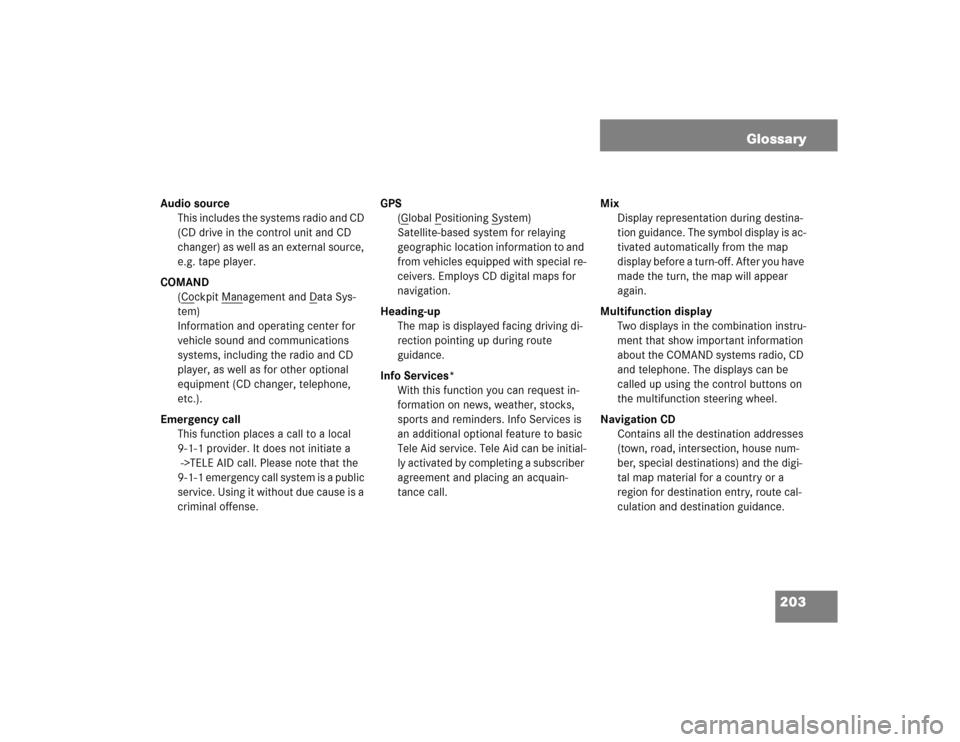
203 Glossary
Audio source
This includes the systems radio and CD
(CD drive in the control unit and CD
changer) as well as an external source,
e.g. tape player.
COMAND
(Co
ckpit Man
agement and D
ata Sys-
tem)
Information and operating center for
vehicle sound and communications
systems, including the radio and CD
player, as well as for other optional
equipment (CD changer, telephone,
etc.).
Emergency call
This function places a call to a local
9-1-1 provider. It does not initiate a
->TELE AID call. Please note that the
9-1-1 emergency call system is a public
service. Using it without due cause is a
criminal offense.GPS
(G
lobal P
ositioning S
ystem)
Satellite-based system for relaying
geographic location information to and
from vehicles equipped with special re-
ceivers. Employs CD digital maps for
navigation.
Heading-up
The map is displayed facing driving di-
rection pointing up during route
guidance.
Info Services*
With this function you can request in-
formation on news, weather, stocks,
sports and reminders. Info Services is
an additional optional feature to basic
Tele Aid service. Tele Aid can be initial-
ly activated by completing a subscriber
agreement and placing an acquain-
tance call. Mix
Display representation during destina-
tion guidance. The symbol display is ac-
tivated automatically from the map
display before a turn-off. After you have
made the turn, the map will appear
again.
Multifunction display
Two displays in the combination instru-
ment that show important information
about the COMAND systems radio, CD
and telephone. The displays can be
called up using the control buttons on
the multifunction steering wheel.
Navigation CD
Contains all the destination addresses
(town, road, intersection, house num-
ber, special destinations) and the digi-
tal map material for a country or a
region for destination entry, route cal-
culation and destination guidance.
Page 212 of 225

204 GlossaryNorth-up
The map is displayed facing due north
during route guidance.
Provider
is the network operator who makes
available (provides) telephone services
Roaming
For this function, the telephone uses
the telephone network of a contract
partner. There are home type and non-
home type systems. The RM indicator
in the COMAND display indicates that a
call is being made using a non-home
type system.
Service numbers
includes a personal service number
and the number for Roadside Assis-
tance
Service source
This includes the systems telephone,
navigation (voice output during desti-
nation guidance) and ->Voice control
systemSMS
(S
hort M
essage S
ervice)
With this function you can receive, read
and delete short text messages (if SMS
service is provided by your carrier)
TELE AID*
(Tele
matic A
larm I
dentification on D
e-
mand)
The Tele Aid system consists of three
types of response: automatic and ma-
nual emergency, roadside assistance,
and information. Tele Aid is initially ac-
tivated by completing a subscriber
agreement and placing an acquain-
tance call.
The Tele Aid system is operational pro-
viding that the vehicle's battery is char-
ged, properly connected, not damaged,
and cellular and GPS coverage is avai-
lable.Unlock code
Your unlock code prevents unauthori-
zed persons from using your telephone.
The unlock code is a number string,
which you have to enter on switching
on the telephone.
Voice output
During a trip, apart from visual informa-
tions (symbol or map displays),
COMAND also provides all of the
necessary spoken route information
via voice output.
Voice control system
One of the service sources of
COMAND.
As voice-operated control system, it
controls the COMAND systems via
voice. Refer to the separate operating
instructions.