Page 85 of 225

77 Telephone
Telephone operation
Function
Page
1
Main telephone menu
78
2
Telephone system is active
78
3
Accepting a call using
COMAND
Begin dialing
80
83
4
Ending a call
84
5
Microphone mute
80
6
Reception strength is indica-
ted by up to 5 bars for a con-
nected and functional
telephone
M Incoming SMS mes-
sage
RM ROAM indicator
RM in black - using a
home type system
RM in red - using a non
home type system
103
103
Function
Page
7
Input line
8
Alphabet to enter the name
99
9
Menu fields to activate sub-
menus
80
10
“Phone book” selection menu
is activated when the input
line 7 is empty
Phone book with names
is activated according to input
of up to 3 letters
87
87
11
Main telephone menu with
other menu fields is activated
via the symbol “V”
12
SMS list
Reading or deleting an SMS
message
104
13
“Service Number” menu
Selecting a service number
for an outgoing call or chan-
ging a service number
108
Function
Page
14
Notebook, noting a telephone
number
Dialing from the notebook
97
97
15
“Calls” function
The last incoming calls are
stored
94
16
Redial memory, the last 10
numbers (L01-L10) dialed are
stored
L01 last number or
name dialed
L01-L10 numbers or names
dialed previously
93
93
17
Telephone menu for entering
telephone numbers
Switch back to the main tele-
phone menu via the “ABC/
123” menu field
82
Page 86 of 225
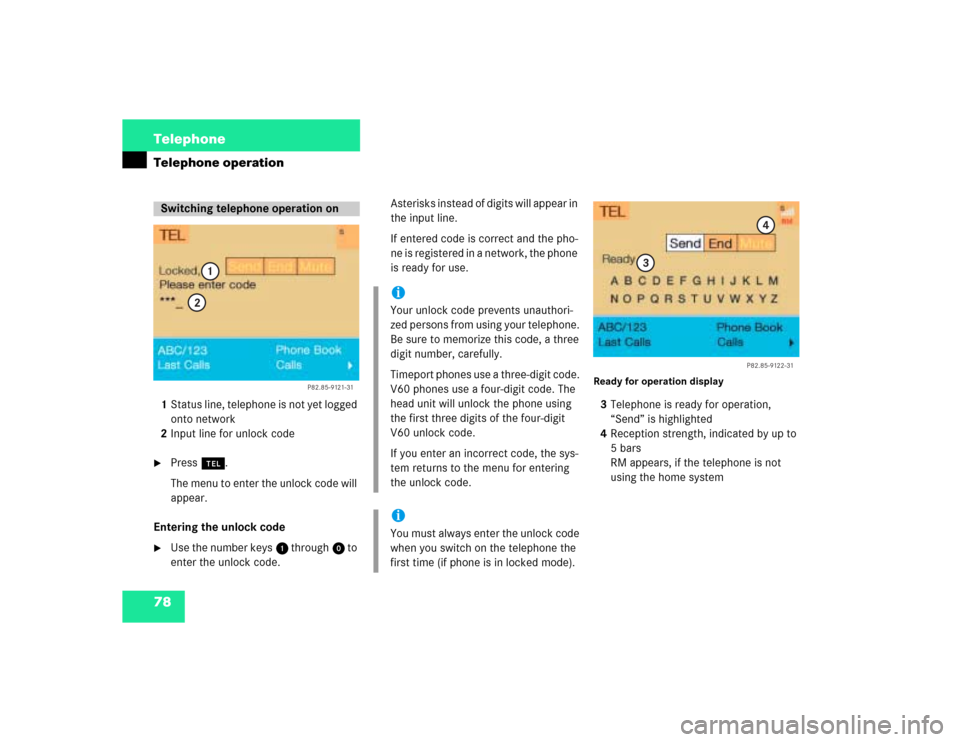
78 TelephoneTelephone operation1Status line, telephone is not yet logged
onto network
2Input line for unlock code�
Press a.
The menu to enter the unlock code will
appear.
Entering the unlock code
�
Use the number keys 1 through 0 to
enter the unlock code.Asterisks instead of digits will appear in
the input line.
If entered code is correct and the pho-
ne is registered in a network, the phone
is ready for use.
Ready for operation display3Telephone is ready for operation,
“Send” is highlighted
4Reception strength, indicated by up to
5 bars
RM appears, if the telephone is not
using the home system
Switching telephone operation on
P82.85-9121-31
1
2
iYour unlock code prevents unauthori-
zed persons from using your telephone.
Be sure to memorize this code, a three
digit number, carefully.
Timeport phones use a three-digit code.
V60 phones use a four-digit code. The
head unit will unlock the phone using
the first three digits of the four-digit
V60 unlock code.
If you enter an incorrect code, the sys-
tem returns to the menu for entering
the unlock code.iYou must always enter the unlock code
when you switch on the telephone the
first time (if phone is in locked mode).
P82.85-9122-31
3
4
Page 87 of 225
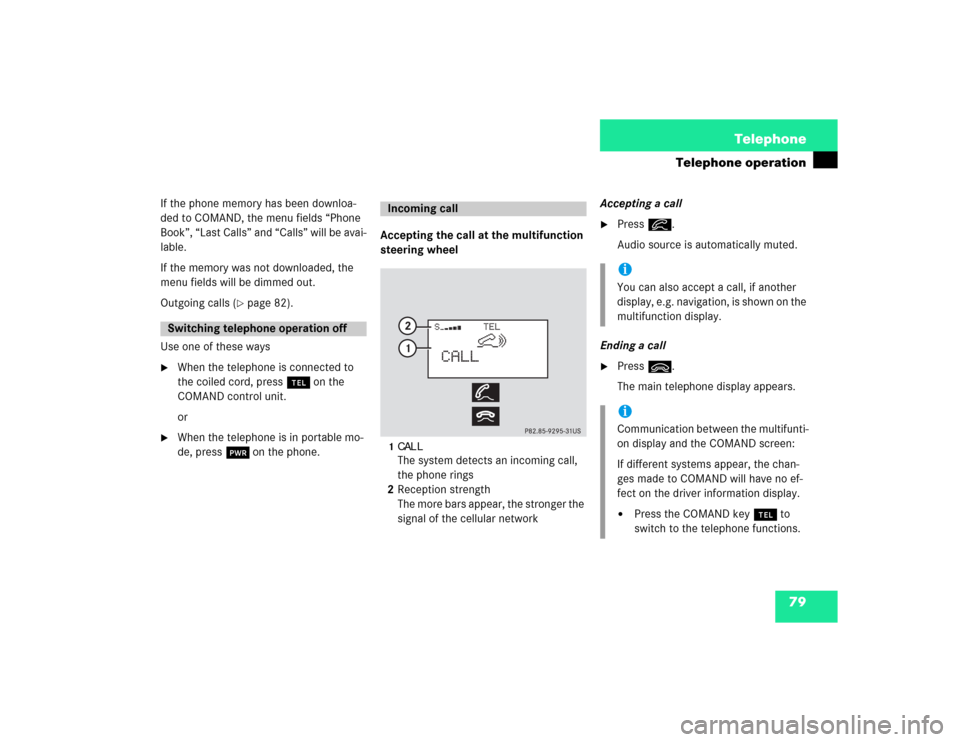
79 Telephone
Telephone operation
If the phone memory has been downloa-
ded to COMAND, the menu fields “Phone
Book”, “Last Calls” and “Calls” will be avai-
lable.
If the memory was not downloaded, the
menu fields will be dimmed out.
Outgoing calls (
�page 82).
Use one of these ways
�
When the telephone is connected to
the coiled cord, press a on the
COMAND control unit.
or
�
When the telephone is in portable mo-
de, press # on the phone.Accepting the call at the multifunction
steering wheel
1CALLThe system detects an incoming call,
the phone rings
2Reception strength
The more bars appear, the stronger the
signal of the cellular networkAccepting a call
�
Press K.
Audio source is automatically muted.
Ending a call
�
Press L.
The main telephone display appears.
Switching telephone operation off
Incoming call
iYou can also accept a call, if another
display, e.g. navigation, is shown on the
multifunction display.iCommunication between the multifunti-
on display and the COMAND screen:
If different systems appear, the chan-
ges made to COMAND will have no ef-
fect on the driver information display.�
Press the COMAND key a to
switch to the telephone functions.
Page 88 of 225
80 TelephoneTelephone operationAccepting a call using COMAND
1“Call”
The system detects an incoming call,
the phone rings.�
Press the right-hand rotary/push-
button v to confirm the “Send” but-
ton.
The display will change to the
call menu. An active audio source will
be muted.
Call menu2“00:01:21 h”
The call time appears
3Phone number Switching the microphone for the
hands-free telephone off
�
Turn the right-hand rotary/push-button
v to highlight the “Mute” button and
press to confirm.
�
Press the right-hand rotary/push-
button v again to cancel muting.
Setting the volume for hands-free opera-
tion
Raising the volume
�
Turn the left-hand rotary/push-button
v to the right.
Lowering the volume
�
Turn the left-hand rotary/push-button
v to the left.
P82.85-9123-31
1
iNo telephone menu is shown on the
screen �
first press a
�
then you can accept or refuse the
call.
P82.85-9124-31
3
2
Page 89 of 225

81 Telephone
Telephone operation
Refusing or ending a call
Use one of the three ways:�
Press the right-hand rotary/push-
button v to confirm the “End” button.
or
�
Press a.
or
�
Press *.Accepting an incoming call using the
mobile telephone handset
The telephone is located in the storage
compartment under the armrest. See your
vehicle’s operating instructions.
�
Press the right-hand rotary/push-
button v to confirm the “Send” but-
ton.
�
Remove the telephone from its cradle
and conduct your call.
The hands-free operation will switch
off.
Ending a call
�
Put the phone back in its cradle.
1 Observe all legal requirementsWarning
G
Some jurisdictions prohibit the driver from
using a cellular telephone while driving a ve-
hicle. Whether or not prohibited by law, for
safety reasons, the driver should not use the
cellular telephone while the vehicle is in mo-
tion. Stop the vehicle in a safe location be-
fore answering or placing a call. If you
nonetheless choose to use the cellular pho-
ne while driving, please be sure to pay atten-
tion to the traffic situation at all times. Use
the cellular phone
1 only when the traffic si-
tuation allows.
Page 90 of 225
82 TelephoneTelephone operationYou can use the following functions:�
Dialing a telephone number
(�page 82)
�
Dialing a number from the phone book
(�page 85)
�
Redial (
�page 91)
�
Dialing from calls list (
�page 94)
�
Speed-dialing (only with COMAND)
(�page 95)
�
Dialing a telephone number from
the notebook (
�page 97)
�
Emergency call (
�page 106)Dialing a telephone number
Entering a telephone number
�
Press a.
The main telephone menu will appear.
�
Use the number keys 1 through 0 to
enter the telephone number.
The menu changes when the first digit
is entered.
Outgoing calls
P82.85-9125-31
Page 91 of 225
83 Telephone
Telephone operation
Correcting input
To correct only the last digit�
Press r briefly.
To correct the whole entry
�
Press r longer than 2 seconds.Begin dialing
�
When the “Send” button is highlighted,
press the right-hand rotary/push-
button v to confirm your input.
Dialing will begin. If a name is associa-
ted with the phone number stored in
the phone book, the name appears on
the screen.
COMAND will mute an active audio
source.Interrupt dialing
Use one of the three ways:
�
Press the right-hand rotary/push-
button v to confirm the “End” button.
or
�
Press a.
or
�
Press *.
P82.85-9126-31
Page 92 of 225
84 TelephoneTelephone operationConducting a call
When the call is initiated, the call time ap-
pears in the screen.Ending a call, use one of the three ways:
�
Press the right-hand rotary/push-
button v to confirm the “End” button
or call has been finished by the other
party.
or
�
Press a.
or
�
Press *.Subsequent dialing
Transmitting other dial tones:
�
During a call you can press the number
keys 1 through 0, u and t.
The numbers dialed will appear in the
menu for 10 seconds after the last key
is pressed (subsequent dialing display).
P82.85-9127-31
iDuring a conversation, you can enter a
telephone number in the notebook or
edit an existing one (
�page 97).