Page 127 of 225
119 Navigation
Quick reference
�
Press q.
COMAND ejects the inserted
navigation CD.
�
Remove the CD.
�
Insert another navigation CD, e.g. a re-
gional version, with the label facing up.
The illustrated message will appear.
COMAND loads the program stored on
the navigation CD.
Changing the navigation CD
!Do not interrupt the loading process.
Do not eject the navigation CD until the
loading process has been completed.
iIf you do not remove an ejected CD, it
will be automatically retrieved by the
CD drive after 10 seconds.
The CD drive can�
read navigation CDs, or
�
playback audio CDs.
Page 128 of 225
120 NavigationDestination input
Destination input
Menu overview
1
234
67
P82.85-9160-31
5
Page 129 of 225
121 Navigation
Destination input
Function
Page
1
Main destination input
menu�
Entering a destinati-
on address
�
Retrieving a destina-
tion from the destina-
tion memory
�
Selecting a destinati-
on via the map
�
Entering Points of In-
terest
�
Selecting the last 12
destinations
123
174
131
137
141
2
Main address menu
Entering a destination
address
123
3
Main destination
memory menu
Selecting destination
from the destination
memory
174
4
“Destination via map”
menu
Setting destination via
location on map
Setting destination via
coordinates
131
135
5
“Settings” menu
Entering vehicle location
Calibrating tires
180
181
6
“Points of Interest”
menu
Setting destination via
Point of Interest listing
137
7
Activating list of last
12 destinations for a re-
calculation
141
Function
Page
Page 130 of 225
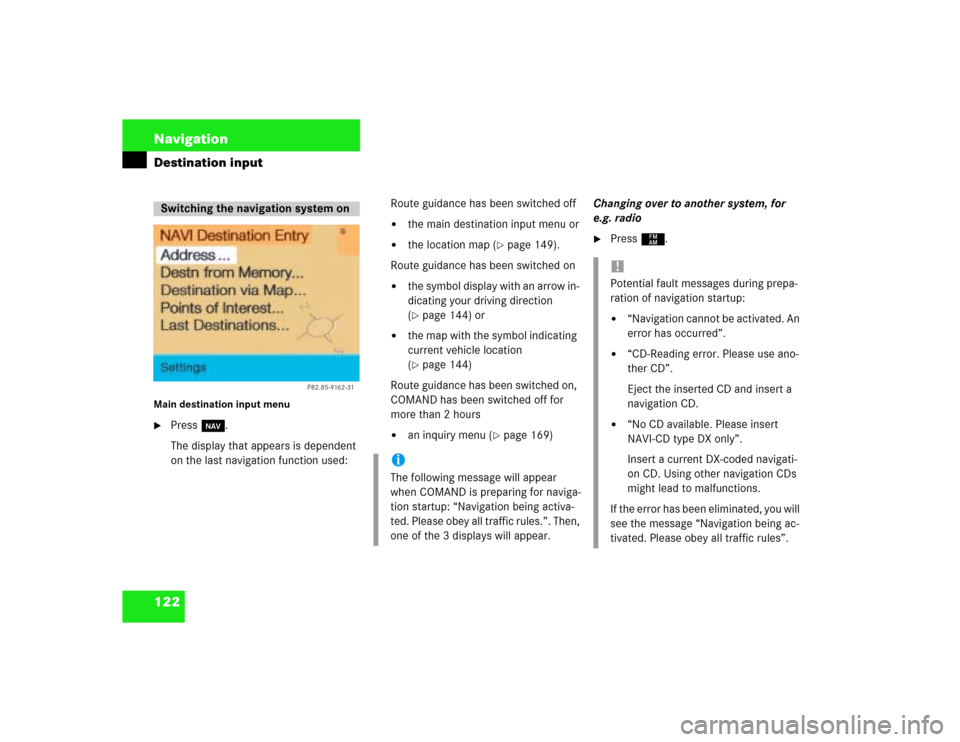
122 NavigationDestination inputMain destination input menu�
Press b.
The display that appears is dependent
on the last navigation function used:Route guidance has been switched off
�
the main destination input menu or
�
the location map (
�page 149).
Route guidance has been switched on
�
the symbol display with an arrow in-
dicating your driving direction
(�page 144) or
�
the map with the symbol indicating
current vehicle location
(�page 144)
Route guidance has been switched on,
COMAND has been switched off for
more than 2 hours
�
an inquiry menu (
�page 169)Changing over to another system, for
e.g. radio
�
Press c.
Switching the navigation system on
P82.85-9162-31
iThe following message will appear
when COMAND is preparing for naviga-
tion startup: “Navigation being activa-
ted. Please obey all traffic rules.”. Then,
one of the 3 displays will appear.
!Potential fault messages during prepa-
ration of navigation startup:�
“Navigation cannot be activated. An
error has occurred”.
�
“CD-Reading error. Please use ano-
ther CD”.
Eject the inserted CD and insert a
navigation CD.
�
“No CD available. Please insert
NAVI-CD type DX only”.
Insert a current DX-coded navigati-
on CD. Using other navigation CDs
might lead to malfunctions.
If the error has been eliminated, you will
see the message “Navigation being ac-
tivated. Please obey all traffic rules”.
Page 131 of 225
123 Navigation
Destination input
Select one of the following possibilities to
enter a destination:�
Entering a destination address
�
Selecting destination via the map
(�page 131)
�
Entering Points of Interest
(�page 137)
�
Selecting last destinations
(�page 141)
�
Selecting from destination memory
(�page 174)
Main address menu1Info/status line
2Selecting city/suburb or selecting des-
tination that has been entered at last
3Selecting a street
4Selecting a city center (
�page 130)
�
Press the right-hand rotary/push-
button v in the main destination input
menu and confirm “Address”.
The main address menu will appear.
Switching back to the main destination in-
put menu
�
Press *.
Entering destination address
iIf you have previously entered a city/
suburb, you can highlight 3 and 4.
Page 132 of 225
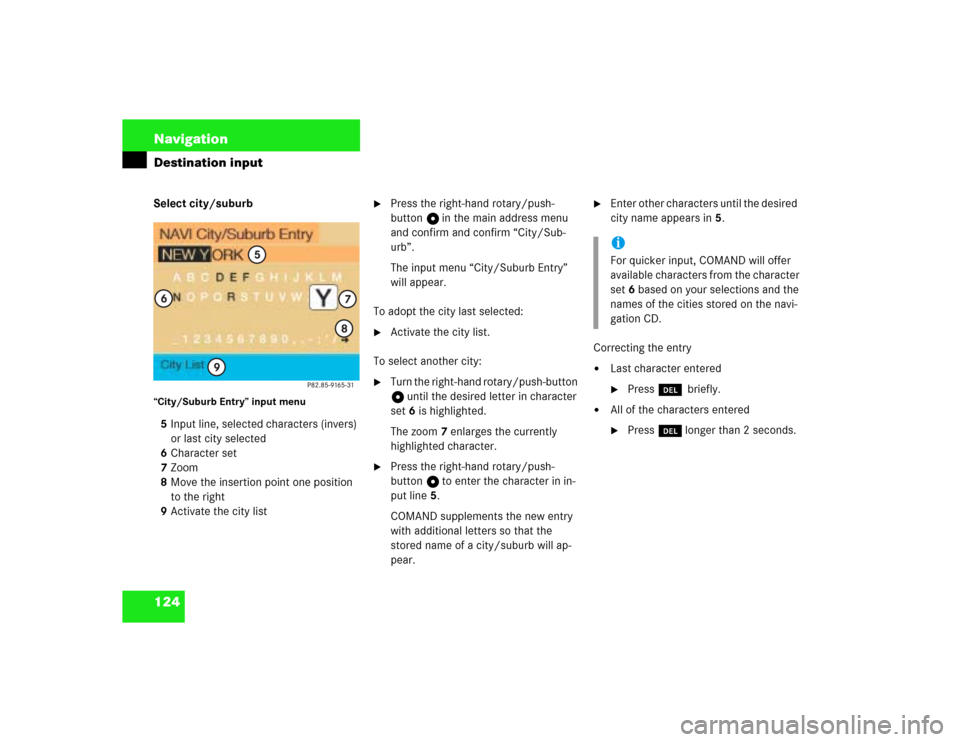
124 NavigationDestination inputSelect city/suburb“City/Suburb Entry” input menu 5Input line, selected characters (invers)
or last city selected
6Character set
7Zoom
8Move the insertion point one position
to the right
9Activate the city list
�
Press the right-hand rotary/push-
button v in the main address menu
and confirm and confirm “City/Sub-
urb”.
The input menu “City/Suburb Entry”
will appear.
To adopt the city last selected:
�
Activate the city list.
To select another city:
�
Turn the right-hand rotary/push-button
v until the desired letter in character
set 6 is highlighted.
The zoom 7 enlarges the currently
highlighted character.
�
Press the right-hand rotary/push-
button v to enter the character in in-
put line 5.
COMAND supplements the new entry
with additional letters so that the
stored name of a city/suburb will ap-
pear.
�
Enter other characters until the desired
city name appears in 5.
Correcting the entry
�
Last character entered�
Press r briefly.
�
All of the characters entered�
Press r longer than 2 seconds.
iFor quicker input, COMAND will offer
available characters from the character
set 6 based on your selections and the
names of the cities stored on the navi-
gation CD.
Page 133 of 225
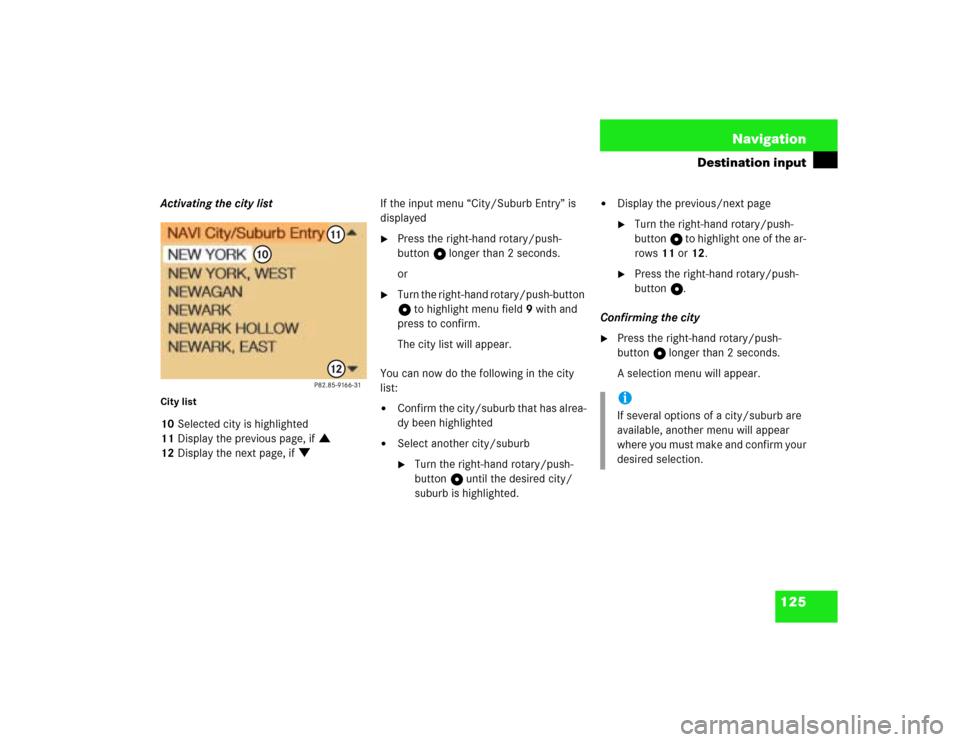
125 Navigation
Destination input
Activating the city listCity list10Selected city is highlighted
11Display the previous page, if :
12Display the next page, if ;If the input menu “City/Suburb Entry” is
displayed
�
Press the right-hand rotary/push-
button v longer than 2 seconds.
or
�
Turn the right-hand rotary/push-button
v to highlight menu field 9 with and
press to confirm.
The city list will appear.
You can now do the following in the city
list:
�
Confirm the city/suburb that has alrea-
dy been highlighted
�
Select another city/suburb�
Turn the right-hand rotary/push-
button v until the desired city/
suburb is highlighted.
�
Display the previous/next page�
Turn the right-hand rotary/push-
button v to highlight one of the ar-
rows 11 or 12.
�
Press the right-hand rotary/push-
button v.
Confirming the city
�
Press the right-hand rotary/push-
button v longer than 2 seconds.
A selection menu will appear.iIf several options of a city/suburb are
available, another menu will appear
where you must make and confirm your
desired selection.
Page 134 of 225
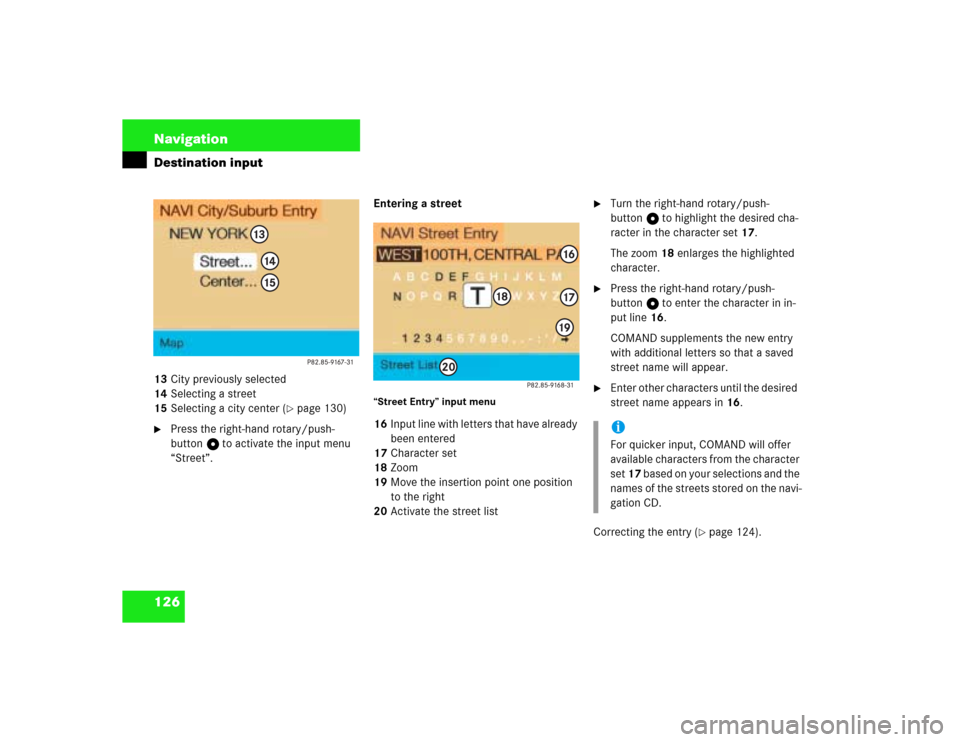
126 NavigationDestination input13City previously selected
14Selecting a street
15Selecting a city center (
�page 130)
�
Press the right-hand rotary/push-
button v to activate the input menu
“Street”.Entering a street
“Street Entry” input menu16Input line with letters that have already
been entered
17Character set
18Zoom
19Move the insertion point one position
to the right
20Activate the street list
�
Turn the right-hand rotary/push-
button v to highlight the desired cha-
racter in the character set 17.
The zoom 18 enlarges the highlighted
character.
�
Press the right-hand rotary/push-
button v to enter the character in in-
put line 16.
COMAND supplements the new entry
with additional letters so that a saved
street name will appear.
�
Enter other characters until the desired
street name appears in 16.
Correcting the entry (
�page 124).
iFor quicker input, COMAND will offer
available characters from the character
set 17 based on your selections and the
names of the streets stored on the navi-
gation CD.