Page 45 of 225
37 Audio
Radio operation
The radio stores the 10 strongest stations.
The station frequencies available will ap-
pear in the memory list.Select other station
�
Turn the right-hand rotary/push-button
v to highlight the memory position
and press to confirm.
The main radio menu appears.�
automatically after 8 seconds
�
if you press *.Weather Band
�
Activate the Weather Band WB.
�
Turn the right-hand rotary/push-button
v to highlight “WB Presets” and press
to confirm.
The WB Presets will appear. Channels 1
to 7 are listed in the memory. The me-
mory position of the channels are fixed
and cannot be altered.
P82.85-9090-31
P82.85-9091-31
Page 46 of 225
38 AudioRadio operationSelecting a station from the preset
menu (FM, AM)�
Activate the FM or AM memory
(�page 35).You can use one of the following two ways
to select a station from the FM/AM pre-
sets
�
Press the corresponding number key
(e.g. 3) to select the desired station.
�
Turn the right-hand rotary/push-button
v to highlight a memory preset in the
FM/AM preset list and press briefly to
confirm.
In both cases, the main radio menu will
then appear automatically after 8 se-
conds, indicating the memory preset
number.Selecting a channel from the WB preset
menu
�
Activate the WB Presets (
�page 37).
�
Use one of the two ways to select a
channel from the WB presets as descri-
bed on the left.
The main WB menu will then appear au-
tomatically after 8 seconds, indicating
the memory preset number.
P82.85-9092-31
P82.85-9093-31
Page 47 of 225
39 Audio
Radio operation
Selecting a station by entering the sta-
tion frequency in the presets (FM/AM)
The station frequency can be entered in
FM and AM Bands in the corresponding
presets list.
1Input lineFor both FM/AM Bands
�
Press t.
An input line 1 will appear on the top
line in place of the current station na-
me.
�
Use the number keys to enter the fre-
quency.
The frequency is entered into 1 begin-
ning from the right. After 8 seconds at
the most, the station selected will be-
gin to play.
P82.85-9094-31
1
Frequency band
FM
AM
Frequency range
87.7 - 107.9 FM
530 - 1710 AM
iIf you enter a frequency which is not
within the given range, the message “In-
valid input” will appear.
Enter a valid frequency.
Page 48 of 225
40 AudioRadio operation1No audio source has been switched on
2The radio is switched on
3Frequency band and the memory pre-
set, if applicable
4Frequency of the station selected5“SP” (memory) - appears if “Memory”
instead of “Station search” or “Freq.”
(depending on model) has been selec-
ted in the “Vehicle” submenu. Refer to
“Control system” in chapter “Controls
in detail” in your vehicle's operating in-
structions for further information.
�
Press # at the COMAND control
unit to switch on COMAND.
�
Press c at the COMAND control
unit to switch to radio operation.
�
Repeatedly press key E or H at
the multifunction steering wheel until
display 2 appears.
Multifunction display
Page 49 of 225
41 Audio
Radio operation
�
Repeatedly press F or G at the
multifunction steering wheel until the
desired station frequency appears.
�
Press E or H at the multifunc-
tion steering wheel to display the next
or previous system.
Page 50 of 225
42 AudioCD operation
CD operation
r
Quick reference
MAP
TEL
NAV
FM
AM
2
SVCVOL-RPT
ABCJKLTUV
GHI
PQRS+
DEFMNO
WXYZ
2
1
3
5
4
6
8
7
9
0
DEL BACK
PWR
CD
1
OPR
P82.85-9096-31
3
678
9
10
11121314
5
4
+Z
-Z
DETR
INFO
MUT
DISP
Page 51 of 225
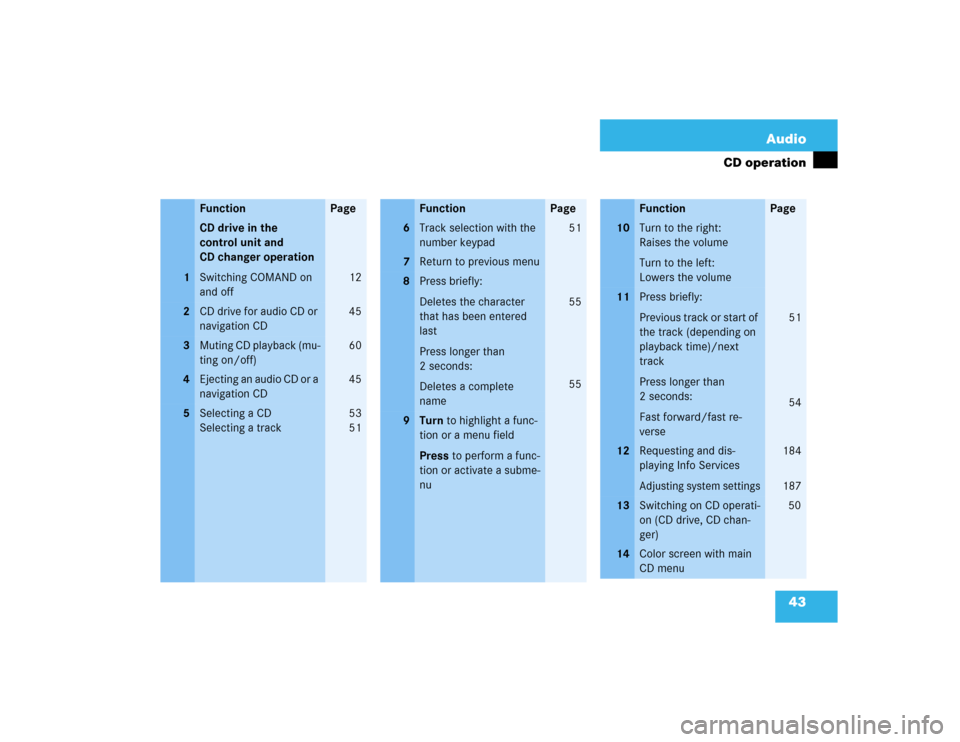
43 Audio
CD operation
Function
Page
1
CD drive in the
control unit and
CD changer operation
Switching COMAND on
and off
12
2
CD drive for audio CD or
navigation CD
45
3
Muting CD playback (mu-
ting on/off)
60
4
Ejecting an audio CD or a
navigation CD
45
5
Selecting a CD
Selecting a track
53
5 1
6
Track selection with the
number keypad
51
7
Return to previous menu
8
Press briefly:
Deletes the character
that has been entered
last
Press longer than
2 seconds:
Deletes a complete
name
55
55
9
Turn to highlight a func-
tion or a menu field
Press to perform a func-
tion or activate a subme-
nuFunction
Page
10
Turn to the right:
Raises the volume
Turn to the left:
Lowers the volume
11
Press briefly:
Previous track or start of
the track (depending on
playback time)/next
track
Press longer than
2 seconds:
Fast forward/fast re-
verse
51
54
12
Requesting and dis-
playing Info ServicesAdjusting system settings
184
187
13
Switching on CD operati-
on (CD drive, CD chan-
ger)
50
14
Color screen with main
CD menuFunction
Page
Page 52 of 225
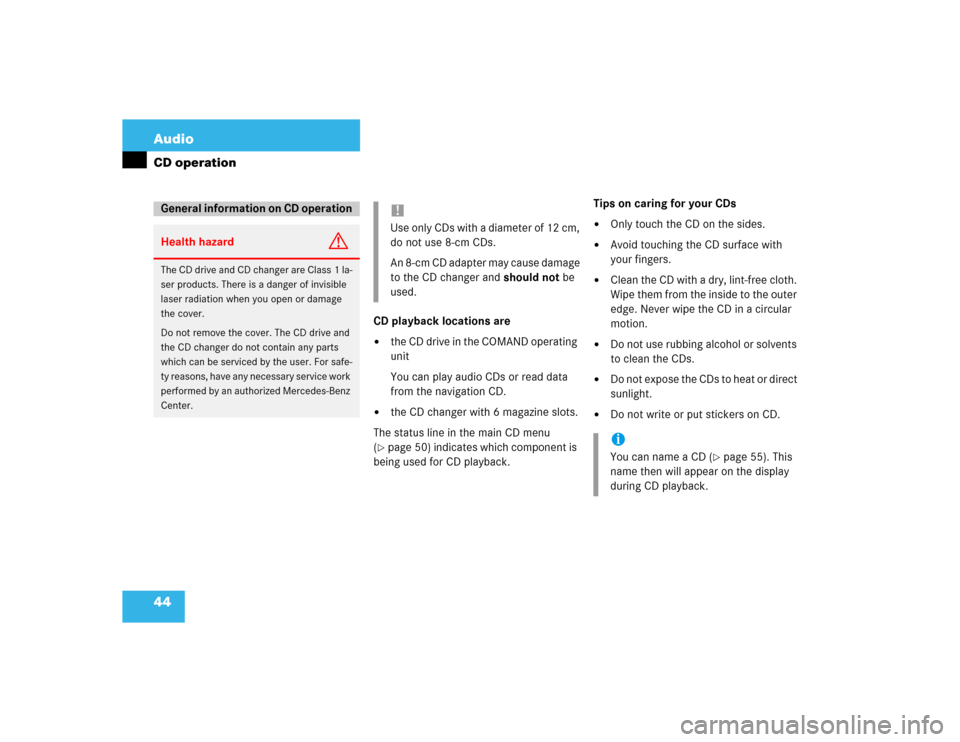
44 AudioCD operation
CD playback locations are�
the CD drive in the COMAND operating
unit
You can play audio CDs or read data
from the navigation CD.
�
the CD changer with 6 magazine slots.
The status line in the main CD menu
(
�page 50) indicates which component is
being used for CD playback.Tips on caring for your CDs
�
Only touch the CD on the sides.
�
Avoid touching the CD surface with
your fingers.
�
Clean the CD with a dry, lint-free cloth.
Wipe them from the inside to the outer
edge. Never wipe the CD in a circular
motion.
�
Do not use rubbing alcohol or solvents
to clean the CDs.
�
Do not expose the CDs to heat or direct
sunlight.
�
Do not write or put stickers on CD.
General information on CD operationHealth hazard
G
The CD drive and CD changer are Class 1 la-
ser products. There is a danger of invisible
laser radiation when you open or damage
the cover.
Do not remove the cover. The CD drive and
the CD changer do not contain any parts
which can be serviced by the user. For safe-
ty reasons, have any necessary service work
performed by an authorized Mercedes-Benz
Center.
!Use only CDs with a diameter of 12 cm,
do not use 8-cm CDs.
An 8-cm CD adapter may cause damage
to the CD changer and should not be
used.
iYou can name a CD (
�page 55). This
name then will appear on the display
during CD playback.