Page 25 of 225
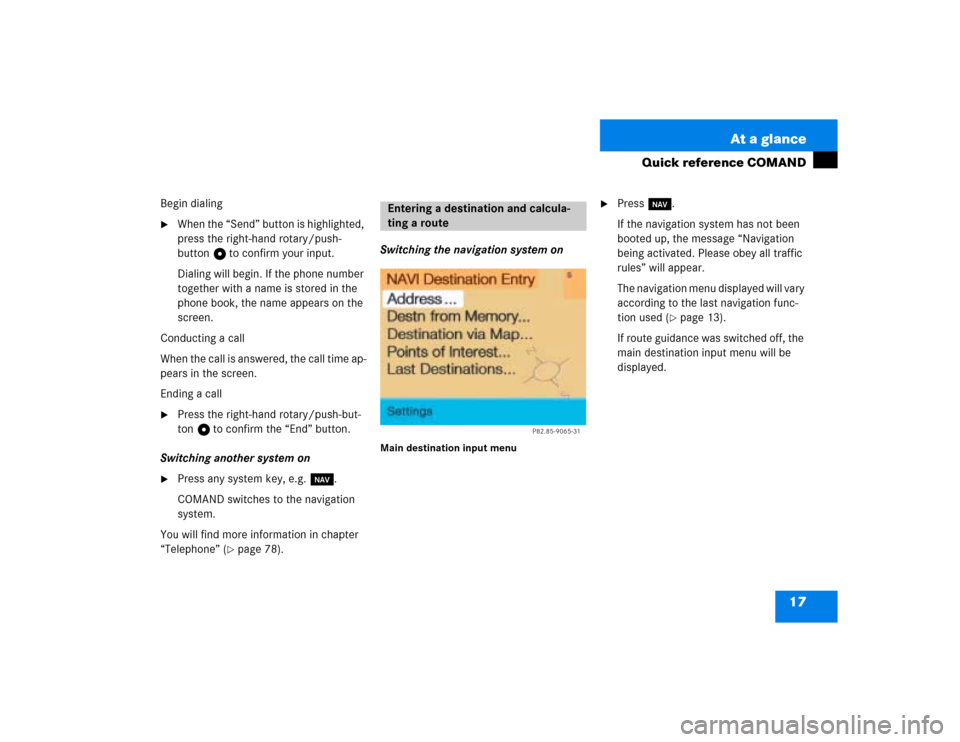
17 At a glance
Quick reference COMAND
Begin dialing�
When the “Send” button is highlighted,
press the right-hand rotary/push-
button v to confirm your input.
Dialing will begin. If the phone number
together with a name is stored in the
phone book, the name appears on the
screen.
Conducting a call
When the call is answered, the call time ap-
pears in the screen.
Ending a call
�
Press the right-hand rotary/push-but-
ton v to confirm the “End” button.
Switching another system on
�
Press any system key, e.g. b.
COMAND switches to the navigation
system.
You will find more information in chapter
“Telephone” (
�page 78).Switching the navigation system on
Main destination input menu
�
Press b.
If the navigation system has not been
booted up, the message “Navigation
being activated. Please obey all traffic
rules” will appear.
The navigation menu displayed will vary
according to the last navigation func-
tion used (
�page 13).
If route guidance was switched off, the
main destination input menu will be
displayed.
Entering a destination and calcula-
ting a route
P82.85-9065-31
Page 29 of 225
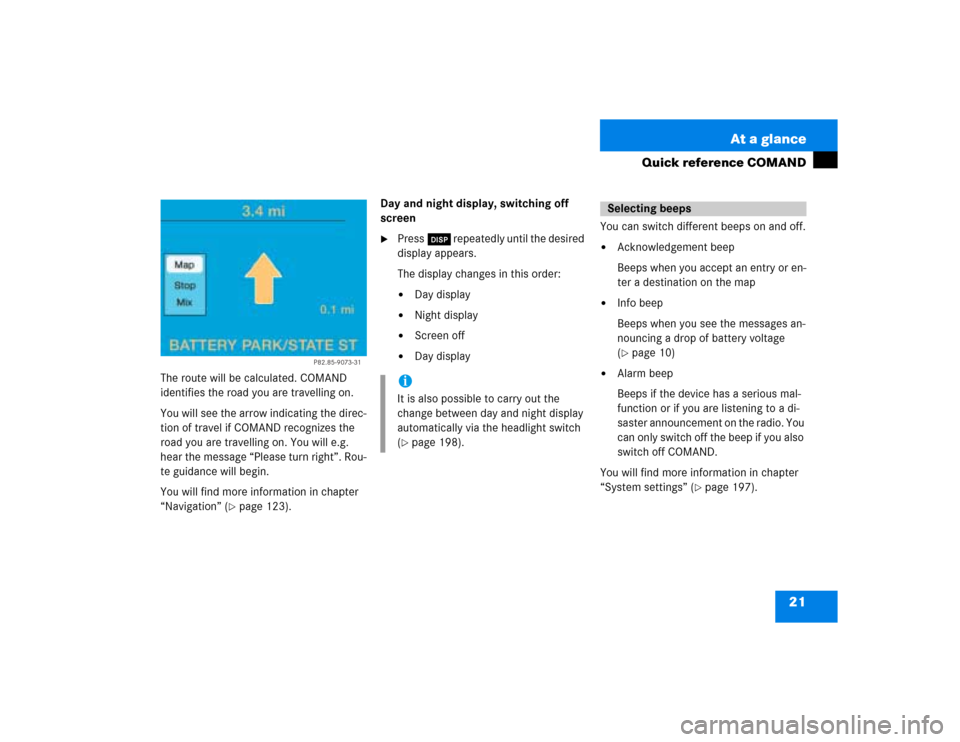
21 At a glance
Quick reference COMAND
The route will be calculated. COMAND
identifies the road you are travelling on.
You will see the arrow indicating the direc-
tion of travel if COMAND recognizes the
road you are travelling on. You will e.g.
hear the message “Please turn right”. Rou-
te guidance will begin.
You will find more information in chapter
“Navigation” (
�page 123).Day and night display, switching off
screen
�
Press Ä repeatedly until the desired
display appears.
The display changes in this order: �
Day display
�
Night display
�
Screen off
�
Day displayYou can switch different beeps on and off.
�
Acknowledgement beep
Beeps when you accept an entry or en-
ter a destination on the map
�
Info beep
Beeps when you see the messages an-
nouncing a drop of battery voltage
(�page 10)
�
Alarm beep
Beeps if the device has a serious mal-
function or if you are listening to a di-
saster announcement on the radio. You
can only switch off the beep if you also
switch off COMAND.
You will find more information in chapter
“System settings” (
�page 197).
P82.85-9073-31
iIt is also possible to carry out the
change between day and night display
automatically via the headlight switch
(�page 198).
Selecting beeps
Page 36 of 225
28 AudioRadio operationIn chapter “Audio” you will find detailed in-
formation regarding �
radio operation
�
CD operation and
�
sound adjustments
If you have not done so already, please fa-
miliarize yourself with these functions by
reading chapter “At a glance”.
Main radio menu FM1Frequency band (FM, AM, WB) and me-
mory location of station, e.g. “1”
2Station frequency
3Symbol bar�
Press c to switch to radio operati-
on.
The station last tuned will begin to play.Muting
�
Press Ö while listening to the radio.
The symbol R will appear in the symbol
bar.
�
Press Ö again to resume listening to
the current station.
The symbol R will have disappeared.
�
Press any system key, e.g. d.
COMAND will switch to CD mode.
Switching on
P82.85-9077-31
1
23
iYou can operate the telephone and the
navigation system while the radio is on.iMuting will also be canceled if you
switch to a different audio source, e.g.
CD, or if you alter the volume.Switching another system on
Page 51 of 225
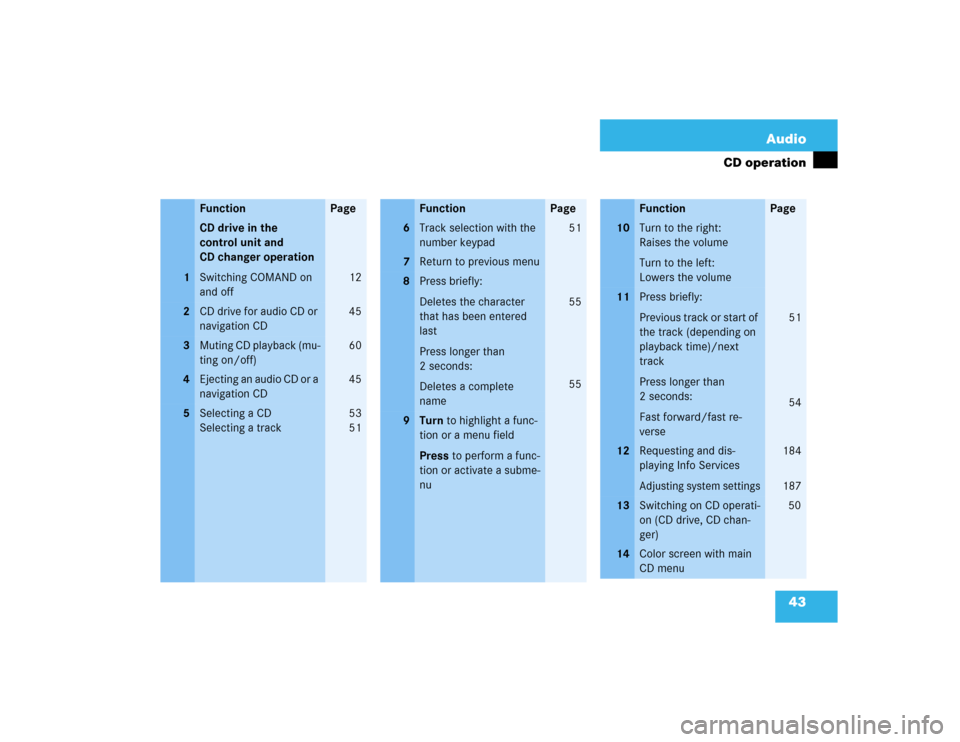
43 Audio
CD operation
Function
Page
1
CD drive in the
control unit and
CD changer operation
Switching COMAND on
and off
12
2
CD drive for audio CD or
navigation CD
45
3
Muting CD playback (mu-
ting on/off)
60
4
Ejecting an audio CD or a
navigation CD
45
5
Selecting a CD
Selecting a track
53
5 1
6
Track selection with the
number keypad
51
7
Return to previous menu
8
Press briefly:
Deletes the character
that has been entered
last
Press longer than
2 seconds:
Deletes a complete
name
55
55
9
Turn to highlight a func-
tion or a menu field
Press to perform a func-
tion or activate a subme-
nuFunction
Page
10
Turn to the right:
Raises the volume
Turn to the left:
Lowers the volume
11
Press briefly:
Previous track or start of
the track (depending on
playback time)/next
track
Press longer than
2 seconds:
Fast forward/fast re-
verse
51
54
12
Requesting and dis-
playing Info ServicesAdjusting system settings
184
187
13
Switching on CD operati-
on (CD drive, CD chan-
ger)
50
14
Color screen with main
CD menuFunction
Page
Page 71 of 225
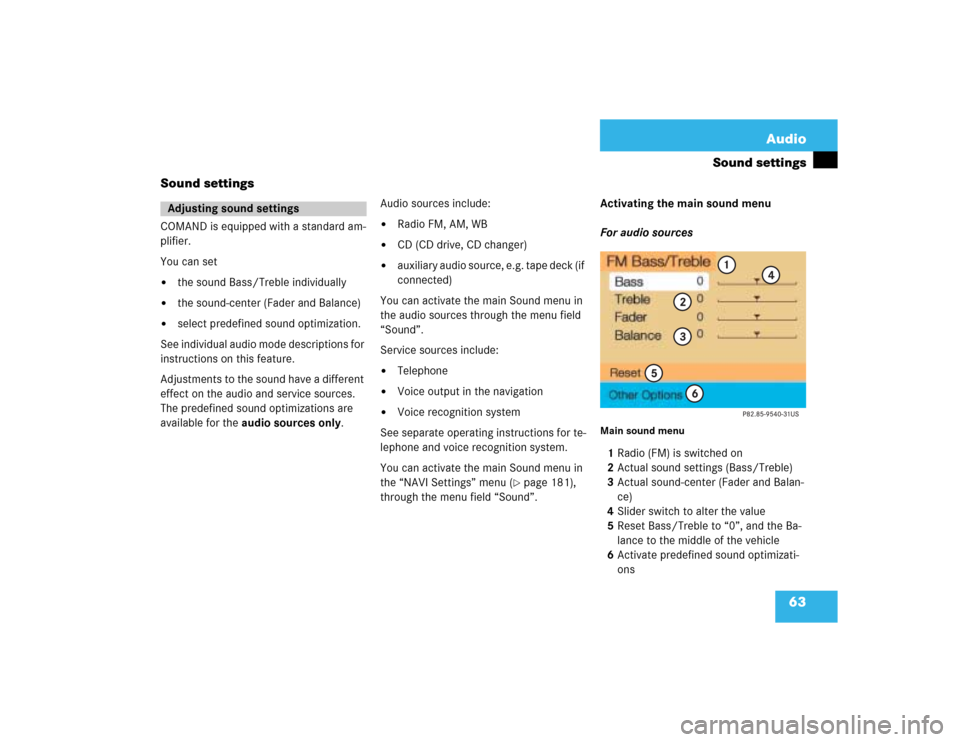
63 Audio
Sound settings
Sound settings
COMAND is equipped with a standard am-
plifier.
You can set �
the sound Bass/Treble individually
�
the sound-center (Fader and Balance)
�
select predefined sound optimization.
See individual audio mode descriptions for
instructions on this feature.
Adjustments to the sound have a different
effect on the audio and service sources.
The predefined sound optimizations are
available for the audio sources only.Audio sources include:
�
Radio FM, AM, WB
�
CD (CD drive, CD changer)
�
auxiliary audio source, e.g. tape deck (if
connected)
You can activate the main Sound menu in
the audio sources through the menu field
“Sound”.
Service sources include:
�
Telephone
�
Voice output in the navigation
�
Voice recognition system
See separate operating instructions for te-
lephone and voice recognition system.
You can activate the main Sound menu in
the “NAVI Settings” menu (
�page 181),
through the menu field “Sound”. Activating the main sound menu
For audio sources
Main sound menu1Radio (FM) is switched on
2Actual sound settings (Bass/Treble)
3Actual sound-center (Fader and Balan-
ce)
4Slider switch to alter the value
5Reset Bass/Treble to “0”, and the Ba-
lance to the middle of the vehicle
6Activate predefined sound optimizati-
ons
Adjusting sound settings
Page 87 of 225
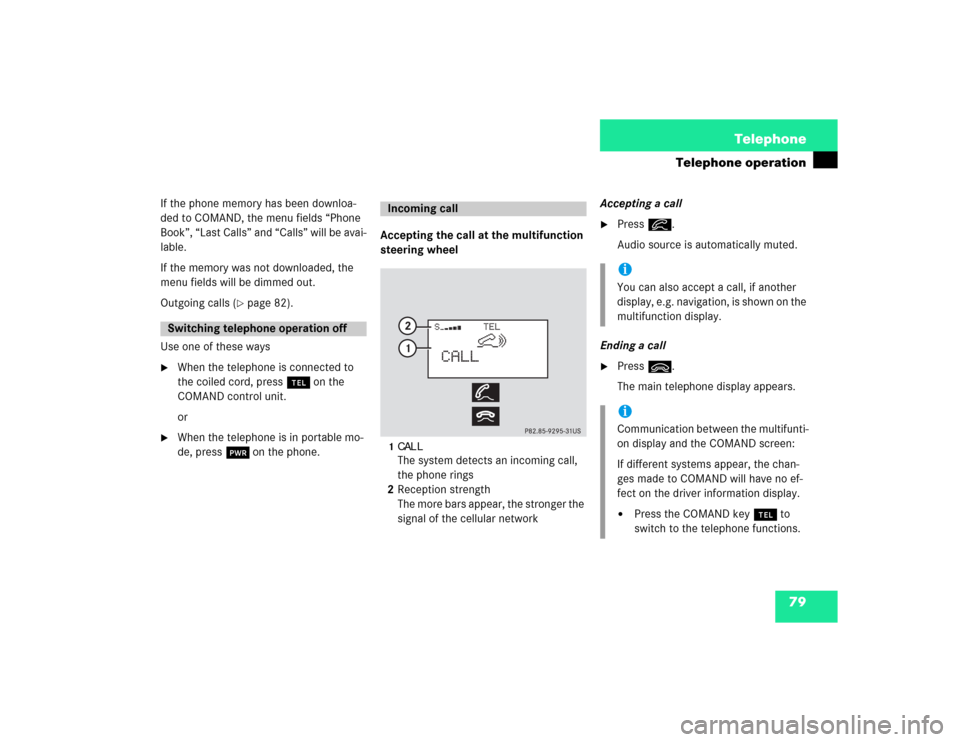
79 Telephone
Telephone operation
If the phone memory has been downloa-
ded to COMAND, the menu fields “Phone
Book”, “Last Calls” and “Calls” will be avai-
lable.
If the memory was not downloaded, the
menu fields will be dimmed out.
Outgoing calls (
�page 82).
Use one of these ways
�
When the telephone is connected to
the coiled cord, press a on the
COMAND control unit.
or
�
When the telephone is in portable mo-
de, press # on the phone.Accepting the call at the multifunction
steering wheel
1CALLThe system detects an incoming call,
the phone rings
2Reception strength
The more bars appear, the stronger the
signal of the cellular networkAccepting a call
�
Press K.
Audio source is automatically muted.
Ending a call
�
Press L.
The main telephone display appears.
Switching telephone operation off
Incoming call
iYou can also accept a call, if another
display, e.g. navigation, is shown on the
multifunction display.iCommunication between the multifunti-
on display and the COMAND screen:
If different systems appear, the chan-
ges made to COMAND will have no ef-
fect on the driver information display.�
Press the COMAND key a to
switch to the telephone functions.
Page 123 of 225
115 Navigation
Important notes
Changing tires
Mercedes-Benz recommends that you
have your tires changed by an authorized
Mercedes-Benz Center.
COMAND operates based on measure-
ments taken by wheel revolutions. When
changing tires, the correct tire information
must be entered for the system to operate
as expected.
See calibration (
�page 181).
Page 125 of 225
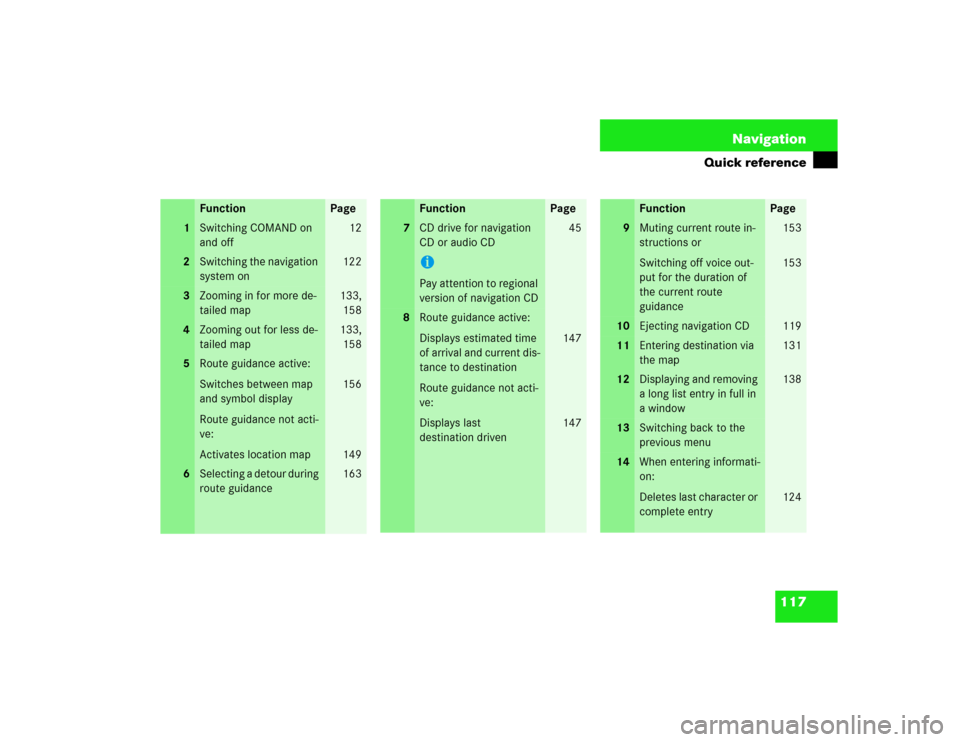
117 Navigation
Quick reference
Function
Page
1
Switching COMAND on
and off
12
2
Switching the navigation
system on
122
3
Zooming in for more de-
tailed map
133,
158
4
Zooming out for less de-
tailed map
133,
158
5
Route guidance active:
Switches between map
and symbol display
Route guidance not acti-
ve:
Activates location map
156
149
6
Selecting a detour during
route guidance
163
7
CD drive for navigation
CD or audio CDiPay attention to regional
version of navigation CD
45
8
Route guidance active:
Displays estimated time
of arrival and current dis-
tance to destination
Route guidance not acti-
ve:
Displays last
destination driven
147
147
Function
Page
9
Muting current route in-
structions or
Switching off voice out-
put for the duration of
the current route
guidance
153
153
10
Ejecting navigation CD
119
11
Entering destination via
the map
131
12
Displaying and removing
a long list entry in full in
a window
138
13
Switching back to the
previous menu
14
When entering informati-
on:
Deletes last character or
complete entry
124
Function
Page