Page 20 of 225
12 At a glanceQuick reference COMAND
Quick reference COMANDThe section “Quick reference COMAND”
summarizes information regarding the
main functions of your COMAND system.
You should read this section with particu-
lar care if you are operating COMAND for
the first time.
For detailed information, please refer to
the pages indicated and the respective
system chapters.Switching on
�
Press #.
The Mercedes logo and the lettering
Mercedes-Benz will appear. The display
then changes and an alert box will ap-
pear.COMAND switches on the last active
system and displays the corresponding
menu.Switching the COMAND control unit
on and off
P82.85-9060-31
P82.85-9061-31
Page 21 of 225
13 At a glance
Quick reference COMAND
The navigation system was the last sys-
tem used
The menu displayed will vary according to
the last navigation function used.
If route guidance was active:�
the symbol display or
�
the map
If route guidance was active and the
COMAND was switched off for more than
2hours:
�
an inquiry menu (
�page 169)If destination input was active:
�
the main destination input menuSwitching another system on
�
Press a system key, e.g. d.
The main CD menu will appear.
Switching off
�
Press #.
The COMAND control unit will switch
off.
iIf COMAND is switched off for more
than 30 minutes during active route
guidance, all manually entered traffic
jams and detours are deleted. You will
see a corresponding message. Selec-
ting a detour (
�page 163).
Page 48 of 225
40 AudioRadio operation1No audio source has been switched on
2The radio is switched on
3Frequency band and the memory pre-
set, if applicable
4Frequency of the station selected5“SP” (memory) - appears if “Memory”
instead of “Station search” or “Freq.”
(depending on model) has been selec-
ted in the “Vehicle” submenu. Refer to
“Control system” in chapter “Controls
in detail” in your vehicle's operating in-
structions for further information.
�
Press # at the COMAND control
unit to switch on COMAND.
�
Press c at the COMAND control
unit to switch to radio operation.
�
Repeatedly press key E or H at
the multifunction steering wheel until
display 2 appears.
Multifunction display
Page 51 of 225
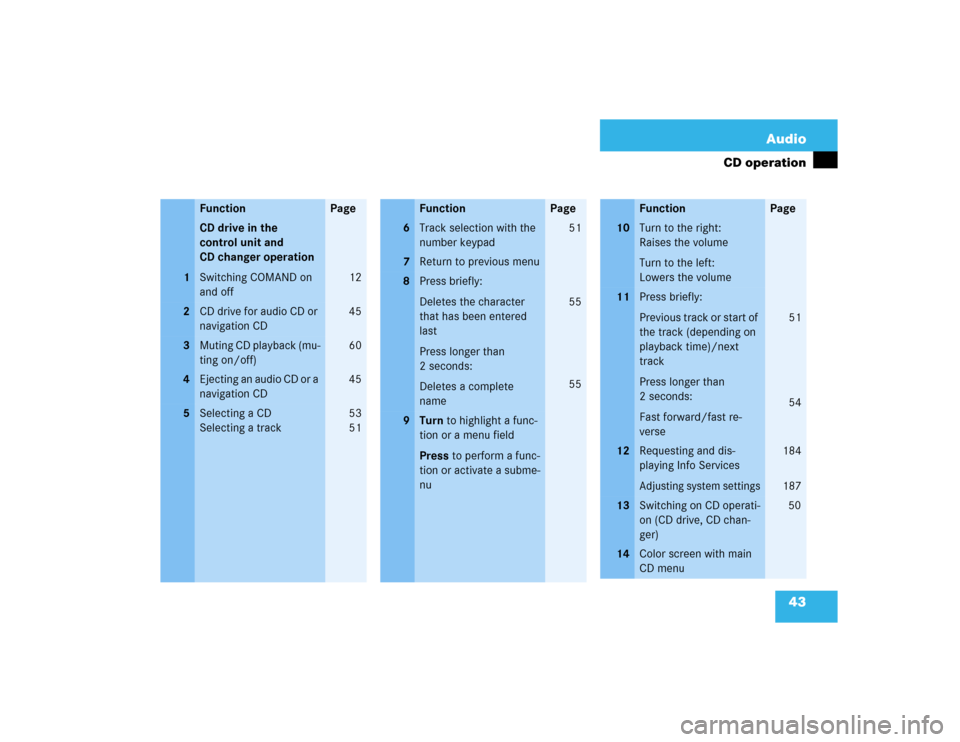
43 Audio
CD operation
Function
Page
1
CD drive in the
control unit and
CD changer operation
Switching COMAND on
and off
12
2
CD drive for audio CD or
navigation CD
45
3
Muting CD playback (mu-
ting on/off)
60
4
Ejecting an audio CD or a
navigation CD
45
5
Selecting a CD
Selecting a track
53
5 1
6
Track selection with the
number keypad
51
7
Return to previous menu
8
Press briefly:
Deletes the character
that has been entered
last
Press longer than
2 seconds:
Deletes a complete
name
55
55
9
Turn to highlight a func-
tion or a menu field
Press to perform a func-
tion or activate a subme-
nuFunction
Page
10
Turn to the right:
Raises the volume
Turn to the left:
Lowers the volume
11
Press briefly:
Previous track or start of
the track (depending on
playback time)/next
track
Press longer than
2 seconds:
Fast forward/fast re-
verse
51
54
12
Requesting and dis-
playing Info ServicesAdjusting system settings
184
187
13
Switching on CD operati-
on (CD drive, CD chan-
ger)
50
14
Color screen with main
CD menuFunction
Page
Page 87 of 225
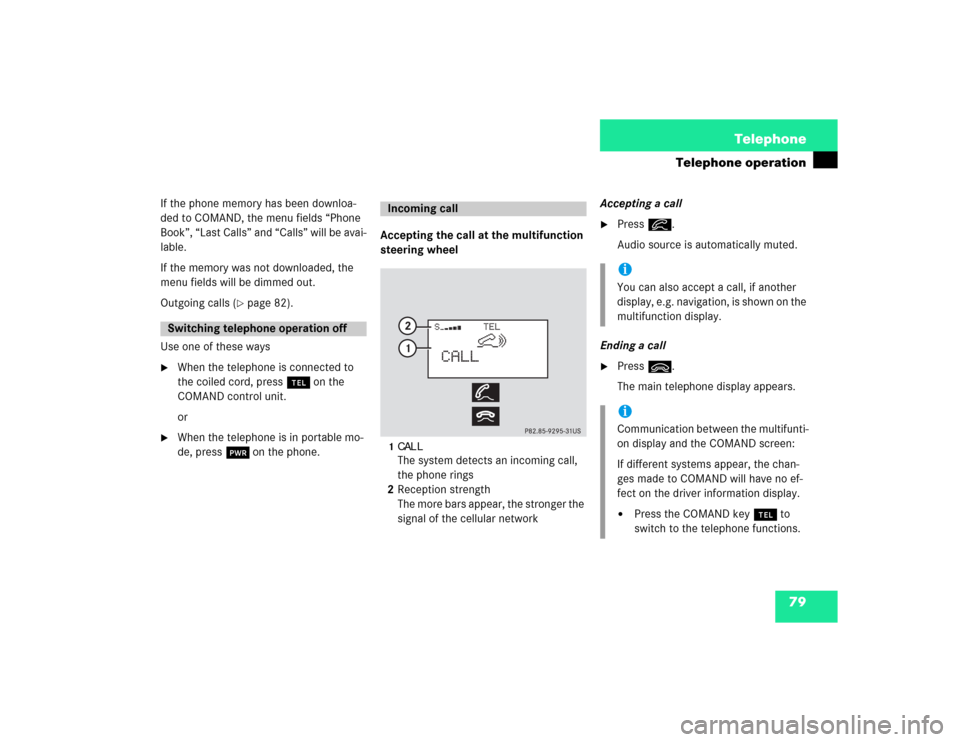
79 Telephone
Telephone operation
If the phone memory has been downloa-
ded to COMAND, the menu fields “Phone
Book”, “Last Calls” and “Calls” will be avai-
lable.
If the memory was not downloaded, the
menu fields will be dimmed out.
Outgoing calls (
�page 82).
Use one of these ways
�
When the telephone is connected to
the coiled cord, press a on the
COMAND control unit.
or
�
When the telephone is in portable mo-
de, press # on the phone.Accepting the call at the multifunction
steering wheel
1CALLThe system detects an incoming call,
the phone rings
2Reception strength
The more bars appear, the stronger the
signal of the cellular networkAccepting a call
�
Press K.
Audio source is automatically muted.
Ending a call
�
Press L.
The main telephone display appears.
Switching telephone operation off
Incoming call
iYou can also accept a call, if another
display, e.g. navigation, is shown on the
multifunction display.iCommunication between the multifunti-
on display and the COMAND screen:
If different systems appear, the chan-
ges made to COMAND will have no ef-
fect on the driver information display.�
Press the COMAND key a to
switch to the telephone functions.
Page 161 of 225

153 Navigation
Route guidance
If an audio source is switched on, e.g. the
radio, the voice output will be mixed with
that of the audio source.
You can individually set the audio volume
differential between voice output/audio
source (
�page 64). COMAND mutes navi-
gation voice outputs during telephone/
Tele Aid operation.
Repeating current voice output
�
Press the left-hand rotary/push-button
v briefly.
Muting current voice output
�
Press Ö briefly during a voice out-
put. You will hear the next announce-
ment normally.Switching the voice output off for the
duration of the current route guidance
�
Press Ö longer than 2 seconds du-
ring a voice output.
You will see the message “Voice output
is muted”.
Switching the voice output on again
The current route guidance has been com-
pleted.
Voice output will automatically switch on
again.
During a voice output
�
Press the left-hand rotary/push-button
v.Altering the voice output volume
At the COMAND control unit
�
Turn the left-hand rotary/push-button
v during a voice output.
COMAND will accept this setting for
following voice outputs.
At the multifunctional steering wheel
You can alter the volume with the steering
wheel keys during a voice output as well.
To raise the volume
�
Press J.
To lower the volume
�
Press I.
Page 209 of 225

201
Info Services/System settings
Auxiliary audio source
�
Turn the right-hand rotary/push-button
v to highlight “Aux” in the main sys-
tem settings menu and press to con-
firm.
The “Aux” menu will appear. The auxili-
ary audio source will switch on if it has
been connected to the COMAND cont-
rol unit.
Adjusting the volume (
�page 14).Adjusting the volume level of an auxilia-
ry audio source
�
Adjust volume of vehicle radio to a
comfortable listening level.
�
Connect adapter cable to portable tape
deck and to vehicle (socket in glove
box).
�
Press ( button on COMAND unit.
�
Activate the “Aux” menu as described.
�
Press “Play” button on the portable
tape deck.
�
Adjust the volume on the portable tape
deck so that the audio system output is
at or near the same comfortable level
previously set in radio mode.
�
Volume can now be adjusted using
either COMAND or volume controls on
multifunction steering wheel.Muting auxiliary audio source
�
Press Ö.
Symbol R will appear.
Canceling mute function
�
Press Ö again.
Symbol R will disappear.
iThe sound adjustments for the auxiliary
audio source are independent of those
selected for the COMAND audio sour-
ces.
iOnly the volume setting of the tape
player can be controlled using the
COMAND system.
Page 210 of 225
202Info Services/System settingsAuxiliary audio source�
Press e.g. c on the COMAND
control unit.
The COMAND audio source selected
will switch on.Switching auxiliary audio source off