Page 71 of 483
Finish
GAUGES, METERS AND SERVICE REMINDER INDICATORS
58�
Average vehicle speed mode
Average vehicle speed is calculated and displayed based
on total driving distance and total driving time with the
engine running.
The displayed value is updated every 10 seconds.
To reset the calculations, push and hold the “RESET” button for
more than 1 second. �
Barometer modeIn barometer mode, the atmospheric pressure in the
vehicle is displayed.
The displayed atmospheric pressure ranges from 17.8 IN.HG
(600 hPa) up to 31.0 IN.HG (1050 hPa).
The displayed value is updated every 2 seconds.
The displayed value may deviate from the actual atmospheric
pressure depending on opening or closing of the windows and
doors and the driving conditions.
Page 72 of 483

Finish
GAUGES, METERS AND SERVICE REMINDER INDICATORS
59
�
Altimeter mode
In altimeter mode, the approximate altitude is displayed.
The displayed altitude ranges from −1500 ft. (−500 m) up to
13000 ft. (4000 m).
As the altitude value is converted from the atmospheric
pressure, it can be easily affected by air motion and
temperature, so the indication may vary. The indicated altitude
of a single position may deviate according to the atmospheric
pressure and temperature.
The displayed value is updated every 2 seconds.
RECTIFICATION OF THE ALTITUDE
Rectification is valid only when the correct altitude is known.
While the altitude mode is on the display, push the “
” or “”
button to increase or decrease the altitude by 50 ft. (10 m).
To reset the rectified altitude, push and hold the “RESET”
button for more than 1 second. �
Elapsed time mode
The time that has elapsed since the engine started is
displayed.
When the engine is started, driving time is counted from 0:00.
Up to 19:59 (19 hours, 59 minutes) can be displayed. When
the driving time exceeds 19:59, the counter returns to 0:00.
To reset the calculations, push and hold the “RESET” button for
more than 1 second.
Page 214 of 483
AUDIO
201
Turn this knob to the right to step up the frequency or to
the left to step down.
Your radio automatically changes to stereo reception when a
stereo broadcast is received. “ST” appears on the display. If
the signal becomes weak, the radio reduces the amount of
channel separation to prevent the weak signal from creating
noise. If the signal becomes extremely weak, the radio
switches from stereo to mono reception. In this case, “ST”
disappears from the display.(b) Presetting a station
1. Tune in the desired station.
2. Push
one of the station selector buttons ( 1�6 ) and hold
it until a beep is heard. This sets the station to the button
and the button number ( 1�6 ) appears on the display.
Each button can store one AM station and two FM stations. To
change the preset station to a different one, follow the same
procedure.
The preset station memory is cancelled when the power
source is interrupted by battery disconnection or a blown fuse.
Page 215 of 483

AUDIO
202(c) Selecting a station
Tune in the desired station using one of the following methods.
Seek tuning: Push the “SEEK” button. The radio will begin
seeking up
or down for a station of the nearest frequency and
will stop on reception. Each time you push the button, the
stations will be searched automatically one after another.
Preset tuning: Push the button ( 1 −6 ) for the station you want.
The button number ( 1 −6 ) and station frequency appear on the
display.
Manual tuning: Turn the “AUDIO·TUNE” knob. The radio will
step up or down to another frequency.
To scan all the frequencies: Push the “SCAN” button briefly.
“SCAN” appears on the display. The radio will find the next
station up the band, stay there for a few seconds, and then
scan again. To select a station, push the “SCAN” button a
second time.
To scan the preset stations: Push the “SCAN” button until
you hear a beep. “SCAN” appears on the display. The radio
will tune in the next preset station up the band, stay there for
a few seconds, and then move to the next preset station. To
select a station, push the “SCAN” button a second time.
Page 216 of 483
AUDIO
203
(d) RDS (Radio Data System)
When you push the “RDS” button briefly during FM reception,
the RDS turns on. “RDS” and “RDS SEARCH” appear on the
display and the radio starts to search RDS stations.
If no RDS stations can be found, “NO RDS ST” appears and
the display returns to the previous mode.
If RDS stations are found, “FOUND” and the number of the
RDS stations appear on the display in the FM TYPE mode and
the RDS stations are preset by program type.
To turn off the RDS, push the “RDS” button until you hear a
beep.
TYPE (Program type):
When you push the “TYPE” button while receiving an RDS
station, the current program type appears on the display.
Each time you push the “TYPE” button, the program type
changes as in the following:
�
ROCK
� EASY LIS (Easy listening)
� CLS/JAZZ (Classical music and jazz)
� R&B (Rhythm and Blues)
� INFORM (Information)
� RELIGION
� MISC
� ALERT (Emergency message)
Page 225 of 483
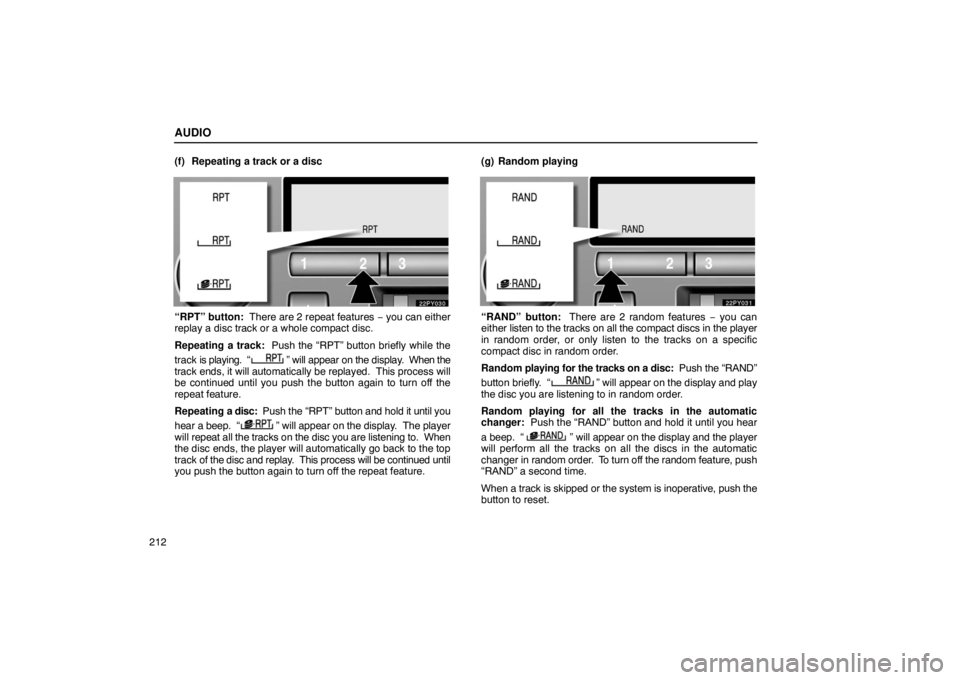
AUDIO
212(f) Repeating a track or a disc
“RPT” button: There are 2 repeat features
− you can either
replay a disc track or a whole compact disc.
Repeating a track: Push the “RPT” button briefly while the
track is playing. “
” will appear on the display. When the
track ends, it will automatically be replayed. This process will
be continued until you push the button again to turn off the
repeat feature.
Repeating a disc: Push the “RPT” button and hold it until you
hear a beep. “
” will appear on the display. The player
will repeat all the tracks on the disc you are listening to. When
the disc ends, the player will automatically go back to the top
track of the disc and replay. This process will be continued until
you push the button again to turn off the repeat feature. (g) Random playing
“RAND” button: There are 2 random features − you can
either
listen to the tracks on all the compact discs in the player
in random order, or only listen to the tracks on a specific
compact disc in random order.
Random playing for the tracks on a disc: Push the “RAND”
button briefly. “
” will appear on the display and play
the disc you are listening to in random order.
Random playing for all the tracks in the automatic
changer: Push the “RAND” button and hold it until you hear
a beep. “
” will appear on the display and the player
will perform all the tracks on all the discs in the automatic
changer in random order. To turn off the random feature, push
“RAND” a second time.
When a track is skipped or the system is inoperative, push the
button to reset.
Page 227 of 483
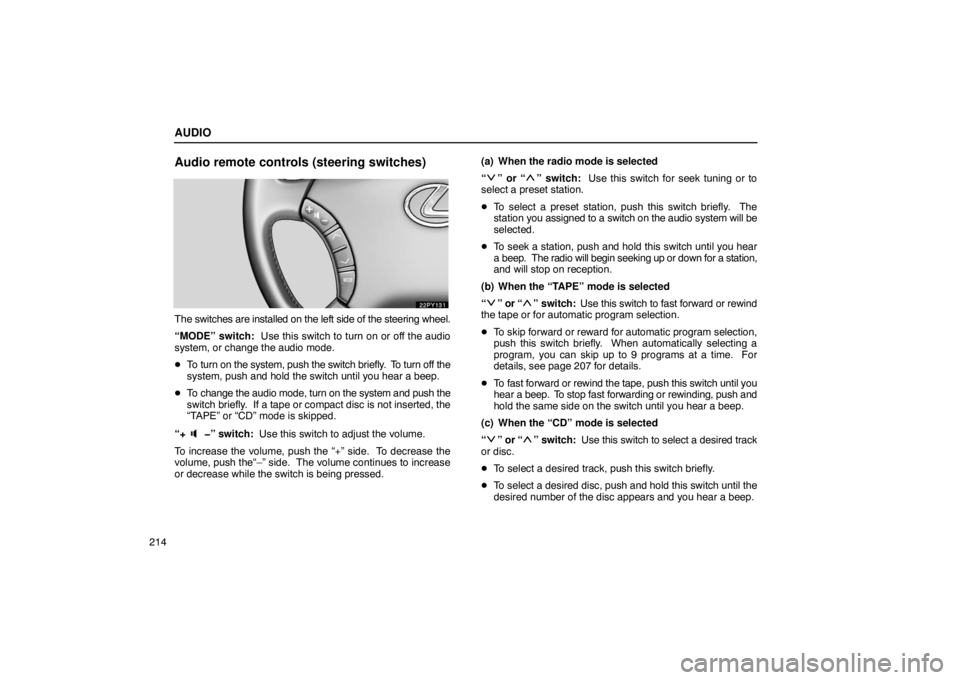
AUDIO
214
Audio remote controls (steering switches)
The switches are installed on the left side of the steering wheel.
“MODE” switch: Use this switch to turn on or off the audio
system, or change the audio mode.
� To turn on the system, push the switch briefly. To turn off the
system, push and hold the switch until you hear a beep.
� To change the audio mode, turn on the system and push the
switch briefly. If a tape or compact disc is not inserted, the
“TAPE” or “CD” mode is skipped.
“+
�” switch: Use this switch to adjust the volume.
To increase the volume, push the “+” side. To decrease the
volume, push the“–” side. The volume continues to increase
or decrease while the switch is being pressed. (a) When the radio mode is selected
“
” or “” switch:
Use this switch for seek tuning or to
select a preset station.
� To select a preset station, push this switch briefly. The
station you assigned to a switch on the audio system will be
selected.
� To seek a station, push and hold this switch until you hear
a beep. The radio will begin seeking up or down for a station,
and will stop on reception.
(b) When the “TAPE” mode is selected
“
” or “” switch: Use this switch to fast forward or rewind
the tape or for automatic program selection.
� To skip forward or reward for automatic program selection,
push this switch briefly. When automatically selecting a
program, you can skip up to 9 programs at a time. For
details, see page 207 for details.
� To fast forward or rewind the tape, push this switch until you
hear a beep. To stop fast forwarding or rewinding, push and
hold the same side on the switch until you hear a beep.
(c) When the “CD” mode is selected
“
” or “” switch: Use this switch to select a desired track
or disc.
� To select a desired track, push this switch briefly.
� To select a desired disc, push and hold this switch until the
desired number of the disc appears and you hear a beep.
Page 239 of 483
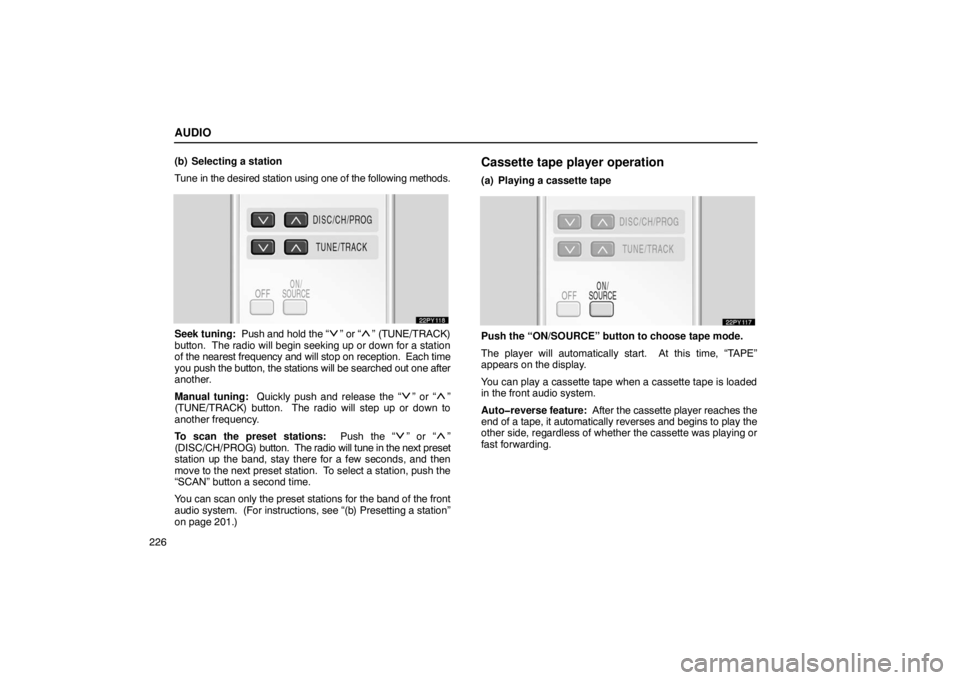
AUDIO
226(b) Selecting a station
Tune in the desired station using one of the following methods.
Seek tuning: Push and hold the “” or “” (TUNE/TRACK)
button. The radio will begin seeking up or down for a station
of the nearest frequency and will stop on reception. Each time
you push the button, the stations will be searched out one after
another.
Manual tuning: Quickly push and release the “
” or “”
(TUNE/TRACK) button. The radio will step up or down to
another frequency.
To scan the preset stations: Push the “
” or “”
(DISC/CH/PROG) button. The radio will tune in the next preset
station up the band, stay there for a few seconds, and then
move to the next preset station. To select a station, push the
“SCAN” button a second time.
You can scan only the preset stations for the band of the front
audio system. (For instructions, see “(b) Presetting a station”\
on page 201.)
Cassette tape player operation
(a) Playing a cassette tape
Push the “ON/SOURCE” button to choose tape mode.
The player will automatically start. At this time, “TAPE”
appears on the display.
You can play a cassette tape when a cassette tape is loaded
in the front audio system.
Auto�reverse feature: After the cassette player reaches the
end of a tape, it automatically reverses and begins to play the
other side, regardless of whether the cassette was playing or
fast forwarding.