Page 213 of 483
AUDIO
200(e) Your compact disc player with changer
Your compact disc player with changer can store up to 6 discs
and play selected discs or continuously play all the discs set in
the player.
When
you set discs into the player, make sure their labels face
up. If not, the player will display “ERROR 1” and the disc
number.
NOTICE
� Never try to disassemble or oil any part of the
compact disc player. Do not insert anything other
than compact discs into the slot.
� Do not insert a disc upon another one.
The player is intended for use with 12 cm (4.7 in.) discs only.
Radio operation
(a) Listening to the radio
Push these buttons to choose either an AM or FM station.
“AM”, “FM1”, “FM2” or “FM TYPE” appears on the d\
isplay.
Page 214 of 483
AUDIO
201
Turn this knob to the right to step up the frequency or to
the left to step down.
Your radio automatically changes to stereo reception when a
stereo broadcast is received. “ST” appears on the display. If
the signal becomes weak, the radio reduces the amount of
channel separation to prevent the weak signal from creating
noise. If the signal becomes extremely weak, the radio
switches from stereo to mono reception. In this case, “ST”
disappears from the display.(b) Presetting a station
1. Tune in the desired station.
2. Push
one of the station selector buttons ( 1�6 ) and hold
it until a beep is heard. This sets the station to the button
and the button number ( 1�6 ) appears on the display.
Each button can store one AM station and two FM stations. To
change the preset station to a different one, follow the same
procedure.
The preset station memory is cancelled when the power
source is interrupted by battery disconnection or a blown fuse.
Page 215 of 483

AUDIO
202(c) Selecting a station
Tune in the desired station using one of the following methods.
Seek tuning: Push the “SEEK” button. The radio will begin
seeking up
or down for a station of the nearest frequency and
will stop on reception. Each time you push the button, the
stations will be searched automatically one after another.
Preset tuning: Push the button ( 1 −6 ) for the station you want.
The button number ( 1 −6 ) and station frequency appear on the
display.
Manual tuning: Turn the “AUDIO·TUNE” knob. The radio will
step up or down to another frequency.
To scan all the frequencies: Push the “SCAN” button briefly.
“SCAN” appears on the display. The radio will find the next
station up the band, stay there for a few seconds, and then
scan again. To select a station, push the “SCAN” button a
second time.
To scan the preset stations: Push the “SCAN” button until
you hear a beep. “SCAN” appears on the display. The radio
will tune in the next preset station up the band, stay there for
a few seconds, and then move to the next preset station. To
select a station, push the “SCAN” button a second time.
Page 216 of 483
AUDIO
203
(d) RDS (Radio Data System)
When you push the “RDS” button briefly during FM reception,
the RDS turns on. “RDS” and “RDS SEARCH” appear on the
display and the radio starts to search RDS stations.
If no RDS stations can be found, “NO RDS ST” appears and
the display returns to the previous mode.
If RDS stations are found, “FOUND” and the number of the
RDS stations appear on the display in the FM TYPE mode and
the RDS stations are preset by program type.
To turn off the RDS, push the “RDS” button until you hear a
beep.
TYPE (Program type):
When you push the “TYPE” button while receiving an RDS
station, the current program type appears on the display.
Each time you push the “TYPE” button, the program type
changes as in the following:
�
ROCK
� EASY LIS (Easy listening)
� CLS/JAZZ (Classical music and jazz)
� R&B (Rhythm and Blues)
� INFORM (Information)
� RELIGION
� MISC
� ALERT (Emergency message)
Page 217 of 483
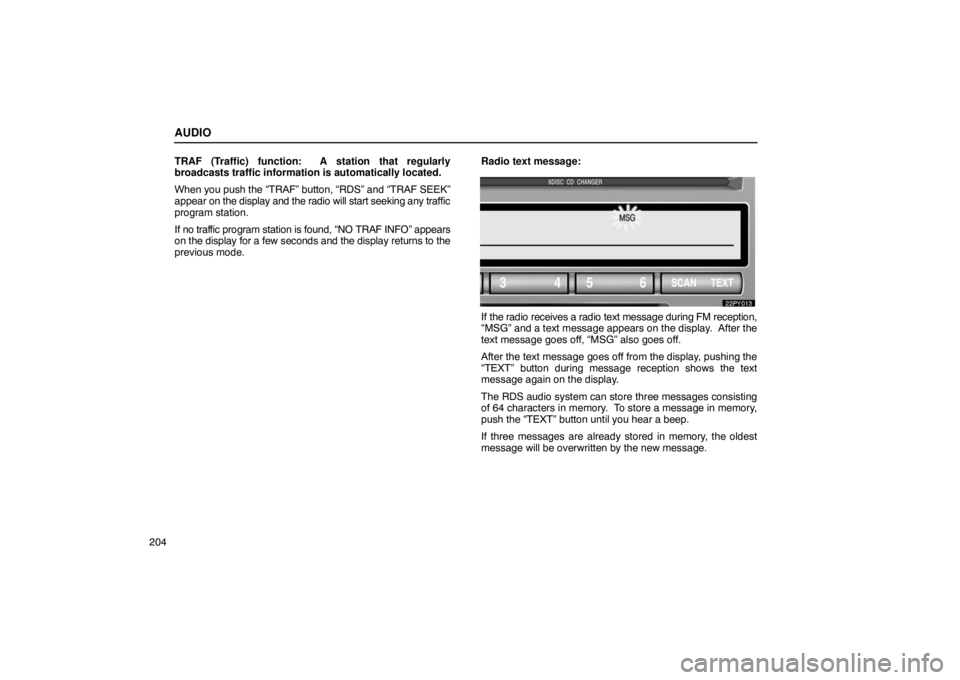
AUDIO
204TRAF (Traffic) function: A station that regularly
broadcasts traffic information is automatically located.
When you push the “TRAF” button, “RDS” and “TRAF SEEK”\
appear on
the display and the radio will start seeking any traffic
program station.
If no traf fic program station is found, “NO TRAF INFO” appears
on the display for a few seconds and the display returns to the
previous mode. Radio text message:
If the radio receives a radio text message during FM reception,
“MSG” and a text message appears on the display. After the
text message goes off, “MSG” also goes off.
After the text message goes off from the display, pushing the
“TEXT” button during message reception shows the text
message again on the display.
The RDS audio system can store three messages consisting
of 64 characters in memory. To store a message in memory,
push the “TEXT” button until you hear a beep.
If three messages are already stored in memory, the oldest
message will be overwritten by the new message.
Page 218 of 483
AUDIO
205
To recall a radio text message, push the “TEXT” button. Each
time you push the button, the available message will be
displayed beginning with the newest one.
If there is no radio text message in memory and when no
message is received, “NO MESSAGE” appears on the display.
After this, the display returns to the previous mode.
Cassette tape player operation
(a) Playing a cassette tape
When you insert a ca
ssette tape, the exposed tape should
face to the right.
The player will automatically start when you insert a cassette
tape. At this time, “TAPE” appears on the display.
To stop or eject the cassette tape, push the “EJECT” button.
Auto�reverse feature: After the cassette player reaches the
end of a tape, it automatically reverses and begins to play the
other side, regardless of whether the cassette was playing or
fast forwarding.
Page 227 of 483
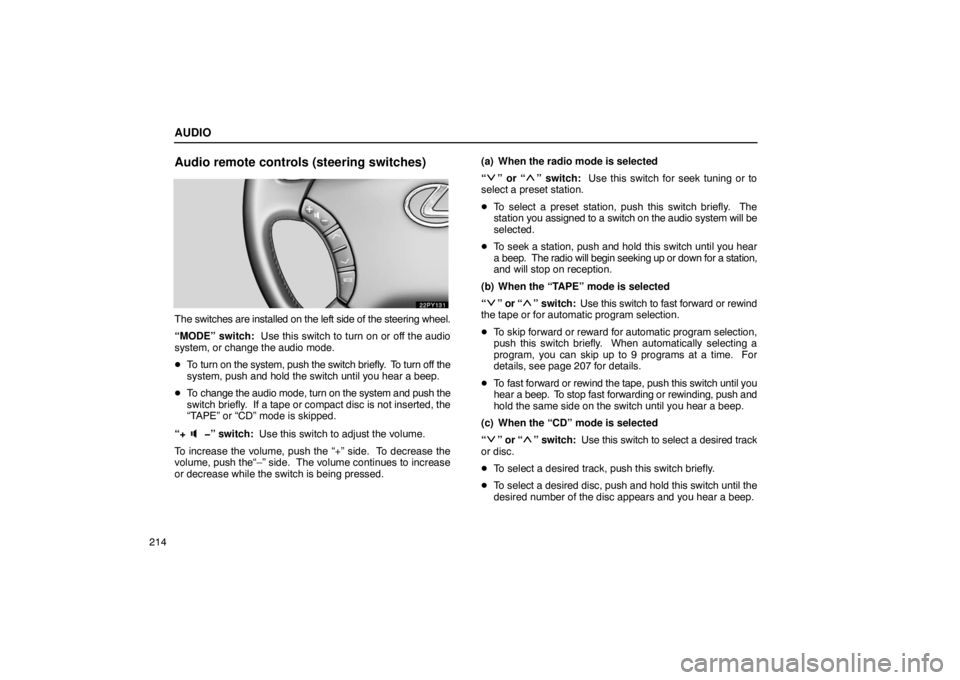
AUDIO
214
Audio remote controls (steering switches)
The switches are installed on the left side of the steering wheel.
“MODE” switch: Use this switch to turn on or off the audio
system, or change the audio mode.
� To turn on the system, push the switch briefly. To turn off the
system, push and hold the switch until you hear a beep.
� To change the audio mode, turn on the system and push the
switch briefly. If a tape or compact disc is not inserted, the
“TAPE” or “CD” mode is skipped.
“+
�” switch: Use this switch to adjust the volume.
To increase the volume, push the “+” side. To decrease the
volume, push the“–” side. The volume continues to increase
or decrease while the switch is being pressed. (a) When the radio mode is selected
“
” or “” switch:
Use this switch for seek tuning or to
select a preset station.
� To select a preset station, push this switch briefly. The
station you assigned to a switch on the audio system will be
selected.
� To seek a station, push and hold this switch until you hear
a beep. The radio will begin seeking up or down for a station,
and will stop on reception.
(b) When the “TAPE” mode is selected
“
” or “” switch: Use this switch to fast forward or rewind
the tape or for automatic program selection.
� To skip forward or reward for automatic program selection,
push this switch briefly. When automatically selecting a
program, you can skip up to 9 programs at a time. For
details, see page 207 for details.
� To fast forward or rewind the tape, push this switch until you
hear a beep. To stop fast forwarding or rewinding, push and
hold the same side on the switch until you hear a beep.
(c) When the “CD” mode is selected
“
” or “” switch: Use this switch to select a desired track
or disc.
� To select a desired track, push this switch briefly.
� To select a desired disc, push and hold this switch until the
desired number of the disc appears and you hear a beep.
Page 228 of 483
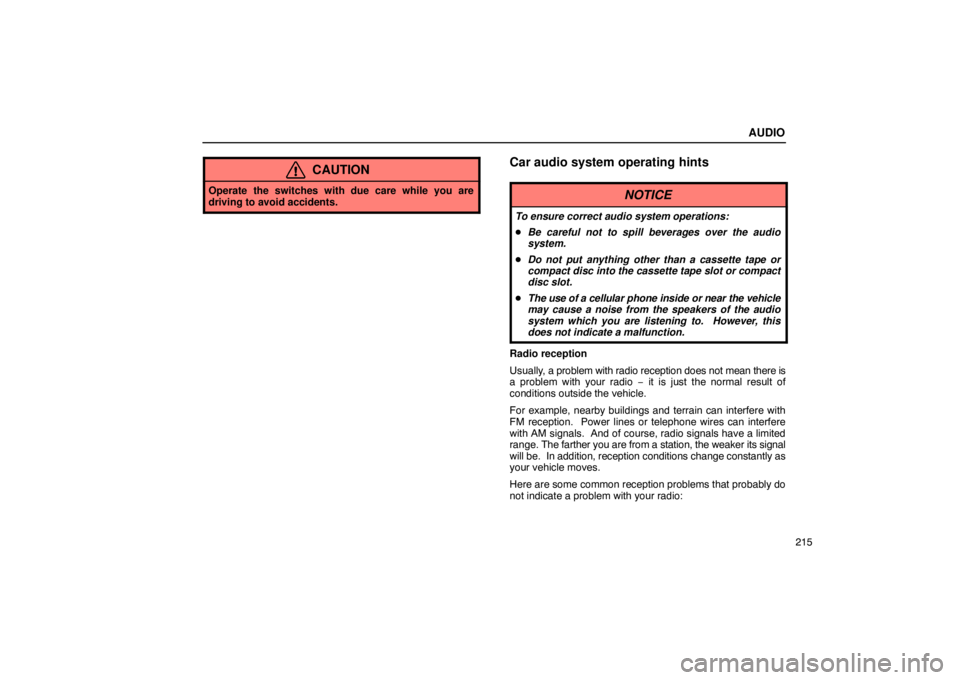
AUDIO
215
CAUTION
Operate the switches with due care while you are
driving to avoid accidents.
Car audio system operating hints
NOTICE
To ensure correct audio system operations:
�Be careful not to spill beverages over the audio
system.
� Do not put anything other than a cassette tape or
compact disc into the cassette tape slot or compact
disc slot.
� The use of a cellular phone inside or near the vehicle
may cause a noise from the speakers of the audio
system which you are listening to. However, this
does not indicate a malfunction.
Radio reception
Usually, a problem with radio reception does not mean there is
a problem with your radio − it is just the normal result of
conditions outside the vehicle.
For example, nearby buildings and terrain can interfere with
FM reception. Power lines or telephone wires can interfere
with AM signals. And of course, radio signals have a limited
range. The farther you are from a station, the weaker its signal
will be. In addition, reception conditions change constantly as
your vehicle moves.
Here are some common reception problems that probably do
not indicate a problem with your radio: