Page 209 of 483
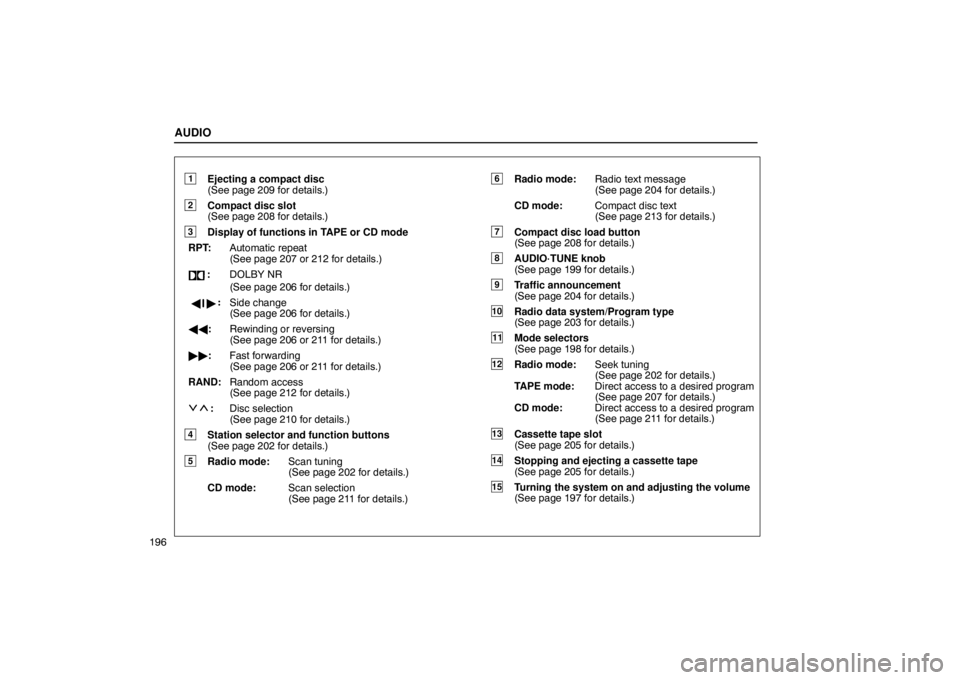
AUDIO
196
1Ejecting a compact disc
(See page 209 for details.)
2Compact disc slot
(See page 208 for details.)
3Display of functions in TAPE or CD mode
RPT: Automatic repeat
(See page 207 or 212 for details.)
:DOLBY NR
(See page 206 for details.)
��
: Side change
(See page 206 for details.)
�� : Rewinding or reversing
(See page 206 or 211 for details.)
�� : Fast forwarding
(See page 206 or 211 for details.)
RAND: Random access
(See page 212 for details.)
:Disc selection
(See page 210 for details.)
4Station selector and function buttons
(See page 202 for details.)
5Radio mode: Scan tuning
(See page 202 for details.)
CD mode: Scan selection
(See page 211 for details.)
6Radio mode:Radio text message
(See page 204 for details.)
CD mode: Compact disc text
(See page 213 for details.)
7Compact disc load button
(See page 208 for details.)
8AUDIO·TUNE knob
(See page 199 for details.)
9Traffic announcement
(See page 204 for details.)
10Radio data system/Program type
(See page 203 for details.)
11Mode selectors
(See page 198 for details.)
12Radio mode:Seek tuning
(See page 202 for details.)
TAPE mode: Direct access to a desired program
(See page 207 for details.)
CD mode: Direct access to a desired program
(See page 211 for details.)
13Cassette tape slot
(See page 205 for details.)
14Stopping and ejecting a cassette tape
(See page 205 for details.)
15Turning the system on and adjusting the volume
(See page 197 for details.)
Page 211 of 483

AUDIO
198
Push the “AM”, “FM”, “TAPE” or “DISC” button to turn on
that mode. The selected mode turns on directly.
Push these buttons if you want to switch from one mode to
another.
If the tape or disc is not set, the cassette player or compact disc
player does not turn on.
You can turn off the cassette player by ejecting the cassette
tape. If the audio system was previously off, then the entire
audio system will be turned off when you eject the cassette
tape. If another function was previously playing, it will come on
again.In the “TAPE” or “CD” mode, the applicable functions are
shown in the lowest part of the display. Push the switch
just below to turn on each function.
(b) Tone and balance
How good an audio program sounds to you is largely
determined by the mix of the treble, mid −range, and bass
levels. In fact, different kinds of music and vocal programs
usually sound better with different mixes of treble, mid −range
and bass.
A good balance of the left and right stereo channels and of the
front and rear sound levels is also important.
Keep in mind that if you are listening to a stereo recording or
broadcast, changing the right/left balance will increase the
volume of one group of sounds while decreasing the volume
of another.
Page 213 of 483
AUDIO
200(e) Your compact disc player with changer
Your compact disc player with changer can store up to 6 discs
and play selected discs or continuously play all the discs set in
the player.
When
you set discs into the player, make sure their labels face
up. If not, the player will display “ERROR 1” and the disc
number.
NOTICE
� Never try to disassemble or oil any part of the
compact disc player. Do not insert anything other
than compact discs into the slot.
� Do not insert a disc upon another one.
The player is intended for use with 12 cm (4.7 in.) discs only.
Radio operation
(a) Listening to the radio
Push these buttons to choose either an AM or FM station.
“AM”, “FM1”, “FM2” or “FM TYPE” appears on the d\
isplay.
Page 214 of 483
AUDIO
201
Turn this knob to the right to step up the frequency or to
the left to step down.
Your radio automatically changes to stereo reception when a
stereo broadcast is received. “ST” appears on the display. If
the signal becomes weak, the radio reduces the amount of
channel separation to prevent the weak signal from creating
noise. If the signal becomes extremely weak, the radio
switches from stereo to mono reception. In this case, “ST”
disappears from the display.(b) Presetting a station
1. Tune in the desired station.
2. Push
one of the station selector buttons ( 1�6 ) and hold
it until a beep is heard. This sets the station to the button
and the button number ( 1�6 ) appears on the display.
Each button can store one AM station and two FM stations. To
change the preset station to a different one, follow the same
procedure.
The preset station memory is cancelled when the power
source is interrupted by battery disconnection or a blown fuse.
Page 236 of 483
AUDIO
223
(c) Controller holder
The controller can be stowed in the holder when it is not
in use. The holder can be hooked on the back of the
driver’s or front passenger’s seatback.
CAUTION
To reduce the chance of injury in case of an accident or
a sudden stop while driving, stow the controller in the
holder when it is not in use.
NOTICE
Do not leave the controller exposed to high
temperatures (such as on the instrument panel) for a
long time, otherwise the controller may be damaged.
Quick reference for your remote control
22PY112
�
1 DISC/CH/PROG buttons
2 TUNE/TRACK buttons
3 “ON/SOURCE” button
4 “OFF” button
Page 251 of 483
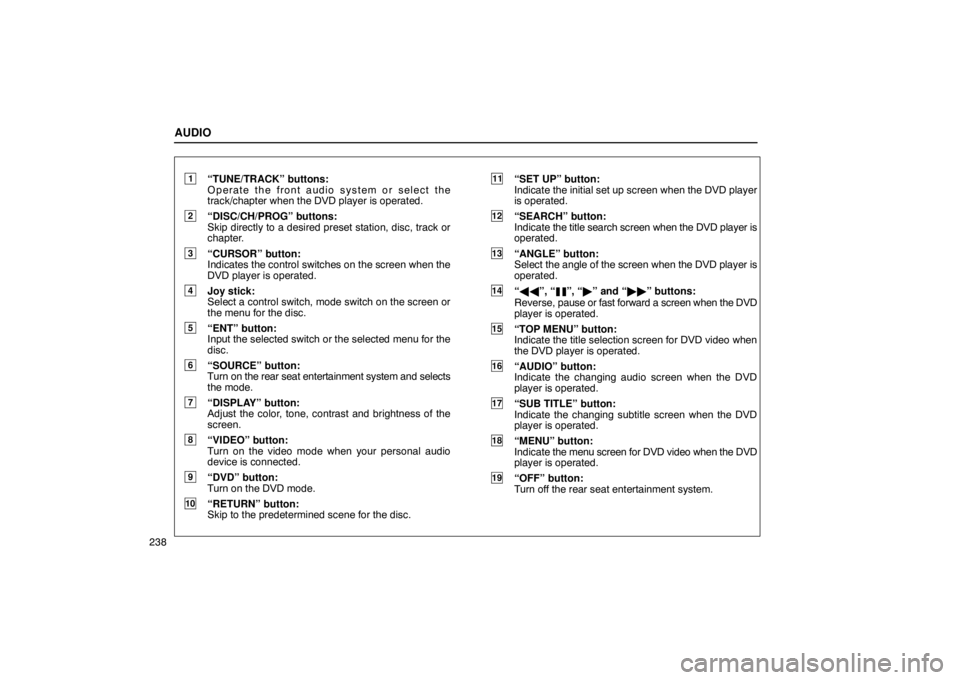
AUDIO
238
1“TUNE/TRACK” buttons:
Operate the front audio system or select the
track/chapter when the DVD player is operated.
2“DISC/CH/PROG” buttons:
Skip directly to a desired preset station, disc, track or
chapter.
3“CURSOR” button:
Indicates the control switches on the screen when the
DVD player is operated.
4Joy stick:
Select a control switch, mode switch on the screen or
the menu for the disc.
5“ENT” button:
Input the selected switch or the selected menu for the
disc.
6“SOURCE” button:
Turn on the rear seat entertainment system and selects
the mode.
7“DISPLAY” button:
Adjust the color, tone, contrast and brightness of the
screen.
8“VIDEO” button:
Turn on the video mode when your personal audio
device is connected.
9“DVD” button:
Turn on the DVD mode.
10“RETURN” button:
Skip to the predetermined scene for the disc.
11“SET UP” button:
Indicate the initial set up screen when the DVD player
is operated.
12“SEARCH” button:
Indicate the title search screen when the DVD player is
operated.
13“ANGLE” button:
Select the angle of the screen when the DVD player is
operated.
14“ �� ”, “”, “� ” and “�� ” buttons:
Reverse, pause or fast forward a screen when the DVD
player is operated.
15“TOP MENU” button:
Indicate the title selection screen for DVD video when
the DVD player is operated.
16“AUDIO” button:
Indicate the changing audi o screen when the DVD
player is operated.
17“SUB TITLE” button:
Indicate the changing subtitle screen when the DVD
player is operated.
18“MENU” button:
Indicate the menu screen for DVD video when the DVD
player is operated.
19“OFF” button:
Turn off the rear seat entertainment system.
Page 265 of 483
AUDIO
252(d) DVD player operation switches
The DVD player can be operated with the controller
buttons directly.
The player can also be operated with the switches on the
screen.
To operate the switches on the screen, select the switch by the
joy stick and push the “ENT” button. You cannot select the
switches on the screen by touching them directly.
When the switch is selected by the joy stick, the outline of the
switch
changes to blue. Push the “ENT” button, and the switch
will be highlighted in green.
Page 271 of 483
AUDIO
258(b) Operating the “
”, “�
”, “�� ” and “�� ”
switches/buttons
22PY062
� 1 For DVD video2 For DVD audio3 Controller button
“
” switch/button: Push this switch/button to pause the
disc.