Page 3 of 38
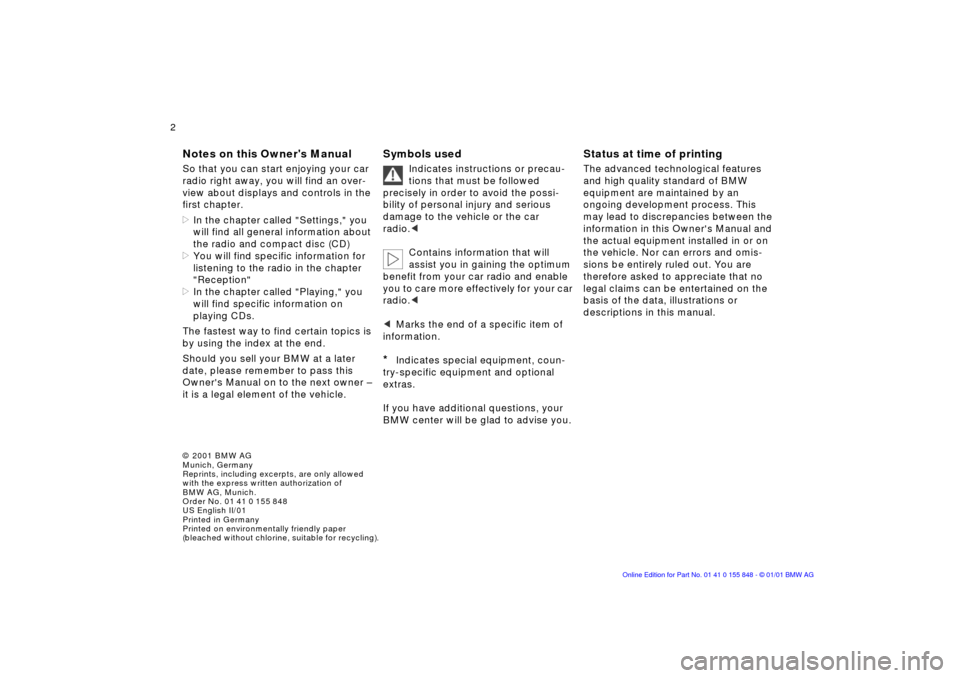
© 2001 BMW AG
Munich, Germany
Reprints, including excerpts, are only allowed
with the express written authorization of
BMW AG, Munich.
Order No. 01 41 0 155 848
US English II/01
Printed in Germany
Printed on environmentally friendly paper
(bleached without chlorine, suitable for recycling).
2n
Notes
Symbols
Status at time of printing
Notes on this Owner's Manual
So that you can start enjoying your car
radio right away, you will find an over-
view about displays and controls in the
first chapter.
>
In the chapter called "Settings," you
will find all general information about
the radio and compact disc (CD)
>
You will find specific information for
listening to the radio in the chapter
"Reception"
>
In the chapter called "Playing," you
will find specific information on
playing CDs.
The fastest way to find certain topics is
by using the index at the end.
Should you sell your BMW at a later
date, please remember to pass this
Owner's Manual on to the next owner Ð
it is a legal element of the vehicle.
Symbols used
Indicates instructions or precau-
tions that must be followed
precisely in order to avoid the possi-
bility of personal injury and serious
damage to the vehicle or the car
radio.
<
Contains information that will
assist you in gaining the optimum
benefit from your car radio and enable
you to care more effectively for your car
radio.
<
<
Marks the end of a specific item of
information.
*
Indicates special equipment, coun-
try-specific equipment and optional
extras.
If you have additional questions, your
BMW center will be glad to advise you.
Status at time of printing
The advanced technological features
and high quality standard of BMW
equipment are maintained by an
ongoing development process. This
may lead to discrepancies between the
information in this Owner's Manual and
the actual equipment installed in or on
the vehicle. Nor can errors and omis-
sions be entirely ruled out. You are
therefore asked to appreciate that no
legal claims can be entertained on the
basis of the data, illustrations or
descriptions in this manual.
Page 6 of 38

5n
OverviewSettingsReceptionPlayingIndex
The car radio at a glance
Displays and controls
1 On/Off, volume control10
2 Compact disc slot24
3 Ejecting the compact disc24
4 Indicator lamp for anti-theft
protection
5 Reception ranges/AM and FM
memory levels16, 20
6 Scanning
>
Station18
>
CD track31
7 Audio source, changeover to
>
Radio24
>
CD changer
*
22
>
CD22
8 Station/Track scan
>
Selecting the station16, 17
>
Music track scan
CD25
CD changer30
9 Manual station selection16
10 Display of function key (display for
RDS, program type and random
order of music tracks)11 Function key for controlling the
functions RDS, program type and
random order of music tracks
12 Station keys for
>
Radio20
>
CD changer30
13 Display (display for reception range/
memory level, radio station for RDS
stations, program, frequency, CD
and CD changer functions, sound
setting and clock display)
14 Setting values
>
Speed-dependent volume
control10
>
Sound quality12
15 Note symbol
>
Speed-dependent volume
control10
>
Sound quality adjustment12
16 Clock symbol
>
Displaying/hiding time13
Page 10 of 38
9n
OverviewSettingsReceptionPlayingIndex
Overview
Settings
Reception
Playing
Index
Switching the unit on/off10
Adjusting the volume10
Setting the sound quality11
Displaying time13
Key Memory13
Settings
Page 12 of 38

11n
OverviewSettingsReceptionPlayingIndex
Adjusting the volume
Setting the sound quality
1. Call up the current setting
Press and hold the key.
The display changes to the operating
display for SPEED VOL, e.g.:
2. Select the level
Press or keep pressed down.
The selected level will be indicated in
the display
3. Leave the mode display
Reset the setting
The speed-dependent volume can be
reset to the midrange setting.
1. Call up the current setting
Press and hold the key.
The display changes to the operating
display for SPEED VOL
2.
"RESET?" is shown in the display
3. Reset the setting
The speed-dependent volume will be
re-set to level 3.
Sound and tone playback
You can choose from the following
sound settings:
>
Bass:
Amplify or reduce bass tones
> Treble:
Amplify or reduce higher tones >
Front/back volume distribution
(Fader):
Front or rear, louder/softer
>
Right/left volume distribution
(Balance):
Left or right, louder/softer
>
Midrange setting (Tone Linear):
Reset the sound settings to the mid
range.
The sound setting for bass and
treble is source-dependent, i.e.
can be adjusted separately for the
radio, CD changer and CD. Changing
the audio source will call up the last
sound setting used for this particular
audio source.
The sound setting for the front/back
and left/right volume distribution
applies to all audio sources.
<
Page 13 of 38
12n
Setting the sound quality
Changing the sound setting
1. Call up the sound setting
The display changes to the operating
display for BASS, e.g.:
2. Select a different sound setting
(Treble, Fader or Balance) if neces-
sary
Press repeatedly until the desired
operating display is reached.
3. Change the desired sound setting
Press or hold down until the desired
setting comes up.
Resetting the sound setting
By confirming "TONE LIN" you reset all
sound settings for the current audio
source to the midrange setting.
Bass and treble are reset for the
current audio source, front/back
and right/left volume distribution for all
audio sources.
<
1. Call up operating display for the
midrange setting
Press repeatedly until "TONE LIN"
appears
2.
All settings are reset.
Page 14 of 38

13n
OverviewSettingsReceptionPlayingIndex
Displaying time Key Memory
Instead of the current settings you can
show the time in the display.
With the time displayed, the
current settings can no longer be
seen.
As soon as you press a button to
change a setting, the display briefly
shows the respective setting.
<
The time is shown in the display, e.g.:
To set time, refer to the Owner's
Manual for the vehicle.
<
Displaying time with ignition
switched off
The time disappears in the display
as soon as you remove the igni-
tion key.
<
To show the time in the display with the
ignition key removed:
The time appears in the display for
8 seconds.
Storing the settings
Each person must use his or her
own ignition key.
Refer to the Owner's Manual for the
vehicle for additional information about
Key Memory.
<
You can have your BMW center
customize the following settings for
each key ("Key Memory"):
>
the last audio source heard (radio,
CD changer or CD)
>
The last station heard
>
The last sound setting selected.
The last setting stored by key will be
automatically activated from ignition
key position 1.
Page 17 of 38

16n
Selecting a reception range
Radio waves Ñ medium wave, long
wave and short wave Ñ offer a wide
range of reception, because the broad-
cast signals travel not only along the
ground as surface waves, but also as
waves bounced back to earth from the
ionosphere.
Frequency Modulation (FM) provides
substantially better sound quality than
Amplitude Modulation (AM). However,
because FM transmissions rely on line-
of-sight broadcast waves, their effec-
tive reception range is limited.
Select the reception range
Selecting the station manually
1. Select "manual"
"MAN" ("manual") will appear in the
display next to the frequency indi-
cator or the station name
2. Set the frequency with
Press or hold down.
Every actuation changes the
frequency in specifically defined
increments.
Scanning the stations (scanning)
Start the scan with
Press or hold down.
The scan mode begins with the
frequency that was last set.
The scan mode is stopped as soon as a
station is found.
Reception range Selecting a station by frequency
Page 18 of 38

17n
OverviewSettingsReceptionPlayingIndex
Selecting a station by name
RDS Ñ Radio Data System
Thanks to specially designed systems,
limitations inherent in mobile reception
quality have been partially minimized:
The Radio Data System (RDS) transmits
information in the FM reception range.
RDS stations thus offer the following
characteristics:
>
The station name will be indicated in
the display after the RDS signals
have been evaluated
>
Additional information can be indi-
cated or called up in the display (e. g.
text broadcasts from the station,
PTY).
However, the reception of RDS data is
only possible under favorable reception
conditions. If there is weak or inter-
rupted reception, it can take quite a
while before the transmitter name
appears in the display.
Selecting a station
1. Switch on the RDS with
"RDS " will appear in the display
along with the name of the current
station, if it is broadcasting RDS
information
2. Start the scan with
Press or hold down.
The scan mode begins with the
station that was last set.
The scan mode is stopped as soon
as a station is found.
Switch off the RDS with
*