Page 147 of 355
�µ�Ó
�Ó
�Ó�Ó
�µ
�´
�µ�´
The SKIP f unction allows
you to f ind the beginning of a song
or passage. To skip to the beginning
of a song or passage currently
playing, push the button. You will
see REW flashing in the display as
thetaperewinds.Toskiptothe
beginning of the next song, push the button. You will see FF f lashing in
the display as the tape fast forwards.
When the system f inds the begin-
ning of a song or passage, it goes
back to PLAY.
To stop the SKIP f unction bef ore it
f inds the beginning of a song or
passage, press either of the SKIP
buttons ( or ).
Audio System
Comf ort and Convenience Feat ures
SK IP
144
S SK KIIPP B
BUUT TT
TO
ON NSS
R
RP PT
T B
BUUT TT
TO
ON N R
RE
EP
PE
EA
A T
T I
INND DI
ICCA A T
TO
OR R
F
FF F B
BUUT TT
TO
ON N
R
RE EW
W B
BUUT TT
TO
ON N
Page 148 of 355
�µThe Repeat f unction
continuously replays the current
song or passage. Press the RPT
button to activate it; you will see RPT
displayed as a reminder. When the
system reaches the end of the song
or passage currently playing, it will
automatically go into rewind. When
it senses the beginning of the same
song or passage, the system returns
to PLAY mode. It will continue to
repeat this same program until you
deactivate REPEAT by pressing the
button again.
Pressing the REW or FF button, or
either of the SKIP buttons, also turns
of f REPEAT. The SKIP and REPEAT f unctions
use silent periods on the tape to f ind
the end of a song or passage. These
f eatures may not work to your
satisfaction if there is almost no gap
between selections, a high noise
level between selections, or a silent
period in the middle of a selection.
Audio System
Comf ort and Convenience Feat ures
REPEAT
145
Page 153 of 355
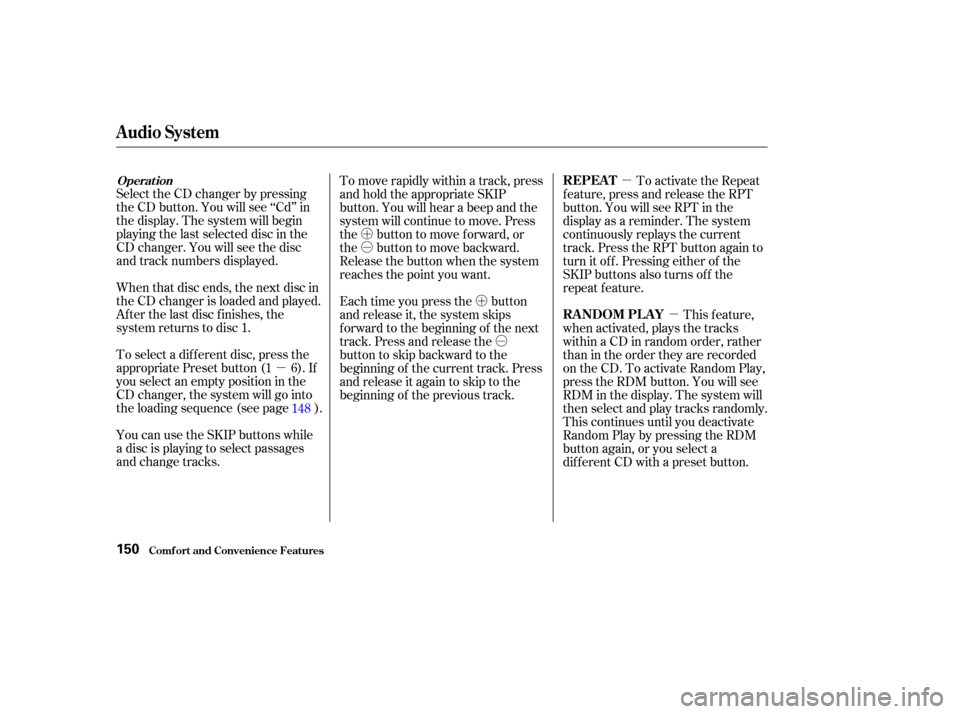
�µ�µ
�µ
�Ó
�Ó
�Ó�Ó
�´
�µ
�´�µ
Select the CD changer by pressing
the CD button. You will see ‘‘Cd’’ in
the display. The system will begin
playing the last selected disc in the
CD changer. You will see the disc
and track numbers displayed.
When that disc ends, the next disc in
the CD changer is loaded and played.
Af ter the last disc f inishes, the
system returns to disc 1.
To select a dif f erent disc, press the
appropriate Preset button (1 6). If
youselectanemptypositioninthe
CD changer, the system will go into
the loading sequence (see page ).
You can use the SKIP buttons while
a disc is playing to select passages
and change tracks. To activate the Repeat
f eature, press and release the RPT
button. You will see RPT in the
display as a reminder. The system
continuously replays the current
track. Press the RPT button again to
turn it off. Pressing either of the
SKIP buttons also turns off the
repeat feature.
This feature,
when activated, plays the tracks
within a CD in random order, rather
than in the order they are recorded
on the CD. To activate Random Play,
press the RDM button. You will see
RDM in the display. The system will
then select and play tracks randomly.
This continues until you deactivate
RandomPlaybypressingtheRDM
button again, or you select a
dif f erent CD with a preset button.
To move rapidly within a track, press
and hold the appropriate SKIP
button. You will hear a beep and the
system will continue to move. Press
the button to move forward, or
the button to move backward.
Release the button when the system
reaches the point you want.
Each time you press the button
and release it, the system skips
f orward to the beginning of the next
track. Press and release the
buttontoskipbackwardtothe
beginning of the current track. Press
and release it again to skip to the
beginning of the previous track.
148
Audio System
Comf ort and Convenience Feat ures
Operat ionREPEAT
RANDOM PLAY
150
Page 159 of 355
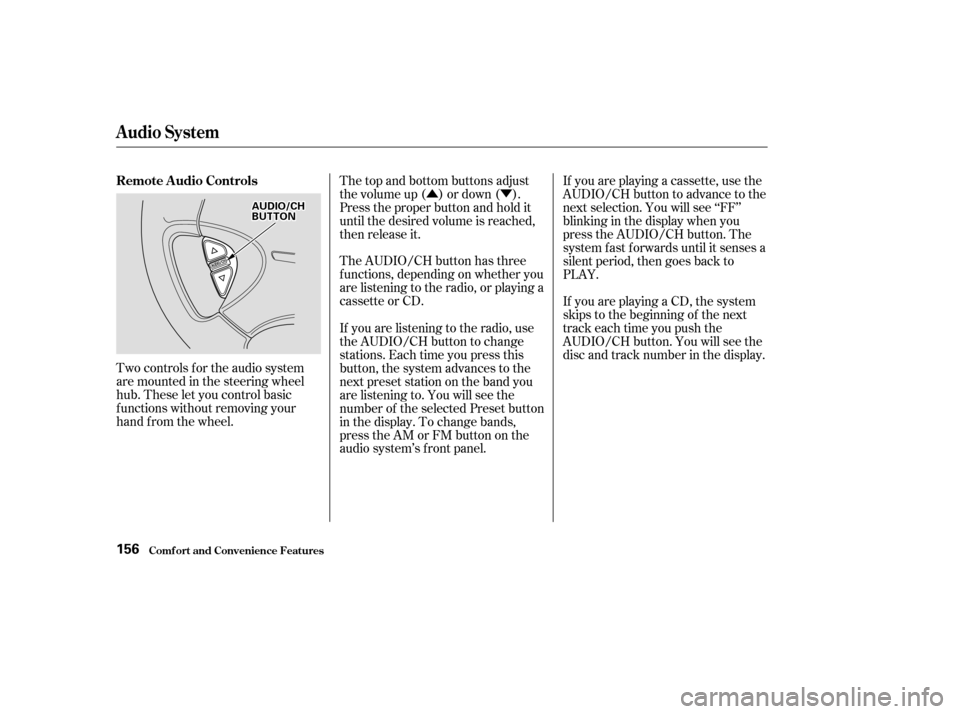
�Û�Ý
Two controls f or the audio system
are mounted in the steering wheel
hub. These let you control basic
f unctions without removing your
hand f rom the wheel. The top and bottom buttons adjust
thevolumeup( )ordown( ).
Press the proper button and hold it
until the desired volume is reached,
then release it.
The AUDIO/CH button has three
f unctions, depending on whether you
are listening to the radio, or playing a
cassette or CD.
If you are playing a cassette, use the
AUDIO/CH button to advance to the
next selection. You will see ‘‘FF’’
blinking in the display when you
press the AUDIO/CH button. The
system f ast f orwards until it senses a
silent period, then goes back to
PLAY.
If youareplayingaCD,thesystem
skips to the beginning of the next
track each time you push the
AUDIO/CH button. You will see the
disc and track number in the display.
If you are listening to the radio, use
the AUDIO/CH button to change
stations. Each time you press this
button, the system advances to the
next preset station on the band you
are listening to. You will see the
number of the selected Preset button
in the display. To change bands,
press the AM or FM button on the
audio system’s f ront panel.
Remote Audio Controls
Audio System
Comf ort and Convenience Feat ures156
A A
U
UD DI
IOO/ /C
CH H
B
BU UT TT
TO
ON N
Page 160 of 355
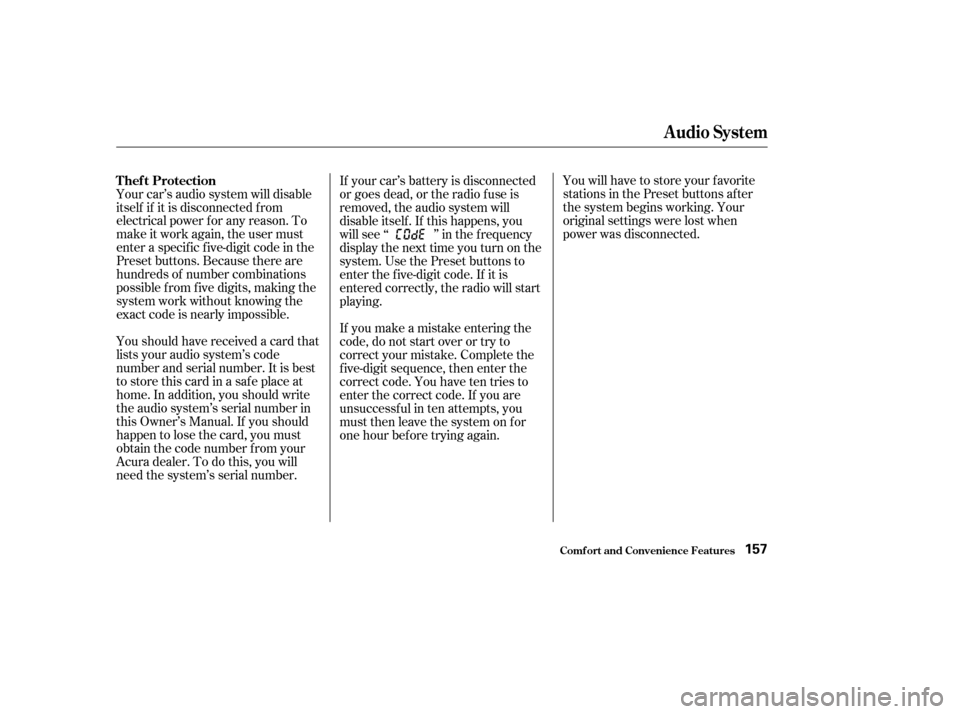
You will have to store your favorite
stations in the Preset buttons after
the system begins working. Your
original settings were lost when
power was disconnected.
Your car’s audio system will disable
itself if it is disconnected f rom
electrical power f or any reason. To
make it work again, the user must
enter a specif ic f ive-digit code in the
Preset buttons. Because there are
hundreds of number combinations
possible f rom f ive digits, making the
system work without knowing the
exact code is nearly impossible.
Youshouldhavereceivedacardthat
lists your audio system’s code
number and serial number. It is best
tostorethiscardinasafeplaceat
home. In addition, you should write
the audio system’s serial number in
this Owner’s Manual. If you should
happen to lose the card, you must
obtain the code number f rom your
Acura dealer. To do this, you will
need the system’s serial number. If your car’s battery is disconnected
or goes dead, or the radio f use is
removed, the audio system will
disable itself . If this happens, you
will see ‘‘ ’’ in the f requency
display the next time you turn on the
system. Use the Preset buttons to
enter the f ive-digit code. If it is
entered correctly, the radio will start
playing.
If you make a mistake entering the
code, do not start over or try to
correct your mistake. Complete the
f ive-digit sequence, then enter the
correct code. You have ten tries to
enter the correct code. If you are
unsuccessful in ten attempts, you
must then leave the system on for
one hour bef ore trying again.
Thef t Protection
Audio System
Comf ort and Convenience Feat ures157
Page 167 of 355
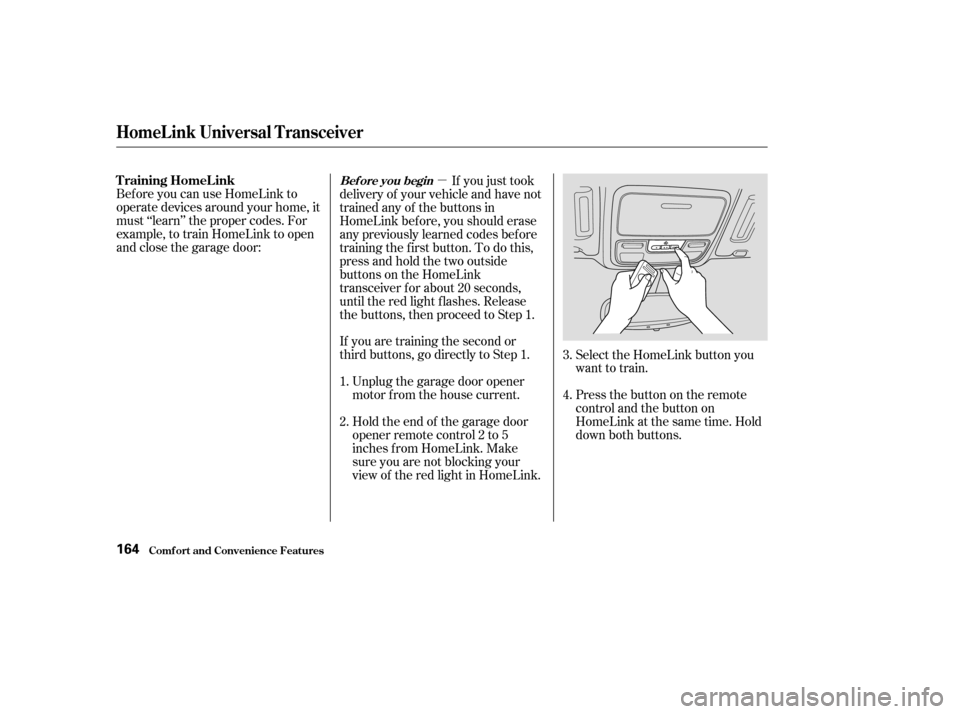
�µ
If you are training the second or
third buttons, go directly to Step 1. Unplug the garage door opener
motor f rom the house current.
Bef ore you can use HomeLink to
operate devices around your home, it
must ‘‘learn’’ the proper codes. For
example, to train HomeLink to open
and close the garage door:
If you just took
delivery of your vehicle and have not
trained any of the buttons in
HomeLink bef ore, you should erase
any previously learned codes bef ore
training the f irst button. To do this,
press and hold the two outside
buttons on the HomeLink
transceiver for about 20 seconds,
until the red light f lashes. Release
the buttons, then proceed to Step 1.
Holdtheendof thegaragedoor
opener remote control 2 to 5
inches f rom HomeLink. Make
sure you are not blocking your
view of the red light in HomeLink. Select the HomeLink button you
want to train.
Press the button on the remote
control and the button on
HomeLink at the same time. Hold
down both buttons.
2. 3.
4.
1.
HomeL ink Universal T ransceiver
Comf ort and Convenience Feat ures
T raining HomeL inkBef ore you begin
164
Page 168 of 355
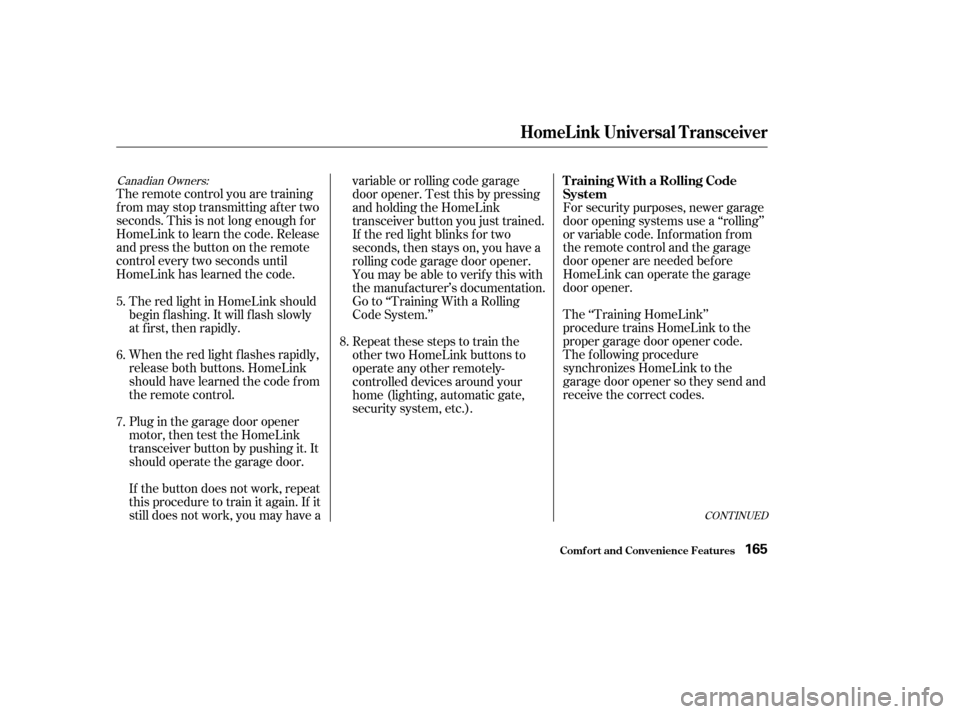
CONT INUED
Canadian Owners:
The remote control you are training
from may stop transmitting after two
seconds. This is not long enough f or
HomeLink to learn the code. Release
and press the button on the remote
control every two seconds until
HomeLink has learned the code.For security purposes, newer garage
door opening systems use a ‘‘rolling’’
or variable code. Inf ormation f rom
the remote control and the garage
door opener are needed bef ore
HomeLink can operate the garage
door opener.
The ‘‘Training HomeLink’’
procedure trains HomeLink to the
proper garage door opener code.
The f ollowing procedure
synchronizes HomeLink to the
garage door opener so they send and
receive the correct codes.
The red light in HomeLink should
begin f lashing. It will f lash slowly
at first, then rapidly.
When the red light f lashes rapidly,
release both buttons. HomeLink
should have learned the code from
the remote control.
Plug in the garage door opener
motor, then test the HomeLink
transceiver button by pushing it. It
should operate the garage door.
If the button does not work, repeat
this procedure to train it again. If it
still does not work, you may have a variable or rolling code garage
door opener. Test this by pressing
and holding the HomeLink
transceiver button you just trained.
If the red light blinks f or two
seconds,thenstayson,youhavea
rolling code garage door opener.
You may be able to verify this with
the manufacturer’s documentation.
Go to ‘‘Training With a Rolling
Code System.’’
Repeat these steps to train the
other two HomeLink buttons to
operate any other remotely-
controlled devices around your
home (lighting, automatic gate,
security system, etc.).
5.
6.
8.
7. T raining With a Rolling Code
System
HomeL ink Universal T ransceiver
Comf ort and Convenience Feat ures165
Page 170 of 355
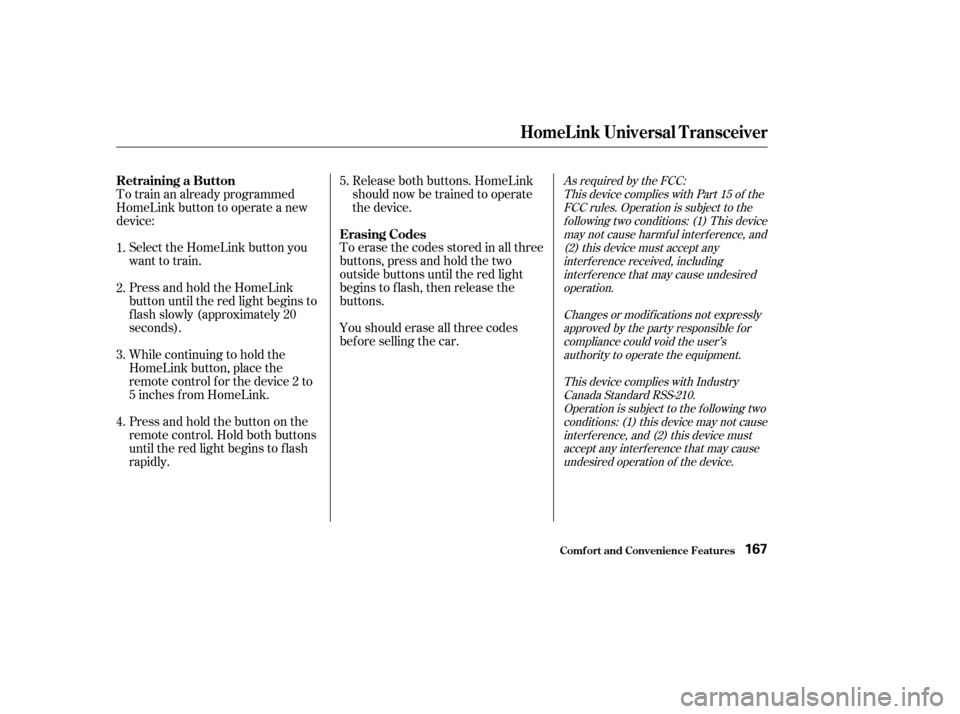
As required by the FCC:This device complies with Part 15 of theFCC rules. Operation is subject to thef ollowing two conditions: (1) This devicemay not cause harmf ul interf erence, and(2) this device must accept anyinterf erence received, includinginterf erence that may cause undesiredoperation.
Changes or modif ications not expresslyapproved by the party responsible f orcompliance could void the user’sauthority to operate the equipment.
This device complies with IndustryCanada Standard RSS-210.Operation is subject to the f ollowing twoconditions: (1) this device may not causeinterf erence, and (2) this device mustaccept any interf erence that may causeundesired operation of the device.
Toerasethecodesstoredinallthree
buttons, press and hold the two
outside buttons until the red light
begins to f lash, then release the
buttons.
Youshoulderaseallthreecodes
bef ore selling the car.
Totrainanalreadyprogrammed
HomeLink button to operate a new
device:
Select the HomeLink button you
want to train.
Press and hold the HomeLink
button until the red light begins to
f lash slowly (approximately 20
seconds).
While continuing to hold the
HomeLink button, place the
remotecontrolforthedevice2to
5inchesfromHomeLink. Release both buttons. HomeLink
should now be trained to operate
the device.
Press and hold the button on the
remote control. Hold both buttons
until the red light begins to f lash
rapidly.
1.
2.
3.
4. 5.
Retraining a Button
Erasing Codes
HomeL ink Universal T ransceiver
Comf ort and Convenience Feat ures167