Page 17 of 216
Fuel gauge
Displays approximately how much
fuel is in the fuel tank. The fuel
gauge may vary slightly when the
vehicle is in motion or on a grade.
When refueling the vehicle from an
empty indication, the amount of fuel
that can be added will be less than
the advertised capacity due to the
reserve fuel.
Speedometer
Indicates the current vehicle speed.
Odometer
Registers the total kilometers
(miles) of the vehicle.
Instrument Cluster
17
Page 20 of 216

3. The audio unit type.
4. Proof of identification (driver's license, identity card, etc.).
5. A vehicle invoice (if the audio unit was installed in the vehicle prior to
delivery) or a parts invoice if the audio unit was purchased separately
form the vehicle, or an appropriate vehicle registration document.
Volume/power control
Press the control to turn the audio
system on or off.
Turn the control to raise or lower
volume.
If the volume is set above a mid level and the ignition is turned off, the
volume will come back on at a ªnominalº listening level when the ignition
switch is turned back on.
Automatic volume control (AVC) (if equipped)
With this feature, radio volume changes automatically with vehicle speed
to compensate for road and wind noise.
The recommended level for speed sensitive volume is from level 1
through level 3. Level 0 turns the speed sensitive volume off and level 7
is the maximum setting.
1. Press the MENU control twice.
AVC will appear in the display.
2. Use the SEEK control to adjust
the volume.
3. Press
on the SEEK control to increase volume compensation
4. Press
on the SEEK control to decrease or shut off the volume
compensation
This feature is not available on some vehicles and will not appear
as a menu function.
VOL ON/OFF
MENU
Entertainment Systems
20
Page 21 of 216
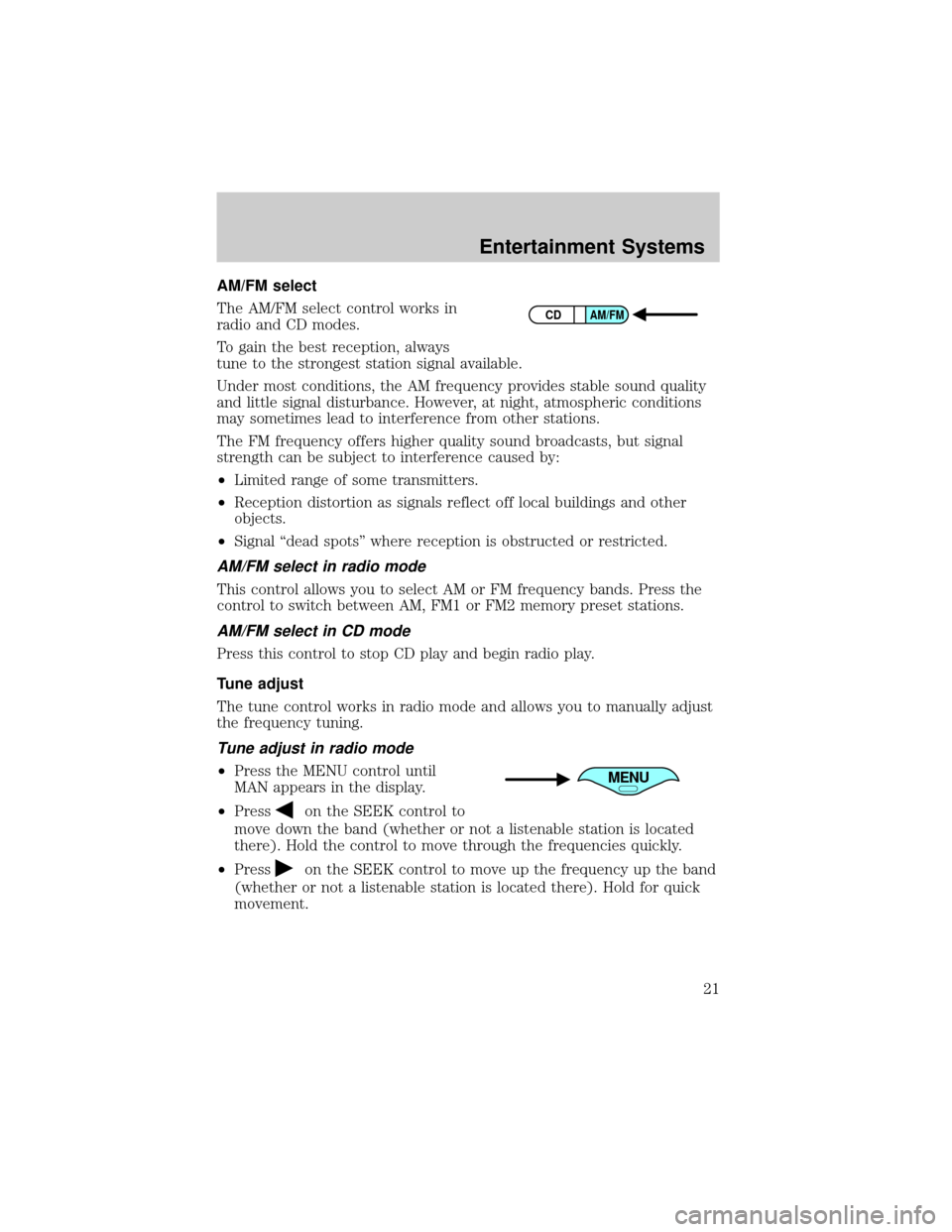
AM/FM select
The AM/FM select control works in
radio and CD modes.
To gain the best reception, always
tune to the strongest station signal available.
Under most conditions, the AM frequency provides stable sound quality
and little signal disturbance. However, at night, atmospheric conditions
may sometimes lead to interference from other stations.
The FM frequency offers higher quality sound broadcasts, but signal
strength can be subject to interference caused by:
²Limited range of some transmitters.
²Reception distortion as signals reflect off local buildings and other
objects.
²Signal ªdead spotsº where reception is obstructed or restricted.
AM/FM select in radio mode
This control allows you to select AM or FM frequency bands. Press the
control to switch between AM, FM1 or FM2 memory preset stations.
AM/FM select in CD mode
Press this control to stop CD play and begin radio play.
Tune adjust
The tune control works in radio mode and allows you to manually adjust
the frequency tuning.
Tune adjust in radio mode
²Press the MENU control until
MAN appears in the display.
²Press
on the SEEK control to
move down the band (whether or not a listenable station is located
there). Hold the control to move through the frequencies quickly.
²Press
on the SEEK control to move up the frequency up the band
(whether or not a listenable station is located there). Hold for quick
movement.
CDAM/FM
MENU
Entertainment Systems
21
Page 22 of 216
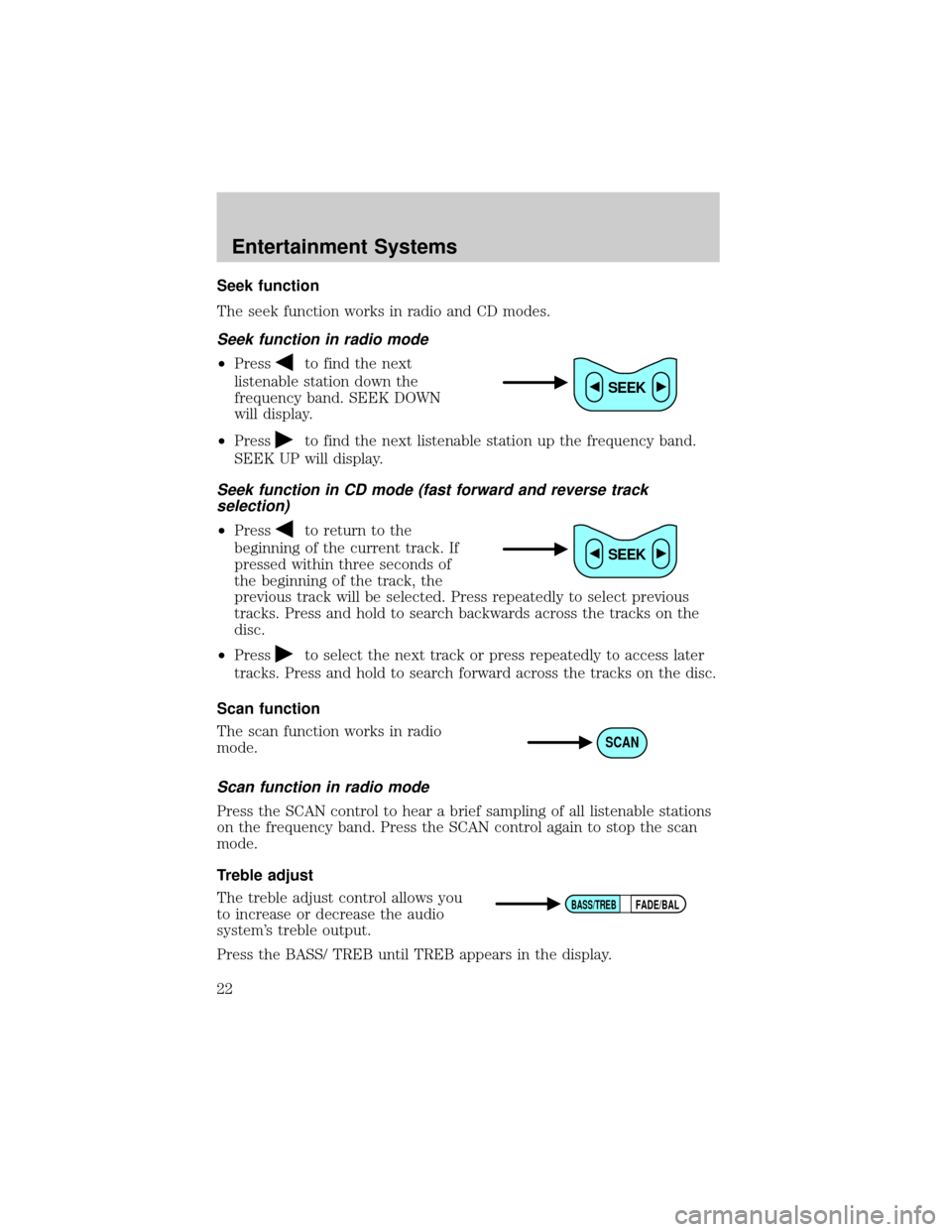
Seek function
The seek function works in radio and CD modes.
Seek function in radio mode
²Pressto find the next
listenable station down the
frequency band. SEEK DOWN
will display.
²Press
to find the next listenable station up the frequency band.
SEEK UP will display.
Seek function in CD mode (fast forward and reverse track
selection)
²Pressto return to the
beginning of the current track. If
pressed within three seconds of
the beginning of the track, the
previous track will be selected. Press repeatedly to select previous
tracks. Press and hold to search backwards across the tracks on the
disc.
²Press
to select the next track or press repeatedly to access later
tracks. Press and hold to search forward across the tracks on the disc.
Scan function
The scan function works in radio
mode.
Scan function in radio mode
Press the SCAN control to hear a brief sampling of all listenable stations
on the frequency band. Press the SCAN control again to stop the scan
mode.
Treble adjust
The treble adjust control allows you
to increase or decrease the audio
system's treble output.
Press the BASS/ TREB until TREB appears in the display.
SEEK
SEEK
SCAN
FADE/BALBASS/TREB
Entertainment Systems
22
Page 23 of 216
Turn the volume control (VOL) up
or down to the desired setting.
Bass adjust
The bass adjust control allows you
to increase or decrease the audio
system's bass output.
Press the BASS/ TREB control until BASS appears in the display.
Turn the volume control (VOL) up
or down to the desired setting.
Speaker fade adjust (if equipped)
Speaker sound can be adjusted
between the front and rear
speakers.
Press the FADE/BAL until FADE appears in the display.
Turn the volume (VOL) control to adjust the sound from the front
speakers to the rear speakers.
Speaker balance adjust
Speaker sound distribution can be
adjusted between the right and left
speakers.
Press the FADE/BAL until BAL appears in the display.
Turn the volume (VOL) control to adjust the sound between the right
and left speakers.
Stereo indicator (ST)
The stereo indicator (ST) appears in the display whenever a stereo
signal is received.
FADE/BALBASS/TREB
FADE/BALBASS/TREB
FADE/BALBASS/TREB
Entertainment Systems
23
Page 24 of 216
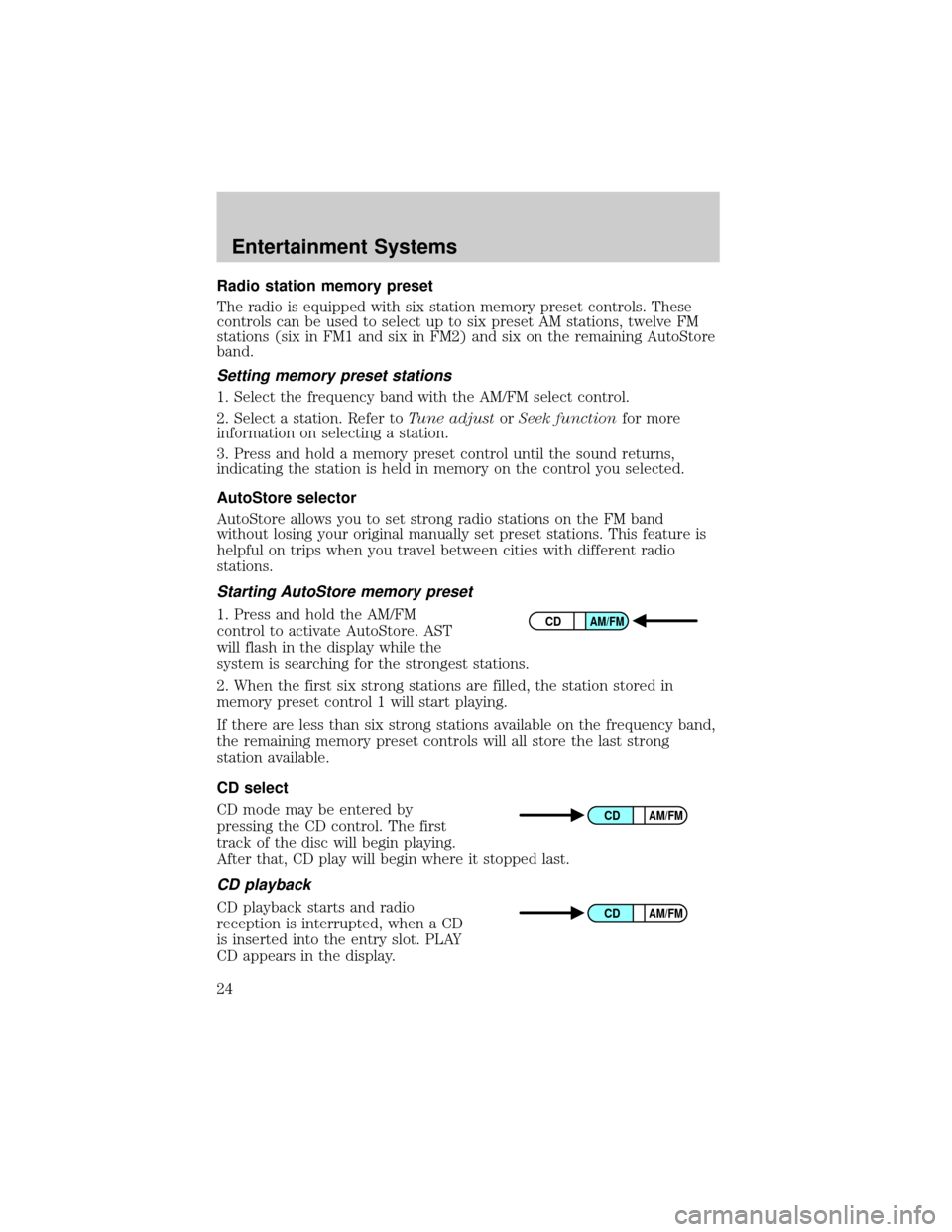
Radio station memory preset
The radio is equipped with six station memory preset controls. These
controls can be used to select up to six preset AM stations, twelve FM
stations (six in FM1 and six in FM2) and six on the remaining AutoStore
band.
Setting memory preset stations
1. Select the frequency band with the AM/FM select control.
2. Select a station. Refer toTune adjustorSeek functionfor more
information on selecting a station.
3. Press and hold a memory preset control until the sound returns,
indicating the station is held in memory on the control you selected.
AutoStore selector
AutoStore allows you to set strong radio stations on the FM band
without losing your original manually set preset stations. This feature is
helpful on trips when you travel between cities with different radio
stations.
Starting AutoStore memory preset
1. Press and hold the AM/FM
control to activate AutoStore. AST
will flash in the display while the
system is searching for the strongest stations.
2. When the first six strong stations are filled, the station stored in
memory preset control 1 will start playing.
If there are less than six strong stations available on the frequency band,
the remaining memory preset controls will all store the last strong
station available.
CD select
CD mode may be entered by
pressing the CD control. The first
track of the disc will begin playing.
After that, CD play will begin where it stopped last.
CD playback
CD playback starts and radio
reception is interrupted, when a CD
is inserted into the entry slot. PLAY
CD appears in the display.
CDAM/FM
CDAM/FM
CDAM/FM
Entertainment Systems
24
Page 25 of 216
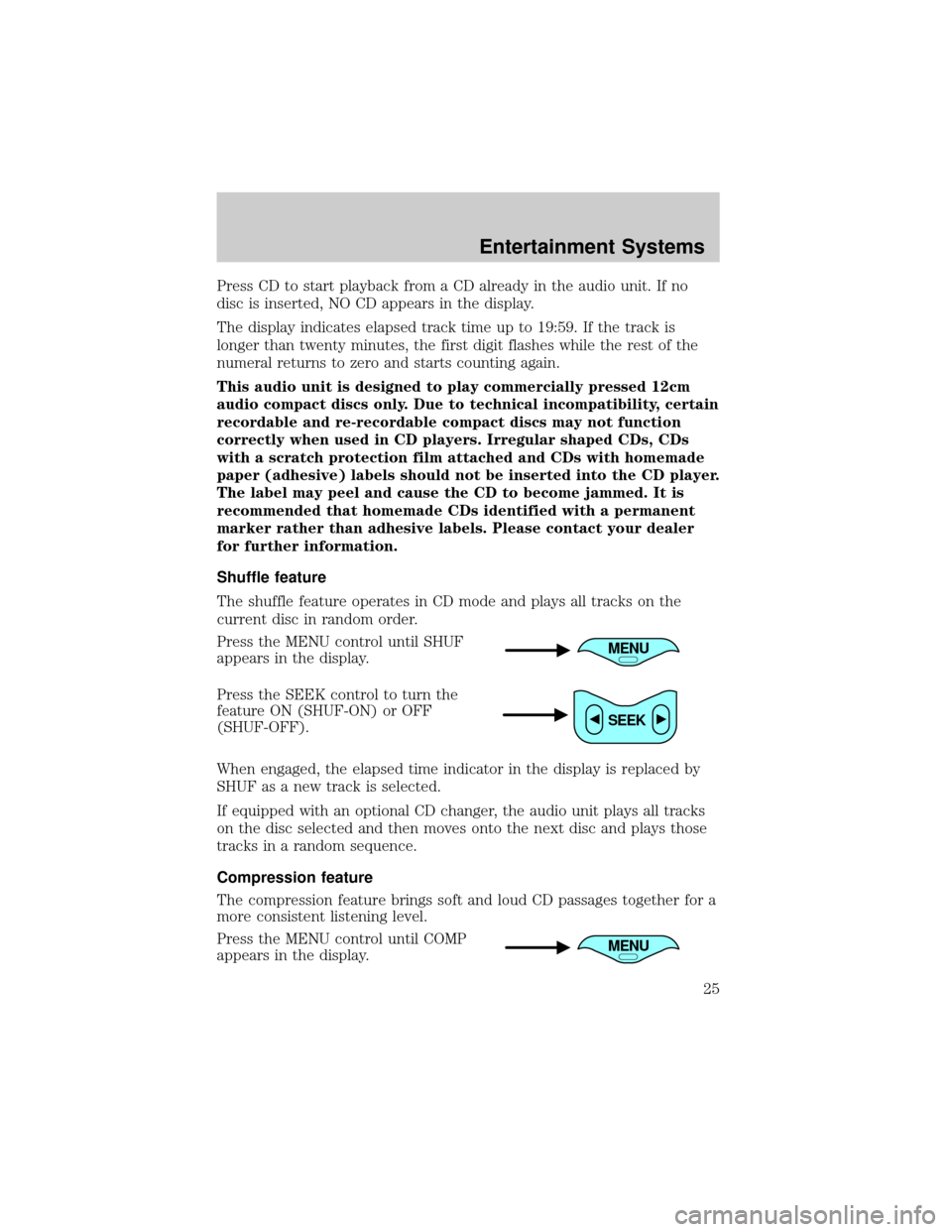
Press CD to start playback from a CD already in the audio unit. If no
disc is inserted, NO CD appears in the display.
The display indicates elapsed track time up to 19:59. If the track is
longer than twenty minutes, the first digit flashes while the rest of the
numeral returns to zero and starts counting again.
This audio unit is designed to play commercially pressed 12cm
audio compact discs only. Due to technical incompatibility, certain
recordable and re-recordable compact discs may not function
correctly when used in CD players. Irregular shaped CDs, CDs
with a scratch protection film attached and CDs with homemade
paper (adhesive) labels should not be inserted into the CD player.
The label may peel and cause the CD to become jammed. It is
recommended that homemade CDs identified with a permanent
marker rather than adhesive labels. Please contact your dealer
for further information.
Shuffle feature
The shuffle feature operates in CD mode and plays all tracks on the
current disc in random order.
Press the MENU control until SHUF
appears in the display.
Press the SEEK control to turn the
feature ON (SHUF-ON) or OFF
(SHUF-OFF).
When engaged, the elapsed time indicator in the display is replaced by
SHUF as a new track is selected.
If equipped with an optional CD changer, the audio unit plays all tracks
on the disc selected and then moves onto the next disc and plays those
tracks in a random sequence.
Compression feature
The compression feature brings soft and loud CD passages together for a
more consistent listening level.
Press the MENU control until COMP
appears in the display.
MENU
SEEK
MENU
Entertainment Systems
25
Page 35 of 216
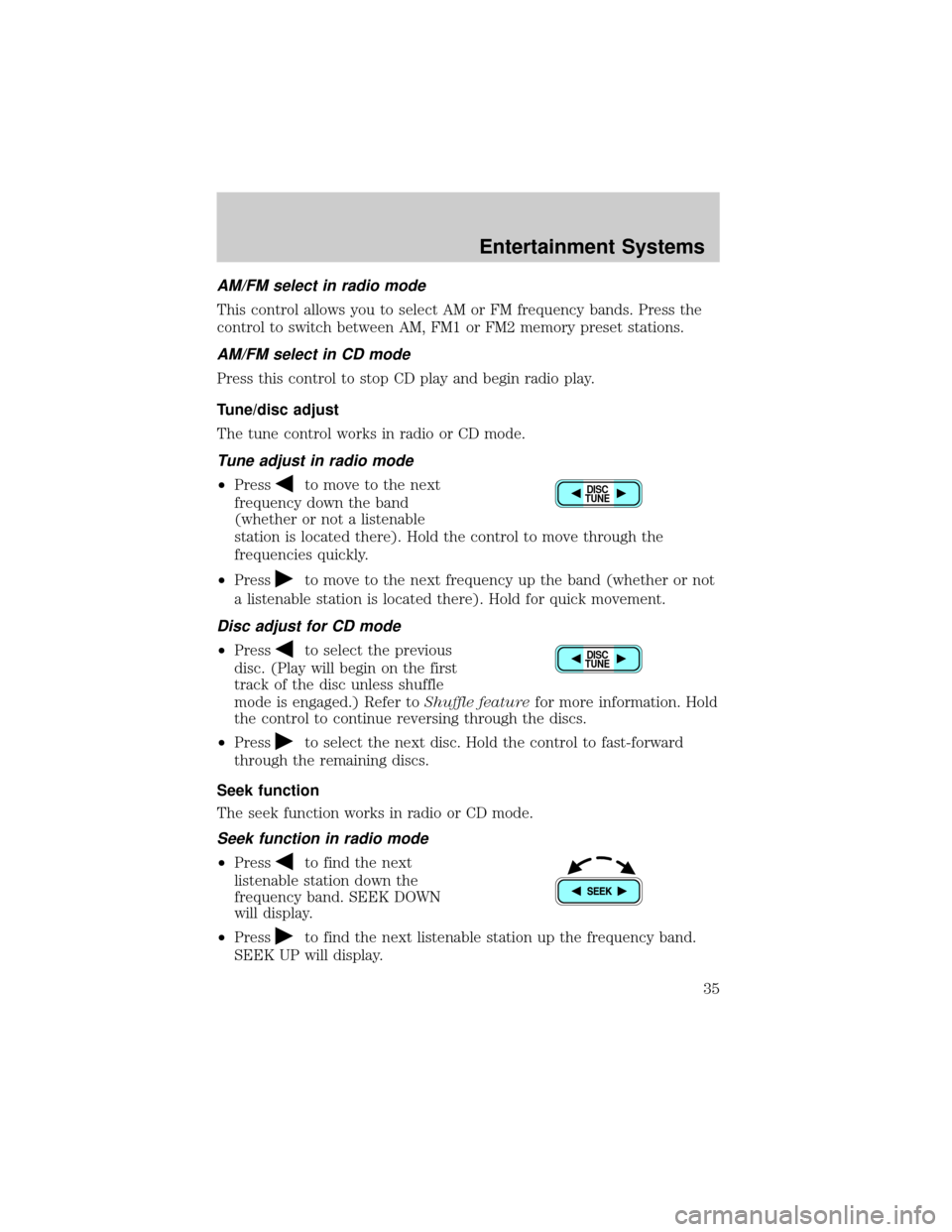
AM/FM select in radio mode
This control allows you to select AM or FM frequency bands. Press the
control to switch between AM, FM1 or FM2 memory preset stations.
AM/FM select in CD mode
Press this control to stop CD play and begin radio play.
Tune/disc adjust
The tune control works in radio or CD mode.
Tune adjust in radio mode
²Pressto move to the next
frequency down the band
(whether or not a listenable
station is located there). Hold the control to move through the
frequencies quickly.
²Press
to move to the next frequency up the band (whether or not
a listenable station is located there). Hold for quick movement.
Disc adjust for CD mode
²Pressto select the previous
disc. (Play will begin on the first
track of the disc unless shuffle
mode is engaged.) Refer toShuffle featurefor more information. Hold
the control to continue reversing through the discs.
²Press
to select the next disc. Hold the control to fast-forward
through the remaining discs.
Seek function
The seek function works in radio or CD mode.
Seek function in radio mode
²Pressto find the next
listenable station down the
frequency band. SEEK DOWN
will display.
²Press
to find the next listenable station up the frequency band.
SEEK UP will display.
DISC
TUNE
DISC
TUNE
Entertainment Systems
35