Page 227 of 251

System settings225Introduction
Audio Telephone
Navigation
Index Info Services and
system settings
ServiceNote on (4):
In the following situations it is not possible to make a
request and the following messages appear:
• “Data Connection Cannot be Established” — request
has failed because Response Center cannot be
accessed
• “No Cellular Connection Available” — vehicle may
be in a cellular weak signal area
• “Cellular System Busy” — request has failed
because cellular system is busy, try again later
• “Data transmission failure” — request has failed
because a data transfer error has occured, try again
• “Tele Aid Call in Progress” — request has failed
because SOS or Roadside call is in progress.
• “Tele Aid. Please visit workshop” - a hardware error
has been detected. Contact M-B Center.
• “To subscribe to information services dial
phone number” – you have not yet subscribed to
service
• “No information available at this time. Press SVC
button later” – no new information is available 4This message appears,
a beep tone will be heard if there is a new incoming
message
There are three ways to switch to a main menu (e.g.
radio main menu) before the
key was pressed:
• Press the rotary/pushbutton
• Press • automatically after 15 seconds.
5Cancels the request
P82.85-6132-26
5
4
12-System-25-US.pm517.10.2001, 11:06 Uhr 225
Page 228 of 251
226 System settings
Audio Telephone Navigation
Index Info Services and
system settings Introduction
Service
7Switches back to the main menu (e.g. radio main
menu)
6Displays the new message
There is more than one message:
Move to the next message by pressing the
rotary/pushbutton
.
To activate the main service menu, page 224:
Press
.
P82.85-7748-26
7
6
12-System-25-US.pm517.10.2001, 11:06 Uhr 226
Page 229 of 251
System settings227Introduction
Audio Telephone
Navigation
Index Info Services and
system settings Activating the main system settings menu
Press
in any menu.
The main service menu will appear.
Use the rotary/pushbutton
to highlight the “System
Settings” menu field and press to confirm.
The main system settings menu is loaded.1Information on the date, time
Format depends on the time format selected,
to select the time format, page 237
2Adjusting the brightness, page 228
3Accessing the settings menu, page 229
4Country setting,
the time zone can also be displayed
Note on (4):
Information is shown if the clock has been set to GPS
reception and if a country, e.g. USA, Canada and time
zone was selected, page 234.
Setting the clock with GPS reception, page 232.
P82.85-7750-26
4
3
2
1
12-System-25-US.pm517.10.2001, 11:06 Uhr 227
Page 230 of 251
228 System settings
Audio Telephone Navigation
Index Info Services and
system settings Introduction
Adjusting the brightness
Use the rotary/pushbutton
to highlight the
“Brightness” menu field and press to confirm.
The Brightness menu will appear.
1Previous setting
2Current setting
P82.85-3069-26
1
2
To darken the screen:
Turn the rotary/pushbutton
to the left,
the triangle (2) moves to the left.
To brighten the screen:
Turn the rotary/pushbutton to the right,
the triangle (2) moves to the right.
To confirm the new setting:
Press the rotary/pushbutton .
The main system settings menu will now appear.
12-System-25-US.pm517.10.2001, 11:06 Uhr 228
Page 231 of 251
System settings229Introduction
Audio Telephone
Navigation
Index Info Services and
system settings Activating Settings menu
Use the rotary/pushbutton
to highlight the
“Settings” menu field in the main system settings
menu and press to confirm.
The settings menu will appear.1Selects the language, page 230
2Sets the date and time, page 231
3Switches the beep tones on and off, page 238
4Activates factory settings, page 239
P82.85-2674-26
4321
12-System-25-US.pm517.10.2001, 11:06 Uhr 229
Page 232 of 251
230 System settings
Audio Telephone Navigation
Index Info Services and
system settings Introduction
Selecting the language
Press the rotary/pushbutton
to confirm the
highlighted “Language...” menu field in the settings
menu.
The languages list will appear.
1Current language setting appears in red
2Page back, if the arrow is filled in
3Page forward for more languages
Use the rotary/pushbutton to highlight the desired
language and press to confirm.The message “Loading the xx language” will be
displayed.
The language selected will be loaded.
You will hear the corresponding voice output.
Note:
The language affects the menu text displays and the
voice output during route guidance.
After the language has been loaded, the main system
settings menu will appear with the display text in the
language selected.
P82.85-2675-2632
1
12-System-25-US.pm517.10.2001, 11:06 Uhr 230
Page 233 of 251
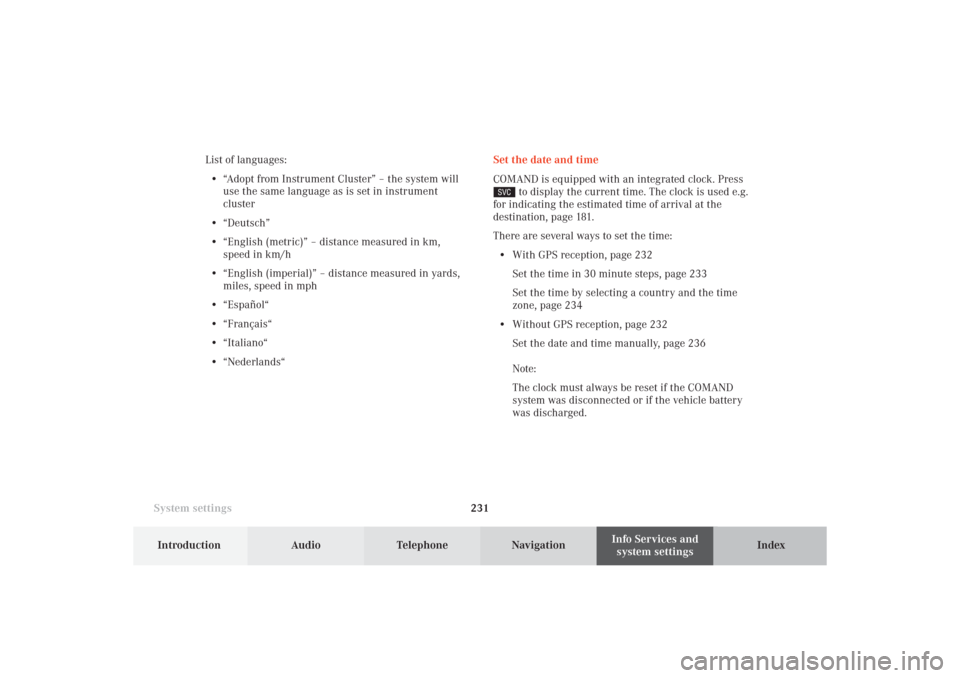
System settings231Introduction
Audio Telephone
Navigation
Index Info Services and
system settings Set the date and time
COMAND is equipped with an integrated clock. Press
to display the current time. The clock is used e.g.
for indicating the estimated time of arrival at the
destination, page 181.
There are several ways to set the time:
• With GPS reception, page 232
Set the time in 30 minute steps, page 233
Set the time by selecting a country and the time
zone, page 234
• Without GPS reception, page 232
Set the date and time manually, page 236
Note:
The clock must always be reset if the COMAND
system was disconnected or if the vehicle battery
was discharged. List of languages:
• “Adopt from Instrument Cluster” – the system will
use the same language as is set in instrument
cluster
• “Deutsch”
• “English (metric)” – distance measured in km,
speed in km/h
• “English (imperial)” – distance measured in yards,
miles, speed in mph
• “Español“
• “Français“
• “Italiano“
• “Nederlands“
12-System-25-US.pm517.10.2001, 11:06 Uhr 231
Page 234 of 251
232 System settings
Audio Telephone Navigation
Index Info Services and
system settings Introduction
With GPS reception
Use the rotary/pushbutton
to highlight the “Date/
Time ...” menu field in the “Settings” menu (page 229)
and press to confirm.
1GPS symbol indicates GPS time reception
2Setting the clock to a 30 minute increments,
Activating the setting mode, page 233
3Selecting the country and time zone, page 234
4Selecting the time format, page 237Without GPS reception
5Setting the date and time manually, page 236
Note:
If GPS time is not available, the GPS symbol (1) will not
appear in the display.
P82.85-3071-26
2
1
3
4
P82.85-3072-26
4
5
12-System-25-US.pm517.10.2001, 11:06 Uhr 232