Page 219 of 251
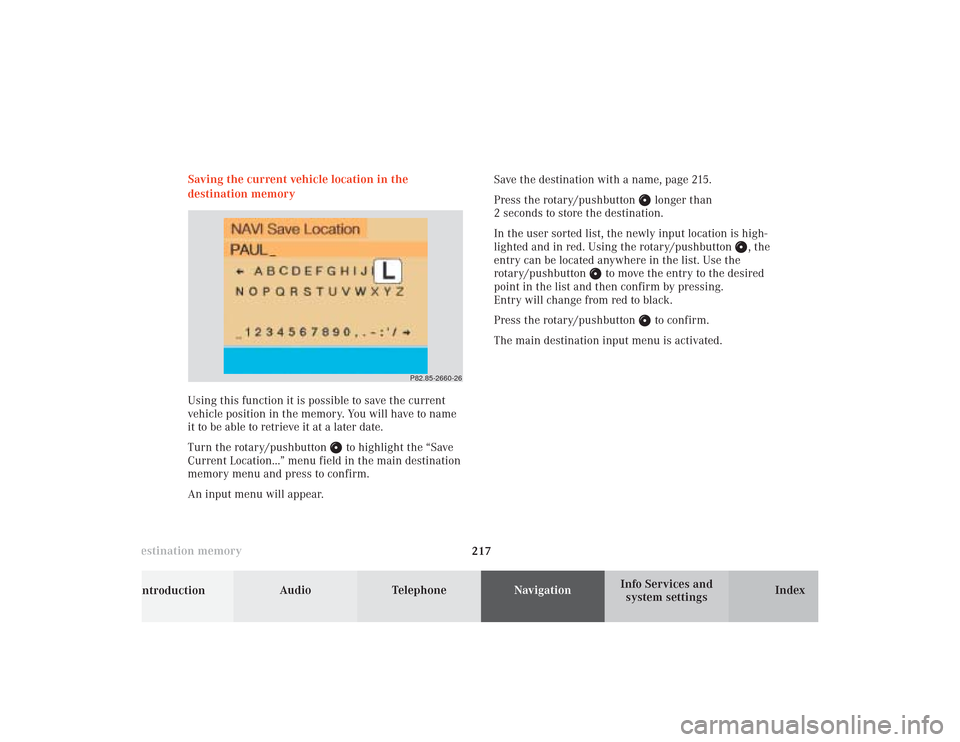
217 Destination memory
Introduction
Audio Telephone
Navigation
Index Info Services and
system settings Saving the current vehicle location in the
destination memory
Using this function it is possible to save the current
vehicle position in the memory. You will have to name
it to be able to retrieve it at a later date.
Turn the rotary/pushbutton
to highlight the “Save
Current Location...” menu field in the main destination
memory menu and press to confirm.
An input menu will appear.Save the destination with a name, page 215.
Press the rotary/pushbutton
longer than
2 seconds to store the destination.
In the user sorted list, the newly input location is high-
lighted and in red. Using the rotary/pushbutton
, the
entry can be located anywhere in the list. Use the
rotary/pushbutton
to move the entry to the desired
point in the list and then confirm by pressing.
Entry will change from red to black.
Press the rotary/pushbutton
to confirm.
The main destination input menu is activated.
P82.85-2660-26
11-NAVI3-25-US.pm517.10.2001, 11:01 Uhr 217
Page 220 of 251
218 Destination memory
Audio TelephoneNavigation
Index Info Services and
system settings Introduction
Sorting the destination memory
Activate the destination list:
Turn the rotary/pushbutton
to highlight the
“Sort Destinations...” menu field and press to confirm.Use the rotary/pushbutton
to highlight the desired
entry and press to confirm.
The entry is now shown in red.
Use the rotary/pushbutton to move the entry to the
desired position.
Press the rotary/pushbutton to save the entry at
that location. The entry is shown in black, the main
destination memory menu for saving destinations is
reactivated automatically.
P82.85-2661-26
P82.85-2662-26
11-NAVI3-25-US.pm517.10.2001, 11:01 Uhr 218
Page 221 of 251
219 Destination memory
Introduction
Audio Telephone
Navigation
Index Info Services and
system settings Use the rotary/pushbutton
to highlight the desired
entry and press to confirm.
The entry will be deleted from the list, any subsequent
entries move up one position.
The delete function is still active.
If you do not wish to delete any more entries, press
. The main destination input menu will then
reappear on the screen. Deleting a destination in the destination memory
Use the rotary/pushbutton
to highlight the “Delete
Destination...” menu field in the main destination
memory menu and press to confirm.
The first entry is highlighted.
P82.85-2663-26
P82.85-2664-26
11-NAVI3-25-US.pm517.10.2001, 11:01 Uhr 219
Page 222 of 251
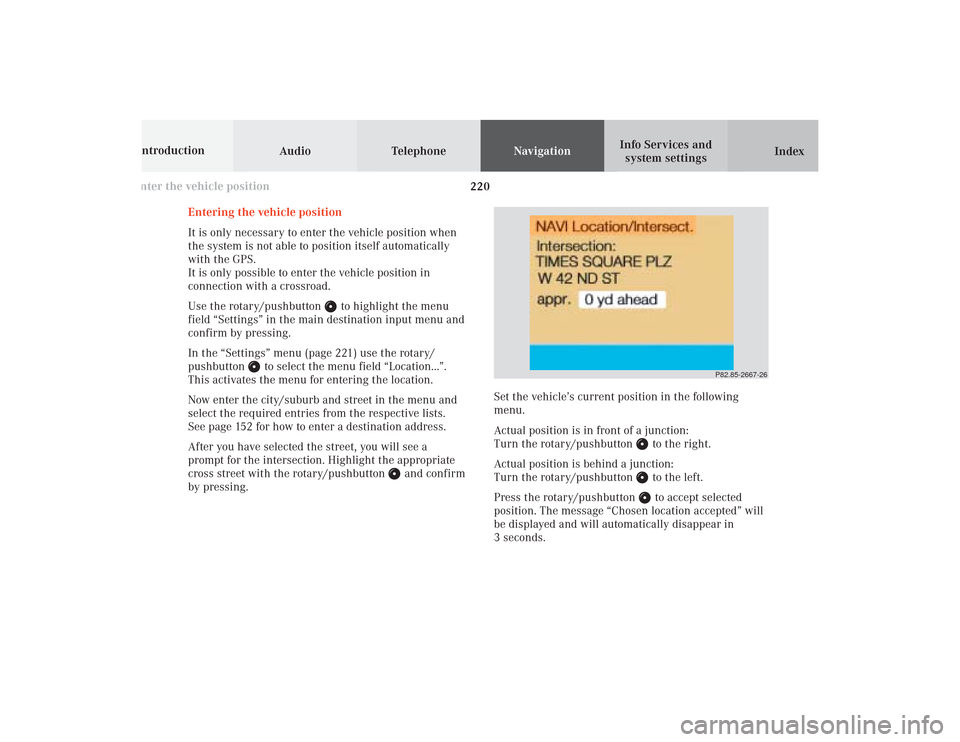
220 Destination memory
Audio TelephoneNavigation
Index Info Services and
system settings Introduction
P82.85-2667-26
Entering the vehicle position
It is only necessary to enter the vehicle position when
the system is not able to position itself automatically
with the GPS.
It is only possible to enter the vehicle position in
connection with a crossroad.
Use the rotary/pushbutton
to highlight the menu
field “Settings” in the main destination input menu and
confirm by pressing.
In the “Settings” menu (page 221) use the rotary/
pushbutton
to select the menu field “Location...”.
This activates the menu for entering the location.
Now enter the city/suburb and street in the menu and
select the required entries from the respective lists.
See page 152 for how to enter a destination address.
After you have selected the street, you will see a
prompt for the intersection. Highlight the appropriate
cross street with the rotary/pushbutton
and confirm
by pressing.Set the vehicle’s current position in the following
menu.
Actual position is in front of a junction:
Turn the rotary/pushbutton
to the right.
Actual position is behind a junction:
Turn the rotary/pushbutton to the left.
Press the rotary/pushbutton to accept selected
position. The message “Chosen location accepted” will
be displayed and will automatically disappear in
3 seconds.
Enter the vehicle position11-NAVI3-25-US.pm517.10.2001, 11:01 Uhr 220
Page 223 of 251
221 Destination memory
Introduction
Audio Telephone
Navigation
Index Info Services and
system settings
CalibrationCalibration
In order to ensure an exact fix on position, COMAND
must to calibrated to new tires every time tires are
changed.
Highlight the menu field “Settings” in the main desti-
nation input menu with the rotary/pushbutton
and
confirm. A menu of options will appear.
Highlight the menu field “Calibration” with the rotary/
pushbutton
and confirm by pressing:
1Activates the entry menu “Calibration”
P82.85-3064-26
1
Highlight the desired menu field with the rotary/
pushbutton
and confirm by pressing:
2Enter the tread depth and the tire type, page 222
press the rotary/pushbutton
to start
3Return to the main destination input menu
P82.85-7747-26
3
2
11-NAVI3-25-US.pm517.10.2001, 11:02 Uhr 221
Page 224 of 251
222 Destination memory
Audio TelephoneNavigation
Index Info Services and
system settings Introduction
P82.85-2671-26 �
Note:
Enter the front axle tire parameters.
Enter the tread depth in the options menu.
For change of front tires:
4tread depth ≥ 4mm (3/16 in.)
5tread depth < 4mm (3/16 in.)
Highlight the proper menu field with the rotary/
pushbutton
and confirm by pressing.Enter the new tire type in the following menu.
Enter the appropriate digits one by one into the entry
line. Mark by turning the rotary/pushbutton
and
confirm your choice by pressing.
Confirm entry by keeping the rotary/pushbutton
depressed for 2 seconds. The main destination input
menu will appear.
Calibration
P82.85-3066-26
45
11-NAVI3-25-US.pm517.10.2001, 11:02 Uhr 222
Page 225 of 251
System settings223Introduction
Audio Telephone
Navigation
Index Info Services and
system settings
Contents – Info Services and system settings
Info Services and system
settingsInfo Services ................................... 224
Requesting and displaying
Info Services ................................ 224
System settings .............................. 227
Activating the main system
settings menu .............................. 227
Adjusting the brightness ........... 228
Activating Settings menu ........... 229
Selecting the language ............... 230
Set the date and time .................. 231
Switching beep tones
on and off ...................................... 238
Reset all settings to the factory
settings .......................................... 239
12-System-25-US.pm517.10.2001, 11:06 Uhr 223
Page 226 of 251
224 System settings
Audio Telephone Navigation
Index Info Services and
system settings Introduction
Service
Requesting and displaying Info Services
Press
in any menu.
The main service menu will appear.
1New information service is requested from
provider, page 225
Note:
The characters are displayed in light grey during
active request transmission.2Shows date and time of the message,
a list (page one) of all received messages will
appear, move to the next message by pressing the
rotary/pushbutton
Info Services categories include news, weather,
stocks, sports and reminders. Choices can be
selected via www.MBUSA.com or by calling
1-800-FOR-MERCedes.
Note:
If no information is available, the characters are
displayed in light grey.
3The main system settings menu will appear,
page 227
Note:
Before you can use Info Services, TeleAid must be
activated at the Response center and Info Services
selected.
P82.85-6131-26
3
2
1
12-System-25-US.pm517.10.2001, 11:06 Uhr 224