Page 7 of 235

Introduction5Introduction
Audio
Telephone
Navigation
Index Info Services and
system settings
Route guidance ............................... 164
The principle
of route guidance.......................... 164
Requesting destination and
route information ........................ 167
Beginning route guidance .......... 174
Turning onto a street .................. 176
Following the course
of the road ..................................... 178
Driving through
an intersection.............................. 179
Changing to map display
during route guidance ................ 180
Route guidance with a mixture
of map and symbol display ........ 181
Altering the map scale ............... 182
Selecting map orientation .......... 183
Marking a way point ................... 184
Selecting a detour during
route guidance ............................. 187Resetting functions during
route guidance ............................. 191
Deviating from the
calculated route ........................... 192
Reaching your destination ......... 192
Activating audio system ............. 193
Activating audio functions
during route guidance ................ 194
Cancelling route guidance ......... 195
Destination memory ...................... 196
Activating the main destination
memory menu ............................. 196
Retrieving a destination from
the destination memory ............. 197
Saving the current destination
in the destination memory ........ 198
Saving the current vehicle
location in the destination
memory ......................................... 200
ContentsSorting the destination
memory ......................................... 201
Deleting a destination
in the destination memory ........ 202
Entering the vehicle position .... 203
Calibration .................................... 204
Info Services and system
settingsContents – Info Services and
system settings .............................. 207
Info Services ................................... 208
Requesting and displaying
Info Services ................................ 208
System settings .............................. 211
Activating the main system
settings menu .............................. 211
Adjusting the brightness ........... 212
03-Einführung-20-US.pm507.06.2001, 11:53 Uhr 5
Page 8 of 235
Introduction6
Audio Telephone Navigation
Index Info Services and
system settings Introduction
Contents
Activating Settings menu ........... 213
Selecting the language ............... 214
Set the date and time .................. 215
Switching beep tones
on and off ...................................... 222Setting changeover between
day and night display ................. 223
Reset all settings to the factory
settings .......................................... 224
Auxiliary audio source ............... 225
IndexIndex ................................................ 227
03-Einführung-20-US.pm507.06.2001, 11:53 Uhr 6
Page 11 of 235

Introduction9Introduction
Audio
Telephone
Navigation
Index Info Services and
system settings 1Switching the COMAND on/off, page 13
2Switching the navigation system on/off,
Quick reference, page 132
3Switching the CD operation on,
Quick reference, page 40
4Switching radio operation on,
Quick reference, page 18
Changing the radio band, page 23
5CD drive, inserting an audio or a navigation CD,
page 44
6Switching telephone operation on,
Quick reference, page 82
7Ejecting an audio or a navigation CD
8Radio:
Station selection via number keypad (presets),
page 26
Station selection via direct frequency entry,
page 27
CD operation:
Selecting tracks, page 51
Selecting CD’s, page 53Telephone:
Entering the unlock code, page 86
Entering a telephone number, page 92
Navigation (Destination input):
Moving the cross hairs according to the
corresponding arrows, page 152
9Subsequent dialing, page 94
10Subsequent dialing, page 94
11The last digit or the whole number will be deleted,
page 92
Deleting list entries (e.g. CD name), page 59
Altering or deleting entries, page 57
12Return to the previous menu
Ending a call, page 99
13Turn to highlight a menu field, list entry or a
symbol
Press to activate a submenu, confirm an entry/
selection or start a function
14Turn to adjust the volume of the audio source,
set the volume for the hands-free operation of the
telephone or altering the voice output during route
guidance
Press to repeat the current route instruction
03-Einführung-20-US.pm507.06.2001, 11:54 Uhr 9
Page 21 of 235
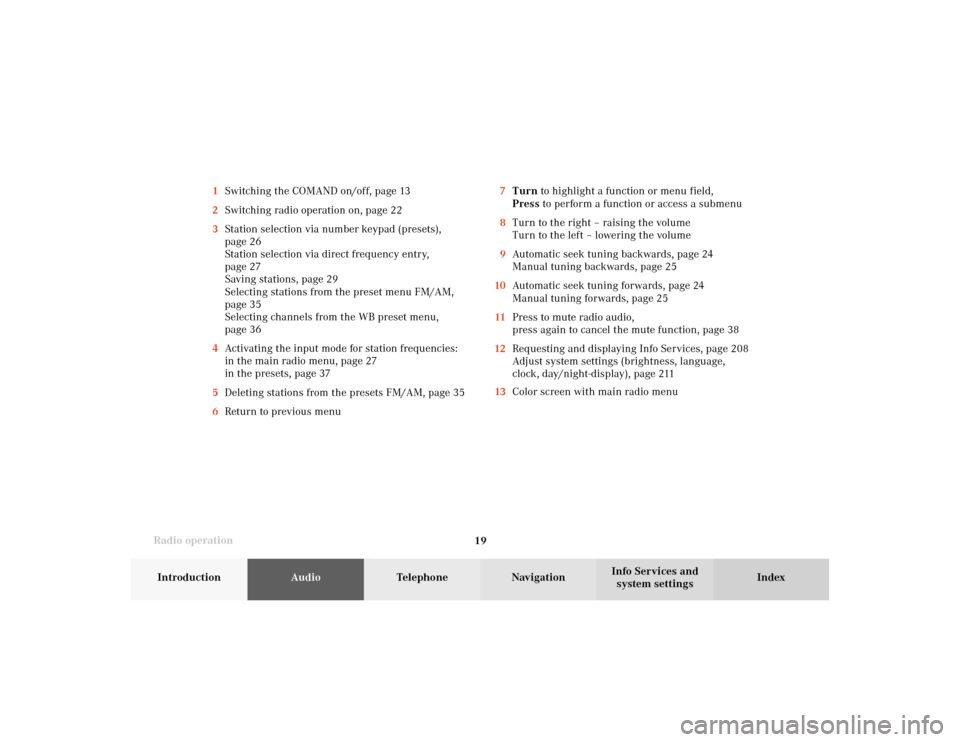
Radio operation
19Introduction
AudioTelephone
Navigation
Index Info Services and
system settings 7Turn to highlight a function or menu field,
Press to perform a function or access a submenu
8Turn to the right – raising the volume
Turn to the left – lowering the volume
9Automatic seek tuning backwards, page 24
Manual tuning backwards, page 25
10Automatic seek tuning forwards, page 24
Manual tuning forwards, page 25
11Press to mute radio audio,
press again to cancel the mute function, page 38
12Requesting and displaying Info Services, page 208
Adjust system settings (brightness, language,
clock, day/night-display), page 211
13Color screen with main radio menu 1Switching the COMAND on/off, page 13
2Switching radio operation on, page 22
3Station selection via number keypad (presets),
page 26
Station selection via direct frequency entry,
page 27
Saving stations, page 29
Selecting stations from the preset menu FM/AM,
page 35
Selecting channels from the WB preset menu,
page 36
4Activating the input mode for station frequencies:
in the main radio menu, page 27
in the presets, page 37
5Deleting stations from the presets FM/AM, page 35
6Return to previous menu
04-Radio-20-US.pm507.06.2001, 13:21 Uhr 19
Page 23 of 235
Radio operation
21Introduction
AudioTelephone
Navigation
Index Info Services and
system settings 1Main radio menu FM
2Current band (FM) and memory preset selected (1)
are displayed
3Current frequency
4 symbol indicates stereo reception
5Menu fields to activate submenus
6Main sound settings menu,
Adjust sound settings, page 697Auto preset
Save stations automatically, FM/AM, page 32
Select a station, page 33
8Main radio menu AM, page 23
Activate Weather band (WB), page 23
9Preset menu
Save stations manually FM, page 29
Save stations manually AM, page 31
Select a station, page 35
04-Radio-20-US.pm507.06.2001, 13:21 Uhr 21
Page 26 of 235
24 Radio operation
AudioTelephone Navigation
Index Info Services and
system settings Introduction
Automatic seek tuning
Press
or
briefly.
FM- and AM-Bands:
The next receivable station in the direction of seek
(descending/ascending) will be tuned in and begin to
play. The station frequency will appear on the screen.
Weather Band (WB):
The next receivable station will be selected. Alterna-
tively press a number key
through
and that
station will be directly selected. Selecting a station
Different functions are available for selecting a station:
• Automatic seek tuning, page 24
• “Seek” tuning at the multifunction steering wheel,
page 25
• Manual tuning, page 25
• Station selection via number keypad (presets),
page 26
• Station selection via direct frequency entry, page 27
• Automatic Station Scan, page 28
• Station selection from the preset menu, page 35
P82.85-2962-26
04-Radio-20-US.pm507.06.2001, 13:21 Uhr 24
Page 27 of 235
Radio operation
25Introduction
AudioTelephone
Navigation
Index Info Services and
system settings Manual tuning (FM, AM)
Press
or
longer than 2 seconds. The menu
fields will appear in light grey lettering.
FM band:
The frequency displayed will change in the correspond-
ing direction in increments of 0.2 MHz.
AM band (activate via “FM/AM/WB” menu field):
Tuning will take place in increments of 10 kHz. “Seek” tuning at multifunction steering wheel
With station frequency displayed in the multifunction
display:
Select next higher frequency preset – press
Select next lower frequency preset – switch Note:
The up/down arrows have different functions depend-
ing on which made the seek function in the multi-
function display is programmed to. The two available
options are Memory Scan or Frequency Scan. Refer to
the vehicle operator’s manual on how to program this
option.
P82.85-2963-26
04-Radio-20-US.pm507.06.2001, 13:21 Uhr 25
Page 28 of 235
26 Radio operation
AudioTelephone Navigation
Index Info Services and
system settings Introduction
Station selection via number keypad (presets)
Press one of the number keys, such as
briefly.
The radio will tune to the frequency assigned to that
memory location. If none has been set by the user, a
default frequency will appear.Note that FM and AM presets are independent and can
only be accessed while in the corresponding band.
For WB, tune the radio to the selected channel.
The memory preset number will appear in the status
line.
Saving stations (FM, AM), page 29 through 33.
The “XX Presets” (XX = FM, AM or WB) menu field
provides an overview of which stations have been
allocated to which memory presets, page 30.
P82.85-2964-26
04-Radio-20-US.pm507.06.2001, 13:21 Uhr 26