Page 4 of 235

Introduction2
Audio Telephone Navigation
Index Info Services and
system settings Introduction
Operating safety
Warning!
Any alterations made to electronic components
and the software can cause malfunctions.
The radio, amplifier, CD changer, telephone and
Voice recognition system are interconnected.
Therefore, when one of the components is
defective or has not been removed/replaced
properly this may impair the function of other
components.
These malfunctions might seriously impair the
operating safety of your vehicle.
We recommend that you have any service work or
alternations on electronic components done in an
authorized Mercedes-Benz Center. Operation – COMAND and telephone
Warning!
In order to avoid distraction which could lead to an
accident, system settings should be entered with the
vehicle at standstill and system should be operated
by the driver only when traffic conditions permit.
Bear in mind that at a speed of just 30 mph (approxi-
mately 50 km/h), your car is covering a distance of
50 feet (approximately 14 m) every second.
COMAND supplies you with information to help you
select your route more easily and guides you conven-
iently and safely to your destination. For safety’s sake,
you should not use some of the functions, such as
entering the destination, unless your vehicle is station-
ary (electronic key in the ignition at position 1).
The navigation system does not supply any informa-
tion on stop signs, yield signs, traffic regulations or
traffic safety rules. This always remains your
personal responsibility when you drive.
1 Observe all legal requirements.
03-Einführung-20-US.pm507.06.2001, 11:53 Uhr 2
Page 93 of 235

Telephone
Telephone91
Introduction
AudioTelephone
Navigation
Index Info Services and
system settings Accepting an incoming call using the mobile
telephone handset
The telephone is installed in the storage compartment
under the armrest, see your vehicle’s operating instruc-
tions.
Press the right-hand rotary/pushbutton
to confirm
the “Send” button.
Remove the telephone from its cradle and conduct your
call. Hands-free operation will switch off.
Ending a call:
Put the phone back in its mount.
Warning!
Please be sure to pay attention to the traffic
situation at all times. Use the mobile telephone
1
only when the traffic situation allows.
Some jurisdictions prohibit the driver from using
a cellular telephone while driving a vehicle.
Whether or not prohibited by law, for safety
reasons, the driver should not use the cellular
telephone while the vehicle is in motion. Stop the
vehicle in a safe location before answering or
placing a call.1 Observe all legal requirements.
07-Telefon-20-US.pm507.06.2001, 11:58 Uhr 91
Page 132 of 235

130
Destination input
Audio TelephoneNavigation
Index Info Services and
system settings Introduction
Before you use the navigation system
The route calculated by COMAND is a recommendation
on how to best reach your selected destination.
Warning!
During route guidance, you will not receive any
information on traffic lights, stop or yield signs,
no parking or no stopping zones, one-way streets,
narrow bridges and similar traffic regulation data.
Please always strictly observe traffic regulations
while driving. Traffic regulations always have
priority over any route recommendations given.
Study manual and select route before driving, – do
not watch display screen or operate buttons while
the vehicle is in motion – let voice instructions
guide you. – Stop at a safe location before using
buttons or making corrections. Drive carefully and
always obey traffic laws and road signs even if
they contradict system instructions.
For safety’s sake you should only enter destina-
tions when the vehicle is stationary. When the
vehicle is in motion, a passenger should enter the
destination.
Warning!
The CD reader contains a Class 1 laser product.
There is a danger of invisible laser radiation if the
cover is opened or damaged.
Do not remove the cover. The CD reader does not
contain any parts which can be serviced by the
user. For safety reasons, have any service work
which may be necessary performed only by
qualified personnel.
The data stored on the original navigation CD is used
for route calculation. Using other navigation CDs might
lead to malfunctions.
Because of changes in local traffic patterns and/or
incomplete data, errors in calculation may occur.
The recommended trip may deviate in this case from
the available traffic pattern, because the data material
stored on the CD represent the local conditions at the
time the CD was produced.
Notes08-NAVI1-20-US.pm507.06.2001, 12:01 Uhr 130
Page 137 of 235
135 Destination input
Introduction
Audio Telephone
Navigation
Index Info Services and
system settings
NavigationSwitching the navigation system on
Press
.
The following message will appear when COMAND is
preparing for navigation startup: “Activating
Navigation. Please obey all traffic rules”.
P82.85-6097-26
P82.85-6098-26
One of three displays will appear:
• the main destination input menu, for active destina-
tion entry (illustrated above)
• the map display, page 164
when route guidance and the map were previously
active and route was not completed
• the symbol display indicating turns, page 164
when route guidance and the symbol display were
previously active and not completed.
08-NAVI1-20-US.pm507.06.2001, 12:01 Uhr 135
Page 138 of 235
136
Destination input
Audio TelephoneNavigation
Index Info Services and
system settings Introduction
Note:
When navigation is preparing for operation, various
error messages may appear:
• “Navigation cannot be activated, an error has
occurred.”
• “CD-Reading error. Please change CD” – remove the
current CD and insert the Navigation CD.
• “No CD. Please insert NAV-CD type DX only” – you
did not insert a CD, insert the Navigation CD type
DX. Please use only a current navigation CD. A
navigation CD from an older model may not be
compatible and may cause an error message to be
displayed.When the error has been corrected COMAND shows the
message “Activating Navigation. Please obey all traffic
rules”.
To change over to another system press the
corresponding key, e.g.
.
Navigation08-NAVI1-20-US.pm507.06.2001, 12:01 Uhr 136
Page 163 of 235
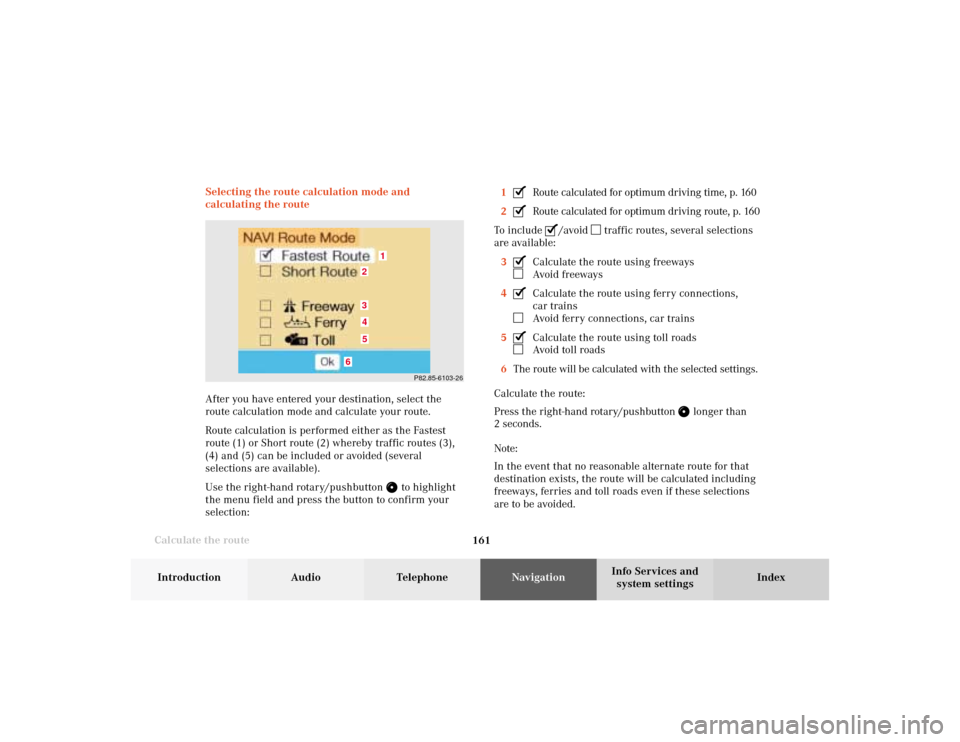
161 Destination input
Introduction
Audio Telephone
Navigation
Index Info Services and
system settings
Calculate the routeSelecting the route calculation mode and
calculating the route
After you have entered your destination, select the
route calculation mode and calculate your route.
Route calculation is performed either as the Fastest
route (1) or Short route (2) whereby traffic routes (3),
(4) and (5) can be included or avoided (several
selections are available).
Use the right-hand rotary/pushbutton
to highlight
the menu field and press the button to confirm your
selection:1
Route calculated for optimum driving time, p. 160
2Route calculated for optimum driving route, p. 160
To include
/avoid
traffic routes, several selections
are available:
3
Calculate the route using freewaysAvoid freeways
4Calculate the route using ferry connections,
car trainsAvoid ferry connections, car trains
5Calculate the route using toll roadsAvoid toll roads
6The route will be calculated with the selected settings.
Calculate the route:
Press the right-hand rotary/pushbutton
longer than
2 seconds.
Note:
In the event that no reasonable alternate route for that
destination exists, the route will be calculated including
freeways, ferries and toll roads even if these selections
are to be avoided.
P82.85-6103-26
1
6
3452
08-NAVI1-20-US.pm507.06.2001, 12:02 Uhr 161
Page 177 of 235
176 Route guidance
Audio TelephoneNavigation
Index Info Services and
system settings Introduction
Turning onto a street132
P82.85-2190-26
Traffic situation and voice output:
1“Prepare to turn right.”
2“Turn right after one quarter mile.”
3“Please turn right.”Note:
As you approach a junction or interchange (e.g. I-695),
the system will advise you the direction of travel to
follow (e.g. North) as well as the name of the route.
Manual recall of the current voice instruction:
Press the left-hand rotary/pushbutton
.
09-NAVI2-20-US.pm507.06.2001, 12:38 Uhr 176
Page 188 of 235
187
Route guidance
Introduction
Audio Telephone
Navigation
Index Info Services and
system settings Selecting a detour during route guidance
Press
while any menu is on the screen during
route guidance.
The main detour menu will appear on the screen.
1Route sections ahead can be blocked in order to
calculate a detourUse the right-hand rotary/pushbutton
to highlight
the menu and confirm by pressing.
2Ends the detour function, the previous route will be
calculated
Traffic Jam Ahead/Detour in Route List
not activated:
“Cancel” menu field cannot be selected.
Traffic Jam Ahead/Detour in Route List activated:
“Cancel” menu field is marked.
3Sections of the route can be blocked in the route
list, page 189
Note:
Traffic jams are identified by the driver, not by the
navigation system.
P82.85-3059-263212
09-NAVI2-20-US.pm507.06.2001, 12:39 Uhr 187