Page 13 of 235
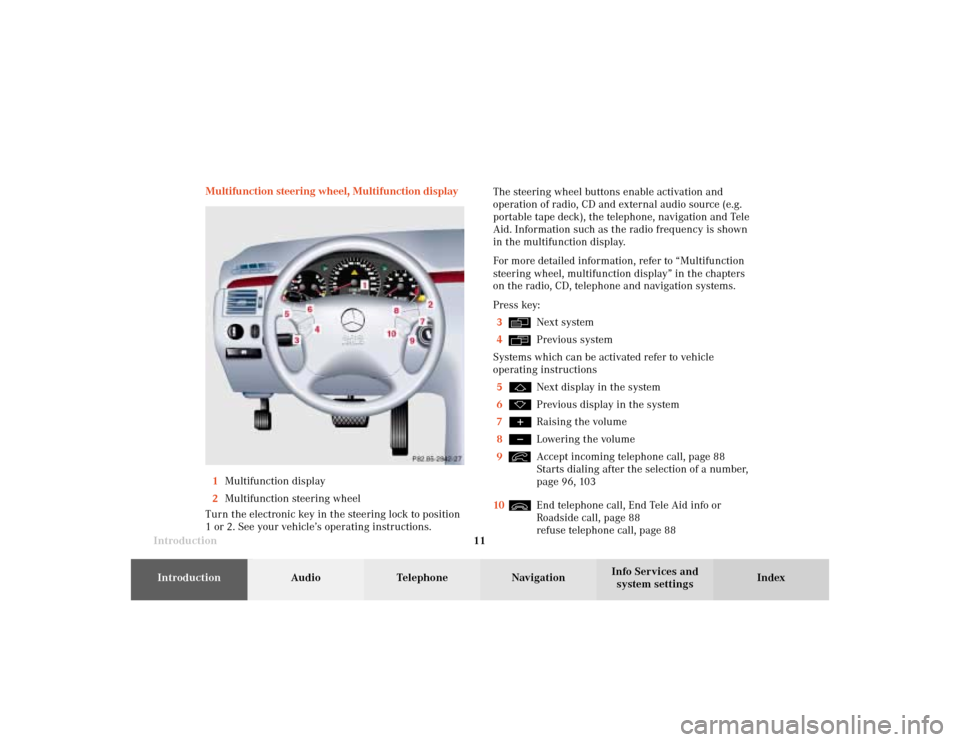
Introduction11Introduction
Audio
Telephone
Navigation
Index Info Services and
system settings Multifunction steering wheel, Multifunction display
1Multifunction display
2Multifunction steering wheel
Turn the electronic key in the steering lock to position
1 or 2. See your vehicle’s operating instructions.The steering wheel buttons enable activation and
operation of radio, CD and external audio source (e.g.
portable tape deck), the telephone, navigation and Tele
Aid. Information such as the radio frequency is shown
in the multifunction display.
For more detailed information, refer to “Multifunction
steering wheel, multifunction display” in the chapters
on the radio, CD, telephone and navigation systems.
Press key:
3
Next system
4Previous system
Systems which can be activated refer to vehicle
operating instructions
5Next display in the system
6Previous display in the system
7Raising the volume
8Lowering the volume
9Accept incoming telephone call, page 88
Starts dialing after the selection of a number,
page 96, 103
10End telephone call, End Tele Aid info or
Roadside call, page 88
refuse telephone call, page 88
03-Einführung-20-US.pm507.06.2001, 11:54 Uhr 11
Page 14 of 235
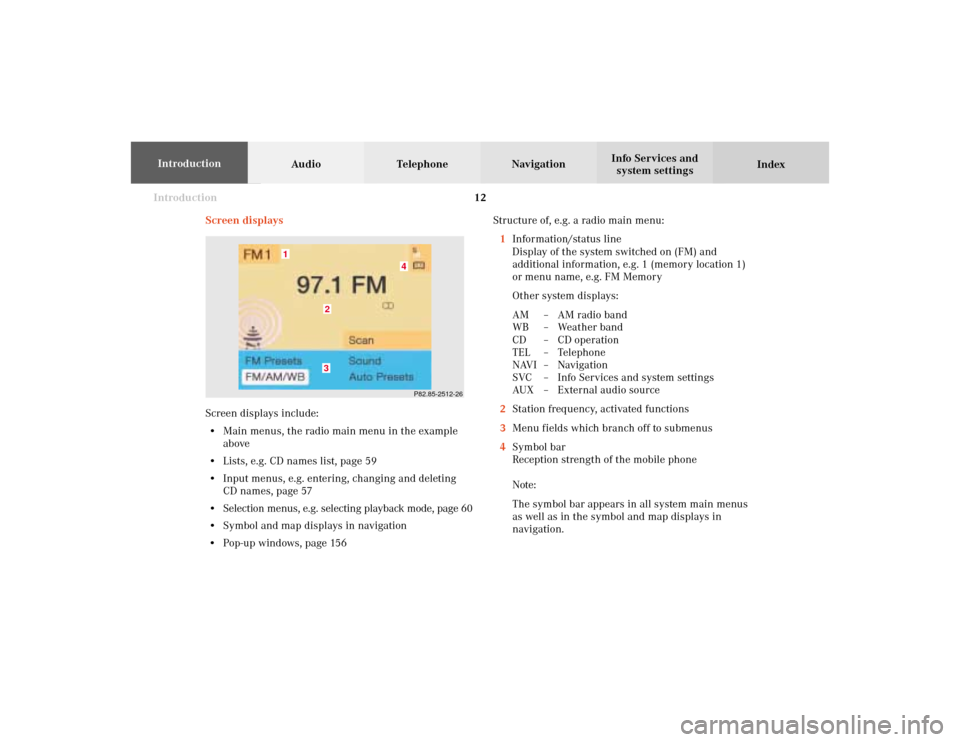
Introduction12
Audio Telephone Navigation
Index Info Services and
system settings Introduction
Screen displaysStructure of, e.g. a radio main menu:
1Information/status line
Display of the system switched on (FM) and
additional information, e.g. 1 (memory location 1)
or menu name, e.g. FM Memory
Other system displays:
AM – AM radio band
WB – Weather band
CD – CD operation
TEL – Telephone
NAVI – Navigation
SVC – Info Services and system settings
AUX – External audio source
2Station frequency, activated functions
3Menu fields which branch off to submenus
4Symbol bar
Reception strength of the mobile phone
Note:
The symbol bar appears in all system main menus
as well as in the symbol and map displays in
navigation.
P82.85-2512-26
4
32
1
Screen displays include:
• Main menus, the radio main menu in the example
above
• Lists, e.g. CD names list, page 59
• Input menus, e.g. entering, changing and deleting
CD names, page 57
• Selection menus, e.g. selecting playback mode, page 60
• Symbol and map displays in navigation
• Pop-up windows, page 156
03-Einführung-20-US.pm507.06.2001, 11:54 Uhr 12
Page 17 of 235
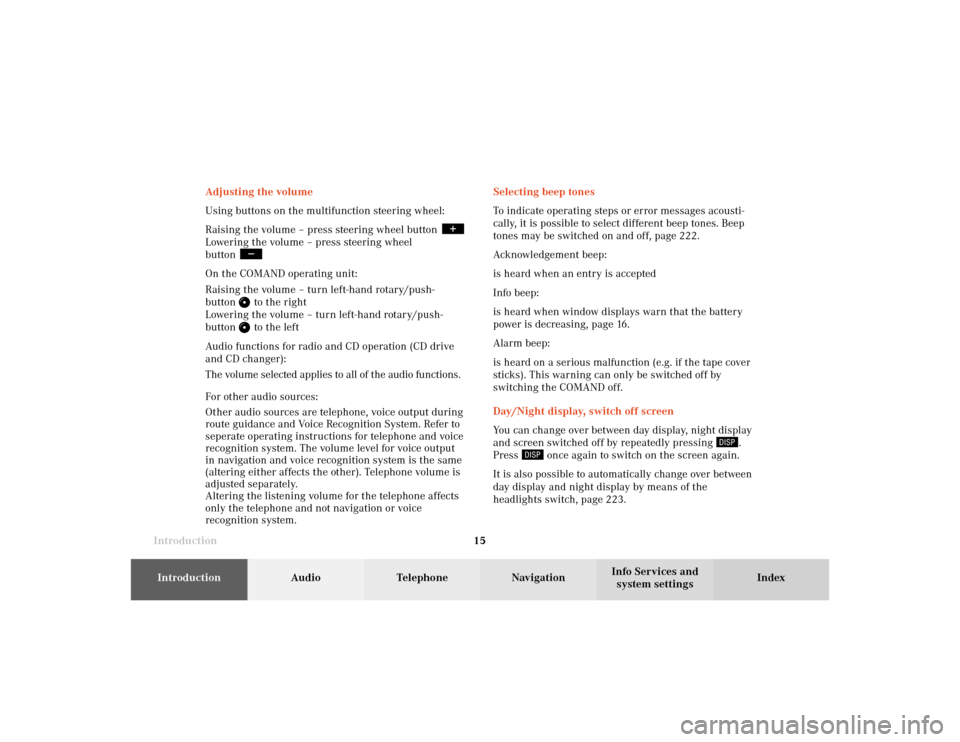
Introduction15Introduction
Audio
Telephone
Navigation
Index Info Services and
system settings Selecting beep tones
To indicate operating steps or error messages acousti-
cally, it is possible to select different beep tones. Beep
tones may be switched on and off, page 222.
Acknowledgement beep:
is heard when an entry is accepted
Info beep:
is heard when window displays warn that the battery
power is decreasing, page 16.
Alarm beep:
is heard on a serious malfunction (e.g. if the tape cover
sticks). This warning can only be switched off by
switching the COMAND off.
Day/Night display, switch off screen
You can change over between day display, night display
and screen switched off by repeatedly pressing
.
Press
once again to switch on the screen again.
It is also possible to automatically change over between
day display and night display by means of the
headlights switch, page 223. Adjusting the volume
Using buttons on the multifunction steering wheel:
Raising the volume – press steering wheel button
Lowering the volume – press steering wheel
button On the COMAND operating unit:
Raising the volume – turn left-hand rotary/push-
button
to the right
Lowering the volume – turn left-hand rotary/push-
button to the left
Audio functions for radio and CD operation (CD drive
and CD changer):
The volume selected applies to all of the audio functions.
For other audio sources:
Other audio sources are telephone, voice output during
route guidance and Voice Recognition System. Refer to
seperate operating instructions for telephone and voice
recognition system. The volume level for voice output
in navigation and voice recognition system is the same
(altering either affects the other). Telephone volume is
adjusted separately.
Altering the listening volume for the telephone affects
only the telephone and not navigation or voice
recognition system.
03-Einführung-20-US.pm507.06.2001, 11:54 Uhr 15
Page 19 of 235
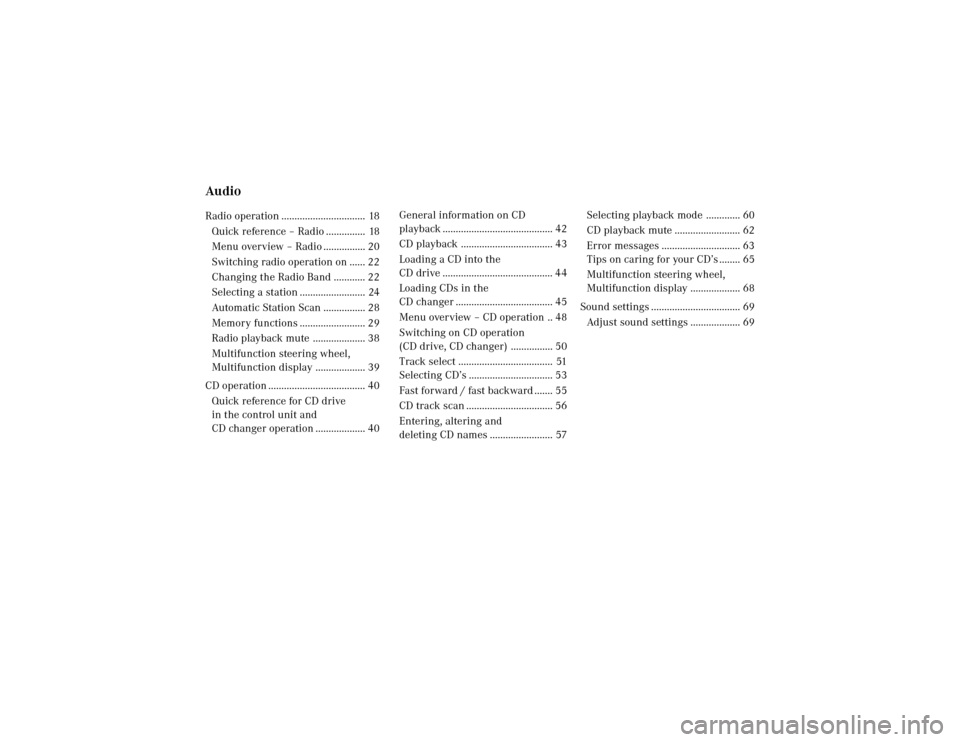
Radio operation
17Introduction
AudioTelephone
Navigation
Index Info Services and
system settings
Contents - Audio
AudioRadio operation ................................ 18
Quick reference – Radio ............... 18
Menu overview – Radio ................ 20
Switching radio operation on ...... 22
Changing the Radio Band ............ 22
Selecting a station ......................... 24
Automatic Station Scan ................ 28
Memory functions ......................... 29
Radio playback mute .................... 38
Multifunction steering wheel,
Multifunction display ................... 39
CD operation ..................................... 40
Quick reference for CD drive
in the control unit and
CD changer operation ................... 40General information on CD
playback .......................................... 42
CD playback ................................... 43
Loading a CD into the
CD drive .......................................... 44
Loading CDs in the
CD changer ..................................... 45
Menu overview – CD operation .. 48
Switching on CD operation
(CD drive, CD changer) ................ 50
Track select .................................... 51
Selecting CD’s ................................ 53
Fast forward / fast backward ....... 55
CD track scan ................................. 56
Entering, altering and
deleting CD names ........................ 57Selecting playback mode ............. 60
CD playback mute ......................... 62
Error messages .............................. 63
Tips on caring for your CD’s ........ 65
Multifunction steering wheel,
Multifunction display ................... 68
Sound settings .................................. 69
Adjust sound settings ................... 69
04-Radio-20-US.pm507.06.2001, 13:20 Uhr 17
Page 21 of 235
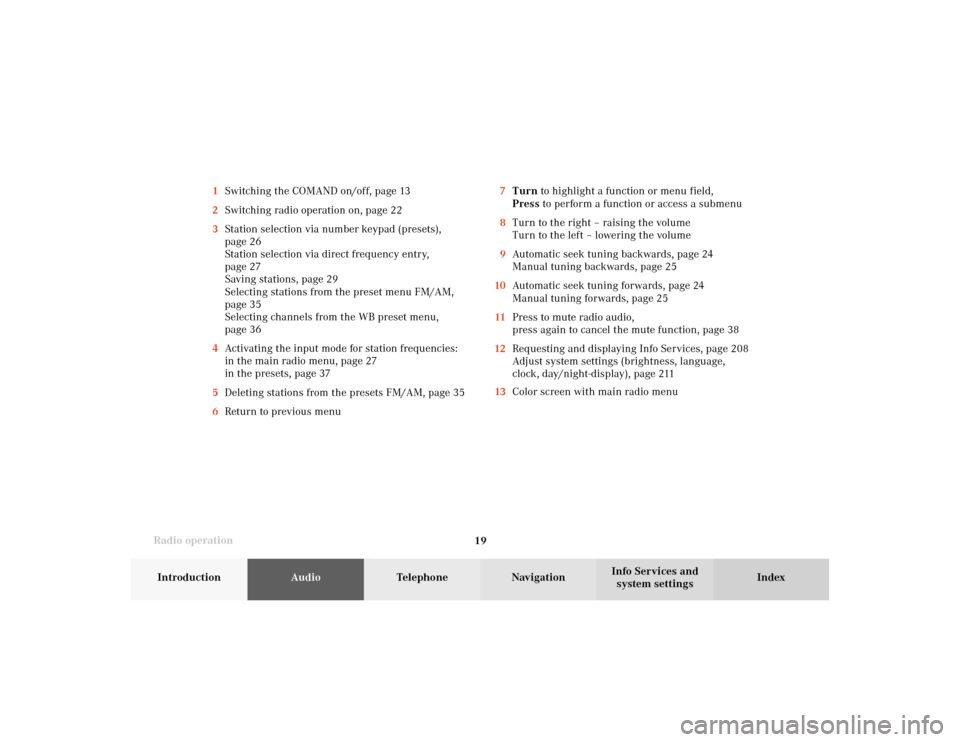
Radio operation
19Introduction
AudioTelephone
Navigation
Index Info Services and
system settings 7Turn to highlight a function or menu field,
Press to perform a function or access a submenu
8Turn to the right – raising the volume
Turn to the left – lowering the volume
9Automatic seek tuning backwards, page 24
Manual tuning backwards, page 25
10Automatic seek tuning forwards, page 24
Manual tuning forwards, page 25
11Press to mute radio audio,
press again to cancel the mute function, page 38
12Requesting and displaying Info Services, page 208
Adjust system settings (brightness, language,
clock, day/night-display), page 211
13Color screen with main radio menu 1Switching the COMAND on/off, page 13
2Switching radio operation on, page 22
3Station selection via number keypad (presets),
page 26
Station selection via direct frequency entry,
page 27
Saving stations, page 29
Selecting stations from the preset menu FM/AM,
page 35
Selecting channels from the WB preset menu,
page 36
4Activating the input mode for station frequencies:
in the main radio menu, page 27
in the presets, page 37
5Deleting stations from the presets FM/AM, page 35
6Return to previous menu
04-Radio-20-US.pm507.06.2001, 13:21 Uhr 19
Page 23 of 235
Radio operation
21Introduction
AudioTelephone
Navigation
Index Info Services and
system settings 1Main radio menu FM
2Current band (FM) and memory preset selected (1)
are displayed
3Current frequency
4 symbol indicates stereo reception
5Menu fields to activate submenus
6Main sound settings menu,
Adjust sound settings, page 697Auto preset
Save stations automatically, FM/AM, page 32
Select a station, page 33
8Main radio menu AM, page 23
Activate Weather band (WB), page 23
9Preset menu
Save stations manually FM, page 29
Save stations manually AM, page 31
Select a station, page 35
04-Radio-20-US.pm507.06.2001, 13:21 Uhr 21
Page 25 of 235
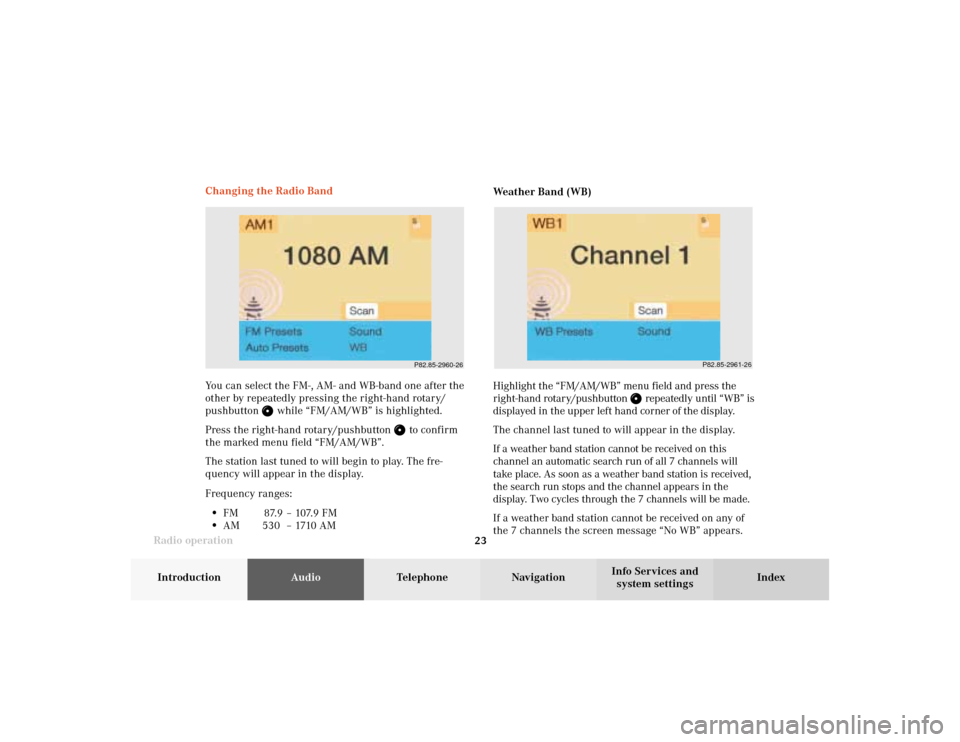
Radio operation
23Introduction
AudioTelephone
Navigation
Index Info Services and
system settings You can select the FM-, AM- and WB-band one after the
other by repeatedly pressing the right-hand rotary/
pushbutton
while “FM/AM/WB” is highlighted.
Press the right-hand rotary/pushbutton
to confirm
the marked menu field “FM/AM/WB”.
The station last tuned to will begin to play. The fre-
quency will appear in the display.
Frequency ranges:
•
FM 87.9 – 107.9 FM
•
AM 530 –1710AMWeather Band (WB)
Highlight the “FM/AM/WB” menu field and press the
right-hand rotary/pushbutton
repeatedly until “WB” is
displayed in the upper left hand corner of the display.
The channel last tuned to will appear in the display.
If a weather band station cannot be received on this
channel an automatic search run of all 7 channels will
take place. As soon as a weather band station is received,
the search run stops and the channel appears in the
display. Two cycles through the 7 channels will be made.
If a weather band station cannot be received on any of
the 7 channels the screen message “No WB” appears. Changing the Radio Band
P82.85-2960-26
P82.85-2961-26
04-Radio-20-US.pm507.06.2001, 13:21 Uhr 23
Page 26 of 235
24 Radio operation
AudioTelephone Navigation
Index Info Services and
system settings Introduction
Automatic seek tuning
Press
or
briefly.
FM- and AM-Bands:
The next receivable station in the direction of seek
(descending/ascending) will be tuned in and begin to
play. The station frequency will appear on the screen.
Weather Band (WB):
The next receivable station will be selected. Alterna-
tively press a number key
through
and that
station will be directly selected. Selecting a station
Different functions are available for selecting a station:
• Automatic seek tuning, page 24
• “Seek” tuning at the multifunction steering wheel,
page 25
• Manual tuning, page 25
• Station selection via number keypad (presets),
page 26
• Station selection via direct frequency entry, page 27
• Automatic Station Scan, page 28
• Station selection from the preset menu, page 35
P82.85-2962-26
04-Radio-20-US.pm507.06.2001, 13:21 Uhr 24