Page 56 of 235
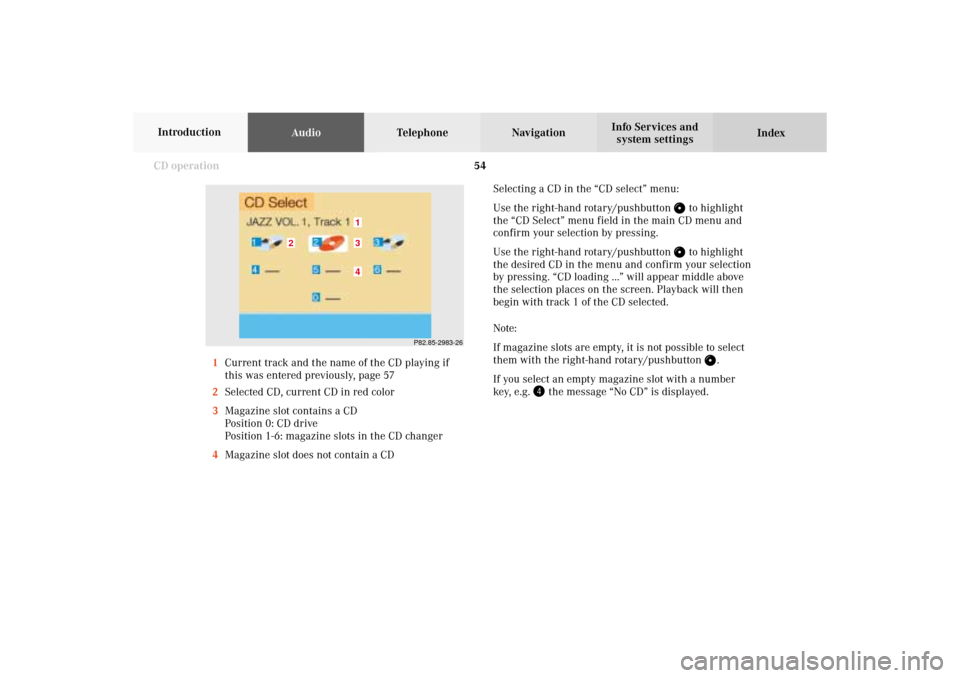
54 CD operation
AudioTelephone Navigation
Index Info Services and
system settings Introduction
Selecting a CD in the “CD select” menu:
Use the right-hand rotary/pushbutton
to highlight
the “CD Select” menu field in the main CD menu and
confirm your selection by pressing.
Use the right-hand rotary/pushbutton to highlight
the desired CD in the menu and confirm your selection
by pressing. “CD loading ...” will appear middle above
the selection places on the screen. Playback will then
begin with track 1 of the CD selected.
Note:
If magazine slots are empty, it is not possible to select
them with the right-hand rotary/pushbutton
.
If you select an empty magazine slot with a number
key, e.g.
the message “No CD” is displayed. 1Current track and the name of the CD playing if
this was entered previously, page 57
2Selected CD, current CD in red color
3Magazine slot contains a CD
Position 0: CD drive
Position 1-6: magazine slots in the CD changer
4Magazine slot does not contain a CD
P82.85-2983-26
43
2
1
05-CD-203-US.pm507.06.2001, 16:43 Uhr 54
Page 57 of 235
55 CD operation
Introduction
AudioTelephone
Navigation
Index Info Services and
system settings Fast forward/backward
Fast forward:
Press
longer than 2 seconds.
Display message: “Forward
”, display shows the
current position via the time indicator display.Fast backward:
Press
longer than 2 seconds.
Display message: “
Reverse”, display shows the
current position via the time indicator display.
Release the on of the keys to stop the function. Play-
back will resume.
P82.85-2984-26
05-CD-203-US.pm507.06.2001, 16:43 Uhr 55
Page 59 of 235
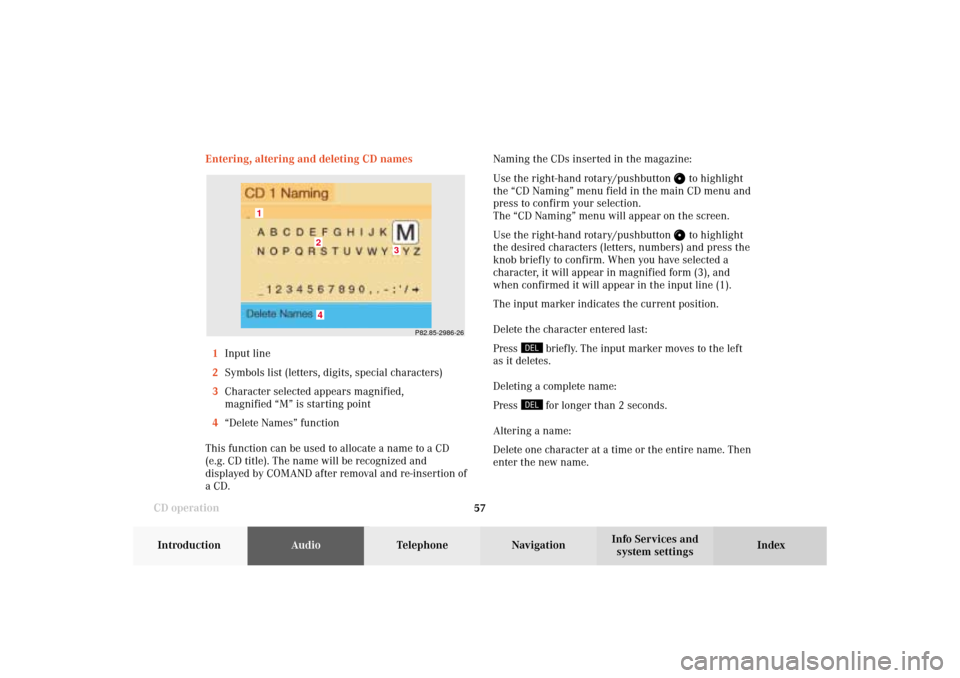
57 CD operation
Introduction
AudioTelephone
Navigation
Index Info Services and
system settings Entering, altering and deleting CD names
1Input line
2Symbols list (letters, digits, special characters)
3Character selected appears magnified,
magnified “M” is starting point
4“Delete Names” function
This function can be used to allocate a name to a CD
(e.g. CD title). The name will be recognized and
displayed by COMAND after removal and re-insertion of
a CD.Naming the CDs inserted in the magazine:
Use the right-hand rotary/pushbutton
to highlight
the “CD Naming” menu field in the main CD menu and
press to confirm your selection.
The “CD Naming” menu will appear on the screen.
Use the right-hand rotary/pushbutton to highlight
the desired characters (letters, numbers) and press the
knob briefly to confirm. When you have selected a
character, it will appear in magnified form (3), and
when confirmed it will appear in the input line (1).
The input marker indicates the current position.
Delete the character entered last:
Press
briefly. The input marker moves to the left
as it deletes.
Deleting a complete name:
Press for longer than 2 seconds.
Altering a name:
Delete one character at a time or the entire name. Then
enter the new name.
P82.85-2986-26
4
3
2
1
05-CD-203-US.pm507.06.2001, 16:43 Uhr 57
Page 62 of 235
60 CD operation
AudioTelephone Navigation
Index Info Services and
system settings Introduction
Selecting playback mode
Use the right-hand rotary/pushbutton
to highlight
the “Settings” menu field in the main CD menu and
press to confirm.
The “Settings” menu will appear.
A checkmark indicates the active function.Selection (1):
The “Standard” function is active (CD playback in
ascending order). This function is automatically
selected when another CD has been selected.
Selction (2) to (4):
Lettering in black - CD changer in operation,
function can be selected
Lettering in grey - CD drive in operation,
function cannot be selected
No functions displayed - no CD changer connected
Note:
It is only possible to select one playback mode at a
time.
P82.85.7079-26
1
2
34
05-CD-203-US.pm507.06.2001, 16:43 Uhr 60
Page 70 of 235
68 CD operation
AudioTelephone Navigation
Index Info Services and
system settings Introduction
Multifunction steering wheel, Multifunction
display1No audio system has been switched on.
2The CD unit is switched on.
3The number of the CD currently playing will be
displayed.
4Track number being played.
Press
on COMAND to switch the CD unit on.
Press or
repeatedly if necessary until
display (2) appears.
Press
or
until the desired track number
appears.
Press
or
to display the next or previous
system.
21
CD 4
TRACK 5
AUDIOOFF
CD 4
TRACK 6
CD 4
TRACK 4
3
4
P82.85-3291-27
05-CD-203-US.pm509.04.2001, 13:09 Uhr 68
Page 72 of 235
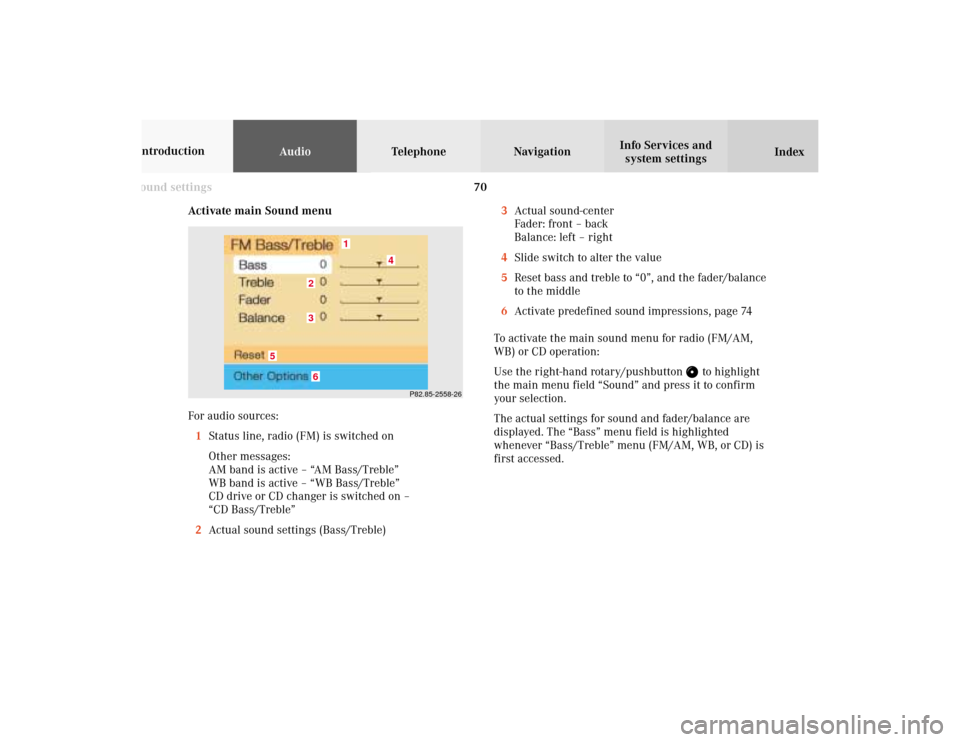
70 Sound settings
AudioTelephone Navigation
Index Info Services and
system settings Introduction
Activate main Sound menu
For audio sources:
1Status line, radio (FM) is switched on
Other messages:
AM band is active – “AM Bass/Treble”
WB band is active – “WB Bass/Treble”
CD drive or CD changer is switched on –
“CD Bass/Treble”
2Actual sound settings (Bass/Treble)
P82.85-2558-26
5
4
32
1
6
3Actual sound-center
Fader: front – back
Balance: left – right
4Slide switch to alter the value
5Reset bass and treble to “0”, and the fader/balance
to the middle
6Activate predefined sound impressions, page 74
To activate the main sound menu for radio (FM/AM,
WB) or CD operation:
Use the right-hand rotary/pushbutton
to highlight
the main menu field “Sound” and press it to confirm
your selection.
The actual settings for sound and fader/balance are
displayed. The “Bass” menu field is highlighted
whenever “Bass/Treble” menu (FM/AM, WB, or CD) is
first accessed.
06-Klang-203-US.pm507.06.2001, 16:44 Uhr 70
Page 73 of 235
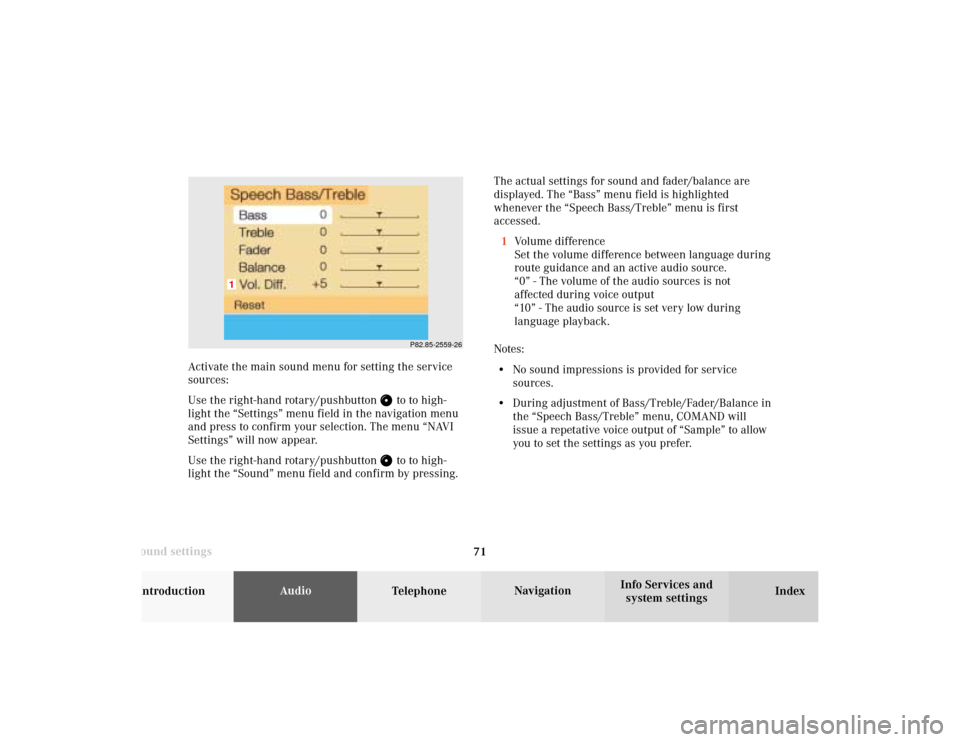
71 Sound settings
Introduction
Audio
Telephone
Navigation
Index Info Services and
system settings The actual settings for sound and fader/balance are
displayed. The “Bass” menu field is highlighted
whenever the “Speech Bass/Treble” menu is first
accessed.
1Volume difference
Set the volume difference between language during
route guidance and an active audio source.
“0” - The volume of the audio sources is not
affected during voice output
“10” - The audio source is set very low during
language playback.
Notes:
• No sound impressions is provided for service
sources.
• During adjustment of Bass/Treble/Fader/Balance in
the “Speech Bass/Treble” menu, COMAND will
issue a repetative voice output of “Sample” to allow
you to set the settings as you prefer.
P82.85-2559-26
1
Activate the main sound menu for setting the service
sources:
Use the right-hand rotary/pushbutton
to to high-
light the “Settings” menu field in the navigation menu
and press to confirm your selection. The menu “NAVI
Settings” will now appear.
Use the right-hand rotary/pushbutton to to high-
light the “Sound” menu field and confirm by pressing.
06-Klang-203-US.pm507.06.2001, 16:44 Uhr 71
Page 79 of 235
Telephone
Telephone77
Introduction
AudioTelephone
Navigation
Index Info Services and
system settings
Contents – Telephone
TelephoneNotes .................................................. 78
Before you use the telephone ...... 78
Multifunction steering wheel,
Multifunction display ................... 80
Overview of the
Multifunction displays ................. 81
Quick reference – Telephone ....... 82
Menu overview – Telephone ....... 84
Switching telephone
operation on ................................... 86Incoming calls ................................ 88
Outgoing calls ................................ 92
Dialing a telephone number ........ 92
Dialing a number from the
phone book..................................... 95
Redial ............................................ 102
Dialing from calls list ................. 106
Speed-dialing (only with
COMAND) ..................................... 107Quick-dialing (for the first 10
memory locations) ...................... 109
Notebook....................................... 110
Editing the phone book............... 111
SMS function ................................. 118
Emergency call (9-1-1) ............... 122
Service numbers ......................... 125
07-Telefon-203-US.pm507.06.2001, 16:46 Uhr 77