Page 189 of 235
187
Route guidance
Introduction
Audio
Telephone
Navigation
Index Info Services and
system settings Selecting a detour during route guidance
Press
while any menu is on the screen during
route guidance.
The main detour menu will appear on the screen.
1Route sections ahead can be blocked in order to
calculate a detourUse the right-hand rotary/pushbutton
to highlight
the menu and confirm by pressing.
2Ends the detour function, the previous route will be
calculated
Traffic Jam Ahead/Detour in Route List
not activated:
“Cancel” menu field cannot be selected.
Traffic Jam Ahead/Detour in Route List activated:
“Cancel” menu field is marked.
3Sections of the route can be blocked in the route
list, page 189
Note:
Traffic jams are identified by the driver, not by the
navigation system.
P82.85-3059-263212
09-NAVI2-203-US.pm507.06.2001, 16:56 Uhr 187
Page 190 of 235
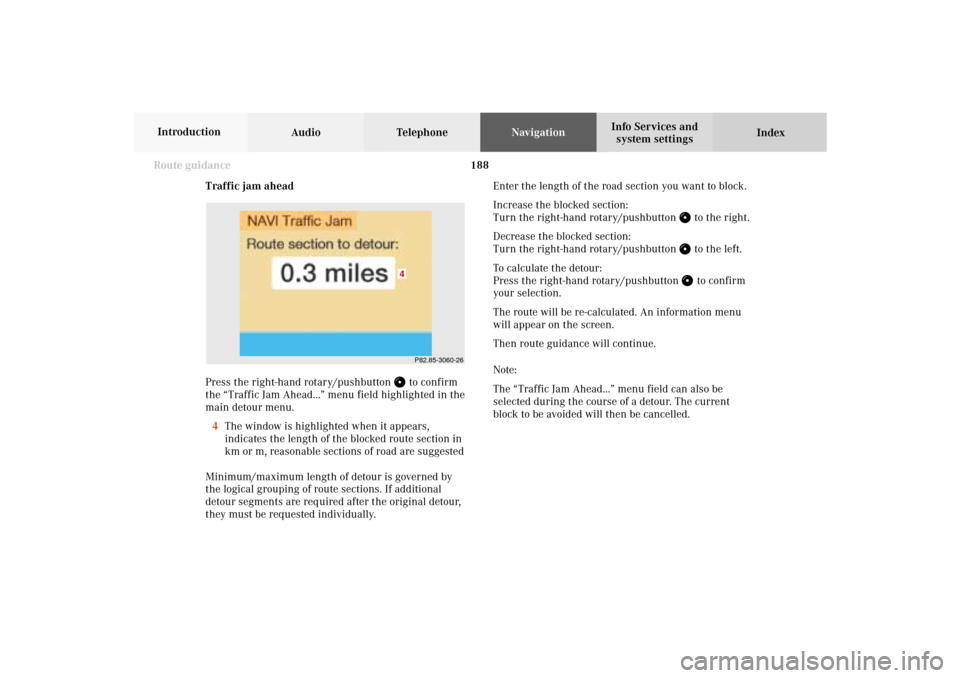
188 Route guidance
Audio TelephoneNavigation
Index Info Services and
system settings Introduction
Traffic jam ahead
Press the right-hand rotary/pushbutton
to confirm
the “Traffic Jam Ahead...” menu field highlighted in the
main detour menu.
4The window is highlighted when it appears,
indicates the length of the blocked route section in
km or m, reasonable sections of road are suggested
Minimum/maximum length of detour is governed by
the logical grouping of route sections. If additional
detour segments are required after the original detour,
they must be requested individually.Enter the length of the road section you want to block.
Increase the blocked section:
Turn the right-hand rotary/pushbutton
to the right.
Decrease the blocked section:
Turn the right-hand rotary/pushbutton to the left.
To calculate the detour:
Press the right-hand rotary/pushbutton to confirm
your selection.
The route will be re-calculated. An information menu
will appear on the screen.
Then route guidance will continue.
Note:
The “Traffic Jam Ahead...” menu field can also be
selected during the course of a detour. The current
block to be avoided will then be cancelled.
P82.85-3060-26
4
09-NAVI2-203-US.pm507.06.2001, 16:57 Uhr 188
Page 191 of 235
189
Route guidance
Introduction
Audio
Telephone
Navigation
Index Info Services and
system settings Detour in route list
Turn the right-hand rotary/pushbutton
to highlight
the “Detour in Route List...” menu field in the main
detour menu and press it to confirm.
The following message will appear: “The route list is
being calculated”.
Then the route list will appear on the screen.Activating the detour function:
Press the right-hand rotary/pushbutton
. The street
marked will appear in red.
5Street cannot be blocked off
6“+” symbol – Street contains several sections which
can be blocked off
Press
to access the detailed route list,
page 187
7Blocked street will appear in red
Press to display longer entries in a window in
full.
Press to remove the window from the screen.
P82.85-3061-26
6
7
5
09-NAVI2-203-US.pm507.06.2001, 16:57 Uhr 189
Page 192 of 235
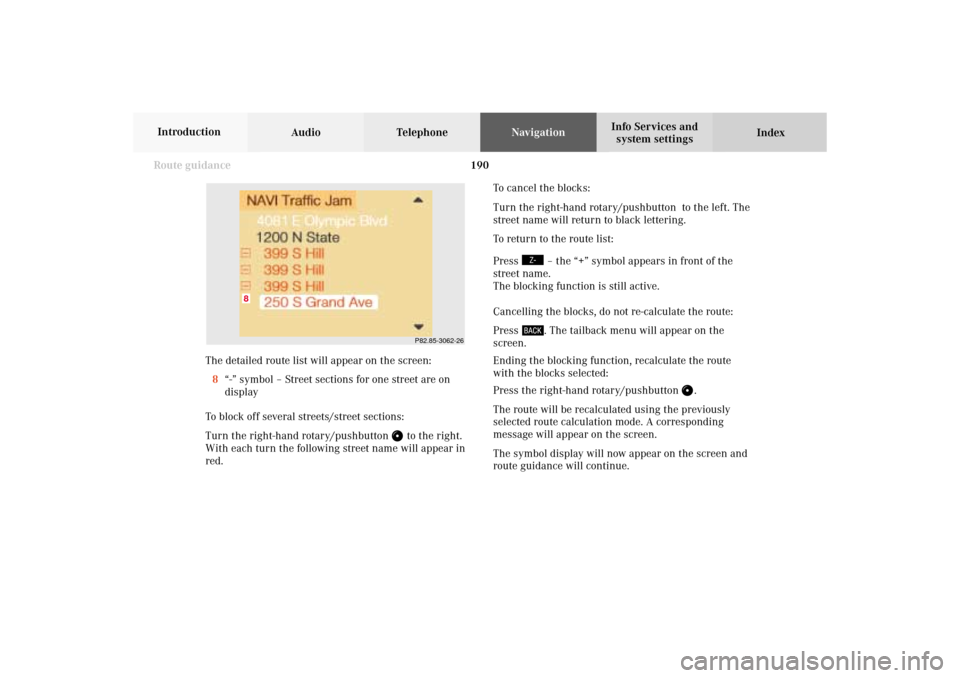
190 Route guidance
Audio TelephoneNavigation
Index Info Services and
system settings Introduction
P82.85-3062-26
8
The detailed route list will appear on the screen:
8“-” symbol – Street sections for one street are on
display
To block off several streets/street sections:
Turn the right-hand rotary/pushbutton
to the right.
With each turn the following street name will appear in
red.To cancel the blocks:
Turn the right-hand rotary/pushbutton to the left. The
street name will return to black lettering.
To return to the route list:
Press
– the “+” symbol appears in front of the
street name.
The blocking function is still active.
Cancelling the blocks, do not re-calculate the route:
Press . The tailback menu will appear on the
screen.
Ending the blocking function, recalculate the route
with the blocks selected:
Press the right-hand rotary/pushbutton
.
The route will be recalculated using the previously
selected route calculation mode. A corresponding
message will appear on the screen.
The symbol display will now appear on the screen and
route guidance will continue.
09-NAVI2-203-US.pm507.06.2001, 16:57 Uhr 190
Page 193 of 235
191
Route guidance
Introduction
Audio
Telephone
Navigation
Index Info Services and
system settings Resetting functions during route guidance
3Cancels a detour (road sections blocked in the route
list, page 189)
4Resets all functions
The route will be recalculated using the previously
selected calculation mode. The corresponding informa-
tion will appear on the screen.
Then the symbol display will appear and route guid-
ance will continue.
Note:
Menu fields (2) and (3) are not available if no detour
has been selected.
P82.85-3042-2632
1
4
Press
during route guidance.
Use the right-hand rotary/pushbutton
to highlight
the desired menu field and press it to confirm.
1Delete a way point
2Cancels a detour (traffic jam ahead)
Selecting a detour during route guidance, page 187
09-NAVI2-203-US.pm507.06.2001, 16:57 Uhr 191
Page 213 of 235
System settings211Introduction
Audio Telephone
Navigation
Index Info Services and
system settings Activating the main system settings menu
Press
in any menu.
The main system settings menu is loaded.
1Information on the date, time
Format depends on the time format selected,
to select the time format, page 221
2Adjusting the brightness, page 212
3Accessing the settings menu, page 213
4Switching on an external audio source, e.g. a tape
deck, page 2255Country setting,
the time zone can also be displayed
Note on (5):
Information is shown if the clock has been set to GPS
reception and if a country, e.g. USA, Canada and time
zone was selected, page 218.
Setting the clock with GPS reception, page 216.
P82.85-6134-26
4
3
1
2
11-SYSTEM-203-US.pm507.06.2001, 17:10 Uhr 211
Page 217 of 235
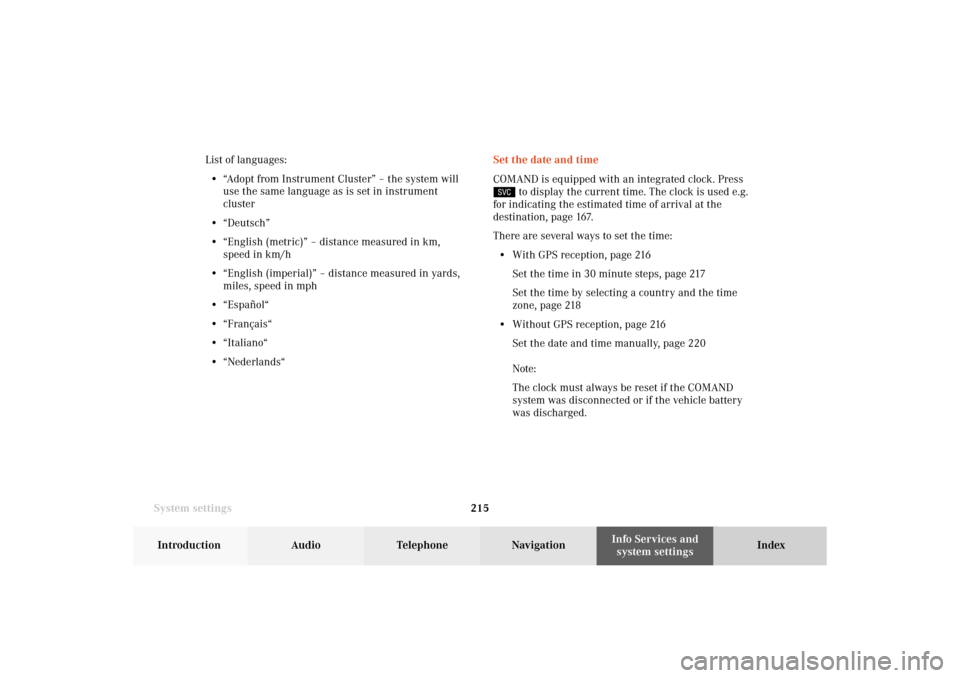
System settings215Introduction
Audio Telephone
Navigation
Index Info Services and
system settings Set the date and time
COMAND is equipped with an integrated clock. Press
to display the current time. The clock is used e.g.
for indicating the estimated time of arrival at the
destination, page 167.
There are several ways to set the time:
• With GPS reception, page 216
Set the time in 30 minute steps, page 217
Set the time by selecting a country and the time
zone, page 218
• Without GPS reception, page 216
Set the date and time manually, page 220
Note:
The clock must always be reset if the COMAND
system was disconnected or if the vehicle battery
was discharged. List of languages:
• “Adopt from Instrument Cluster” – the system will
use the same language as is set in instrument
cluster
• “Deutsch”
• “English (metric)” – distance measured in km,
speed in km/h
• “English (imperial)” – distance measured in yards,
miles, speed in mph
• “Español“
• “Français“
• “Italiano“
• “Nederlands“
11-SYSTEM-203-US.pm507.06.2001, 17:10 Uhr 215
Page 218 of 235
216 System settings
Audio Telephone Navigation
Index Info Services and
system settings Introduction
With GPS reception
Use the right-hand rotary/pushbutton
to highlight
the “Date/Time ...” menu field in the “Settings” menu
(page 213) and press to confirm.
1GPS symbol indicates GPS time reception
2Setting the clock to a 30 minute increments,
Activating the setting mode, page 217
3Selecting the country and time zone, page 218
4Selecting the time format, page 221Without GPS reception
5Setting the date and time manually, page 220
Note:
If GPS time is not available, the GPS symbol (1) will not
appear in the display.
P82.85-3071-26
2
1
3
4
P82.85-3072-26
4
5
11-SYSTEM-203-US.pm507.06.2001, 17:10 Uhr 216