Page 133 of 235
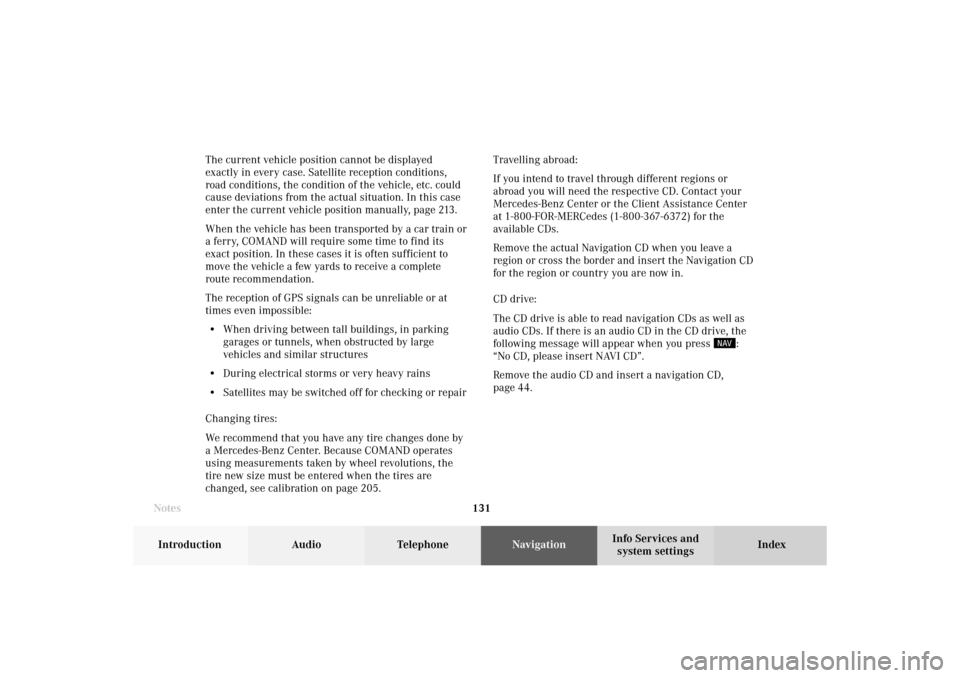
131 Destination input
Introduction
Audio Telephone
Navigation
Index Info Services and
system settings The current vehicle position cannot be displayed
exactly in every case. Satellite reception conditions,
road conditions, the condition of the vehicle, etc. could
cause deviations from the actual situation. In this case
enter the current vehicle position manually, page 213.
When the vehicle has been transported by a car train or
a ferry, COMAND will require some time to find its
exact position. In these cases it is often sufficient to
move the vehicle a few yards to receive a complete
route recommendation.
The reception of GPS signals can be unreliable or at
times even impossible:
• When driving between tall buildings, in parking
garages or tunnels, when obstructed by large
vehicles and similar structures
• During electrical storms or very heavy rains
• Satellites may be switched off for checking or repair
Changing tires:
We recommend that you have any tire changes done by
a Mercedes-Benz Center. Because COMAND operates
using measurements taken by wheel revolutions, the
tire new size must be entered when the tires are
changed, see calibration on page 205.Travelling abroad:
If you intend to travel through different regions or
abroad you will need the respective CD. Contact your
Mercedes-Benz Center or the Client Assistance Center
at 1-800-FOR-MERCedes (1-800-367-6372) for the
available CDs.
Remove the actual Navigation CD when you leave a
region or cross the border and insert the Navigation CD
for the region or country you are now in.
CD drive:
The CD drive is able to read navigation CDs as well as
audio CDs. If there is an audio CD in the CD drive, the
following message will appear when you press
:
“No CD, please insert NAVI CD”.
Remove the audio CD and insert a navigation CD,
page 44.
Notes08-NAVI1-203-US.pm507.06.2001, 16:49 Uhr 131
Page 179 of 235
177
Route guidance
Introduction
Audio
Telephone
Navigation
Index Info Services and
system settings Warning of right turn:
4Name of the street you are to turn onto
Note:
As you approach a junction or interchange
(e.g. I-695), the system will advise you the direction
of travel to follow (e.g. North) as well as the name of
the route.
5Arrow indicating the driving direction
P82.85-3029-26
4
7
6
5
6Name of the street you are travelling on
7Distance in miles to right turn
Note:
In special situations, e.g. when turning quickly several
times in succession or traveling at high speeds, there
may be deviations in the accuracy of the voice
instructions.
09-NAVI2-203-US.pm507.06.2001, 16:56 Uhr 177
Page 206 of 235
204 Destination memory
Audio TelephoneNavigation
Index Info Services and
system settings Introduction
Calibration
Calibration
In order to ensure an exact fix on position, COMAND
must to calibrated to new tires every time tires are
changed.
Highlight the menu field “Settings” in the main desti-
nation input menu with the right-hand rotary/
pushbutton
and confirm. A menu of options will
appear.
Highlight the menu field “Calibration” with the right-
hand rotary/pushbutton
and confirm by pressing:
1Activates the entry menu “Calibration”
P82.85-3064-26
1
P82.85-3065-26
3
2
Highlight the desired menu field with the right-hand
rotary/pushbutton
and confirm by pressing:
2Enter the tread depth and the tire type, page 205
press the right-hand rotary/pushbutton
to start
3Return to the main destination input menu
10-NAVI3-203-US.pm507.06.2001, 17:03 Uhr 204
Page 209 of 235
System settings207Introduction
Audio Telephone
Navigation
Index Info Services and
system settings
Contents –Info Services and system settings
Info Services and system
settingsInfo Services ................................... 208
Requesting and displaying
Info Services ................................ 208
System settings .............................. 211
Activating the main system
settings menu .............................. 211
Adjusting the brightness ........... 212
Activating Settings menu ........... 213
Selecting the language ............... 214
Set the date and time .................. 215
Switching beep tones
on and off ...................................... 222
Setting changeover between
day and night display ................. 223
Reset all settings to the factory
settings .......................................... 224
Auxiliary audio source ............... 225
11-SYSTEM-203-US.pm507.06.2001, 17:10 Uhr 207
Page 215 of 235
System settings213Introduction
Audio Telephone
Navigation
Index Info Services and
system settings Activating Settings menu
Use the right-hand rotary/pushbutton
to highlight
the “Settings” menu field in the main system settings
menu and press to confirm.
The settings menu will appear.1Selects the language, page 214
2Sets the date and time, page 215
3Switches the beep tones on and off, page 222
4Setting changeover between day and night display,
page 223
5Activates factory settings, page 224
P82.85-3070-26
5321
4
11-SYSTEM-203-US.pm507.06.2001, 17:10 Uhr 213
Page 221 of 235
System settings219Introduction
Audio Telephone
Navigation
Index Info Services and
system settings
P82.85-2686-26
P82.85-3076-26
For countries with several time zones (e.g. Canada,
USA):
After you have confirmed the country, the “Timezone”
menu is activated. Highlight the zone you want with the
right-hand rotary/pushbutton
and confirm by
pressing.In the next menu, press the right-hand rotary/pushbutton
to set the menu field “Automatic S/W time”.
“Automatic S/W time” menu field - there is change of
time in this country/timezone and the dates of time
changes are known. Checkmark
indicates that
automatic time change is active.
“Summer time” menu field – the dates of time changes
are unknown, the change to the winter time must be
made manually, page 220.
Press the right-hand rotary/pushbutton
longer than 2
seconds. The settings are adopted, and the main system
menu is displayed.
11-SYSTEM-203-US.pm507.06.2001, 17:11 Uhr 219
Page 222 of 235

220 System settings
Audio Telephone Navigation
Index Info Services and
system settings Introduction
Set the date and time manually
If the clock has been disconnected from the vehicle
battery for any reason or if the dates of the change
between summer and winter time are not available in
advance, it will be necessary to set the clock manually.
Use the right-hand rotary/pushbutton
to highlight
the “Date/Time ...” menu field in the “Settings” menu
(page 213) and press to confirm.
11Setting the day, month, year, hours, minutes,
when the menu appears on the screen, the day is
highlighted automatically.Activate the setting mode:
Press the right-hand rotary/pushbutton
. The day is
shown in red.
Move the day forwards – turn the right-hand rotary/
pushbutton
to the right.
Move the day back – turn the right-hand rotary/
pushbutton to the left.
Exiting from the setting mode:
Press the right-hand rotary/pushbutton
. The day is
shown in black, the cursor moves to the month
indicating.
Adopting a date and time:
Press the right-hand rotary/pushbutton longer than
2 seconds.
The main System settings menu will appear.
Note:
If an entry is not accepted, the message “Invalid input”
will appear.
P82.85-3077-26
11
11-SYSTEM-203-US.pm507.06.2001, 17:11 Uhr 220
Page 225 of 235

System settings223Introduction
Audio Telephone
Navigation
Index Info Services and
system settings Setting changeover between day and night display
In the settings menu (page 213) highlight the menu field
“Display (Day/Night)” with the rotary pushbutton
and
confirm by pressing.
The menu “Display (Day/Night)” will appear.
Setting activeSetting not activeNote:
The setting (2) is active when calling up for the first
time. A change is stored and becomes active when
COMAND is switched on again.
1Changeover of the day/night display by pressing
2Changeover of the day/night display by pressing
and headlights switch
Note:
You can change over between day display, night display
and screen switched off by repeatedly pressing
.
Press
again to switch on the screen.
If the setting (2) is selected the night display is
automatically switched on together with the headlights.
It is possible to change over to the day display by
pressing
.
P82.85-3080-26
11-SYSTEM-203-US.pm507.06.2001, 17:11 Uhr 223