2002 LINCOLN BLACKWOOD navigation
[x] Cancel search: navigationPage 31 of 48
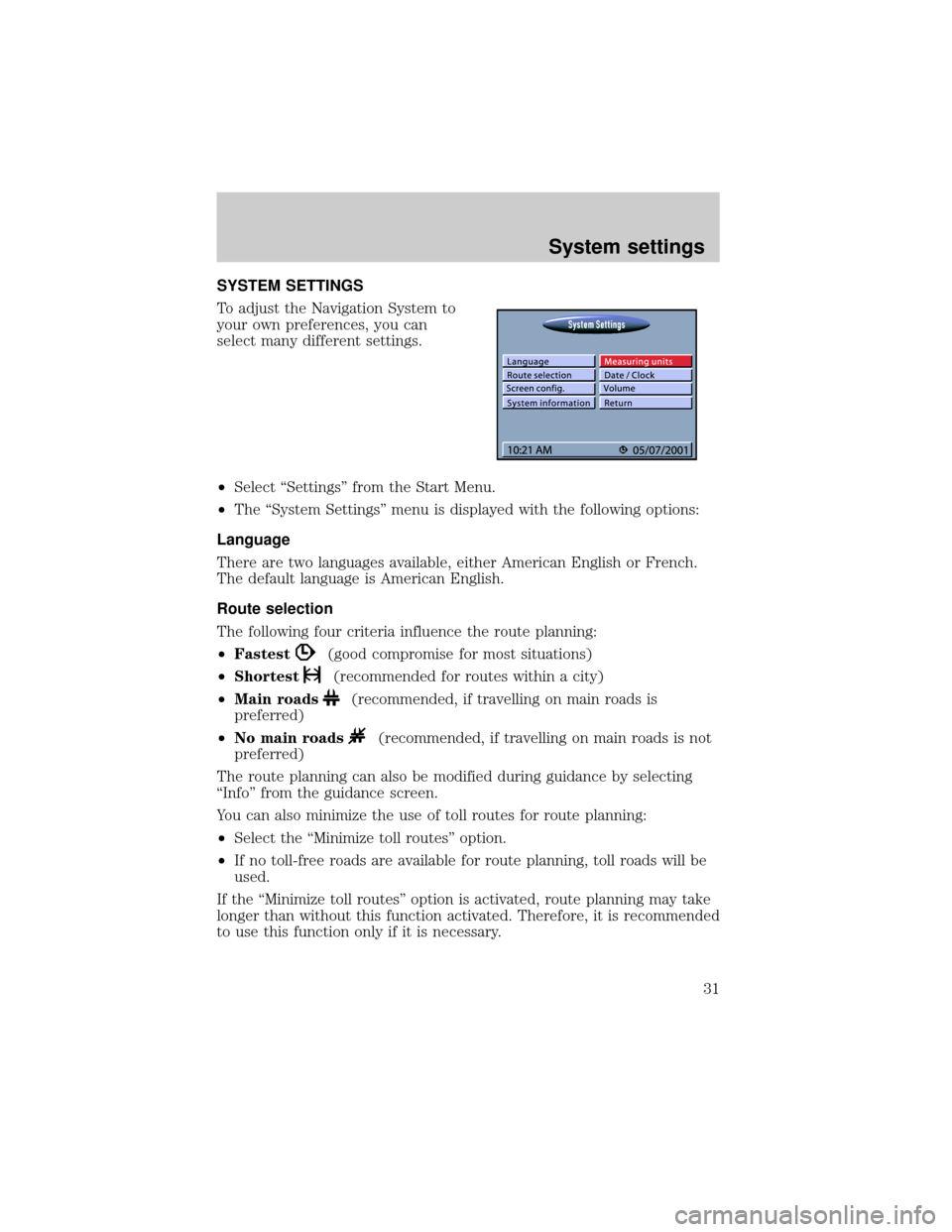
SYSTEM SETTINGS
To adjust the Navigation System to
your own preferences, you can
select many different settings.
²Select ªSettingsº from the Start Menu.
²The ªSystem Settingsº menu is displayed with the following options:
Language
There are two languages available, either American English or French.
The default language is American English.
Route selection
The following four criteria influence the route planning:
²Fastest
(good compromise for most situations)
²Shortest
(recommended for routes within a city)
²Main roads
(recommended, if travelling on main roads is
preferred)
²No main roads
(recommended, if travelling on main roads is not
preferred)
The route planning can also be modified during guidance by selecting
ªInfoº from the guidance screen.
You can also minimize the use of toll routes for route planning:
²Select the ªMinimize toll routesº option.
²If no toll-free roads are available for route planning, toll roads will be
used.
If the ªMinimize toll routesº option is activated, route planning may take
longer than without this function activated. Therefore, it is recommended
to use this function only if it is necessary.
System settings
31
Page 32 of 48
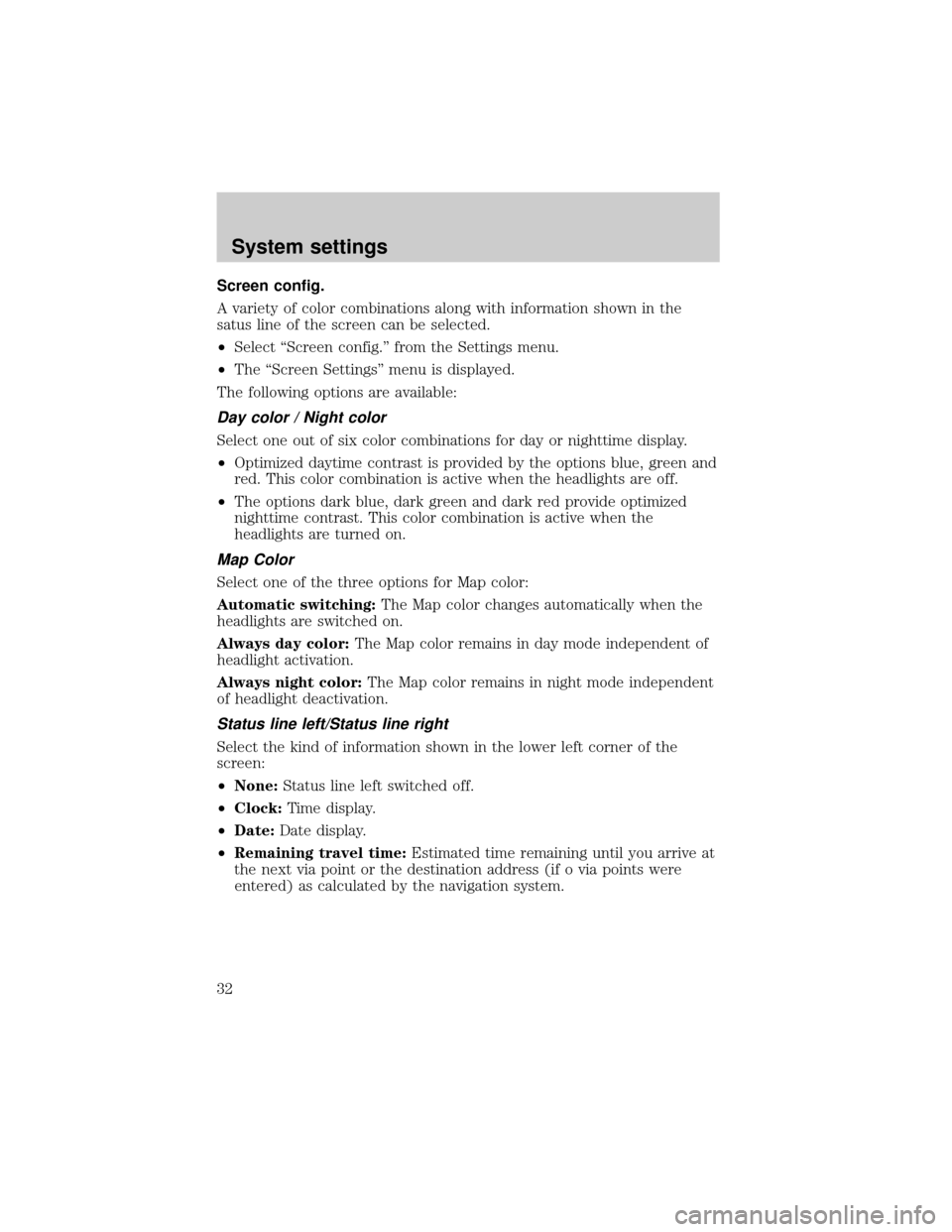
Screen config.
A variety of color combinations along with information shown in the
satus line of the screen can be selected.
²Select ªScreen config.º from the Settings menu.
²The ªScreen Settingsº menu is displayed.
The following options are available:
Day color / Night color
Select one out of six color combinations for day or nighttime display.
²Optimized daytime contrast is provided by the options blue, green and
red. This color combination is active when the headlights are off.
²The options dark blue, dark green and dark red provide optimized
nighttime contrast. This color combination is active when the
headlights are turned on.
Map Color
Select one of the three options for Map color:
Automatic switching:The Map color changes automatically when the
headlights are switched on.
Always day color:The Map color remains in day mode independent of
headlight activation.
Always night color:The Map color remains in night mode independent
of headlight deactivation.
Status line left/Status line right
Select the kind of information shown in the lower left corner of the
screen:
²None:Status line left switched off.
²Clock:Time display.
²Date:Date display.
²Remaining travel time:Estimated time remaining until you arrive at
the next via point or the destination address (if o via points were
entered) as calculated by the navigation system.
System settings
32
Page 33 of 48
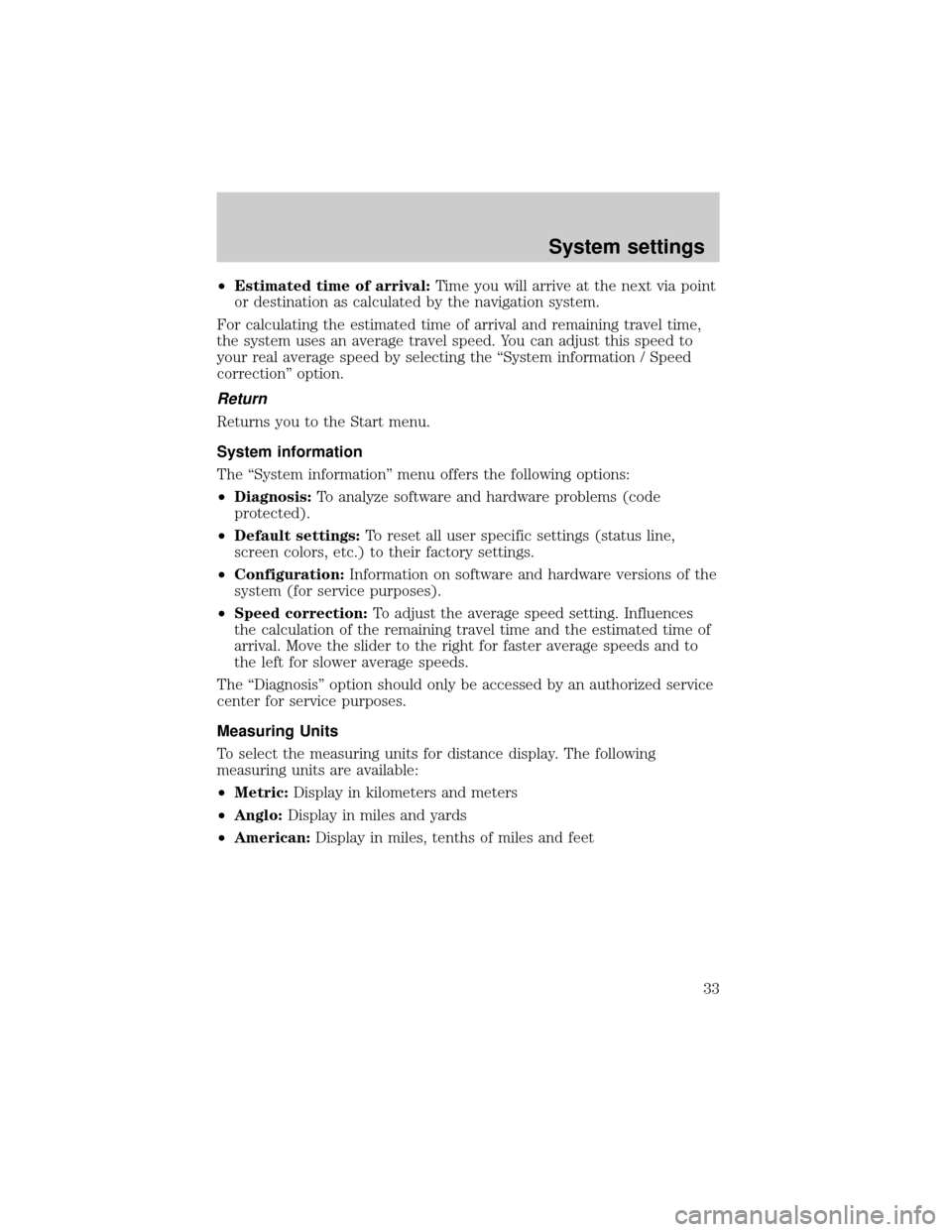
²Estimated time of arrival:Time you will arrive at the next via point
or destination as calculated by the navigation system.
For calculating the estimated time of arrival and remaining travel time,
the system uses an average travel speed. You can adjust this speed to
your real average speed by selecting the ªSystem information / Speed
correctionº option.
Return
Returns you to the Start menu.
System information
The ªSystem informationº menu offers the following options:
²Diagnosis:To analyze software and hardware problems (code
protected).
²Default settings:To reset all user specific settings (status line,
screen colors, etc.) to their factory settings.
²Configuration:Information on software and hardware versions of the
system (for service purposes).
²Speed correction:To adjust the average speed setting. Influences
the calculation of the remaining travel time and the estimated time of
arrival. Move the slider to the right for faster average speeds and to
the left for slower average speeds.
The ªDiagnosisº option should only be accessed by an authorized service
center for service purposes.
Measuring Units
To select the measuring units for distance display. The following
measuring units are available:
²Metric:Display in kilometers and meters
²Anglo:Display in miles and yards
²American:Display in miles, tenths of miles and feet
System settings
33
Page 34 of 48

Date/Clock
The ªDate/Clock Configurationº menu allows you to set the time and date
format as well as the time zone.
²Time format:Select between 12±hour format and 24±hour format.
²Set time zone:Adjust the difference between your local time and
Universal Time Coordinates (time received by the navigation system
via GPS).
Time: Standard Daylight Savings
EST -5.0 -4.0
CST -6.0 -5.0
MST -7.0 -6.0
PST -8.0 -7.0
²Date format:Select between ªday.month.yearº and ªmonth/day/yearº.
Volume
If you select ªVolumeº, the ªVolume controlº menu is presented with the
following options:
²SDVC curve:Select one of the SDVC curves for speed dependent
volume control. This compensates for ambient noise by increasing the
volume level depending on the car speed. Find a suitable
compensation by trying out the different curves.
²Audible info (Voice off/on):To activate/deactivate the audible
guidance advice. The
icon appears in the status line if the voice
option is set to ªoffº. It is recommended that the audible guidance
advice remain activated.
²Volume:To adjust the volume level of audible advice, press the
VOLUME control or select ªVolumeº. A volume slider is shown. Adjust
the desired volume and press ENTER to confirm the setting.
Return
To return to the ªStart menuº.
System settings
34
Page 37 of 48

MAP CD
The navigation system utilizes a database stored in a special format on a
CD. It is recommended always to use the latest update of this map CD.
If you travel to different regions or wish to have more detailed
information on a special area, refer toOrdering additional map CDs
later in this section.
²The navigation system will only work with CDs specifically intended
for your navigation system.
²The CD ROM drive of the navigation system does not play any other
CDs (i.e. Audio CDs or personal computer CDs).
²Always store the map CDs in their protective cases when not in use.
Changing the map CDs
1. Press
the button on the navigation computer once, if the red
power LED is on (normally when the ignition is switched on).
2. Press the
button twice, if the red power LED is not on.
²The CD is ejected.
3. Take out the CD and gently insert the new map CD with the printed
side facing the front passenger seat until it is installed.
²The system needs a few seconds for initialization after changing the
map CD.
If the last entered destination address is not (or only partly) on the map
CD you have inserted, the entire reference to this previous address or
parts of it will be deleted.
Ordering additional map CDs
If you wish to order additional maps, or report possible problems with
your current map CD, please callNavigation Technologies at (888)
NAV-MAPS, (888±628±6277) toll-free or write
Navigation Technologies
740 East Arques Avenue
Sunnyvale, CA 94086±3734
Website Ð www.navtech.com
Map CDs
37
Page 39 of 48

GLOSSARY
Map CD
Compact Disc with CD-i format. CD which contains data only readable by
a special CD player. Digitized road maps, city maps and a database of
facilities of special interest (for example parking, hotels, restaurants, gas
stations etc.) are stored on a map CD.
GPS
Global positioning system: A system for determination of the exact
position by receiving data from several earth orbiting satellites. To
calculate a precise position at least four satellites have to be receivable
simultaneously. The GPS receiver calculates the vehicle position with the
received GPS signals. The satellite icon is displayed in green color as
long as sufficient GPS data is received.
Gyroscope
One of the sensors used for calculation of the current vehicle position.
The gyro is located in the navigation computer. It measures changes in
the vehicle's direction.
Navigation computer
The core component of the navigation system. The navigation computer
compares the data on the map CD with the signals coming from the
sensors and from the GPS receiver and calculates the current vehicle
position. Also route planning and guidance functions are handled by the
navigation computer.
SDVC
Speed dependent volume control: For compensation of engine, wind and
rolling noise of the vehicle the voice volume is increased dependent on
the vehicle speed. The increase of the voice volume is controlled by the
navigation system. You can adjust the volume increments by selecting
different SDVC curves.
Glossary
39
Page 42 of 48

TROUBLESHOOTING
Symptoms Possible Cause/Remedy
System does not start, screen is
dark.²Turn on the ignition. Ignition
already switched on; system is in
stand-by mode:
²Press the ENTER.
²Press On/Off button.
After a period of normal operation
the system switches off (screen is
dark).The temperature protection circuit
has turned off the system
automatically to prevent damage
from the system at extreme low or
high temperatures. The system will
switch on again as soon as normal
temperature is obtained.
System reacts slowly to key
presses or calculations take very
long.You are in a densely mapped area.
The system has to read a large
amount of data from the CD-ROM.
9Guidance9option can not be
selected from the9Navigation
menu9.Make sure that you entered a
destination address.
System plans no route although a
destination was entered.Vehicle is not on a mapped road.
²Drive in the direction of a
mapped road.
Guidance advice is not audible.²Make sure that9Voice9is set to
9on9in the9System Settings9menu
(
icon isnotin the display).
²Make sure that the9Volume9is
not set to minimum in the9System
settings9menu.
Some of the items shown in the
instruction manual are not visible
in the status line.²Activate / deactivate the desired
items with options9Status line left9
and9Status line right9in the
9System Settings9menu.
Only9Stand-by9can be selected in
the9Start menu9after turning the
ignition to9on9.²Wait a few seconds until the
system has initialized (options
appear in the highlighted letters).
Storing the address is not possible
in map display mode.²Decrease map scale value to
400 ft, 800 ft, 1/4 mile or 1/2 mile
(100 m, 200 m, 500 m or 1 km)
Troubleshooting
42
Page 43 of 48

Symptoms Possible Cause/Remedy
Color of the satellite icon on the
GPS logo is constantly red.²Drive outdoors, if you are in a
garage or a tunnel.
Display shows9NO CD9or
9WRONG CD9.²Make sure that an appropriate
CD is inserted correctly in the CD
player.
Current time in the status line is
wrong.²Adjust the time zone in the
9System Settings9menu, option
9Date / Clock9.
Not possible to store address in
the address book.Address book is full.
²Delete one or more entries no
longer used.
Entered relocation intersection is
not accepted during vehicle
position input.Not all intersections entered by
the9keyboard9are suitable for
relocation.
²Select an intersection displayed
in the list.
Guidance is not precise. An inaccuracy of 30 m (100 ft) is
within the limit.
Displayed vehicle position by the
navigation system does not
correspond with actual vehicle
position.Bad GPS reception for a longer
period of time.
²If necessary, wait a few minutes.
The system automatically corrects
the position as soon as sufficient
GPS reception is resumed.
Guidance advice does not
correspond with actual traffic
situation.It is possible that the vehicle
position calculated by the system
is currently wrong. The roads may
be changed and do not correspond
with the information stored on the
map CD.
Troubleshooting
43