Page 41 of 264
Shuffle feature
The shuffle feature works in CD mode, MP3 flat file
mode and MP3 directory mode.
Shuffle feature in CD mode
The shuffle feature plays all tracks on the current
disc in random order.
²Press the SHUFFLE
control to engage
random play. SHF
and then ON will
briefly appear in the display. The player will then
begin random play.
²To select another
random track on the
disc, press
oron the SEEK
control.
²Press the SCN
control to scan
through random
tracks. The track
number will flash in the display. The shuffle
feature will remain enabled.
Press the SHUFFLE control again to disable the
shuffle function. SHF and then OFF will briefly
appear in the display.
Shuffle feature in MP3 flat file mode
The shuffle feature in MP3 flat file mode allows you
to play all the tracks on the MP3 disc in random
order.
²Press the SHUFFLE
control to engage
random play. SHF
and then ON will
briefly appear in the display. The player will then
begin random play.
Entertainment Systems
41
Page 42 of 264
²To select another
random track on the
disc, press
oron the SEEK
control.
²Press SCN to scan
through random
tracks. The track
number will flash in
the display. The shuffle function will remain
enabled.
²Press SHUFFLE
again to disengage
the shuffle feature.
SHF and then OFF
will briefly display and the current track will
continue to play.
Shuffle feature in MP3 directory mode
The shuffle feature in MP3 directory mode allows
you to play all the tracks in the current directory in
random order.
²Press the SHUFFLE
control to engage
random play in the
current directory.
SHF and then ON will briefly appear in the
display. The player will then begin random play.
²To select another
random track in the
current directory,
press
oron
the SEEK control.
²Press the SCN
control to scan
through random
tracks in the current
directory. The track number will flash in the
display. The shuffle feature will remain enabled.
Entertainment Systems
42
Page 45 of 264
²Always save MP3 files with the .mp3 extension.
The player recognizes an MP3 file by the .mp3
extension, so MP3 files saved with different
extensions will not be played.Never save a
non-MP3 file with the .mp3 extension as the
file will not play properly and damage may
occur to the player or your sound system.
²The player supports multi session discs. However,
be sure to import the previous session of the disc
before you add new files. If you do not import the
previous session, only the last session will be
played.
²When burning a disc, ensure that you
close/finalize the disc before playback, or the disc
may not play properly or an error message may
appear.
²The player supports DAM (Digital Automatic
Music) discs.
MACHT460 SOUND SYSTEM RADIO
(CD CHANGER COMPATIBLE)
LOADEJ
SHUFDSPMUTE
SELBAL BASS
FADE TREB
SCAN
PUSH ON
CD123456MENUAM
FM
SEEKREW FFDISC
TUNE
Entertainment Systems
45
Page 49 of 264
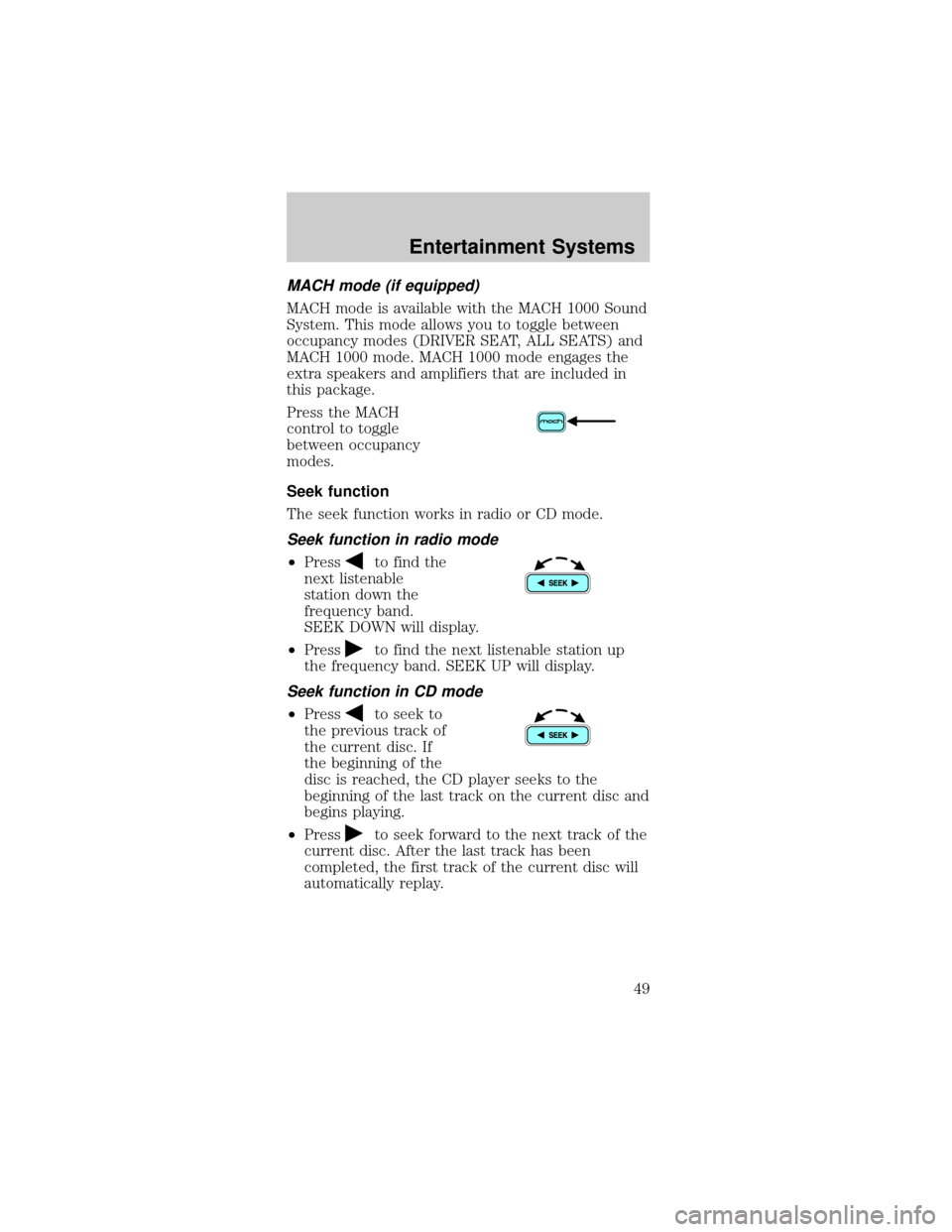
MACH mode (if equipped)
MACH mode is available with the MACH 1000 Sound
System. This mode allows you to toggle between
occupancy modes (DRIVER SEAT, ALL SEATS) and
MACH 1000 mode. MACH 1000 mode engages the
extra speakers and amplifiers that are included in
this package.
Press the MACH
control to toggle
between occupancy
modes.
Seek function
The seek function works in radio or CD mode.
Seek function in radio mode
²Pressto find the
next listenable
station down the
frequency band.
SEEK DOWN will display.
²Press
to find the next listenable station up
the frequency band. SEEK UP will display.
Seek function in CD mode
²Pressto seek to
the previous track of
the current disc. If
the beginning of the
disc is reached, the CD player seeks to the
beginning of the last track on the current disc and
begins playing.
²Press
to seek forward to the next track of the
current disc. After the last track has been
completed, the first track of the current disc will
automatically replay.
Entertainment Systems
49
Page 54 of 264

CD select
CD mode may be
entered by pressing
the CD control and the
LOAD control. Load
the CD into the audio system. The first track of the
disc will begin playing. After that, CD play will begin
where it stopped last.
If an alternative CD is desired, press the
corresponding preset control (1±6) of a loaded CD,
or press the TUNE control to access the other
loaded CDs.
NO CD will display if the CD control is activated
when there is not a CD present in the audio system.
NO CD will illuminate in the display if the CD
control and a present number (that is currently
empty) are pressed. The system will play the next
available disc.
If your vehicle is equipped with a CD changer,
pressing the CD control again will allow you to
toggle between accessing the multi disc system and
the CD changer. The display will read CD or CDDJ.
Do not insert any promotional (odd shaped or
sized) discs, or discs with removable labels into
the CD player as jamming may occur.
Display description
Six circles are always lit in the digital display. These
signify the six CD slots in the audio system. When a
disc is loaded into a particular slot (1±6), the
number inside that specific circle lights. If the circle
is empty, there is no CD in that particular slot.
Entertainment Systems
54
Page 55 of 264
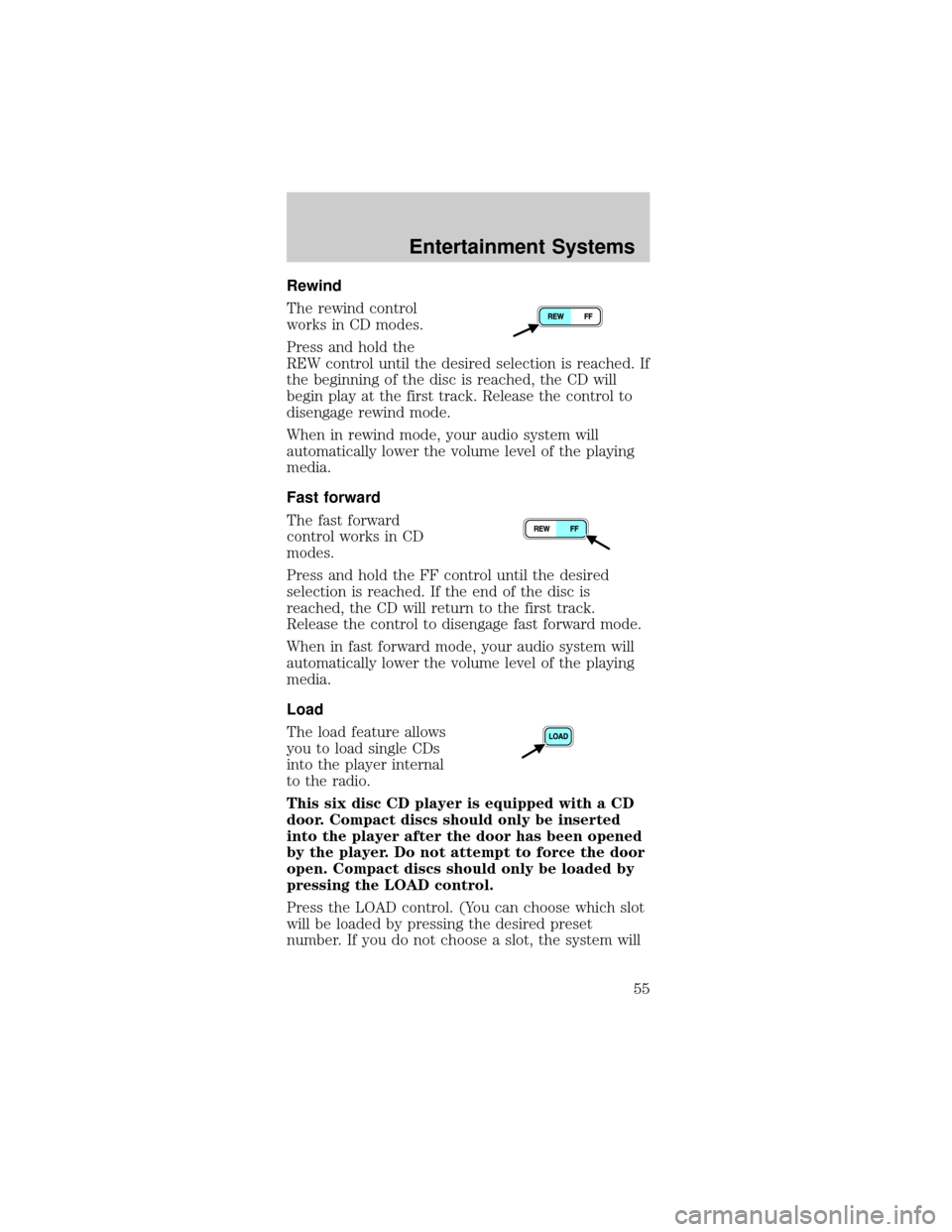
Rewind
The rewind control
works in CD modes.
Press and hold the
REW control until the desired selection is reached. If
the beginning of the disc is reached, the CD will
begin play at the first track. Release the control to
disengage rewind mode.
When in rewind mode, your audio system will
automatically lower the volume level of the playing
media.
Fast forward
The fast forward
control works in CD
modes.
Press and hold the FF control until the desired
selection is reached. If the end of the disc is
reached, the CD will return to the first track.
Release the control to disengage fast forward mode.
When in fast forward mode, your audio system will
automatically lower the volume level of the playing
media.
Load
The load feature allows
you to load single CDs
into the player internal
to the radio.
This six disc CD player is equipped with a CD
door. Compact discs should only be inserted
into the player after the door has been opened
by the player. Do not attempt to force the door
open. Compact discs should only be loaded by
pressing the LOAD control.
Press the LOAD control. (You can choose which slot
will be loaded by pressing the desired preset
number. If you do not choose a slot, the system will
Entertainment Systems
55
Page 56 of 264
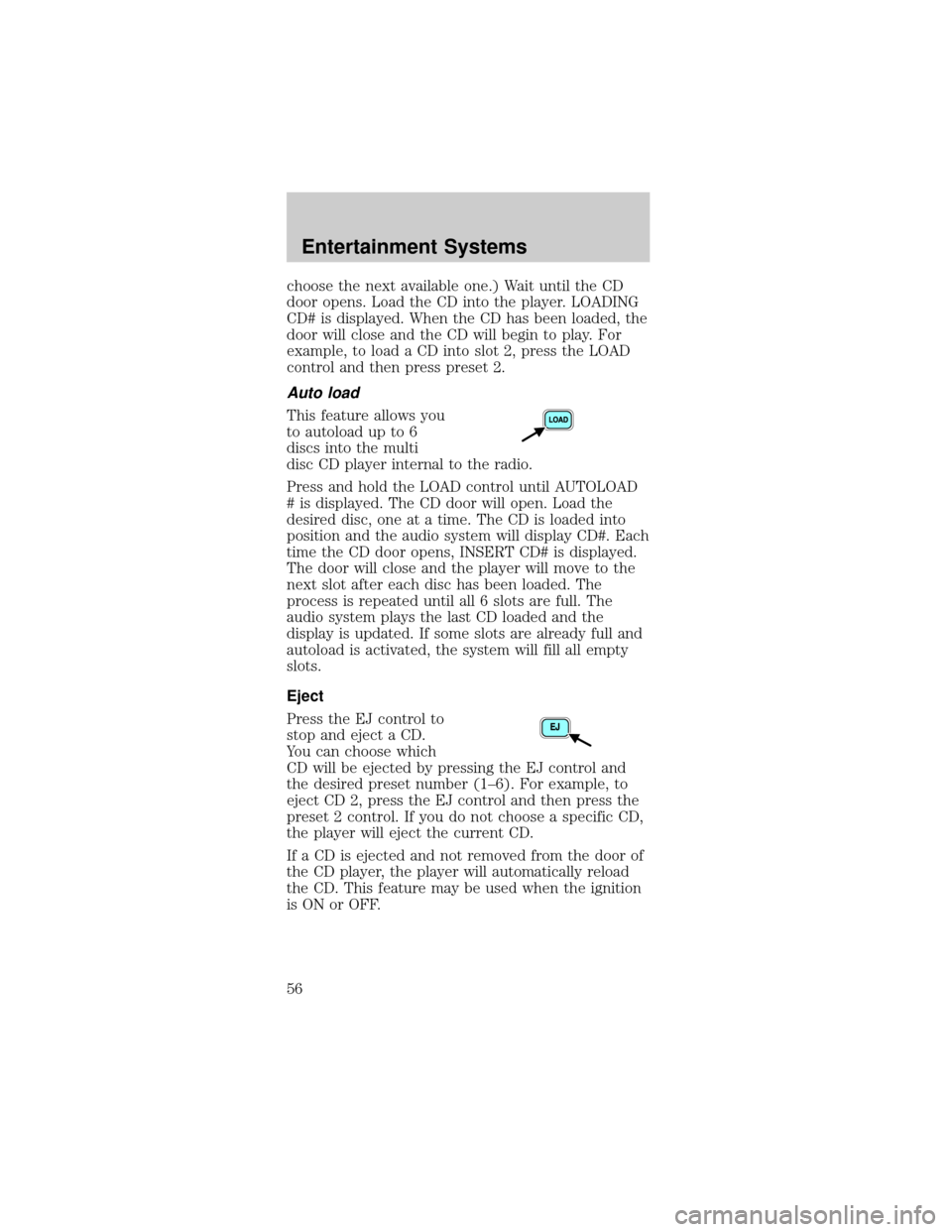
choose the next available one.) Wait until the CD
door opens. Load the CD into the player. LOADING
CD# is displayed. When the CD has been loaded, the
door will close and the CD will begin to play. For
example, to load a CD into slot 2, press the LOAD
control and then press preset 2.
Auto load
This feature allows you
to autoload up to 6
discs into the multi
disc CD player internal to the radio.
Press and hold the LOAD control until AUTOLOAD
# is displayed. The CD door will open. Load the
desired disc, one at a time. The CD is loaded into
position and the audio system will display CD#. Each
time the CD door opens, INSERT CD# is displayed.
The door will close and the player will move to the
next slot after each disc has been loaded. The
process is repeated until all 6 slots are full. The
audio system plays the last CD loaded and the
display is updated. If some slots are already full and
autoload is activated, the system will fill all empty
slots.
Eject
Press the EJ control to
stop and eject a CD.
You can choose which
CD will be ejected by pressing the EJ control and
the desired preset number (1±6). For example, to
eject CD 2, press the EJ control and then press the
preset 2 control. If you do not choose a specific CD,
the player will eject the current CD.
If a CD is ejected and not removed from the door of
the CD player, the player will automatically reload
the CD. This feature may be used when the ignition
is ON or OFF.
Entertainment Systems
56
Page 57 of 264
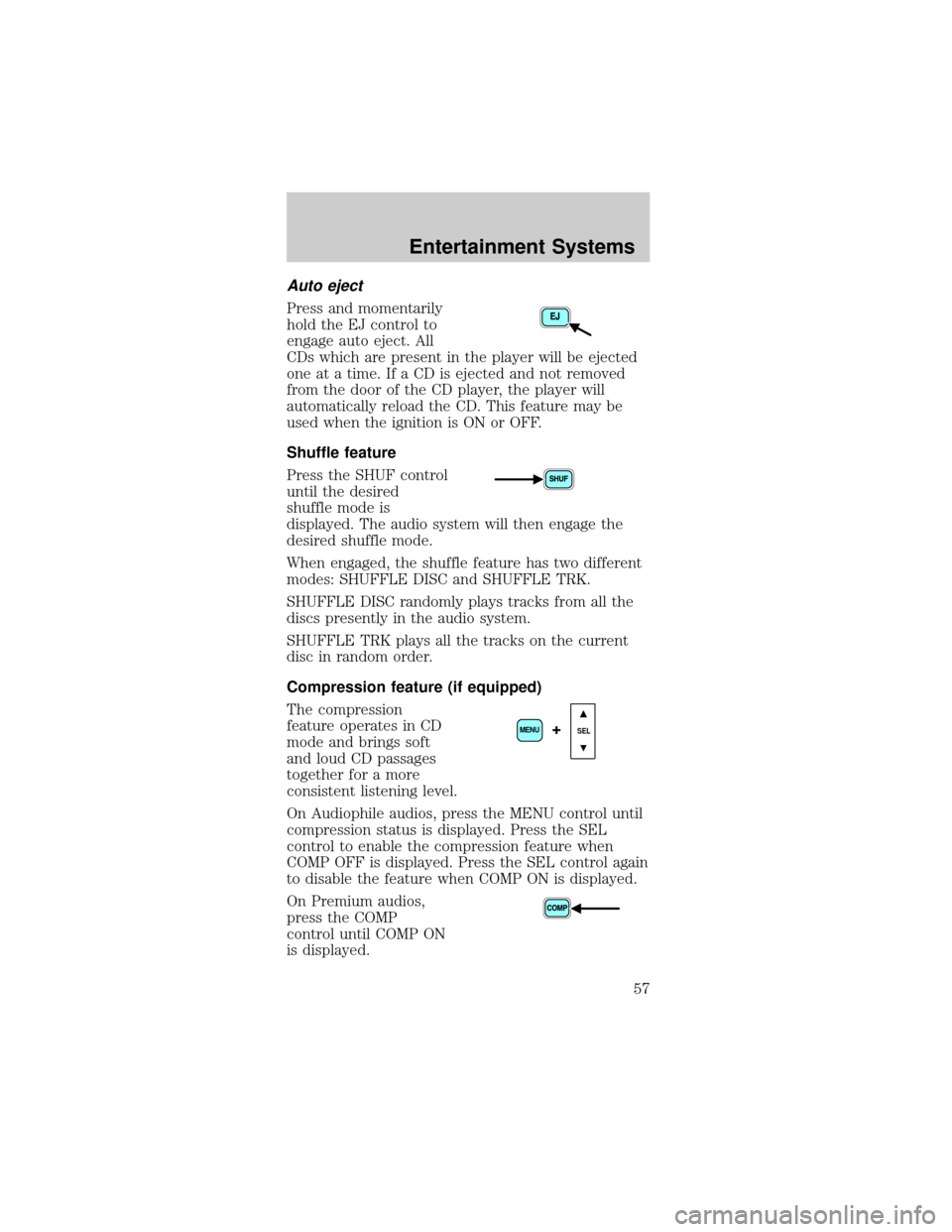
Auto eject
Press and momentarily
hold the EJ control to
engage auto eject. All
CDs which are present in the player will be ejected
one at a time. If a CD is ejected and not removed
from the door of the CD player, the player will
automatically reload the CD. This feature may be
used when the ignition is ON or OFF.
Shuffle feature
Press the SHUF control
until the desired
shuffle mode is
displayed. The audio system will then engage the
desired shuffle mode.
When engaged, the shuffle feature has two different
modes: SHUFFLE DISC and SHUFFLE TRK.
SHUFFLE DISC randomly plays tracks from all the
discs presently in the audio system.
SHUFFLE TRK plays all the tracks on the current
disc in random order.
Compression feature (if equipped)
The compression
feature operates in CD
mode and brings soft
and loud CD passages
together for a more
consistent listening level.
On Audiophile audios, press the MENU control until
compression status is displayed. Press the SEL
control to enable the compression feature when
COMP OFF is displayed. Press the SEL control again
to disable the feature when COMP ON is displayed.
On Premium audios,
press the COMP
control until COMP ON
is displayed.
SEL+MENU
Entertainment Systems
57