Page 53 of 256
Remote control
1.POWERbutton
Press to turn the videocassette player (VCP) ON or OFF.
2.ENCOREbutton
Press to reverse the casssette for 5 seconds. Normal playback will then
resume when in PLAYBACK mode.
3.STILL/ADVANCE(frame advance button)
Press to temporarily suspend playback. Press again to make the tape
advance one frame at a time.
4.RETRACKINGbutton
Press to activate Auto Tracking in the playback mode.
5.TRACKING +button
Press for manual tape tracking.
6.TRACKING —button
Press for manual tape tracking.
1
5
8
10
3
2
6
9
4
7
Entertainment Systems
53
ProCarManuals.com
Page 57 of 256
Speakers ON/OFF mode
With the speakers ON, you can adjust the audio output to all system
speakers—front and rear together (headphones are disabled in this
mode). The rear seat passengers can not raise the volume of the system
above the level on the front radio bezel.
With the speakers OFF, the headphones are enabled. The rear seat
passengers have control over the desired volume levels.
Media select
Press the MEDIA control to toggle
between AM, FM1, FM2, TAPE, CD,
CDDJ, VCP and AUX modes. When
selected, the media source will
illuminate.
•AM—AM radio frequency band
•FM1, FM2—FM radio frequency bands
•TAPE—cassette tape (if equipped)
•CD—single cd player (if equipped)
•CDDJ—compact disc changer (if equipped)
•VCP—video cassette player
•AUX—auxiliary jack input
Entertainment Systems
57
ProCarManuals.com
Page 62 of 256
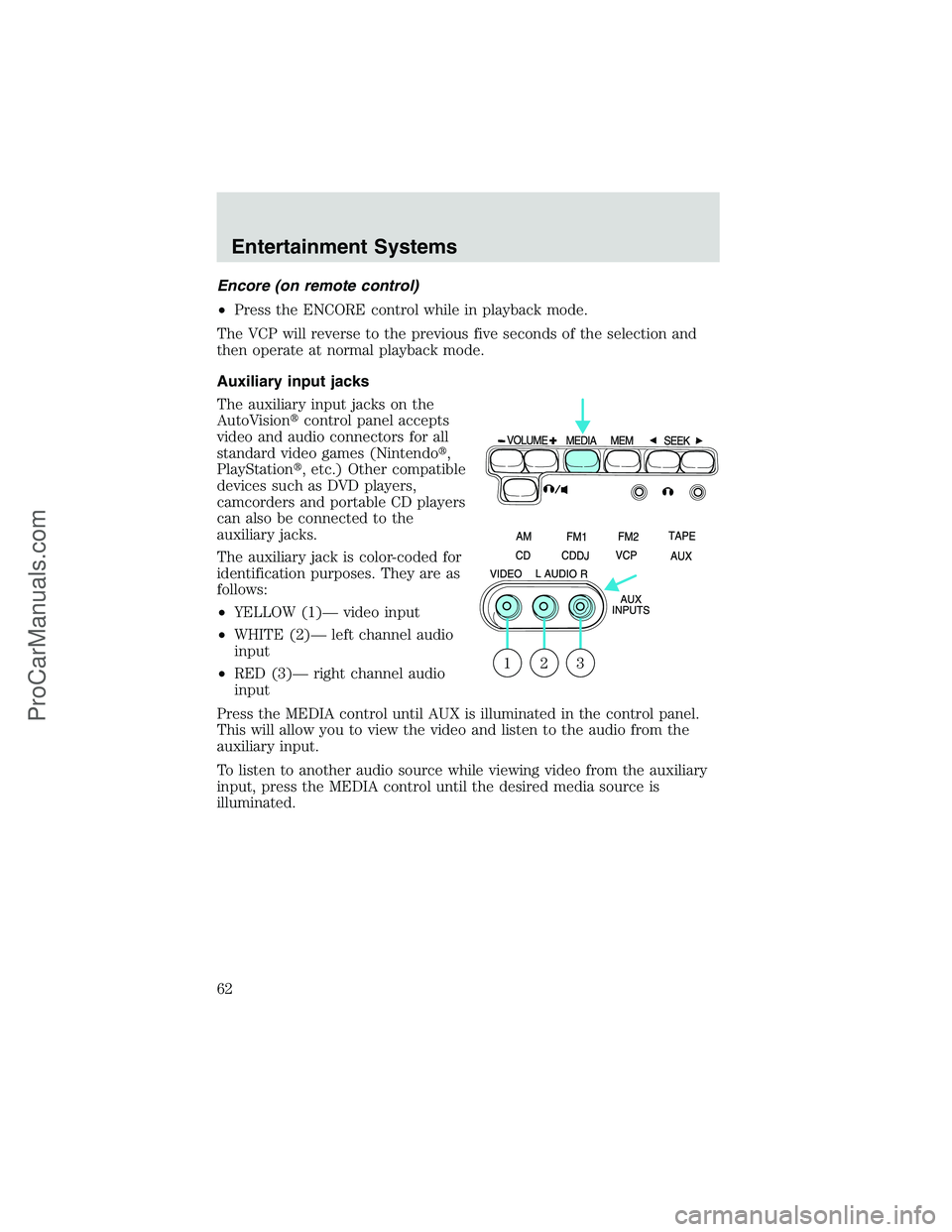
Encore (on remote control)
•Press the ENCORE control while in playback mode.
The VCP will reverse to the previous five seconds of the selection and
then operate at normal playback mode.
Auxiliary input jacks
The auxiliary input jacks on the
AutoVision�control panel accepts
video and audio connectors for all
standard video games (Nintendo�,
PlayStation�, etc.) Other compatible
devices such as DVD players,
camcorders and portable CD players
can also be connected to the
auxiliary jacks.
The auxiliary jack is color-coded for
identification purposes. They are as
follows:
•YELLOW (1)—video input
•WHITE (2)—left channel audio
input
•RED (3)—right channel audio
input
Press the MEDIA control until AUX is illuminated in the control panel.
This will allow you to view the video and listen to the audio from the
auxiliary input.
To listen to another audio source while viewing video from the auxiliary
input, press the MEDIA control until the desired media source is
illuminated.
321
Entertainment Systems
62
ProCarManuals.com
Page 63 of 256
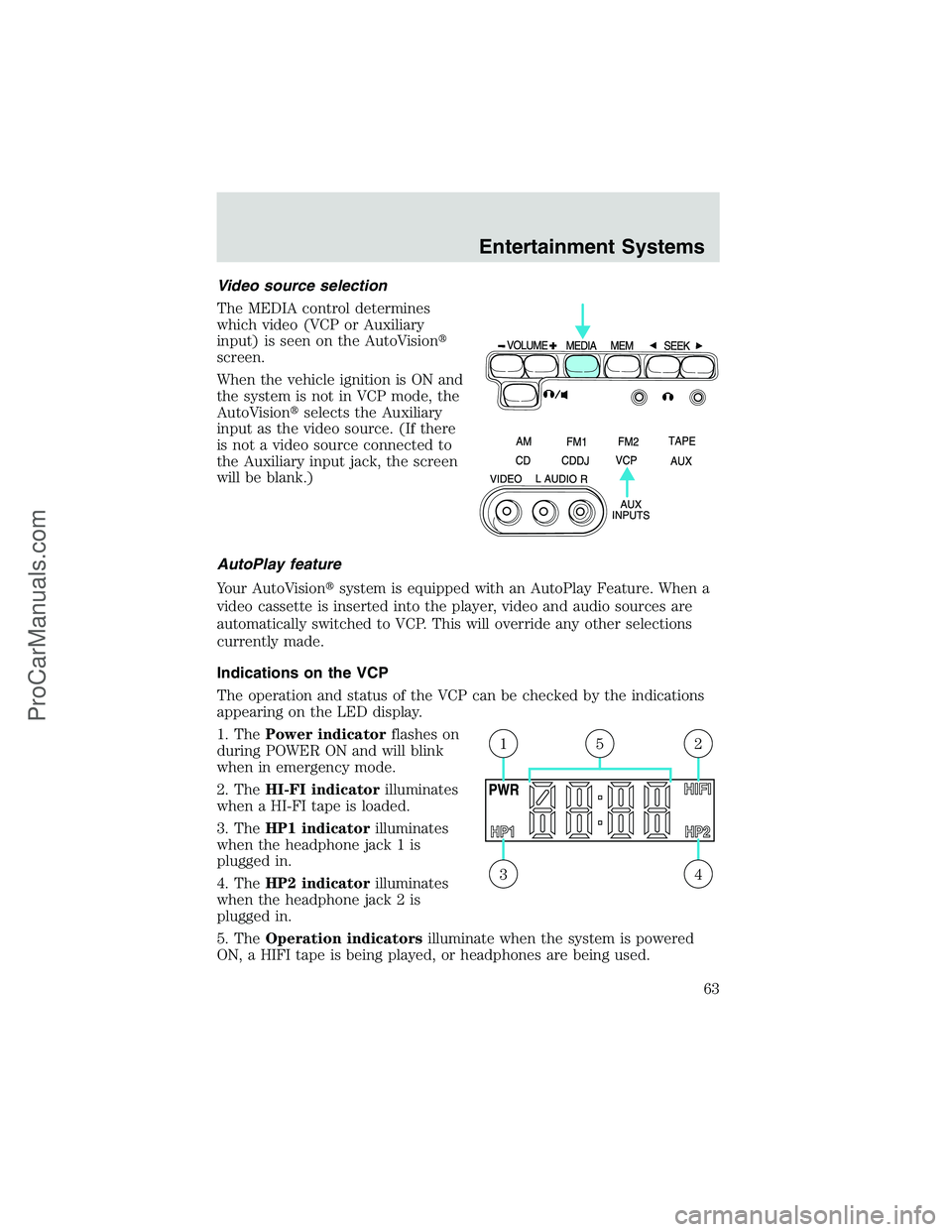
Video source selection
The MEDIA control determines
which video (VCP or Auxiliary
input) is seen on the AutoVision�
screen.
When the vehicle ignition is ON and
the system is not in VCP mode, the
AutoVision�selects the Auxiliary
input as the video source. (If there
is not a video source connected to
the Auxiliary input jack, the screen
will be blank.)
AutoPlay feature
Your AutoVision�system is equipped with an AutoPlay Feature. When a
video cassette is inserted into the player, video and audio sources are
automatically switched to VCP. This will override any other selections
currently made.
Indications on the VCP
The operation and status of the VCP can be checked by the indications
appearing on the LED display.
1. ThePower indicatorflashes on
during POWER ON and will blink
when in emergency mode.
2. TheHI-FI indicatorilluminates
when a HI-FI tape is loaded.
3. TheHP1 indicatorilluminates
when the headphone jack 1 is
plugged in.
4. TheHP2 indicatorilluminates
when the headphone jack 2 is
plugged in.
5. TheOperation indicatorsilluminate when the system is powered
ON, a HIFI tape is being played, or headphones are being used.
43
215
Entertainment Systems
63
ProCarManuals.com
Page 67 of 256
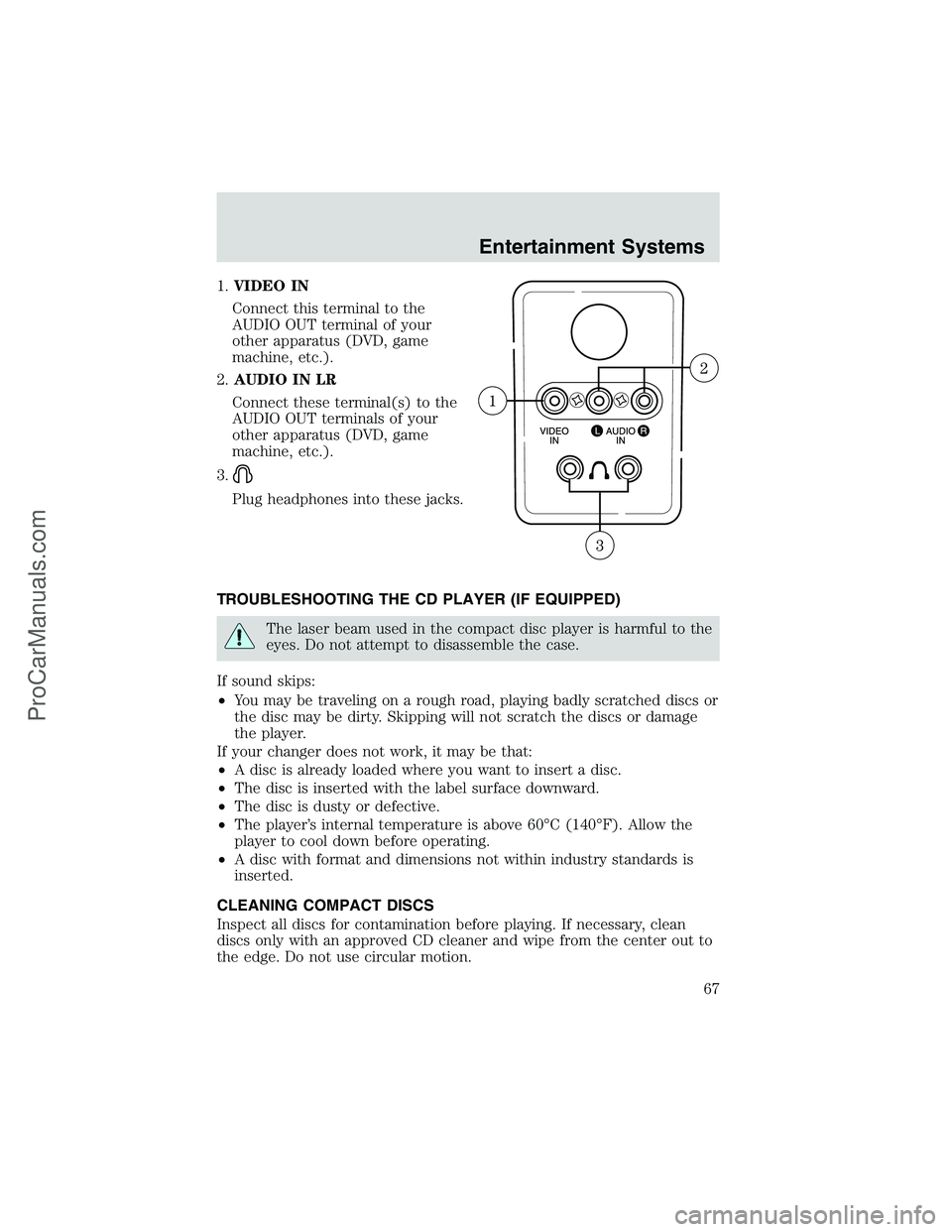
1.VIDEO IN
Connect this terminal to the
AUDIO OUT terminal of your
other apparatus (DVD, game
machine, etc.).
2.AUDIO IN LR
Connect these terminal(s) to the
AUDIO OUT terminals of your
other apparatus (DVD, game
machine, etc.).
3.
Plug headphones into these jacks.
TROUBLESHOOTING THE CD PLAYER (IF EQUIPPED)
The laser beam used in the compact disc player is harmful to the
eyes. Do not attempt to disassemble the case.
If sound skips:
•You may be traveling on a rough road, playing badly scratched discs or
the disc may be dirty. Skipping will not scratch the discs or damage
the player.
If your changer does not work, it may be that:
•A disc is already loaded where you want to insert a disc.
•The disc is inserted with the label surface downward.
•The disc is dusty or defective.
•The player’s internal temperature is above 60°C (140°F). Allow the
player to cool down before operating.
•A disc with format and dimensions not within industry standards is
inserted.
CLEANING COMPACT DISCS
Inspect all discs for contamination before playing. If necessary, clean
discs only with an approved CD cleaner and wipe from the center out to
the edge. Do not use circular motion.
Entertainment Systems
67
ProCarManuals.com
Page 68 of 256

CD AND CD PLAYER CARE
•Handle discs by their edges only. Never touch the playing surface.
•Do not insert more than one disc at a time.
•Do not expose discs to direct sunlight or heat sources for extended
periods of time.
•After playing, store the disc in its case.
CD units are designed to play commercially pressed 12 cm (4.75 in)
audio compact discs only. Due to technical incompatibility, certain
recordable and re-recordable compact discs may not function
correctly when used in Ford CD players. Irregular shaped CDs,
CDs with a scratch protection film attached, and CDs with
homemade paper (adhesive) labels should not be inserted into
the CD player. The label may peel and cause the CD to become
jammed. It is recommended that homemade CDs be identified
with permanent felt tip marker rather than adhesive labels. Ball
point pens may damage CDs. Please contact your dealer for
further information.
CLEANING CASSETTE PLAYER (IF EQUIPPED)
Clean the tape player head with a cassette cleaning cartridge after 10 to
12 hours of play in order to maintain the best sound and operation.
CASSETTE AND CASSETTE PLAYER CARE
•Use only cassettes that are 90 minutes long or less.
•Do not expose tapes to direct sunlight, high humidity, extreme heat or
extreme cold. Allow tapes that may have been exposed to extreme
temperatures to reach a moderate temperature before playing.
•Tighten very loose tapes by inserting a finger or pencil into the hole
and turning the hub.
•Remove loose labels before inserting tapes.
•Do not leave tapes in the cassette player for a long time when not
being played.
Entertainment Systems
68
ProCarManuals.com