Page 151 of 360
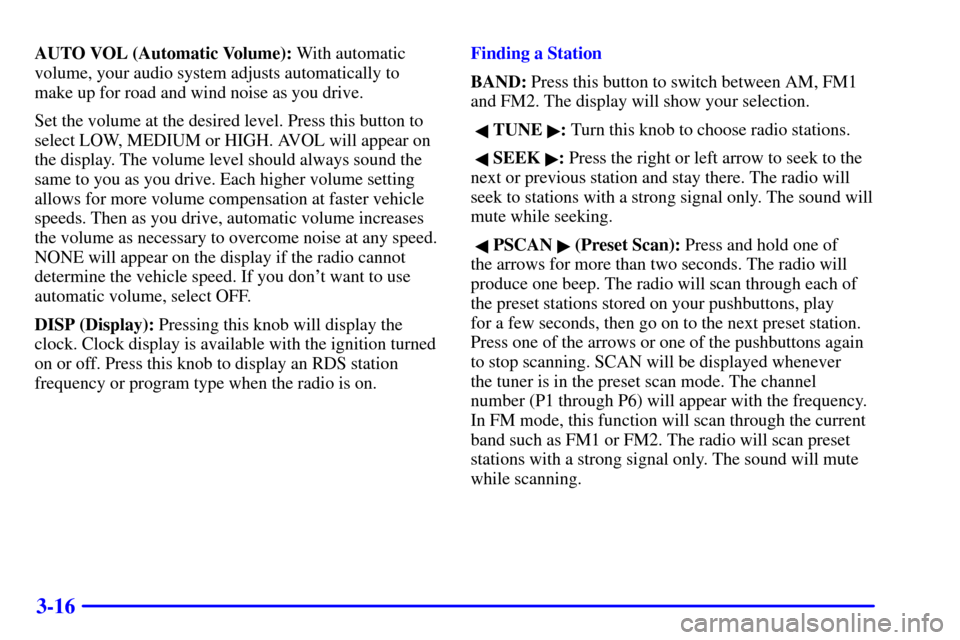
3-16
AUTO VOL (Automatic Volume): With automatic
volume, your audio system adjusts automatically to
make up for road and wind noise as you drive.
Set the volume at the desired level. Press this button to
select LOW, MEDIUM or HIGH. AVOL will appear on
the display. The volume level should always sound the
same to you as you drive. Each higher volume setting
allows for more volume compensation at faster vehicle
speeds. Then as you drive, automatic volume increases
the volume as necessary to overcome noise at any speed.
NONE will appear on the display if the radio cannot
determine the vehicle speed. If you don't want to use
automatic volume, select OFF.
DISP (Display): Pressing this knob will display the
clock. Clock display is available with the ignition turned
on or off. Press this knob to display an RDS station
frequency or program type when the radio is on.Finding a Station
BAND: Press this button to switch between AM, FM1
and FM2. The display will show your selection.
� TUNE �: Turn this knob to choose radio stations.
� SEEK �: Press the right or left arrow to seek to the
next or previous station and stay there. The radio will
seek to stations with a strong signal only. The sound will
mute while seeking.
� PSCAN � (Preset Scan): Press and hold one of
the arrows for more than two seconds. The radio will
produce one beep. The radio will scan through each of
the preset stations stored on your pushbuttons, play
for a few seconds, then go on to the next preset station.
Press one of the arrows or one of the pushbuttons again
to stop scanning. SCAN will be displayed whenever
the tuner is in the preset scan mode. The channel
number (P1 through P6) will appear with the frequency.
In FM mode, this function will scan through the current
band such as FM1 or FM2. The radio will scan preset
stations with a strong signal only. The sound will mute
while scanning.
Page 152 of 360
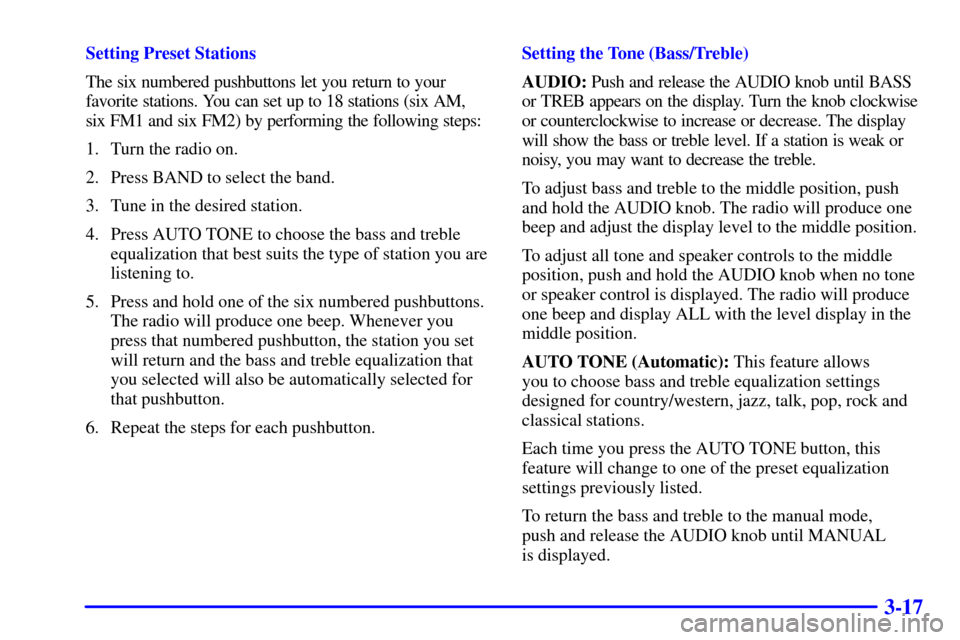
3-17
Setting Preset Stations
The six numbered pushbuttons let you return to your
favorite stations. You can set up to 18 stations (six AM,
six FM1 and six FM2) by performing the following steps:
1. Turn the radio on.
2. Press BAND to select the band.
3. Tune in the desired station.
4. Press AUTO TONE to choose the bass and treble
equalization that best suits the type of station you are
listening to.
5. Press and hold one of the six numbered pushbuttons.
The radio will produce one beep. Whenever you
press that numbered pushbutton, the station you set
will return and the bass and treble equalization that
you selected will also be automatically selected for
that pushbutton.
6. Repeat the steps for each pushbutton.Setting the Tone (Bass/Treble)
AUDIO: Push and release the AUDIO knob until BASS
or TREB appears on the display. Turn the knob clockwise
or counterclockwise to increase or decrease. The display
will show the bass or treble level. If a station is weak or
noisy, you may want to decrease the treble.
To adjust bass and treble to the middle position, push
and hold the AUDIO knob. The radio will produce one
beep and adjust the display level to the middle position.
To adjust all tone and speaker controls to the middle
position, push and hold the AUDIO knob when no tone
or speaker control is displayed. The radio will produce
one beep and display ALL with the level display in the
middle position.
AUTO TONE (Automatic): This feature allows
you to choose bass and treble equalization settings
designed for country/western, jazz, talk, pop, rock and
classical stations.
Each time you press the AUTO TONE button, this
feature will change to one of the preset equalization
settings previously listed.
To return the bass and treble to the manual mode,
push and release the AUDIO knob until MANUAL
is displayed.
Page 158 of 360

3-23
6 �: Press this pushbutton to reduce background
noise. NR ON will appear on the display. Press it again
to turn Dolby B off. NR OFF will appear on the display.
Dolby Noise Reduction is manufactured under a license
from Dolby Laboratories Licensing Corporation. Dolby
and the double
-D symbol are trademarks of Dolby
Laboratories Licensing Corporation.
� SEEK �: The right arrow is the same as the NEXT
pushbutton, and the left arrow is the same as the PREV
pushbutton. If the arrows are held or pressed more
than once, the player will continue moving forward or
backward through the tape. SEEK and a positive or
negative number will appear on the display.
BAND: Press this button to listen to the radio when a
tape is playing. The tape will stop but remain in the player.
TAPE CD: Press this button to play a tape when
listening to the radio. Press TAPE CD to switch
between the tape and compact disc if both are loaded.
The inactive tape or CD will remain safely inside the
radio for future listening.
EJT (Eject): Press this button, located to the right
of the cassette tape slot, to stop a tape when it is playing
or to eject a tape when it is not playing. Eject may be
activated with the radio off. Cassette tapes may be
loaded with the radio off if this button is pressed first.Cassette Tape Messages
CHK TAPE (Check Tape): If this message appears on
the radio display, the tape won't play because of one of
the following errors.
�The tape is tight and the player can't turn the
tape hubs. Remove the tape. Hold the tape with
the open end down and try to turn the right hub
counterclockwise with a pencil. Turn the tape over
and repeat. If the hubs do not turn easily, your tape
may be damaged and should not be used in the
player. Try a new tape to make sure your player is
working properly.
�The tape is broken. Try a new tape.
�The tape is wrapped around the tape head.
Attempt to get the cassette out. Try a new tape.
CLEAN: If this message appears on the display, the
cassette tape player needs to be cleaned. It will still play
tapes, but you should clean it as soon as possible to
prevent damage to the tapes and player. See ªCare of
Your Cassette Tape Playerº in the Index.
If any error occurs repeatedly or if an error can't be
corrected, contact your dealer.