Page 181 of 427
2-115
CARGO LAMP ON Message
This message is displayed
when the cargo lamps are
turned on and the ignition
key is turned to RUN.
LOW FUEL Message
This message is displayed
when your vehicle is low
on fuel.
Refer to the fuel gage for a better indication of the
amount of fuel remaining in the fuel tank.
SERVICE STABILITY SYSTEM Message
If you ever see the
SERVICE STABILITY
SYSTEM message, it means
there may be a problem
with your stability
enhancement system.
If you see this message, try to reset the system
(stop; turn off the engine; then start the engine again).
If the SERVICE STABILITY SYSTEM message still
comes on, it means there is a problem. You should see
your dealer for service. Reduce your speed and drive
accordingly. See ªStabilitrak Systemº in the Index.
Page 182 of 427
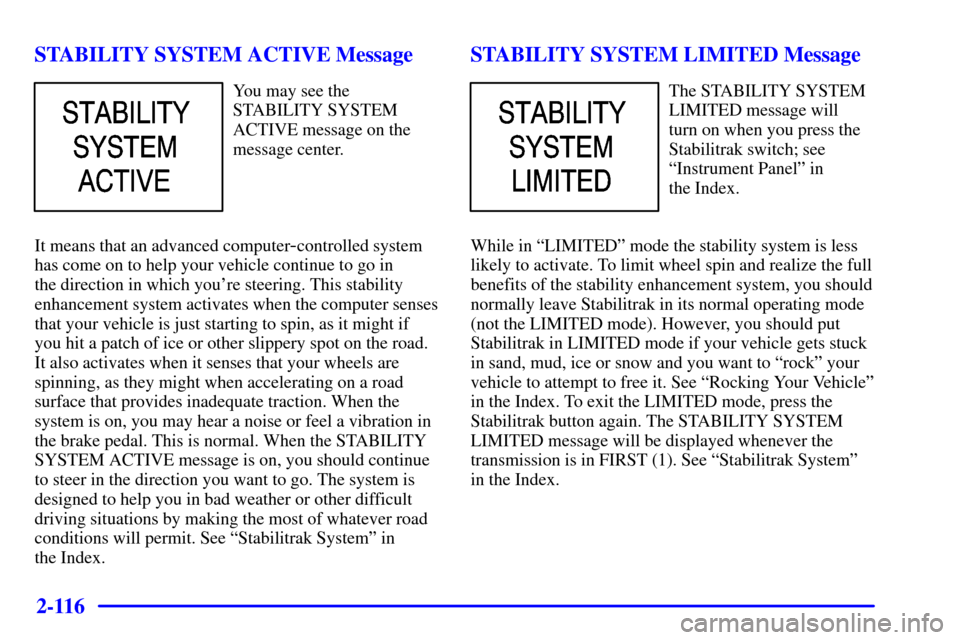
2-116
STABILITY SYSTEM ACTIVE Message
You may see the
STABILITY SYSTEM
ACTIVE message on the
message center.
It means that an advanced computer
-controlled system
has come on to help your vehicle continue to go in
the direction in which you're steering. This stability
enhancement system activates when the computer senses
that your vehicle is just starting to spin, as it might if
you hit a patch of ice or other slippery spot on the road.
It also activates when it senses that your wheels are
spinning, as they might when accelerating on a road
surface that provides inadequate traction. When the
system is on, you may hear a noise or feel a vibration in
the brake pedal. This is normal. When the STABILITY
SYSTEM ACTIVE message is on, you should continue
to steer in the direction you want to go. The system is
designed to help you in bad weather or other difficult
driving situations by making the most of whatever road
conditions will permit. See ªStabilitrak Systemº in
the Index.
STABILITY SYSTEM LIMITED Message
The STABILITY SYSTEM
LIMITED message will
turn on when you press the
Stabilitrak switch; see
ªInstrument Panelº in
the Index.
While in ªLIMITEDº mode the stability system is less
likely to activate. To limit wheel spin and realize the full
benefits of the stability enhancement system, you should
normally leave Stabilitrak in its normal operating mode
(not the LIMITED mode). However, you should put
Stabilitrak in LIMITED mode if your vehicle gets stuck
in sand, mud, ice or snow and you want to ªrockº your
vehicle to attempt to free it. See ªRocking Your Vehicleº
in the Index. To exit the LIMITED mode, press the
Stabilitrak button again. The STABILITY SYSTEM
LIMITED message will be displayed whenever the
transmission is in FIRST (1). See ªStabilitrak Systemº
in the Index.
Page 183 of 427
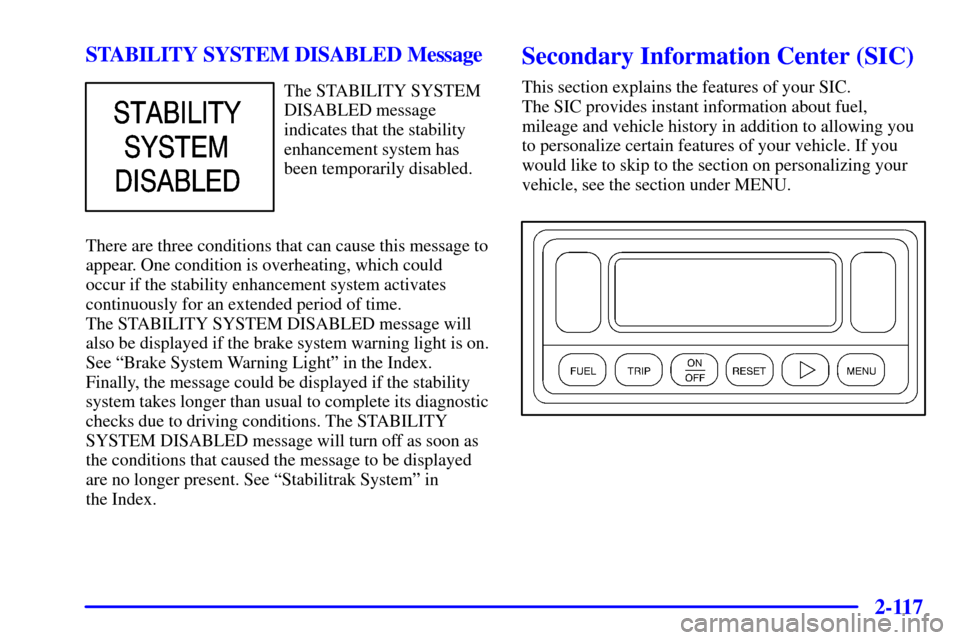
2-117
STABILITY SYSTEM DISABLED Message
The STABILITY SYSTEM
DISABLED message
indicates that the stability
enhancement system has
been temporarily disabled.
There are three conditions that can cause this message to
appear. One condition is overheating, which could
occur if the stability enhancement system activates
continuously for an extended period of time.
The STABILITY SYSTEM DISABLED message will
also be displayed if the brake system warning light is on.
See ªBrake System Warning Lightº in the Index.
Finally, the message could be displayed if the stability
system takes longer than usual to complete its diagnostic
checks due to driving conditions. The STABILITY
SYSTEM DISABLED message will turn off as soon as
the conditions that caused the message to be displayed
are no longer present. See ªStabilitrak Systemº in
the Index.
Secondary Information Center (SIC)
This section explains the features of your SIC.
The SIC provides instant information about fuel,
mileage and vehicle history in addition to allowing you
to personalize certain features of your vehicle. If you
would like to skip to the section on personalizing your
vehicle, see the section under MENU.
Page 184 of 427
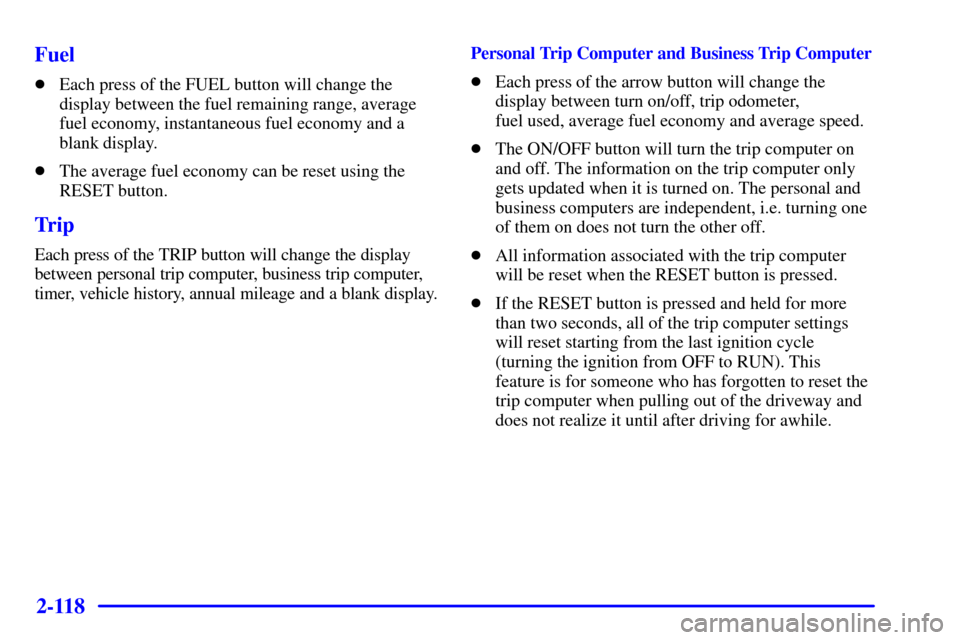
2-118
Fuel
�Each press of the FUEL button will change the
display between the fuel remaining range, average
fuel economy, instantaneous fuel economy and a
blank display.
�The average fuel economy can be reset using the
RESET button.
Trip
Each press of the TRIP button will change the display
between personal trip computer, business trip computer,
timer, vehicle history, annual mileage and a blank display.Personal Trip Computer and Business Trip Computer
�Each press of the arrow button will change the
display between turn on/off, trip odometer,
fuel used, average fuel economy and average speed.
�The ON/OFF button will turn the trip computer on
and off. The information on the trip computer only
gets updated when it is turned on. The personal and
business computers are independent, i.e. turning one
of them on does not turn the other off.
�All information associated with the trip computer
will be reset when the RESET button is pressed.
�If the RESET button is pressed and held for more
than two seconds, all of the trip computer settings
will reset starting from the last ignition cycle
(turning the ignition from OFF to RUN). This
feature is for someone who has forgotten to reset the
trip computer when pulling out of the driveway and
does not realize it until after driving for awhile.
Page 185 of 427
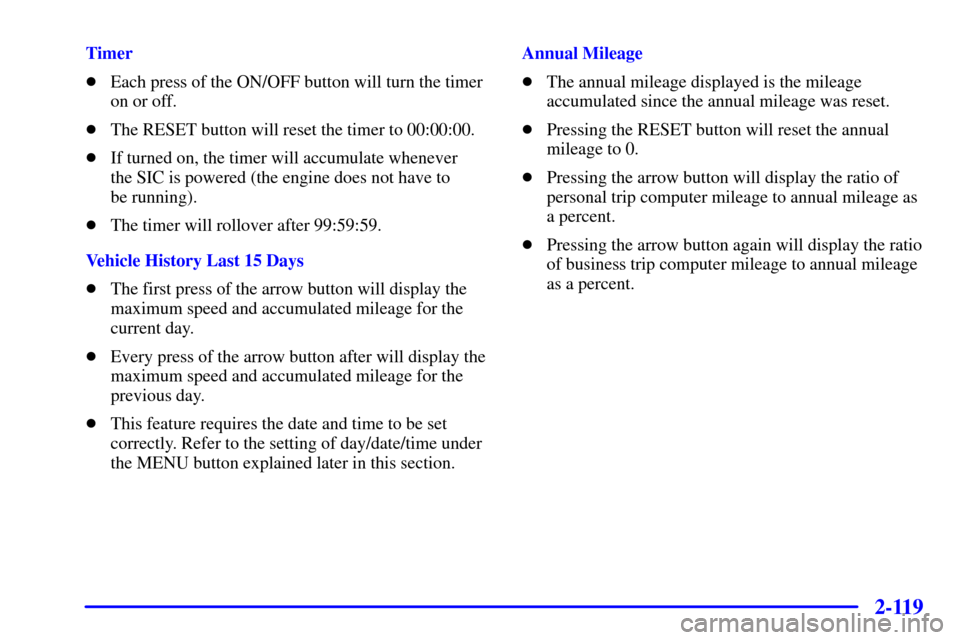
2-119
Timer
�Each press of the ON/OFF button will turn the timer
on or off.
�The RESET button will reset the timer to 00:00:00.
�If turned on, the timer will accumulate whenever
the SIC is powered (the engine does not have to
be running).
�The timer will rollover after 99:59:59.
Vehicle History Last 15 Days
�The first press of the arrow button will display the
maximum speed and accumulated mileage for the
current day.
�Every press of the arrow button after will display the
maximum speed and accumulated mileage for the
previous day.
�This feature requires the date and time to be set
correctly. Refer to the setting of day/date/time under
the MENU button explained later in this section.Annual Mileage
�The annual mileage displayed is the mileage
accumulated since the annual mileage was reset.
�Pressing the RESET button will reset the annual
mileage to 0.
�Pressing the arrow button will display the ratio of
personal trip computer mileage to annual mileage as
a percent.
�Pressing the arrow button again will display the ratio
of business trip computer mileage to annual mileage
as a percent.
Page 186 of 427
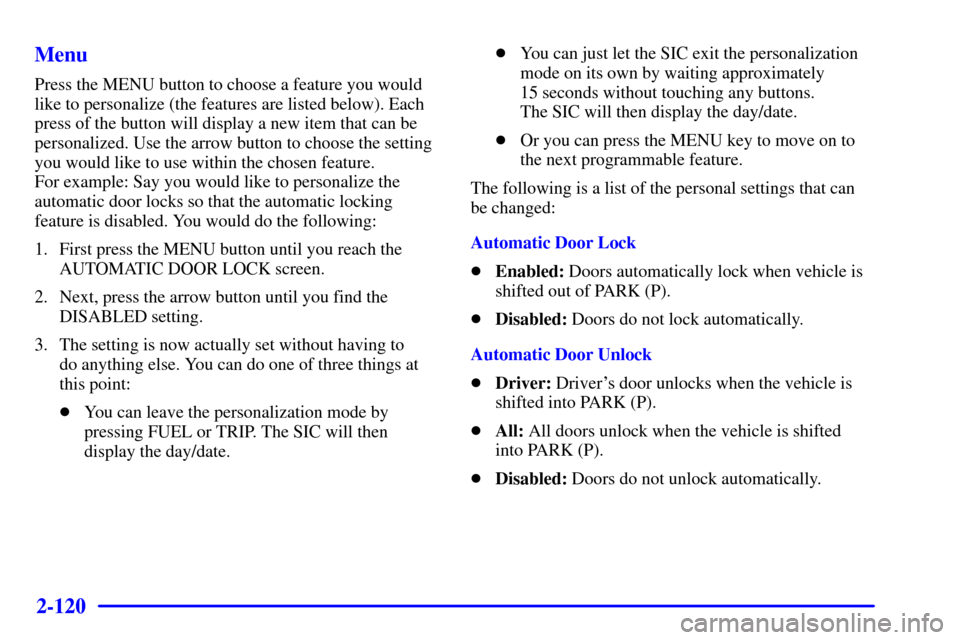
2-120
Menu
Press the MENU button to choose a feature you would
like to personalize (the features are listed below). Each
press of the button will display a new item that can be
personalized. Use the arrow button to choose the setting
you would like to use within the chosen feature.
For example: Say you would like to personalize the
automatic door locks so that the automatic locking
feature is disabled. You would do the following:
1. First press the MENU button until you reach the
AUTOMATIC DOOR LOCK screen.
2. Next, press the arrow button until you find the
DISABLED setting.
3. The setting is now actually set without having to
do anything else. You can do one of three things at
this point:
�You can leave the personalization mode by
pressing FUEL or TRIP. The SIC will then
display the day/date.�You can just let the SIC exit the personalization
mode on its own by waiting approximately
15 seconds without touching any buttons.
The SIC will then display the day/date.
�Or you can press the MENU key to move on to
the next programmable feature.
The following is a list of the personal settings that can
be changed:
Automatic Door Lock
�Enabled: Doors automatically lock when vehicle is
shifted out of PARK (P).
�Disabled: Doors do not lock automatically.
Automatic Door Unlock
�Driver: Driver's door unlocks when the vehicle is
shifted into PARK (P).
�All: All doors unlock when the vehicle is shifted
into PARK (P).
�Disabled: Doors do not unlock automatically.
Page 189 of 427
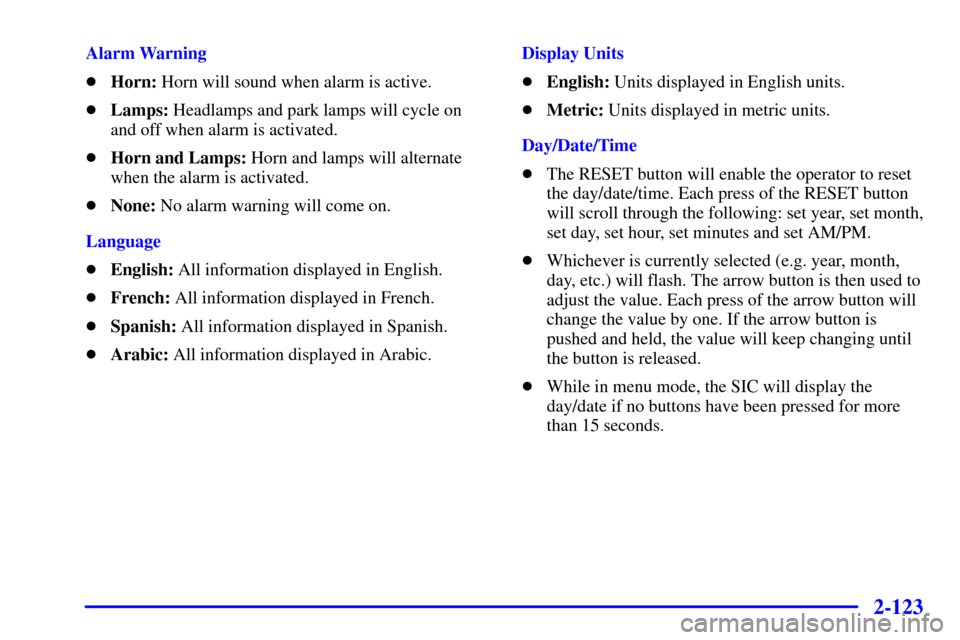
2-123
Alarm Warning
�Horn: Horn will sound when alarm is active.
�Lamps: Headlamps and park lamps will cycle on
and off when alarm is activated.
�Horn and Lamps: Horn and lamps will alternate
when the alarm is activated.
�None: No alarm warning will come on.
Language
�English: All information displayed in English.
�French: All information displayed in French.
�Spanish: All information displayed in Spanish.
�Arabic: All information displayed in Arabic.Display Units
�English: Units displayed in English units.
�Metric: Units displayed in metric units.
Day/Date/Time
�The RESET button will enable the operator to reset
the day/date/time. Each press of the RESET button
will scroll through the following: set year, set month,
set day, set hour, set minutes and set AM/PM.
�Whichever is currently selected (e.g. year, month,
day, etc.) will flash. The arrow button is then used to
adjust the value. Each press of the arrow button will
change the value by one. If the arrow button is
pushed and held, the value will keep changing until
the button is released.
�While in menu mode, the SIC will display the
day/date if no buttons have been pressed for more
than 15 seconds.
Page 190 of 427
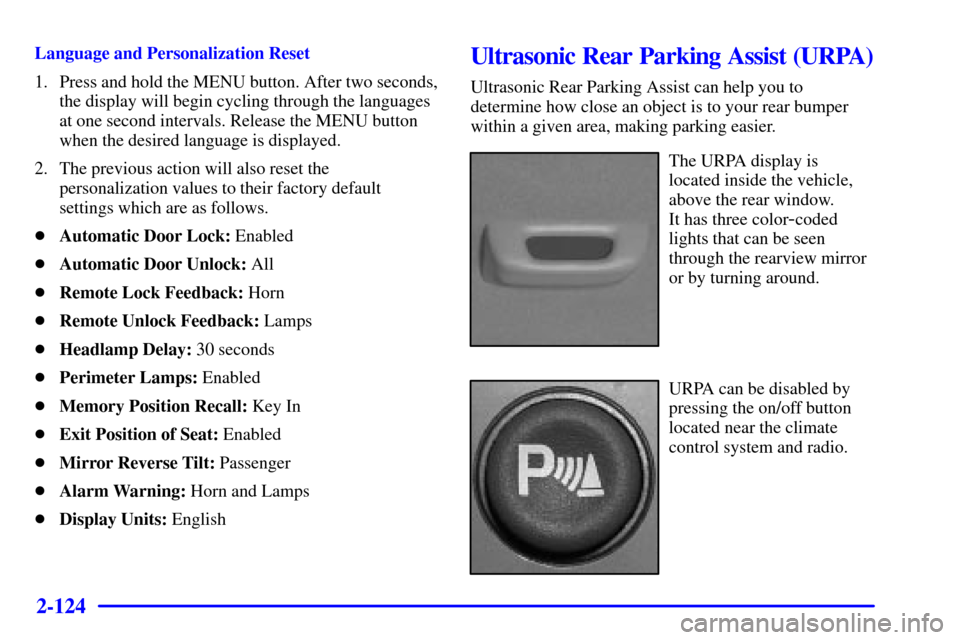
2-124
Language and Personalization Reset
1. Press and hold the MENU button. After two seconds,
the display will begin cycling through the languages
at one second intervals. Release the MENU button
when the desired language is displayed.
2. The previous action will also reset the
personalization values to their factory default
settings which are as follows.
�Automatic Door Lock: Enabled
�Automatic Door Unlock: All
�Remote Lock Feedback: Horn
�Remote Unlock Feedback: Lamps
�Headlamp Delay: 30 seconds
�Perimeter Lamps: Enabled
�Memory Position Recall: Key In
�Exit Position of Seat: Enabled
�Mirror Reverse Tilt: Passenger
�Alarm Warning: Horn and Lamps
�Display Units: EnglishUltrasonic Rear Parking Assist (URPA)
Ultrasonic Rear Parking Assist can help you to
determine how close an object is to your rear bumper
within a given area, making parking easier.
The URPA display is
located inside the vehicle,
above the rear window.
It has three color
-coded
lights that can be seen
through the rearview mirror
or by turning around.
URPA can be disabled by
pressing the on/off button
located near the climate
control system and radio.