Page 2400 of 2572
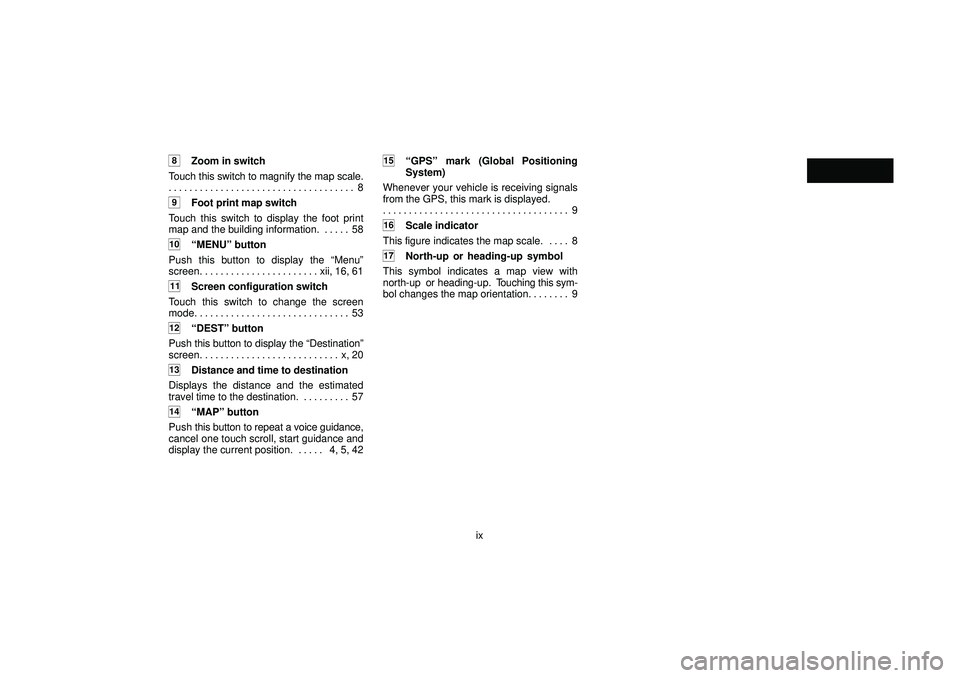
ix
8Zoom in switch
Touch this switch to magnify the map scale.
8 . . . . . . . . . . . . . . . . . . . . . . . . . . . . . . . . . . . .
9Foot print map switch
Touch this switch to display the foot print
map and the building information. 58. . . . .
10MENUº button
Push this button to display the Menuº
screen. xii, 16, 61. . . . . . . . . . . . . . . . . . . . . .
11Screen configuration switch
Touch this switch to change the screen
mode. 53. . . . . . . . . . . . . . . . . . . . . . . . . . . . .
12DESTº button
Push this button to display the Destinationº
screen. x, 20. . . . . . . . . . . . . . . . . . . . . . . . . .
13Distance and time to destination
Displays the distance and the estimated
travel time to the destination. 57. . . . . . . . .
14MAPº button
Push this button to repeat a voice guidance,
cancel one touch scroll, start guidance and
display the current position. 4, 5, 42. . . . .
15GPSº mark (Global Positioning
System)
Whenever your vehicle is receiving signals
from the GPS, this mark is displayed.
9 . . . . . . . . . . . . . . . . . . . . . . . . . . . . . . . . . . . .
16Scale indicator
This figure indicates the map scale. 8. . . .
17North-up or heading-up symbol
This symbol indicates a map view with
north-up or heading-up. Touching this sym-
bol changes the map orientation. 9. . . . . . .
Page 2402 of 2572
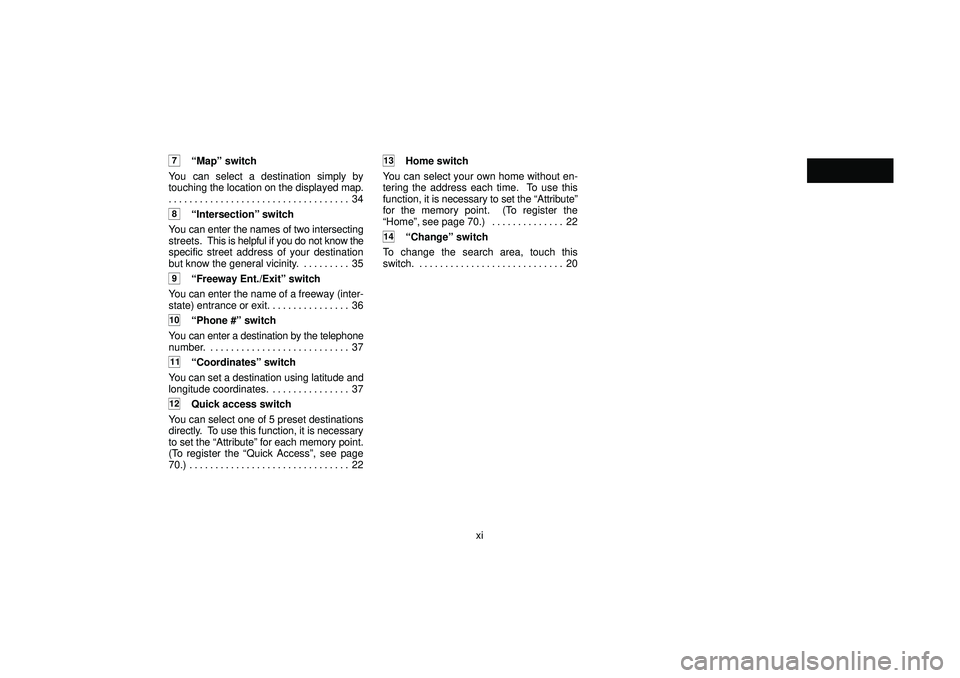
xi
7Mapº switch
You can select a destination simply by
touching the location on the displayed map.
34 . . . . . . . . . . . . . . . . . . . . . . . . . . . . . . . . . . .
8Intersectionº switch
You can enter the names of two intersecting
streets. This is helpful if you do not know the
specific street address of your destination
but know the general vicinity. 35. . . . . . . . .
9Freeway Ent./Exitº switch
You can enter the name of a freeway (inter-
state) entrance or exit. 36. . . . . . . . . . . . . . .
10Phone #º switch
You can enter a destination by the telephone
number. 37. . . . . . . . . . . . . . . . . . . . . . . . . . .
11Coordinatesº switch
You can set a destination using latitude and
longitude coordinates. 37. . . . . . . . . . . . . . .
12Quick access switch
You can select one of 5 preset destinations
directly. To use this function, it is necessary
to set the Attributeº for each memory point.
(To register the Quick Accessº, see page
70.) 22. . . . . . . . . . . . . . . . . . . . . . . . . . . . . . .
13Home switch
You can select your own home without en-
tering the address each time. To use this
function, it is necessary to set the Attributeº
for the memory point. (To register the
Homeº, see page 70.) 22. . . . . . . . . . . . . .
14Changeº switch
To change the search area, touch this
switch. 20. . . . . . . . . . . . . . . . . . . . . . . . . . . .
Page 2525 of 2572
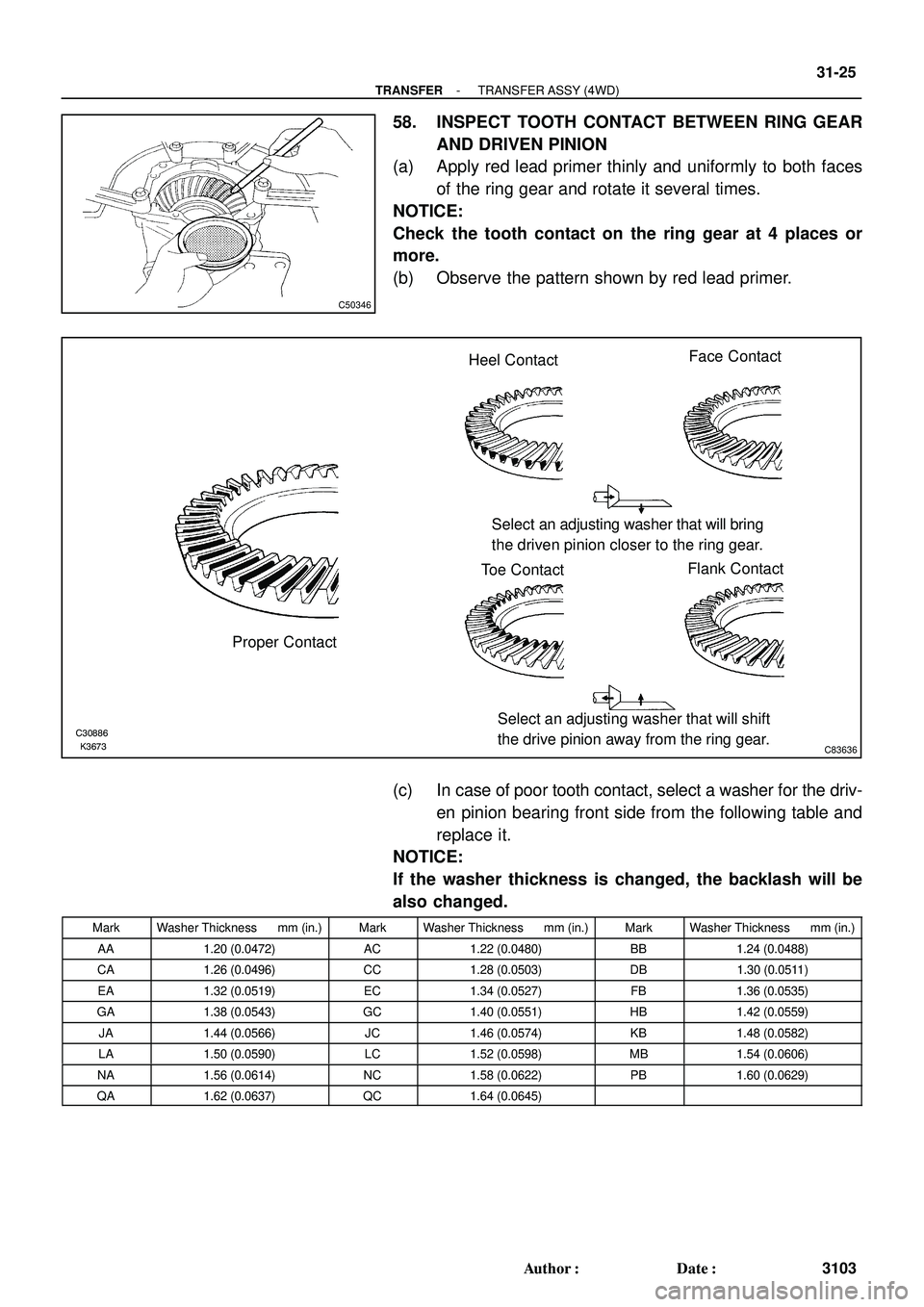
C50346
K3673 C30886C83636
Proper ContactHeel ContactFace Contact
Toe ContactFlank Contact Select an adjusting washer that will bring
the driven pinion closer to the ring gear.
Select an adjusting washer that will shift
the drive pinion away from the ring gear.
- TRANSFERTRANSFER ASSY (4WD)
31-25
3103 Author�: Date�:
58. INSPECT TOOTH CONTACT BETWEEN RING GEAR
AND DRIVEN PINION
(a) Apply red lead primer thinly and uniformly to both faces
of the ring gear and rotate it several times.
NOTICE:
Check the tooth contact on the ring gear at 4 places or
more.
(b) Observe the pattern shown by red lead primer.
(c) In case of poor tooth contact, select a washer for the driv-
en pinion bearing front side from the following table and
replace it.
NOTICE:
If the washer thickness is changed, the backlash will be
also changed.
MarkWasher Thickness mm (in.)MarkWasher Thickness mm (in.)MarkWasher Thickness mm (in.)
AA1.20 (0.0472)AC1.22 (0.0480)BB1.24 (0.0488)
CA1.26 (0.0496)CC1.28 (0.0503)DB1.30 (0.0511)
EA1.32 (0.0519)EC1.34 (0.0527)FB1.36 (0.0535)
GA1.38 (0.0543)GC1.40 (0.0551)HB1.42 (0.0559)
JA1.44 (0.0566)JC1.46 (0.0574)KB1.48 (0.0582)
LA1.50 (0.0590)LC1.52 (0.0598)MB1.54 (0.0606)
NA1.56 (0.0614)NC1.58 (0.0622)PB1.60 (0.0629)
QA1.62 (0.0637)QC1.64 (0.0645)