Page 121 of 373

2-52
Exterior Lamps
The lamp controls are located on the lower left side of
the instrument panel, to the left of the steering wheel.
They control the following systems:
�Headlamps
�Taillamps
�Parking Lamps
�License Lamps�Sidemarker Lamps
�Instrument Panel Lights
�Courtesy Lamps
: Turn the knob to this symbol to turn on the
headlamps and other operating lamps.
: Turn the knob to this symbol to turn on
the parking and other operating lamps without
the headlamps.
Turn the knob to OFF to turn off the lamps.
A warning chime will sound if you open the driver's
door when you turn the ignition switch to LOCK or
ACCESSORY with the lamps on.
Daytime Running Lamps / Automatic
Headlamp Control
Daytime Running Lamps (DRL) can make it easier for
others to see the front of your vehicle during the day.
DRL can be helpful in many different driving
conditions, but they can be especially helpful in the
short periods after dawn and before sunset. Fully
functional daytime running lights are required on all
vehicles first sold in Canada.
A light sensor on top of the instrument panel makes the
DRL work, so be sure it isn't covered.
Page 135 of 373
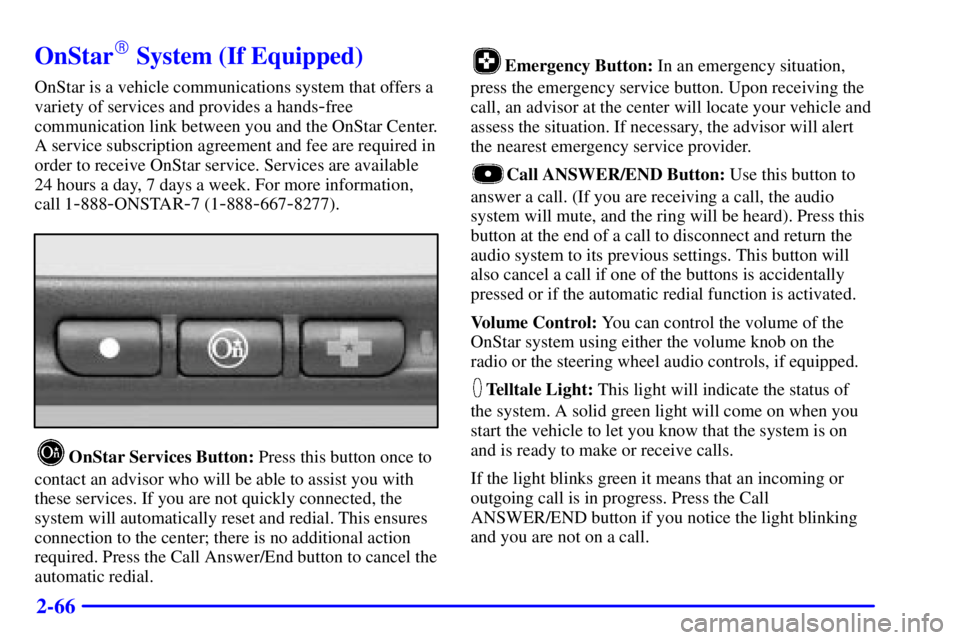
2-66
OnStar� System (If Equipped)
OnStar is a vehicle communications system that offers a
variety of services and provides a hands
-free
communication link between you and the OnStar Center.
A service subscription agreement and fee are required in
order to receive OnStar service. Services are available
24 hours a day, 7 days a week. For more information,
call 1
-888-ONSTAR-7 (1-888-667-8277).
OnStar Services Button: Press this button once to
contact an advisor who will be able to assist you with
these services. If you are not quickly connected, the
system will automatically reset and redial. This ensures
connection to the center; there is no additional action
required. Press the Call Answer/End button to cancel the
automatic redial.
Emergency Button: In an emergency situation,
press the emergency service button. Upon receiving the
call, an advisor at the center will locate your vehicle and
assess the situation. If necessary, the advisor will alert
the nearest emergency service provider.
Call ANSWER/END Button: Use this button to
answer a call. (If you are receiving a call, the audio
system will mute, and the ring will be heard). Press this
button at the end of a call to disconnect and return the
audio system to its previous settings. This button will
also cancel a call if one of the buttons is accidentally
pressed or if the automatic redial function is activated.
Volume Control: You can control the volume of the
OnStar system using either the volume knob on the
radio or the steering wheel audio controls, if equipped.
Telltale Light: This light will indicate the status of
the system. A solid green light will come on when you
start the vehicle to let you know that the system is on
and is ready to make or receive calls.
If the light blinks green it means that an incoming or
outgoing call is in progress. Press the Call
ANSWER/END button if you notice the light blinking
and you are not on a call.
Page 140 of 373
2-71
The main components of the instrument panel are listed here:
A. Side Window Defogger Vents
B. Fog Lamp Switch
C. Multifunction Lever
D. Instrument Panel Cluster
E. Hazard Button
F. Horn, Driver's Side Air Bag
G. Trip Computer/Driver Information Center (DIC)
H. Instrument Panel Vents
I. Interior Lamp ControlJ. Exterior Lamp Control
K. Tilt Wheel Control
L. Audio Steering Controls (If Equipped)
M. HUD Display Controls (Option)
N. Comfort Controls
O. Ashtray and Cigarette Lighter
P. Audio System
Q. Glove Box
R. Instrument Panel Fuse Block
Page 162 of 373
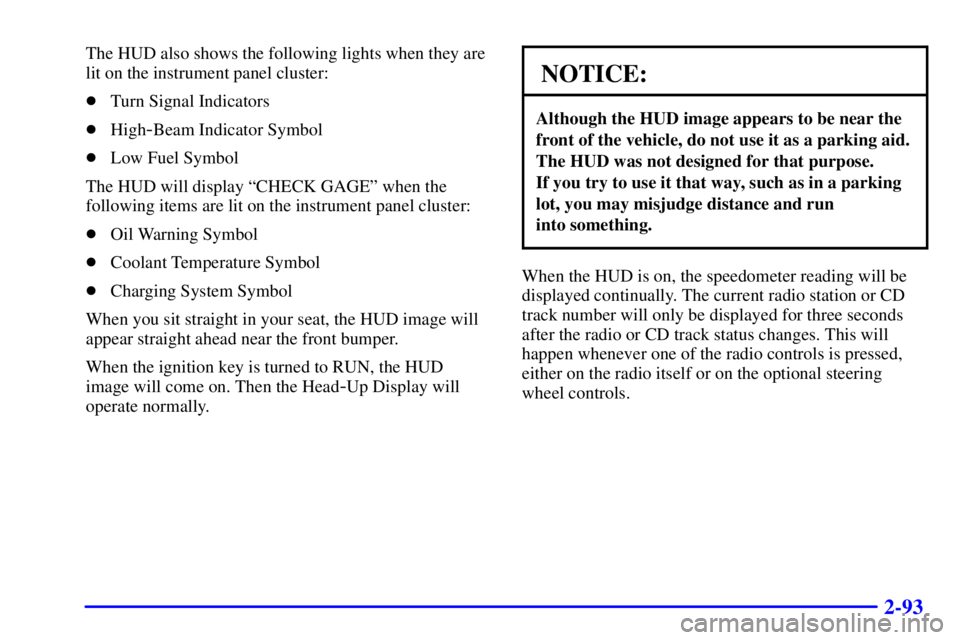
2-93
The HUD also shows the following lights when they are
lit on the instrument panel cluster:
�Turn Signal Indicators
�High
-Beam Indicator Symbol
�Low Fuel Symbol
The HUD will display ªCHECK GAGEº when the
following items are lit on the instrument panel cluster:
�Oil Warning Symbol
�Coolant Temperature Symbol
�Charging System Symbol
When you sit straight in your seat, the HUD image will
appear straight ahead near the front bumper.
When the ignition key is turned to RUN, the HUD
image will come on. Then the Head
-Up Display will
operate normally.
NOTICE:
Although the HUD image appears to be near the
front of the vehicle, do not use it as a parking aid.
The HUD was not designed for that purpose.
If you try to use it that way, such as in a parking
lot, you may misjudge distance and run
into something.
When the HUD is on, the speedometer reading will be
displayed continually. The current radio station or CD
track number will only be displayed for three seconds
after the radio or CD track status changes. This will
happen whenever one of the radio controls is pressed,
either on the radio itself or on the optional steering
wheel controls.
Page 165 of 373
3-
3-1
Section 3 Comfort Controls and Audio Systems
In this section, you'll find out how to operate the comfort control and audio systems offered with your vehicle.
Be sure to read about the particular systems supplied with your vehicle.
3
-2 Comfort Controls
3
-2 Dual Climate Control System
3
-5 Rear Window Defogger
3
-6 Ventilation System
3
-6 Audio Systems
3
-6 Setting the Clock
3
-7AM-FM Stereo with Cassette Tape Player
3
-11 AM-FM Stereo with Compact Disc
Player (Option)
3
-14 AM-FM Stereo with Compact Disc Player
and Equalizer (If Equipped)3
-17 Theft-Deterrent Feature
3
-19 Audio Steering Wheel Controls (If Equipped)
3
-20 Understanding Radio Reception
3
-20 Tips About Your Audio System
3
-21 Care of Your Cassette Tape Player
3
-22 Care of Your Compact Discs
3
-22 Care of Your Compact Disc Player
3
-22 Backglass Antenna
Page 183 of 373
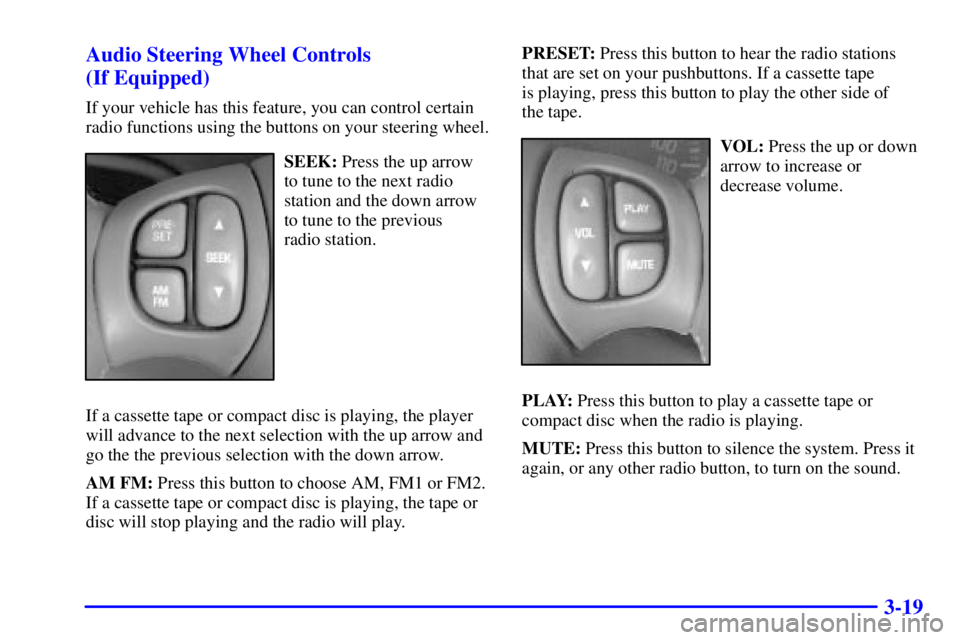
3-19 Audio Steering Wheel Controls
(If Equipped)
If your vehicle has this feature, you can control certain
radio functions using the buttons on your steering wheel.
SEEK: Press the up arrow
to tune to the next radio
station and the down arrow
to tune to the previous
radio station.
If a cassette tape or compact disc is playing, the player
will advance to the next selection with the up arrow and
go the the previous selection with the down arrow.
AM FM: Press this button to choose AM, FM1 or FM2.
If a cassette tape or compact disc is playing, the tape or
disc will stop playing and the radio will play.PRESET: Press this button to hear the radio stations
that are set on your pushbuttons. If a cassette tape
is playing, press this button to play the other side of
the tape.VOL: Press the up or down
arrow to increase or
decrease volume.
PLAY: Press this button to play a cassette tape or
compact disc when the radio is playing.
MUTE: Press this button to silence the system. Press it
again, or any other radio button, to turn on the sound.
Page 194 of 373
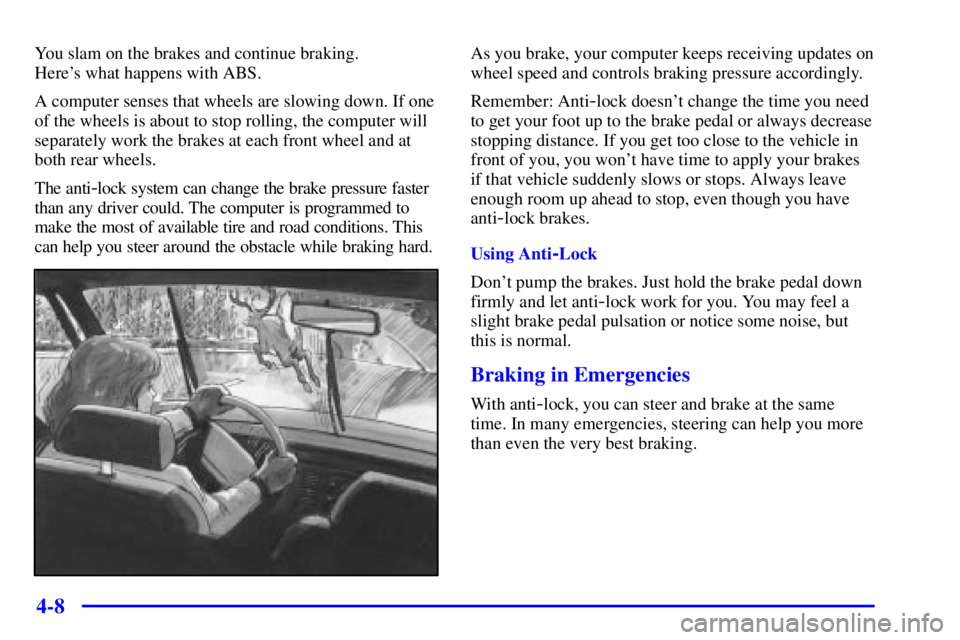
4-8
You slam on the brakes and continue braking.
Here's what happens with ABS.
A computer senses that wheels are slowing down. If one
of the wheels is about to stop rolling, the computer will
separately work the brakes at each front wheel and at
both rear wheels.
The anti
-lock system can change the brake pressure faster
than any driver could. The computer is programmed to
make the most of available tire and road conditions. This
can help you steer around the obstacle while braking hard.
As you brake, your computer keeps receiving updates on
wheel speed and controls braking pressure accordingly.
Remember: Anti
-lock doesn't change the time you need
to get your foot up to the brake pedal or always decrease
stopping distance. If you get too close to the vehicle in
front of you, you won't have time to apply your brakes
if that vehicle suddenly slows or stops. Always leave
enough room up ahead to stop, even though you have
anti
-lock brakes.
Using Anti
-Lock
Don't pump the brakes. Just hold the brake pedal down
firmly and let anti
-lock work for you. You may feel a
slight brake pedal pulsation or notice some noise, but
this is normal.
Braking in Emergencies
With anti-lock, you can steer and brake at the same
time. In many emergencies, steering can help you more
than even the very best braking.
Page 198 of 373
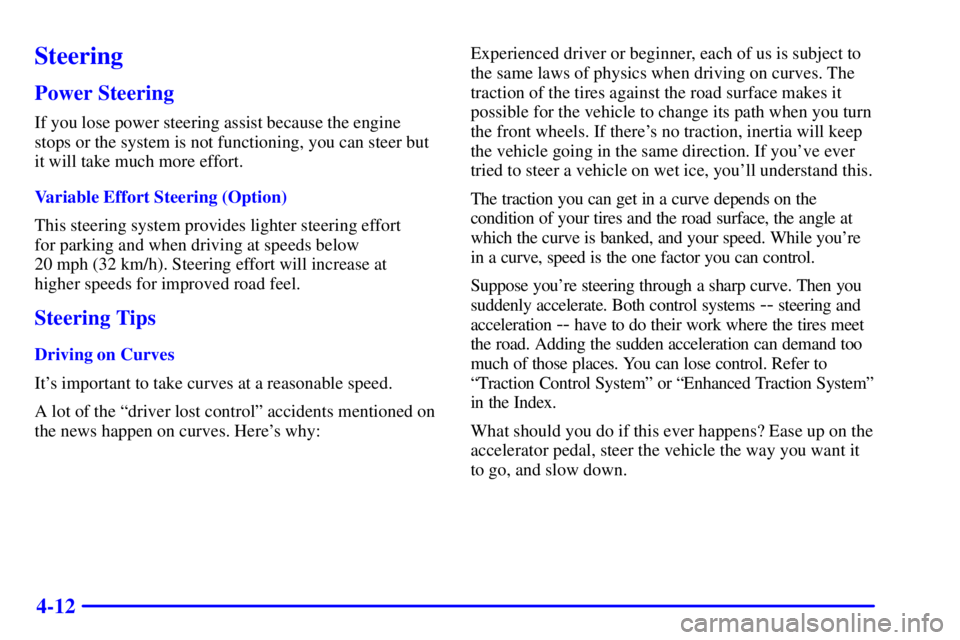
4-12
Steering
Power Steering
If you lose power steering assist because the engine
stops or the system is not functioning, you can steer but
it will take much more effort.
Variable Effort Steering (Option)
This steering system provides lighter steering effort
for parking and when driving at speeds below
20 mph (32 km/h). Steering effort will increase at
higher speeds for improved road feel.
Steering Tips
Driving on Curves
It's important to take curves at a reasonable speed.
A lot of the ªdriver lost controlº accidents mentioned on
the news happen on curves. Here's why:Experienced driver or beginner, each of us is subject to
the same laws of physics when driving on curves. The
traction of the tires against the road surface makes it
possible for the vehicle to change its path when you turn
the front wheels. If there's no traction, inertia will keep
the vehicle going in the same direction. If you've ever
tried to steer a vehicle on wet ice, you'll understand this.
The traction you can get in a curve depends on the
condition of your tires and the road surface, the angle at
which the curve is banked, and your speed. While you're
in a curve, speed is the one factor you can control.
Suppose you're steering through a sharp curve. Then you
suddenly accelerate. Both control systems
-- steering and
acceleration
-- have to do their work where the tires meet
the road. Adding the sudden acceleration can demand too
much of those places. You can lose control. Refer to
ªTraction Control Systemº or ªEnhanced Traction Systemº
in the Index.
What should you do if this ever happens? Ease up on the
accelerator pedal, steer the vehicle the way you want it
to go, and slow down.