Page 160 of 341
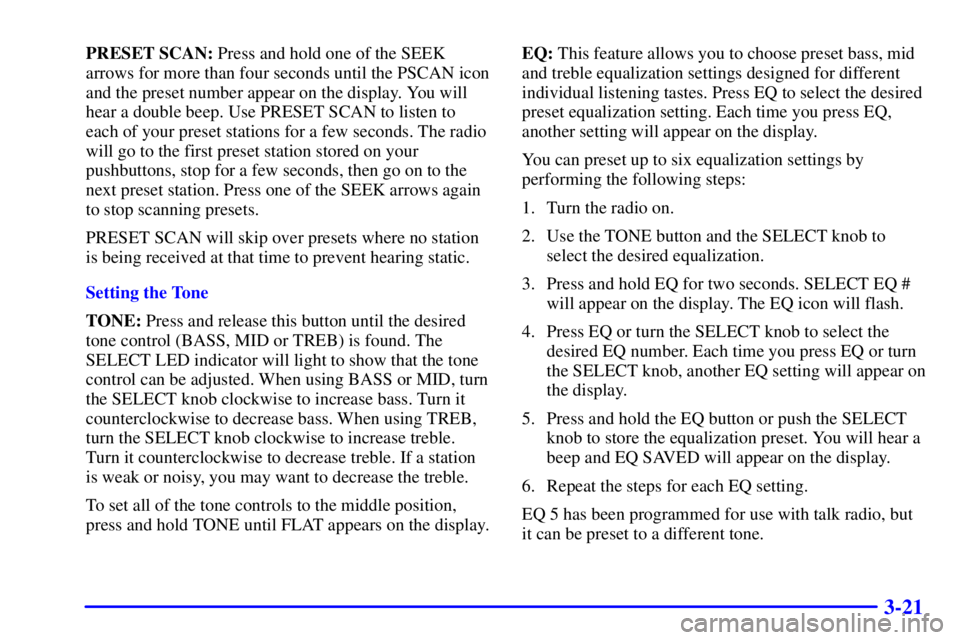
3-21
PRESET SCAN: Press and hold one of the SEEK
arrows for more than four seconds until the PSCAN icon
and the preset number appear on the display. You will
hear a double beep. Use PRESET SCAN to listen to
each of your preset stations for a few seconds. The radio
will go to the first preset station stored on your
pushbuttons, stop for a few seconds, then go on to the
next preset station. Press one of the SEEK arrows again
to stop scanning presets.
PRESET SCAN will skip over presets where no station
is being received at that time to prevent hearing static.
Setting the Tone
TONE: Press and release this button until the desired
tone control (BASS, MID or TREB) is found. The
SELECT LED indicator will light to show that the tone
control can be adjusted. When using BASS or MID, turn
the SELECT knob clockwise to increase bass. Turn it
counterclockwise to decrease bass. When using TREB,
turn the SELECT knob clockwise to increase treble.
Turn it counterclockwise to decrease treble. If a station
is weak or noisy, you may want to decrease the treble.
To set all of the tone controls to the middle position,
press and hold TONE until FLAT appears on the display.EQ: This feature allows you to choose preset bass, mid
and treble equalization settings designed for different
individual listening tastes. Press EQ to select the desired
preset equalization setting. Each time you press EQ,
another setting will appear on the display.
You can preset up to six equalization settings by
performing the following steps:
1. Turn the radio on.
2. Use the TONE button and the SELECT knob to
select the desired equalization.
3. Press and hold EQ for two seconds. SELECT EQ #
will appear on the display. The EQ icon will flash.
4. Press EQ or turn the SELECT knob to select the
desired EQ number. Each time you press EQ or turn
the SELECT knob, another EQ setting will appear on
the display.
5. Press and hold the EQ button or push the SELECT
knob to store the equalization preset. You will hear a
beep and EQ SAVED will appear on the display.
6. Repeat the steps for each EQ setting.
EQ 5 has been programmed for use with talk radio, but
it can be preset to a different tone.
Page 163 of 341
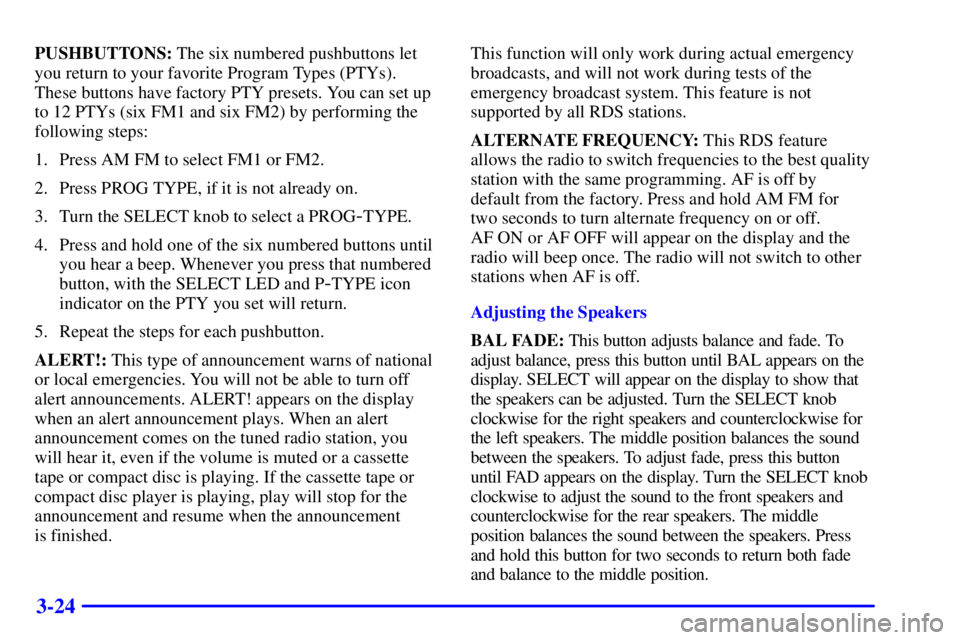
3-24
PUSHBUTTONS: The six numbered pushbuttons let
you return to your favorite Program Types (PTYs).
These buttons have factory PTY presets. You can set up
to 12 PTYs (six FM1 and six FM2) by performing the
following steps:
1. Press AM FM to select FM1 or FM2.
2. Press PROG TYPE, if it is not already on.
3. Turn the SELECT knob to select a PROG
-TYPE.
4. Press and hold one of the six numbered buttons until
you hear a beep. Whenever you press that numbered
button, with the SELECT LED and P
-TYPE icon
indicator on the PTY you set will return.
5. Repeat the steps for each pushbutton.
ALERT!: This type of announcement warns of national
or local emergencies. You will not be able to turn off
alert announcements. ALERT! appears on the display
when an alert announcement plays. When an alert
announcement comes on the tuned radio station, you
will hear it, even if the volume is muted or a cassette
tape or compact disc is playing. If the cassette tape or
compact disc player is playing, play will stop for the
announcement and resume when the announcement
is finished.This function will only work during actual emergency
broadcasts, and will not work during tests of the
emergency broadcast system. This feature is not
supported by all RDS stations.
ALTERNATE FREQUENCY: This RDS feature
allows the radio to switch frequencies to the best quality
station with the same programming. AF is off by
default from the factory. Press and hold AM FM for
two seconds to turn alternate frequency on or off.
AF ON or AF OFF will appear on the display and the
radio will beep once. The radio will not switch to other
stations when AF is off.
Adjusting the Speakers
BAL FADE: This button adjusts balance and fade. To
adjust balance, press this button until BAL appears on the
display. SELECT will appear on the display to show that
the speakers can be adjusted. Turn the SELECT knob
clockwise for the right speakers and counterclockwise for
the left speakers. The middle position balances the sound
between the speakers. To adjust fade, press this button
until FAD appears on the display. Turn the SELECT knob
clockwise to adjust the sound to the front speakers and
counterclockwise for the rear speakers. The middle
position balances the sound between the speakers. Press
and hold this button for two seconds to return both fade
and balance to the middle position.
Page 164 of 341
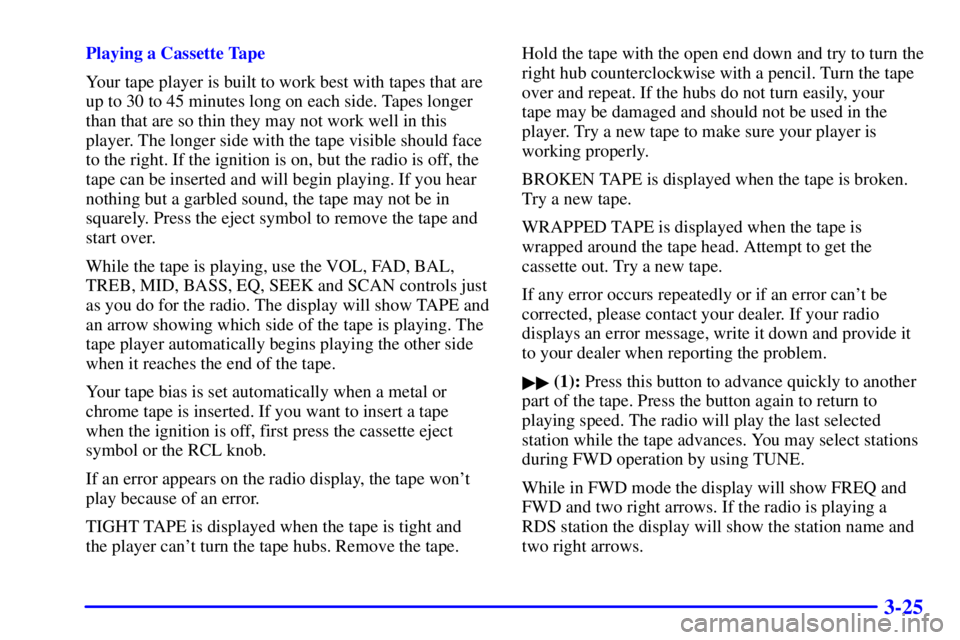
3-25
Playing a Cassette Tape
Your tape player is built to work best with tapes that are
up to 30 to 45 minutes long on each side. Tapes longer
than that are so thin they may not work well in this
player. The longer side with the tape visible should face
to the right. If the ignition is on, but the radio is off, the
tape can be inserted and will begin playing. If you hear
nothing but a garbled sound, the tape may not be in
squarely. Press the eject symbol to remove the tape and
start over.
While the tape is playing, use the VOL, FAD, BAL,
TREB, MID, BASS, EQ, SEEK and SCAN controls just
as you do for the radio. The display will show TAPE and
an arrow showing which side of the tape is playing. The
tape player automatically begins playing the other side
when it reaches the end of the tape.
Your tape bias is set automatically when a metal or
chrome tape is inserted. If you want to insert a tape
when the ignition is off, first press the cassette eject
symbol or the RCL knob.
If an error appears on the radio display, the tape won't
play because of an error.
TIGHT TAPE is displayed when the tape is tight and
the player can't turn the tape hubs. Remove the tape.Hold the tape with the open end down and try to turn the
right hub counterclockwise with a pencil. Turn the tape
over and repeat. If the hubs do not turn easily, your
tape may be damaged and should not be used in the
player. Try a new tape to make sure your player is
working properly.
BROKEN TAPE is displayed when the tape is broken.
Try a new tape.
WRAPPED TAPE is displayed when the tape is
wrapped around the tape head. Attempt to get the
cassette out. Try a new tape.
If any error occurs repeatedly or if an error can't be
corrected, please contact your dealer. If your radio
displays an error message, write it down and provide it
to your dealer when reporting the problem.
�� (1): Press this button to advance quickly to another
part of the tape. Press the button again to return to
playing speed. The radio will play the last selected
station while the tape advances. You may select stations
during FWD operation by using TUNE.
While in FWD mode the display will show FREQ and
FWD and two right arrows. If the radio is playing a
RDS station the display will show the station name and
two right arrows.