Page 66 of 256
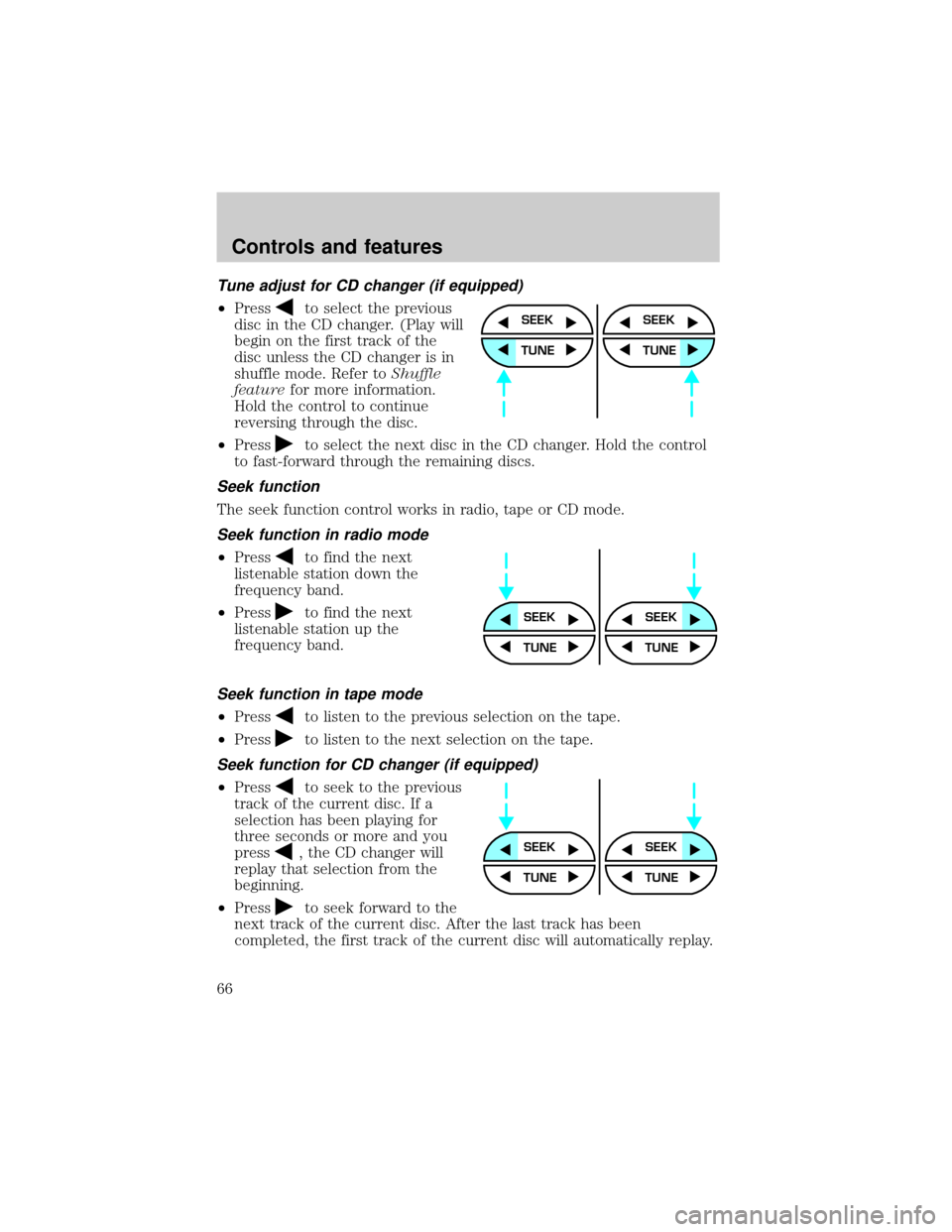
Tune adjust for CD changer (if equipped)
²Pressto select the previous
disc in the CD changer. (Play will
begin on the first track of the
disc unless the CD changer is in
shuffle mode. Refer toShuffle
featurefor more information.
Hold the control to continue
reversing through the disc.
²Press
to select the next disc in the CD changer. Hold the control
to fast-forward through the remaining discs.
Seek function
The seek function control works in radio, tape or CD mode.
Seek function in radio mode
²Pressto find the next
listenable station down the
frequency band.
²Press
to find the next
listenable station up the
frequency band.
Seek function in tape mode
²Pressto listen to the previous selection on the tape.
²Press
to listen to the next selection on the tape.
Seek function for CD changer (if equipped)
²Pressto seek to the previous
track of the current disc. If a
selection has been playing for
three seconds or more and you
press
, the CD changer will
replay that selection from the
beginning.
²Press
to seek forward to the
next track of the current disc. After the last track has been
completed, the first track of the current disc will automatically replay.
SEEK
TUNE
SEEK
TUNE
SEEKSEEK
TUNE TUNE
SEEKSEEK
TUNE TUNE
Controls and features
66
Page 67 of 256

Scan function
The scan function works in radio,
tape or CD mode.
Scan function in radio mode
Press the SCAN control to hear a brief sampling of all listenable stations
on the frequency band. Press the control again to stop the scan mode.
Scan function in tape mode
Press the SCAN control to hear a short sampling of all selections on the
tape. (The tape scans in a forward direction. At the end of the tape's
first side, direction automatically reverses to the opposite side of the
tape.) To stop on a particular selection, press the control again.
Scan function in CD mode
Press the SCAN control to hear a short sampling of all selections on the
CD. (The CD scans in a forward direction, wrapping back to the first
track at the end of the CD.) To stop on a particular selection, press the
control again.
Radio station memory preset
The radio is equipped with six station memory preset controls. These
controls can be used to select up to six preset AM stations and twelve
FM stations (six in FM1 and six in FM2).
Setting memory preset stations
1. Select the frequency band with
the AM/FM select control.
2. Select a station. Refer toTune
adjustorSeek functionfor more information on selecting a station.
3. Press and hold a memory preset
control until the sound returns,
indicating the station is held in
memory on the control you selected.
Autoset memory preset
Autoset allows you to set strong radio stations without losing your
original manually set preset stations. This feature is helpful on trips
when you travel between cities with different radio stations.
SCAN
AM FM
REW1FF2SIDE 1-23
4COMP5SHUFFLE6
Controls and features
67
Page 69 of 256

Speaker balance adjust
Speaker sound distribution can be
adjusted between the right and left
speakers.
Press the BAL control then press:
²
to shift sound to the left and
²
to shift sound to the right.
Speaker fade adjust
Speaker sound can be adjusted
between the front and rear
speakers.
Press the FADE control then press:
²
to shift sound to the front
and
²
to shift sound to the rear.
Tape/CD/CD changer (if equipped) select
²To begin tape play (with a tape
loaded into the audio system)
while in the radio or CD mode,
press the TAPE control. Press the
button during rewind or fast forward to stop the rewind or fast
forward function.
²To begin CD play (if CD(s) are
loaded), press the CD control.
The first track of the disc will
begin playing. After that CD play
will begin where it stopped last.
If equipped with a CD changer, press the CD control to toggle between
single CD and CD changer play.
Do not insert any promotional (odd shaped or sized) discs, or
discs with removable labels into the CD player as jamming may
occur.
BAL FADE
SEL
BAL FADE
SEL
TAPE CD
TAPE CD
Controls and features
69
Page 70 of 256
Rewind
The rewind control works in tape
and CD modes.
²In tape mode, radio play will
continue until rewind is stopped
(with the TAPE control) or the beginning of the tape is reached.
²In CD mode, pressing the REW control for less than three seconds
results in slow rewind. Pressing the control for more than three
seconds results in fast rewind.
Fast forward
The fast forward control works in
tape and CD modes.
²In the tape mode, tape direction
will automatically reverse when
the end of the tape is reached.
²In CD mode, pressing the control for less than three seconds results in
slow forward action. Pressing the control for more than three seconds
results in fast forward action.
Tape direction select
Press SIDE 1±2 to play the alternate
side of a tape.
Eject function
Press the control to stop and eject a
tape.
Press the control to stop and eject a
CD.
REW
1
FF
2
SIDE 1-2
3
EJ
EJ
Controls and features
70
Page 72 of 256
To set the minute, press the
RDS/CLK control until SELECT MIN
is displayed and press:
²
to decrease minutes and
²
to increase minutes.
Radio Data System (RDS) feature
When selected, the RDS (Radio
Data System) function performs the
following:
²Displays the radio station call
letters
²Displays the type of music format (jazz, country, rock)
²Searches for a particular type of music format by selecting the SEEK
control
²Allows traffic information broadcasts to be turned on and off with the
SEL control
Press the RDS control. Use the SEL
control to select ON or OFF to
enable or disable the feature.
RDS traffic announcement
When set ON, this traffic feature will
interrupt tape or CD play to play a
traffic report broadcast from a FM
RDS station.
To activate the traffic feature:
²Press the RDS control until
TRAFFIC is displayed.
AUTO
RDS
CLK
SEL
AUTO
RDS
CLK
SEL
AUTO
RDS
CLK
SEL
Controls and features
72
Page 73 of 256

To see if any stations in your area are capable of broadcasting an RDS
traffic alert, press SCAN or SEEK while TRAFFIC ON is displayed. The
radio will then SCAN or SEEK only to traffic capable stations.
RDS select program type
²Press the RDS control until FIND
program type is displayed.
²Use the SEL control to select the
desired program type. With the
feature ON (FIND program type),
press the SEEK, AUTOSET, or
SCAN control to find only
stations of the selected type from
the following selections:
²Classic
²Country
²Info
²Jazz/R&B
²Religious
²Rock
²Soft
²To p 4 0
RDS show
RDS sends information with the FM
broadcast, including: station name,
station type, and/or radio text. To
view this information:
²With the RDS menu enabled,
press the RDS control until SHOW is displayed.
²Use the SEL control to select
TYPE, NAME, TEXT or NONE.
When your radio is turned to a
RDS station, RDS station TYPE,
station NAME, or TEXT message
AUTO
RDS
CLK
SEL
AUTO
RDS
CLK
SEL
Controls and features
73
Page 74 of 256
will be displayed along with the frequency. Press SEL in order to scroll
through the text messages.
Mute mode
Press the control to mute the
playing media. Press the control
again to return to the playing media.
Rear seat controls (if equipped)
The Rear Seat Controls (RSC) allow
the rear seat passengers to operate
the radio, tape, CD, or CD changer
(if equipped).
To turn on the rear seat controls, press the memory preset controls 3
and 5 at the same time. The
will appear in the radio display.
Pressing 3 and 5 at the same time again will turn the rear seat controls
off.
If there is a discrepancy between the rear seat and the front audio
controls, (i.e, both trying to listen to the same playing media), the front
audio system will receive the desired selection.
EJ
MUTE
VOLUME MEDIA
MEMSEEK
REW FF SIDE 1-2 COMP SHUFFLE
12 3456
Controls and features
74
Page 75 of 256

Adjusting the volume
Press the + control to increase
volume.
Press the Ð control to decrease
volume.
From the RSC controls, the speaker
volume can not be set higher than
the current volume radio setting. Once in headphone mode, the RSC
volume controls will only change volume in the headphones to a desired
level and will have no effect on the front speakers (muting the speakers
will not mute the headphones).
Using headphones/Personal Audio System
The Personal Audio System allows
the rear seat passengers to listen to
one media source (radio, tape, CD,
or CD changer if equipped) while
the front seat passengers listen to
another. However, front and rear seat passengers can not listen to two
different radio stations simultaneously.
Plug a 3.6 mm headphone (not included) into either one of the two
jacks. Press the/control to operate the headphones. DUAL
PLAY will appear in the digital display of the audio system, signaling that
your Personal Audio System has been activated.
The rear speakers will cut out once the speaker on/off control is pressed.
A soft audible sound may be heard from the rear speakers. The front
speaker will remain playing for the front passengers. Press the
/
control again to deactivate the headphones (Personal Audio System).
SINGLE PLAY will appear in the digital display of the audio system,
signaling that your Personal Audio System has been deactivated.
Media select
Push the MEDIA control to toggle
between AM, FM1, FM2, tape, CD,
or CD changer (if equipped).
VOLUME MEDIA
MEMSEEK
VOLUME MEDIA
MEMSEEK
VOLUME MEDIA
MEMSEEK
Controls and features
75