Page 138 of 243

136 Telephone
Introduction AudioTelephone
Navigation
Index Info Services and
system settings
Emergency call
Important!
If you enter “1” and press the rotary/pushbutton
,
the number stored in memory location 1 (default is
9-1-1) will be dialed.
Pressing or holding “1” longer than 2 seconds will also
initiate the call.
The 9-1-1 emergency call system is a public service.
Using it without due cause is a criminal offense.
You can make an emergency call to an emergency
rescue station with a mobile communications network.The emergency call will be placed as long as the
corresponding mobile communications network is
available. To do this, switch the telephone on, if you
have not already done so.
It will also be placed, if the unlock code is not entered.
Emergency calls may not be possible with all mobile
phone networks or if certain network services and/or
telephone functions are active. Check with your local
network operating company.
Note:
This function places a call to the local 9-1-1 provider. It
does not initiate a Tele Aid call.
Page 139 of 243
Telephone
Introduction
AudioTelephone
Navigation
Index Info Services and
system settings Telephone137
Caution!
It will not be possible to complete the emergency call if
the the cellular system is busy. The message “System
busy, redial?” appears.
Take appropriate measures to alert an emergency
service as soon as possible.
In this case the telephone main menu will disappear
and the message “Phone off.” is displayed. After Tele
Aid call is ended the telephone main menu will re-
appear.
See your vehicle’s operator's manual.
P82.85-6089-26
Page 140 of 243
138 Telephone
Introduction AudioTelephone
Navigation
Index Info Services and
system settings
Telephone is ready for operation
When the main telephone menu or a memory menu is
displayed on the screen, enter the emergency number
by pressing
for longer than 2 seconds (quick-
dialing).
Do not place the emergency call:
Mark the “End” button with the rotary/pushbutton
and press to confirm or press
.Begin dialing:
After pressing the
key longer than 2 seconds the
number being dialed will appear. The “End” button is
highlighted.
When the call is initiated, the call time will appear in
the display.
Ending a call, use one of the three ways:
• Press the rotary/pushbutton
to confirm the
“End” button
• Press
• Press
.
Notes:
To use this function you must ensure that the number
stored in memory location 1 is the number to be dialed
in case of emergency.
This function will also be performed if the phone is
locked.
P82.85-6090-26
Page 141 of 243
Telephone
Introduction
AudioTelephone
Navigation
Index Info Services and
system settings Telephone139 Service numbers
Calling a service number
Use the rotary/pushbutton
to highlight the menu
field “Service No.” in the main telephone menu and
confirm by pressing.
The “Service No.” menu is activated.
1Personal service number
2Number for roadside assistanceUse the rotary/pushbutton
to highlight the service
you require in the menu and confirm by pressing.
The main telephone menu is activated.
The dialing process starts:
Confirm the
“Send”
button by pressing the
rotary/
pushbutton
. One of the messages “Personal Service
No.” or “Roadside Assistance” appears. The
“End”
button is highlighted.After the call has been initiated the length of the call is
displayed.
Ending a call, use one of the three ways:
• Press the rotary/pushbutton
to confirm the
“End” button
• Press
• Press
.
P82.85-60912621
Page 142 of 243
140 Telephone
Introduction AudioTelephone
Navigation
Index Info Services and
system settings
Changing personal service number
Use the rotary/pushbutton
to mark the menu field
“Change 1” in the “Service No.” menu and confirm by
pressing.
The menu “Change Service No. 1” is activated.Use the number keys
through
to enter the
new service number.
Confirm the new service number by pressing the
rotary/pushbutton
.
The new service number is now stored in the menu
“Service No.”.
Note:
The personal service number is deleted after pressing the
rotary/pushbutton and inserting an empty input
line.
Return to the main telephone menu by pressing
.
P82.85-6092-26
Page 143 of 243
Telephone
Introduction
AudioTelephone
Navigation
Index Info Services and
system settings Telephone141 Changing the number for roadside assistance
Use the rotary/pushbutton
to highlight the menu
field “Change 2” in the “Service No.” menu and confirm
by pressing.
The country list “Change Service No. 2” is activated.Select the new country ser vice number by highlighting
the country abbreviation you want with the rotary/
pushbutton
and confirm by pressing.
The new service number is now stored in the menu
“Service No.”.
Return to the main telephone menu by pressing
.
P82.85-2588-26
Page 145 of 243
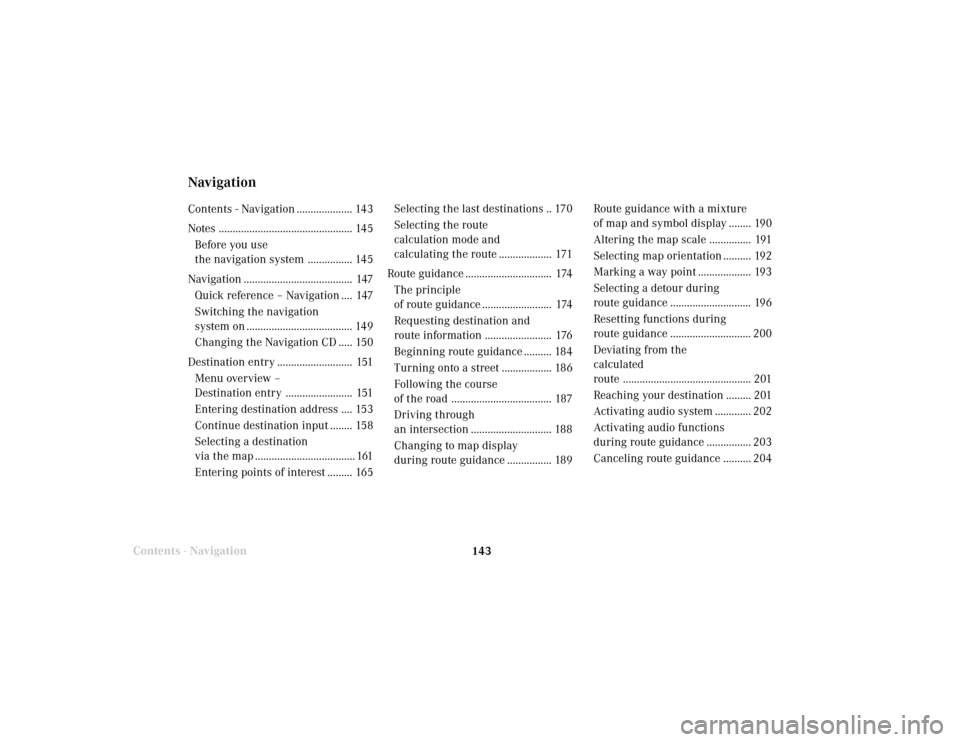
143 Destination input
Contents - Navigation
NavigationContents - Navigation .................... 143
Notes ................................................ 145
Before you use
the navigation system ................ 145
Navigation ....................................... 147
Quick reference – Navigation .... 147
Switching the navigation
system on ...................................... 149
Changing the Navigation CD ..... 150
Destination entry ........................... 151
Menu overview –
Destination entry ........................ 151
Entering destination address .... 153
Continue destination input ........ 158
Selecting a destination
via the map .................................... 161
Entering points of interest ......... 165Selecting the last destinations .. 170
Selecting the route
calculation mode and
calculating the route ................... 171
Route guidance ............................... 174
The principle
of route guidance ......................... 174
Requesting destination and
route information ........................ 176
Beginning route guidance .......... 184
Turning onto a street .................. 186
Following the course
of the road .................................... 187
Driving through
an intersection ............................. 188
Changing to map display
during route guidance ................ 189Route guidance with a mixture
of map and symbol display ........ 190
Altering the map scale ............... 191
Selecting map orientation .......... 192
Marking a way point ................... 193
Selecting a detour during
route guidance ............................. 196
Resetting functions during
route guidance ............................. 200
Deviating from the
calculated
route .............................................. 201
Reaching your destination ......... 201
Activating audio system ............. 202
Activating audio functions
during route guidance ................ 203
Canceling route guidance .......... 204
Page 147 of 243

145
Introduction
Audio
Telephone
Navigation
Index Info Services and
system settings Destination input
Before you use the navigation system
The route calculated by COMAND is a recommendation
on how to best reach your selected destination.
Warning!
During route guidance, you will not receive any
information on traffic lights, stop or yield signs,
no parking or no stopping zones, one-way streets,
narrow bridges and similar traffic regulation data.
Please always strictly observe traffic regulations
while driving. Traffic regulations always have
priority over any route recommendations given.
Study manual and select route before driving, – do
not watch display screen or operate buttons while
the vehicle is in motion – let voice instructions
guide you. – Stop at a safe location before using
buttons or making corrections. Drive carefully and
always obey traffic laws and road signs even if
they contradict system instructions.
For safety’s sake you should only enter destina-
tions when the vehicle is stationary. When the
vehicle is in motion, a passenger should enter the
destination.
Notes
Warning!
The CD reader contains a Class 1 laser product.
There is a danger of invisible laser radiation if the
cover is opened or damaged.
Do not remove the cover. The CD reader does not
contain any parts which can be serviced by the
user. For safety reasons, have any service work
which may be necessary performed only by
qualified personnel.
The data stored on the original navigation CD is used
for route calculation. Using other navigation CDs might
lead to malfunctions.
Because of changes in local traffic patterns and/or
incomplete data, errors in calculation may occur.
The recommended trip may deviate in this case from
the available traffic pattern, because the data material
stored on the CD represent the local conditions at the
time the CD was produced.