Page 84 of 164
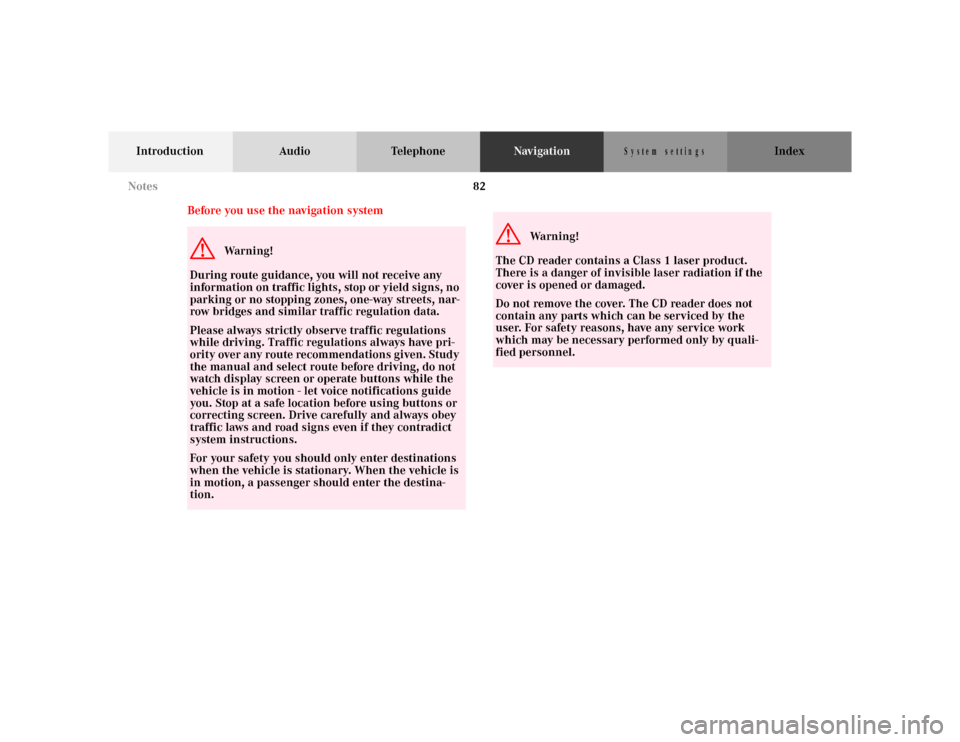
82
Introduction Audio TelephoneNavigationIndex
S y s te m s e ttin g s
Before you use the navigation systemG
Wa r n i n g !
During route guidance, you will not receive any
information on traffic lights, stop or yield signs, no
parking or no stopping zones, one-way streets, nar-
row bridges and similar traffic regulation data.
Please always strictly observe traffic regulations
while driving. Traffic regulations always have pri-
ority over any route recommendations given. Study
the manual and select route before driving, do not
watch display screen or operate buttons while the
vehicle is in motion - let voice notifications guide
you. Stop at a safe location before using buttons or
correcting screen. Drive carefully and always obey
traffic laws and road signs even if they contradict
system instructions.
For your safety you should only enter destinations
when the vehicle is stationary. When the vehicle is
in motion, a passenger should enter the destina-
tion.
G
Wa r n i n g !
The CD reader contains a Class 1 laser product.
There is a danger of invisible laser radiation if the
cover is opened or damaged.
Do not remove the cover. The CD reader does not
contain any parts which can be serviced by the
user. For safety reasons, have any service work
which may be necessary performed only by quali-
fied personnel. Notes
Page 157 of 164
155
Introduction Audio Telephone Navigation Index
S y s te m s e ttin g s
Switching between
the light mode and the dark mode
When the parking lights are turned on, the display
switches to the dark mode. The display is illuminated in
a low dimmed level.If you want to switch to the light mode in the audio
modes (radio, tape or CD) press the softkey “ADJ”
and then press the softkey “LGHT” .
If you are in the navigation mode, press any softkey to
activate the softkeys. Then press the softkey
“LGHT” .
To return into the dark mode in the audio modes (radio,
tape or CD) press the softkey “ADJ” and then
press the softkey “DARK”.
If you are in the navigation mode press any softkey to
activate the softkeys. Then press the softkey
“DARK” .
Adjusting the brightness
in the dark mode
You can adjust the brightness with the instrument clus-
ter illumination. See Operator’s Manual.
P82.85-5096-26
System settings
Page 159 of 164
157
Introduction Audio Telephone Navigation Index
S y s te m s e ttin g s
Setting the display dimming characteristics
You can set the monitor’s dimming characteristics for
the navigation mode.
Start navigation mode, page 86.
Press .
Select the menu “Setup” with the joystick and press .
Select by pushing the joystick up or down the menu
“Display” and press .
The display menu will appear with the current settings.You have 3 choices of display modes:
• “Day” mode: The display colors are bright.
• “Night” mode: The display colors are dark.
• “Auto” mode: The display switches automatically
between Day and Night mode when the parking
lights are turned on and off.
After selecting the mode press .
To return to the navigation mode, select the mode
“Return” with the joystick and press .
P82.85-5072-26
P86-0081-B13 (2-fbg)
System settings