Page 78 of 164
76
Introduction AudioTe l e p h o n eNavigation Index
S y s te m s e ttin g s
Quick-dialing
When the main telephone menu is displayed press one
of the number keys ... (e.g.: ) for longer
than 2 seconds.
The phone number or the name stored at this memory
location will appear on the screen.
When the call is initiated, the call time will appear in
the display.
End the call:
Press .Emergency call
Important!
If you press and press the number stored in
memory location 1 (default is 9-1-1) will be dialed.
Pressing and holding for more than 2 seconds will
also initiate the call.
The 9-1-1 emergency call system is a public service.
Using it without due cause is a criminal offence.
The emergency call will be placed as long as the corre-
sponding mobile communications network is available.
To do this, switch the telephone on, if you have not
already done so.
Emergency call will also be placed, if the phone is
locked.
Telephone
Page 79 of 164
77
Introduction AudioTe l e p h o n eNavigation Index
S y s te m s e ttin g s
Emergency calls (9-1-1) may not be possible with all
phone networks. Check with your local carrier for avail-
ability.Telephone is ready for operation
When the main telephone menu or a memory menu is
displayed on the screen, enter the emergency number
by pressing 1 for longer than 2 seconds (quick-dialing).G
Caution!
It will not be possible to connect the emergency
call if the cellular system is busy. The message
“SYSTEM BUSY” will be displayed.
P82.85-6533-26
Telephone
Page 82 of 164
80
Introduction AudioTe l e p h o n eNavigation Index
S y s te m s e ttin g s
After new information has been downloaded “NEW
INFO RECEIVED READ LATER WHEN STOPPED“
appears on the screen.
By pressing the softkey “YES“ you will switch
back to the current background audio mode (e. g. radio
mode).
By pressing the softkey “NO“ the new informa-
tions will appear on the screen.With the softkeys and or with the joy-
stick you can flip to the next or previous page.
To exit the Info Service mode press the softkey
“EXIT“ you will return to the main telephone menu.
P82.85-6535-26
G
Wa r n i n g !
In order to avoid distraction which could lead to an
accident, information should only be read with the
vehicle at stillstand and the system should be oper-
ated by the driver only when traffic condition per-
mit.
Bear in mind that at a speed of just 30 mph
(approximately 50 km/h), your car is covering a
distance of 50 feet (approximately 14 m) every sec-
ond.
Info Service
Page 83 of 164
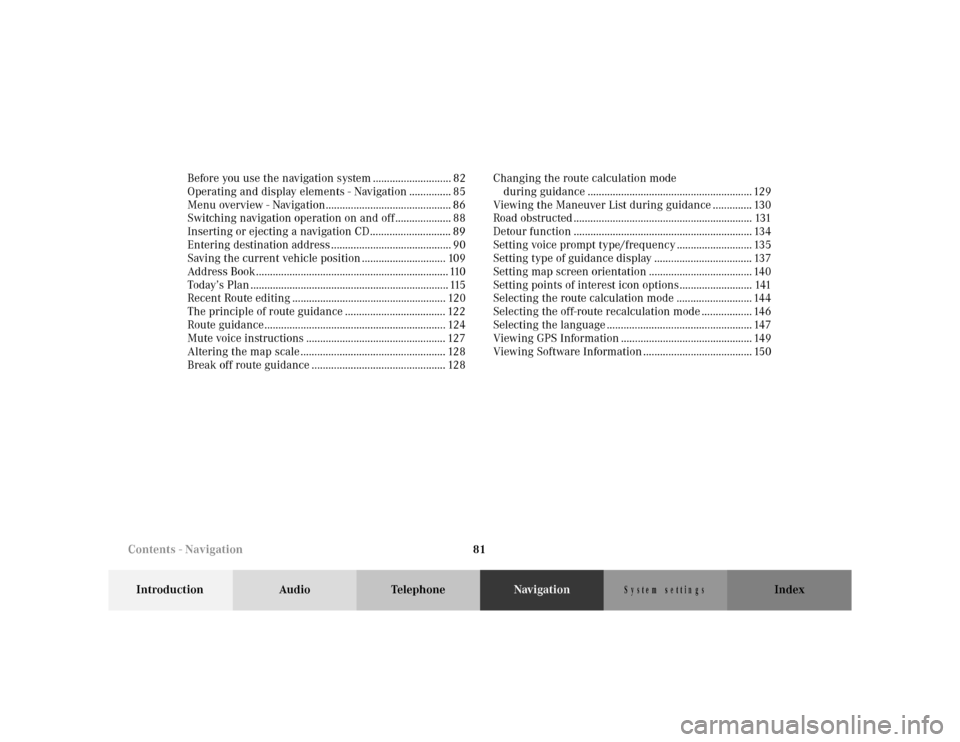
81
Introduction Audio TelephoneNavigationIndex
S y s te m s e ttin g s
Before you use the navigation system ............................ 82
Operating and display elements - Navigation ............... 85
Menu overview - Navigation............................................. 86
Switching navigation operation on and off .................... 88
Inserting or ejecting a navigation CD............................. 89
Entering destination address ........................................... 90
Saving the current vehicle position .............................. 109
Address Book..................................................................... 110
Today’s Plan ....................................................................... 115
Recent Route editing ....................................................... 120
The principle of route guidance .................................... 122
Route guidance................................................................. 124
Mute voice instructions .................................................. 127
Altering the map scale .................................................... 128
Break off route guidance ................................................ 128Changing the route calculation mode
during guidance ........................................................... 129
Viewing the Maneuver List during guidance .............. 130
Road obstructed ................................................................ 131
Detour function ................................................................ 134
Setting voice prompt type/frequency ........................... 135
Setting type of guidance display ................................... 137
Setting map screen orientation ..................................... 140
Setting points of interest icon options.......................... 141
Selecting the route calculation mode ........................... 144
Selecting the off-route recalculation mode .................. 146
Selecting the language .................................................... 147
Viewing GPS Information ............................................... 149
Viewing Software Information ....................................... 150
Contents - Navigation
Page 84 of 164
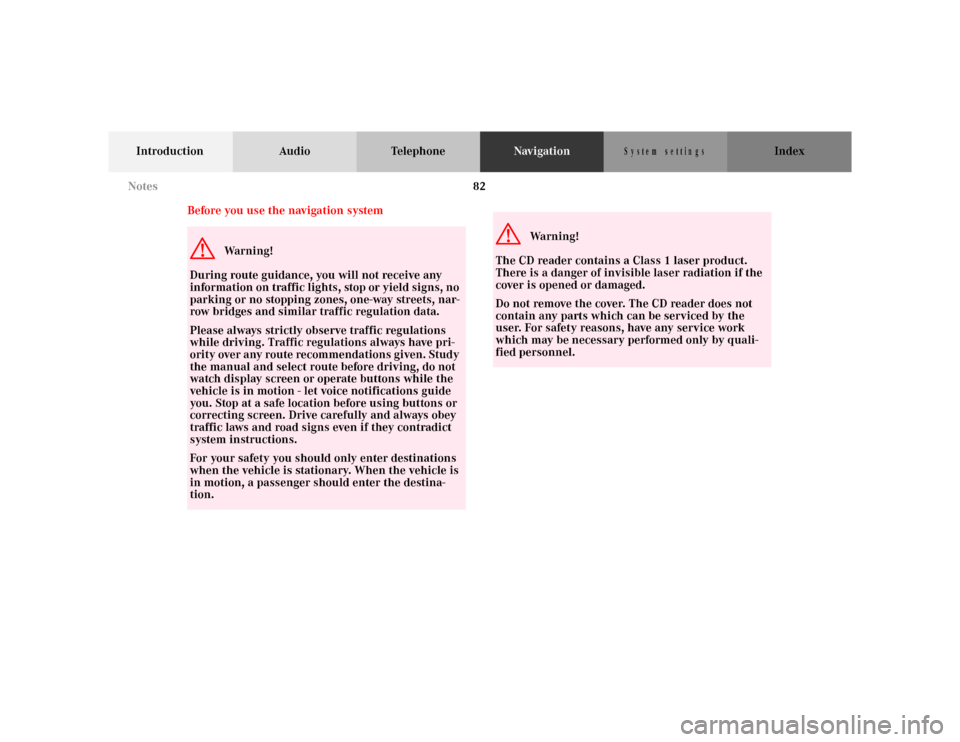
82
Introduction Audio TelephoneNavigationIndex
S y s te m s e ttin g s
Before you use the navigation systemG
Wa r n i n g !
During route guidance, you will not receive any
information on traffic lights, stop or yield signs, no
parking or no stopping zones, one-way streets, nar-
row bridges and similar traffic regulation data.
Please always strictly observe traffic regulations
while driving. Traffic regulations always have pri-
ority over any route recommendations given. Study
the manual and select route before driving, do not
watch display screen or operate buttons while the
vehicle is in motion - let voice notifications guide
you. Stop at a safe location before using buttons or
correcting screen. Drive carefully and always obey
traffic laws and road signs even if they contradict
system instructions.
For your safety you should only enter destinations
when the vehicle is stationary. When the vehicle is
in motion, a passenger should enter the destina-
tion.
G
Wa r n i n g !
The CD reader contains a Class 1 laser product.
There is a danger of invisible laser radiation if the
cover is opened or damaged.
Do not remove the cover. The CD reader does not
contain any parts which can be serviced by the
user. For safety reasons, have any service work
which may be necessary performed only by quali-
fied personnel. Notes
Page 90 of 164
88
Introduction Audio TelephoneNavigationIndex
S y s te m s e ttin g s
Switching navigation operation on and off
The navigation operation starts by pressing the button
.
The navigation start up screen appears only during the
software loading process.
Note:
The navigation system starts only after a navigation CD
is inserted in the CD slot.After the navigation system is booted the disclaimer
screen appears. If you accept the statements press .
Note:
The radio, tape, CD changer or telephone function can
be used while the navigation system is running.
To switch off navigation operation:
Switch to the radio, tape or CD changer mode and the
navigation system will continue to run in the back-
ground. If you switch off the MCS, the navigation and
audio system will also switch off.
P68.20-2110-27
Destination input
Page 118 of 164
116
Introduction Audio TelephoneNavigationIndex
S y s te m s e ttin g s
Adding a destination to Today’s Plan
Whenever a destination is selected and entered, the sys-
tem allows you to add the destination to the Today’s
Plan. Select “Add to Today’s Plan” with the joystick and
press .The Today’s Plan list is displayed and the added destina-
tion is highlighted.
Press , the system returns to the Find Destination
menu. You can now add additional entries to Today’s
Plan by entering a destination.
P82.85-5099-26
P82.85-5115-26
Destination input
Page 120 of 164
118
Introduction Audio TelephoneNavigationIndex
S y s te m s e ttin g s
If you wish to change the order of destinations, select
“Today’s Plan List” again and press .
The Today’s Plan List menu appears once again. Select
the first destination you would like to visit with the joy-
stick and press .
The system will recalculate the route and displays the
Destination Confirmation menu.
Note:
If you change the first destination in the Today’s Plan
List, the original first destination will be deleted.The MCS calculates the new destination order and dis-
plays the confirmation screen.
If the new route is acceptable, select “OK to Proceed”
with the joystick and press .
If you wish to change the destination order again, select
“Today’s Plan list” with the joystick and press .P82.85-5115-26
P82-85-6547-26
Destination input