2001 MERCEDES-BENZ CLK COUPE service
[x] Cancel search: servicePage 3 of 231

Introduction1
How to use the COMAND operating manual
Before you take your first drive, please make yourself familiar with the COMAND operating unit and the functions it
supports. Read through these operating instructions carefully and, if necessary, refer to the operating instructions of
your vehicle.
The operating instructions are divided into 6 chapters:
• Introduction: An overview of the operating and display elements as well as explanation of the basic functions
• Audio: Information on the radio and CD equipment (CD drive and CD changer) as well as sound settings
• Telephone: Explanation of the telephone functions
• Navigation: How to enter your destination, selecting your route, route guidance, how to use the route memory, and
selecting a detour.
•Info Services and system settings: Information on how to request and display service informations, setting
language, date/time, tones and day/night display
• Index: Search items to help you find exactly what you are looking for
Explanation of symbols used:
Warning notices for the protection of yourself and others
are preceded by a
symbol.
Page 4 of 231

Introduction
2
Operating safety
Warning!
Any alterations made to electronic components
and the software can cause malfunctions.
The radio, amplifier, CD changer, telephone and
Voice recognition system are interconnected.
Therefore, when one of the components is
defective or has not been removed/replaced
properly this may impair the function of other
components.
These malfunctions might seriously impair the
operating safety of your vehicle.
We recommend that you have any service work or
alternations on electronic components done in an
authorized Mercedes-Benz Center. Operation – COMAND and telephone
Warning!
In order to avoid distraction which could lead to an
accident, system settings should be entered with the
vehicle at standstill and system should be operated
by the driver only when traffic conditions permit.
Bear in mind that at a speed of just 30 mph (approxi-
mately 50 km/h), your car is covering a distance of
50 feet (approximately 14 m) every second.
COMAND supplies you with information to help you
select your route more easily and guides you conven-
iently and safely to your destination. For safety’s sake,
you should not use some of the functions, such as
entering the destination, unless your vehicle is station-
ary (electronic key in the ignition at position 1).
The navigation system does not supply any informa-
tion on stop signs, yield signs, traffic regulations or
traffic safety rules. This always remains your
personal responsibility when you drive.
1 Obser ve all legal requirements.
Page 6 of 231
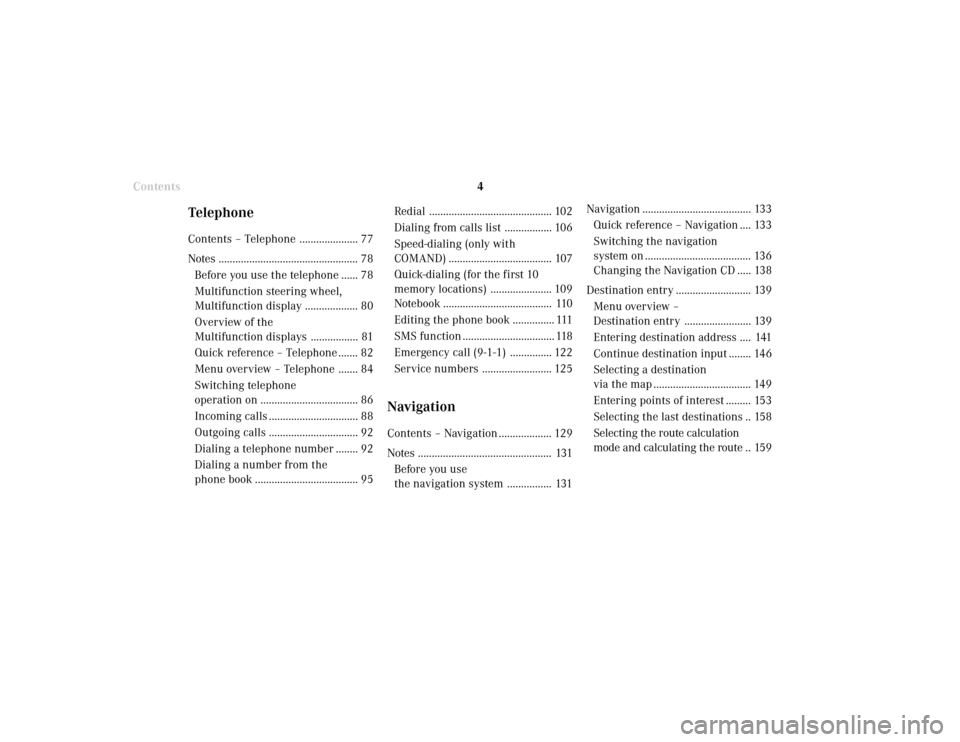
Introduction
4
Contents
Navigation ....................................... 133
Quick reference – Navigation .... 133
Switching the navigation
system on ...................................... 136
Changing the Navigation CD ..... 138
Destination entry ........................... 139
Menu overview –
Destination entry ........................ 139
Entering destination address .... 141
Continue destination input ........ 146
Selecting a destination
via the map ................................... 149
Entering points of interest ......... 153
Selecting the last destinations .. 158
Selecting the route calculation
mode and calculating the route .. 159 Redial ............................................ 102
Dialing from calls list ................. 106
Speed-dialing (only with
COMAND) ..................................... 107
Quick-dialing (for the first 10
memory locations) ...................... 109
Notebook ....................................... 110
Editing the phone book ............... 111
SMS function ................................. 118
Emergency call (9-1-1) ............... 122
Service numbers ......................... 125
NavigationContents – Navigation ................... 129
Notes ................................................ 131
Before you use
the navigation system ................ 131
TelephoneContents – Telephone ..................... 77
Notes .................................................. 78
Before you use the telephone ...... 78
Multifunction steering wheel,
Multifunction display ................... 80
Overview of the
Multifunction displays ................. 81
Quick reference – Telephone ....... 82
Menu over view – Telephone ....... 84
Switching telephone
operation on ................................... 86
Incoming calls ................................ 88
Outgoing calls ................................ 92
Dialing a telephone number ........ 92
Dialing a number from the
phone book ..................................... 95
Page 7 of 231

Introduction5
Route guidance ............................... 162
The principle
of route guidance.......................... 162
Requesting destination and
route information ........................ 164
Beginning route guidance .......... 172
Turning onto a street .................. 174
Following the course
of the road ..................................... 175
Driving through
an intersection.............................. 176
Changing to map display
during route guidance ................ 177
Route guidance with a mixture
of map and symbol display ........ 178
Altering the map scale ............... 179
Selecting map orientation .......... 180
Marking a way point ................... 181
Selecting a detour during
route guidance ............................. 184Resetting functions during
route guidance ............................. 288
Deviating from the
calculated route ........................... 189
Reaching your destination ......... 189
Activating audio system ............. 190
Activating audio functions
during route guidance ................ 191
Cancelling route guidance ......... 192
Destination memory ...................... 193
Activating the main destination
memory menu ............................. 193
Retrieving a destination from
the destination memory ............. 194
Saving the current destination
in the destination memory ........ 195
Saving the current vehicle
location in the destination
memory ......................................... 197
ContentsSorting the destination
memory ......................................... 198
Deleting a destination
in the destination memory ........ 199
Entering the vehicle position ....... 200
Calibration ...................................... 201
Info Services and system
settingsContents – Info Services and
system settings .............................. 203
Info Services ................................... 204
Requesting and displaying
Info Services ................................ 204
System settings .............................. 207
Activating the main system
settings menu .............................. 207
Adjusting the brightness ........... 208
Page 10 of 231

Introduction
IntroductionTelephone Navigation Index AudioInfo Services and
system settings
8
Quick reference – COMAND
P82.85-6124-29
8
2
1
17
1618
25
3
4
6
5
7
10
11
1213
14
1521
2022
1923
24
9
Page 11 of 231

Introduction
Audio
Introduction
Telephone Navigation Index AudioInfo Services and
system settings 9 1Switching the COMAND on/off, page 11
2Switching the navigation system on/off,
Quick reference, page 136
3Switching the CD operation on,
Quick reference, page 50
4Switching radio operation on,
Quick reference, page 18
Changing the radio band, page 22
5CD drive, inserting an audio or a navigation CD,
page 44
6Switching telephone operation on,
Quick reference, page 86
7Ejecting an audio or a navigation CD
8Radio:
Station selection via number keypad (presets),
page 26
Station selection via direct frequency entry,
page 27
CD operation:
Selecting tracks, page 51
Selecting CD’s, page 53Telephone:
Entering the unlock code, page 86
Entering a telephone number, page 92
Navigation (Destination input):
Moving the cross hairs according to the
corresponding arrows, page 150
9Subsequent dialing, page 94
10Subsequent dialing, page 94
11The last digit or the whole number will be deleted,
page 92
Deleting list entries (e.g. CD name), page 59
Altering or deleting entries, page 57
12Return to the previous menu
Ending a call, page 99
13Turn to highlight a menu field, list entry or a
symbol
Press to activate a submenu, confirm an entry/
selection or start a function
14Turn to adjust the volume of the audio source,
set the volume for the hands-free operation of the
telephone or altering the voice output during route
guidance
Press to repeat the current route instruction
Page 12 of 231

Introduction
IntroductionTelephone Navigation Index AudioInfo Services and
system settings
10
15Radio:
Automatic seek tuning backwards, page 24
Manual tuning backwards, page 25
CD operation:
previous track, page 51
fast backward, page 55
16Radio:
Automatic seek tuning forwards, page 24
Manual tuning forwards, page 25
CD operation:
previous next track, page 51
fast forward, page 55
17Audio:
Press to mute audio source, press again to cancel
mute function
Navigation (voice output):
Press to mute current spoken recommendation,
Press longer than 2 seconds to mute the voice
output for the duration of route guidance, page 173
18Press to call up in succession: night display –
switched off screen – day display19Requesting destination and route information,
page 164
Display an entry in a window in full, page 152
20Requesting and displaying Info Services, page 204
Adjust system settings (brightness, language,
clock, day/night-display), page 207
21Route guidance (navigation) active:
Switches between map and symbol display, page 177
Route guidance not active:
Activating the location map, page 167
22Activating the main detour menu
Selecting a detour during route guidance, page 184
23Press to activate the map scale bar,
Press again to increase the map scale,
pages 152 and 179
24Press to activate the map scale bar,
Press again to reduce the map scale,
pages 152 and 179
25Color screen
Page 13 of 231

Introduction
Audio
Introduction
Telephone Navigation Index AudioInfo Services and
system settings 11 Multifunction steering wheel, Multifunction display
1Multifunction display
2Multifunction steering wheel
Turn the electronic key in the steering lock to position
1 or 2. See your vehicle’s operating instructions.The steering wheel buttons enable activation and
operation of radio, CD and external audio source (e.g.
portable tape deck), the telephone, navigation and Tele
Aid. Information such as the radio frequency is shown
in the multifunction display.
For more detailed information, refer to “Multifunction
steering wheel, multifunction display” in the chapters
on the radio, CD, telephone and navigation systems.
Press key:
3
Next system
4Previous system
Systems which can be activated refer to vehicle
operating instructions
5Next display in the system
6Previous display in the system
7Raising the volume
8Lowering the volume
9Accept incoming telephone call, page 88
Starts dialing after the selection of a number,
page 96, 99
10End telephone call, End Tele Aid info or
Roadside call, page 88
refuse telephone call, page 88