Page 229 of 243
System settings
Introduction Audio
Telephone NavigationIndex Info Services and
system settings 227
P82.85-2686-26
P82.85-3076-26
For countries with several time zones (e.g. Canada,
USA):
After you have confirmed the country, the “Timezone”
menu is activated. Highlight the zone you want with the
rotary/pushbutton
and confirm by pressing.In the next menu, press the rotary/pushbutton
to set
the menu field “Automatic S/W time”.
“Automatic S/W time” menu field - there is change of
time in this country/timezone and the dates of time
changes are known. Checkmark
indicates that
automatic time change is active.
“Summer time” menu field – the dates of time changes
are unknown, the change to the winter time must be
made manually, page 228.
Press the rotary/pushbutton
longer than 2 seconds.
The settings are adopted, and the main system menu is
displayed.
Page 230 of 243
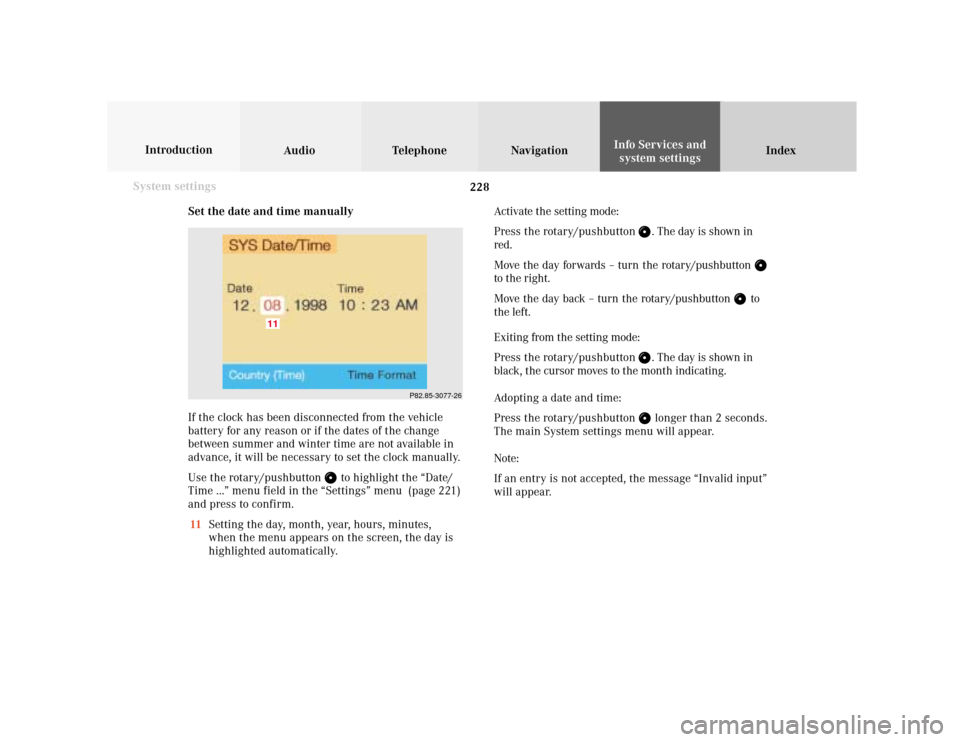
228 System settings
Audio Introduction
Telephone Navigation IndexInfo Services and
system settings
Set the date and time manually
If the clock has been disconnected from the vehicle
battery for any reason or if the dates of the change
between summer and winter time are not available in
advance, it will be necessary to set the clock manually.
Use the rotary/pushbutton
to highlight the “Date/
Time ...” menu field in the “Settings” menu (page 221)
and press to confirm.
11Setting the day, month, year, hours, minutes,
when the menu appears on the screen, the day is
highlighted automatically.Activate the setting mode:
Press the rotary/pushbutton
. The day is shown in
red.
Move the day forwards – turn the rotary/pushbutton
to the right.
Move the day back – turn the rotary/pushbutton
to
the left.
Exiting from the setting mode:
Press the rotary/pushbutton
. The day is shown in
black, the cursor moves to the month indicating.
Adopting a date and time:
Press the rotary/pushbutton longer than 2 seconds.
The main System settings menu will appear.
Note:
If an entry is not accepted, the message “Invalid input”
will appear.
P82.85-3077-26
11
Page 231 of 243
System settings
Introduction Audio
Telephone NavigationIndex Info Services and
system settings 229 Selecting the time format
In the “Date/Time” menu use the rotary/pushbutton
to highlight the “Time Format” menu field and press to
confirm.
The time format menu will appear.
Setting is activeSetting is not active12Date displayed in day, month format
13Date displayed in month, day format
14Time displayed in 24 hour format
15Time displayed in 12 hour format (AM and PM),
in the main menu for system settings and in the
“Date/Time” menu the abbreviations AM or PM are
shown after the time.
To alter the setting:
Use the rotary/pushbutton
to highlight an entry and
press to confirm (a checkmark will appear).
You can confirm your selection in one of the following
ways:
• Hold the rotary/pushbutton
longer than
2 seconds – this activates the main menu for
system settings
• Press
– this activates the “Date/Time” menu.
P82.85-3078-2615141312
Page 232 of 243
230 System settings
Audio Introduction
Telephone Navigation IndexInfo Services and
system settings
Switching beep tones on and off
Use the rotary/pushbutton
to highlight the
“Beeps...” menu field in the settings menu and press to
confirm.
The beeps menu will appear.
Tone is switched onTone is switched off1Acknowledgement beep – acknowledges a function
or the selection of an entry
Factory setting is off.
2Info beep – is heard where information is provided to
the user, e.g. navigation turn is approaching.
To alter the setting:
Turn the rotary/pushbutton
to highlight the desired
beep and press to confirm. The beep selected will be
switched off or on accordingly.
You can confirm your selection in one of the following
ways:
• Hold the rotary/pushbutton
longer than
2 seconds - this activates the main menu for system
settings
• Press
– this activates the “Date/Time” menu.
P82.85-3079-26
21
Page 233 of 243
System settings
Introduction Audio
Telephone NavigationIndex Info Services and
system settings 231 Setting changeover between day and night display
In the settings menu (page 221) highlight the menu field
“Display (Day/Night)” with the rotary pushbutton
and
confirm by pressing.
The menu “Display (Day/Night)” will appear.
Setting activeSetting not activeNote:
The setting (2) is active when calling up for the first
time. A change is stored and becomes active when
COMAND is switched on again.
1Changeover of the day/night display by pressing
2Changeover of the day/night display by pressing
and headlights switch
Note:
You can change over between day display, night display
and screen switched off by repeatedly pressing
.
Press
again to switch on the screen.
If the setting (2) is selected the night display is
automatically switched on together with the headlights.
It is possible to change over to the day display by
pressing
.
P82.85-3080-26
Page 234 of 243
232 System settings
Audio Introduction
Telephone Navigation IndexInfo Services and
system settings
Reset all settings to the factory settings
Use the rotary/pushbutton
to highlight the “Factory
settings” menu field in the settings menu and press to
confirm.
An inquiry menu will appear.To accept the factory settings:
Press the rotary/pushbutton
confirm the “Yes” menu
field). A screen with the factory settings is shown for a
few seconds. The main menu for system settings is
reactivated.
The factory settigs are:
• Acknowledgement beep - off
• Info beep – off
• Language – English (imp.)
• Time display – AM/PM
• Date display – MM.DD (MM – month, DD – day)
If you do not wish to reset settings:
Use the rotary/pushbutton to highlight “No” and press
to confirm. This activates the main menu for system
settings.
P82.85-3081-26
Page 235 of 243
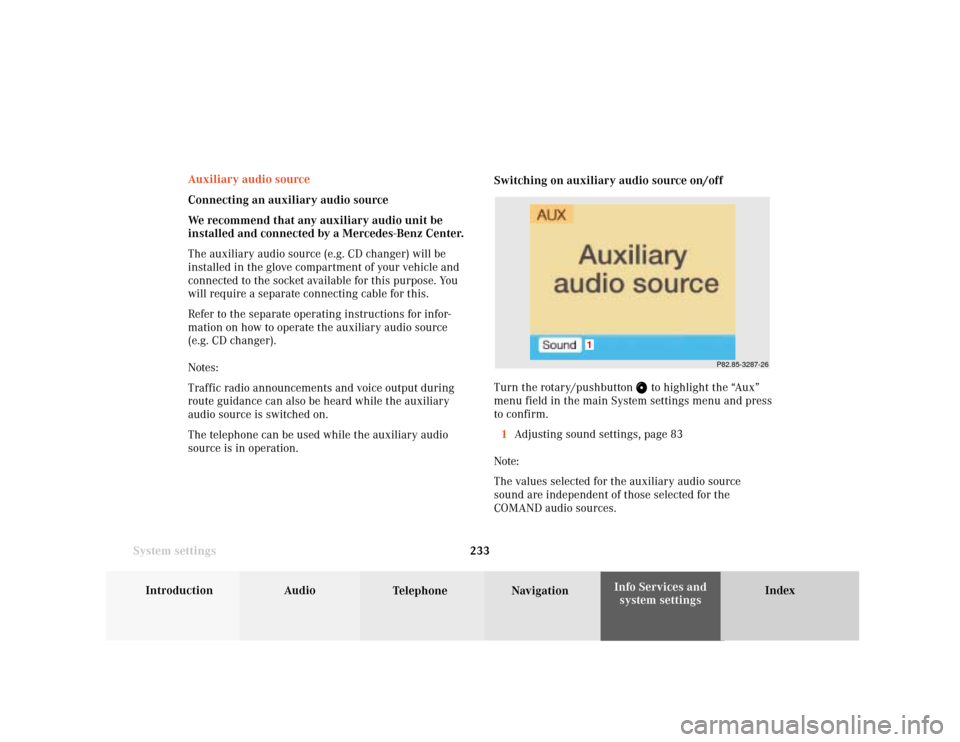
System settings
Introduction Audio
Telephone NavigationIndex Info Services and
system settings 233
P82.85-3287-26
1
Auxiliary audio source
Connecting an auxiliary audio source
We recommend that any auxiliary audio unit be
installed and connected by a Mercedes-Benz Center.
The auxiliary audio source (e.g. CD changer) will be
installed in the glove compartment of your vehicle and
connected to the socket available for this purpose. You
will require a separate connecting cable for this.
Refer to the separate operating instructions for infor-
mation on how to operate the auxiliary audio source
(e.g. CD changer).
Notes:
Traffic radio announcements and voice output during
route guidance can also be heard while the auxiliary
audio source is switched on.
The telephone can be used while the auxiliary audio
source is in operation.Switching on auxiliary audio source on/off
Turn the rotary/pushbutton
to highlight the “Aux”
menu field in the main System settings menu and press
to confirm.
1Adjusting sound settings, page 83
Note:
The values selected for the auxiliary audio source
sound are independent of those selected for the
COMAND audio sources.
Page 236 of 243
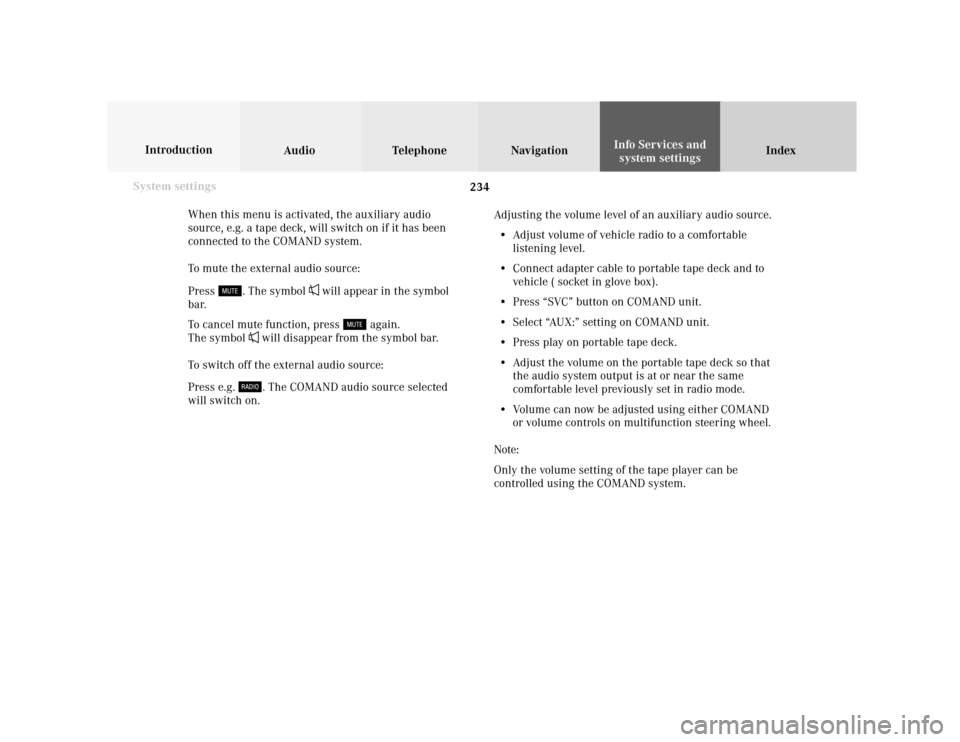
234 System settings
Audio Introduction
Telephone Navigation IndexInfo Services and
system settings
When this menu is activated, the auxiliary audio
source, e.g. a tape deck, will switch on if it has been
connected to the COMAND system.
To mute the external audio source:
Press
. The symbol
will appear in the symbol
bar.
To cancel mute function, press
again.
The symbol
will disappear from the symbol bar.
To switch off the external audio source:
Press e.g. . The COMAND audio source selected
will switch on.Adjusting the volume level of an auxiliary audio source.
• Adjust volume of vehicle radio to a comfortable
listening level.
• Connect adapter cable to portable tape deck and to
vehicle ( socket in glove box).
• Press “SVC” button on COMAND unit.
• Select “AUX:” setting on COMAND unit.
• Press play on portable tape deck.
• Adjust the volume on the portable tape deck so that
the audio system output is at or near the same
comfortable level previously set in radio mode.
• Volume can now be adjusted using either COMAND
or volume controls on multifunction steering wheel.
Note:
Only the volume setting of the tape player can be
controlled using the COMAND system.