Page 195 of 243
193
Introduction
Audio Telephone
Navigation
Index Info Services and
system settings Route guidanceMarking a way point
1Activate Way point menu
During route guidance it is possible to store a way
point.
Use the rotary/pushbutton
to highlight button (1) in
the symbol display and press to confirm.2Select gas station, parking, hospitals or
shopping centers from a list.
Not all Way Points may be listed on the CD.
3Activate the Destination entry menu,
Entering destination address, page 153
4Activates the “Point of Interest” menu,
page 165
5Activates the destination memory, page 205
P82.85-2642-26
1
P82.85-6128-26
2
3
4
5
Page 196 of 243
194
Introduction Audio Telephone
Navigation
Index Info Services and
system settings
Route guidance
P82.85-3041-26
P82.85-2645-26
To begin route guidance:
Press the rotary/pushbutton
to confirm the “Start
Guidance ...” menu field.
Note:
After an address has been entered, the “Intersection...”
and “House No. ...” menu fields may appear in black,
indicating that it is possible to select them.You will now see information on the screen. Voice
output: “The route to your intermediate destination is
being calculated”.
Cancel the calculation:
Press the rotary/pushbutton
and confirm the menu
field “Cancel”.
Notes:
The previously selected route mode is retained.
After you reach the way point, you will continue to
follow the route to the original input destination.
Page 197 of 243
195
Introduction
Audio Telephone
Navigation
Index Info Services and
system settings Route guidanceDelete way pointWhen the menu is activated, the menu field “Delete
stop-over” is highlighted.
Press the rotary/pushbutton
to confirm.
To abort cancelling the way point:
Press
to return to the route guidance.
Note:
It is also possible to delete a way point in the menu
(page 200).
Use the rotary/pushbutton
to highlight the menu
field “Stop” in the symbol or map display and confirm
by pressing.
Note:
If the menu bar is not visible in the map, turn the
rotary/pushbutton
to display it on the screen.
P82.85-6129-26
Page 198 of 243
196
Introduction Audio Telephone
Navigation
Index Info Services and
system settings
Route guidance
Selecting a detour during route guidance
Press
while any menu is on the screen during
route guidance.
The main detour menu will appear on the screen.
1Route sections ahead can be blocked in order to
calculate a detourUse the rotary/pushbutton
to highlight the menu
and confirm by pressing.
2Ends the detour function, the previous route will be
calculated
Traffic Jam Ahead/Detour in Route List
not activated:
“Cancel” menu field cannot be selected.
Traffic Jam Ahead/Detour in Route List activated:
“Cancel” menu field is marked.
3Sections of the route can be blocked in the route
list, page 198
Note:
Traffic jams are identified by the driver, not by the
navigation system.
P82.85-3059-263212
Page 199 of 243
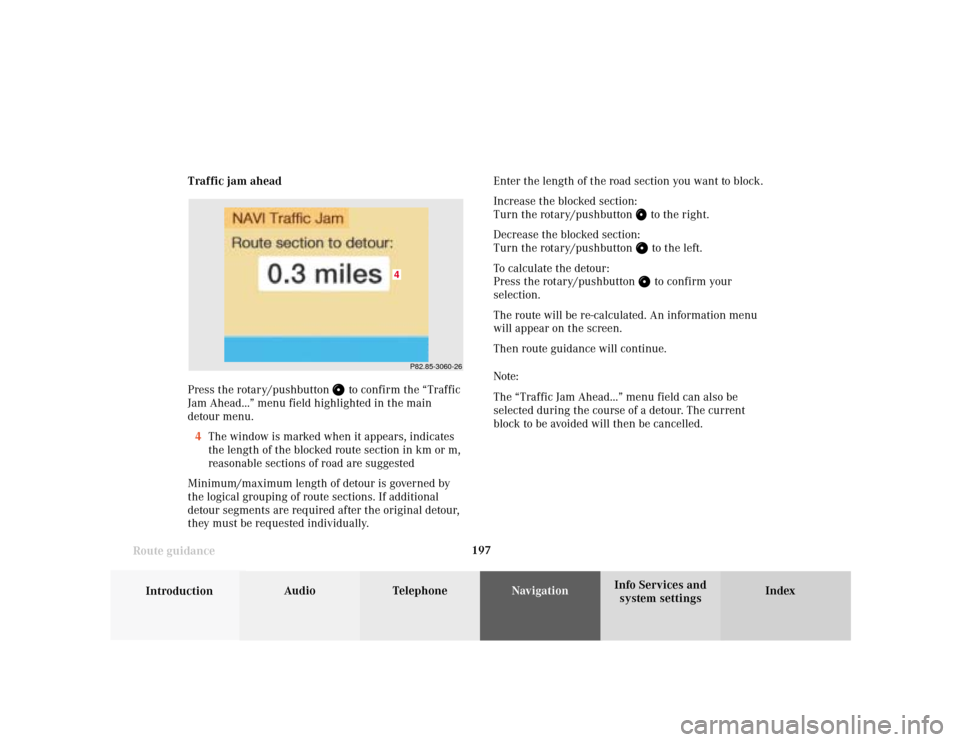
197
Introduction
Audio Telephone
Navigation
Index Info Services and
system settings Route guidanceTraffic jam ahead
Press the rotary/pushbutton
to confirm the “Traffic
Jam Ahead...” menu field highlighted in the main
detour menu.
4The window is marked when it appears, indicates
the length of the blocked route section in km or m,
reasonable sections of road are suggested
Minimum/maximum length of detour is governed by
the logical grouping of route sections. If additional
detour segments are required after the original detour,
they must be requested individually.Enter the length of the road section you want to block.
Increase the blocked section:
Turn the rotary/pushbutton
to the right.
Decrease the blocked section:
Turn the rotary/pushbutton to the left.
To calculate the detour:
Press the rotary/pushbutton to confirm your
selection.
The route will be re-calculated. An information menu
will appear on the screen.
Then route guidance will continue.
Note:
The “Traffic Jam Ahead...” menu field can also be
selected during the course of a detour. The current
block to be avoided will then be cancelled.
P82.85-3060-26
4
Page 200 of 243
198
Introduction Audio Telephone
Navigation
Index Info Services and
system settings
Route guidance
Detour in route list
Turn the rotary/pushbutton
to highlight the “Detour
in Route List...” menu field in the main detour menu
and press it to confirm.
The following message will appear: “The route list is
being calculated”.
Then the route list will appear on the screen.Activating the detour function:
Press the rotary/pushbutton
. The street marked will
appear in red.
5Street cannot be blocked off
6“+” symbol – Street contains several sections which
can be blocked off
Press
to access the detailed route list,
page 199
7Blocked street will appear in red
Press to display longer entries in a window in
full.
Press to remove the window from the screen.
P82.85-3061-26
6
7
5
Page 201 of 243
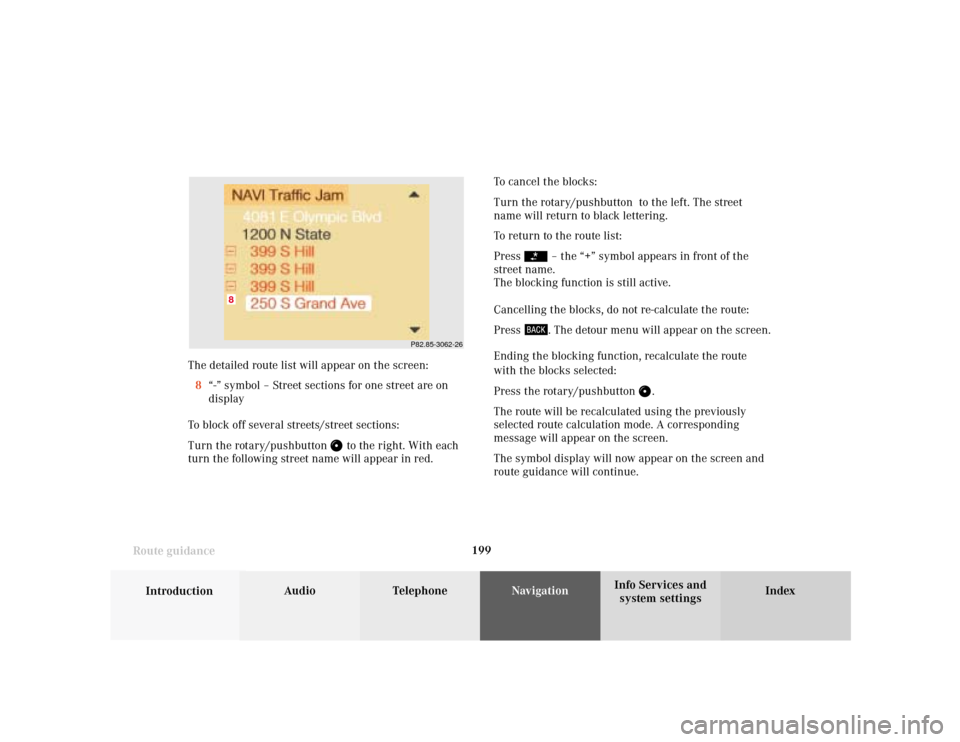
199
Introduction
Audio Telephone
Navigation
Index Info Services and
system settings Route guidance
P82.85-3062-26
8
The detailed route list will appear on the screen:
8“-” symbol – Street sections for one street are on
display
To block off several streets/street sections:
Turn the rotary/pushbutton
to the right. With each
turn the following street name will appear in red.To cancel the blocks:
Turn the rotary/pushbutton to the left. The street
name will return to black lettering.
To return to the route list:
Press
– the “+” symbol appears in front of the
street name.
The blocking function is still active.
Cancelling the blocks, do not re-calculate the route:
Press . The detour menu will appear on the screen.
Ending the blocking function, recalculate the route
with the blocks selected:
Press the rotary/pushbutton
.
The route will be recalculated using the previously
selected route calculation mode. A corresponding
message will appear on the screen.
The symbol display will now appear on the screen and
route guidance will continue.
Page 202 of 243
200
Introduction Audio Telephone
Navigation
Index Info Services and
system settings
Route guidance
Resetting functions during route guidance
3Cancels a detour (road sections blocked in the route
list), page 198
4Resets all functions
The route will be recalculated using the previously
selected calculation mode. The corresponding informa-
tion will appear on the screen.
Then the symbol display will appear and route guid-
ance will continue.
Note:
Menu fields (2) and (3) are not available if no detour
has been selected.
P82.85-3042-2632
1
4
Press
during route guidance.
Use the rotary/pushbutton
to highlight the desired
menu field and press it to confirm.
1Delete a way point
2Cancels a detour (traffic jam ahead)
Selecting a detour during route guidance, page 196