Page 106 of 243
104 Telephone
Introduction AudioTelephone
Navigation
Index Info Services and
system settings
Ending a call, use one of the three ways:
• Press the rotary/pushbutton
to confirm the
“End” button
• Press
• Press
.
The main telephone menu will reappear.
Important!
If the menu of a different system is displayed on the
COMAND screen and/or the multifunction display, it is
possible to accept an incoming call by pressing
on
the steering wheel, page 86.
Note:
There is an incoming calls memory list. You can
activated the list by using the “Calls” menu field,
page 120. 3“00:01:21 h” – the call time appears
Switching the microphone for the hands-free telephone
off:
Use the rotary/pushbutton
to highlight the “Mute”
button and confirm by pressing.
Volume set for hands-free operation:
Press
– raising the volume
Press – lowering the volume
P82.85-6062-26
3
Page 107 of 243
Telephone
Introduction
AudioTelephone
Navigation
Index Info Services and
system settings Telephone105 Accepting an incoming call using the mobile
telephone handset
The telephone is installed in the storage compartment
under the armrest, see your vehicle’s operating instruc-
tions.
Press the rotary/pushbutton
to confirm the “Send”
button.
Remove the telephone from its cradle and conduct your
call. Hands-free operation will switch off.
Ending a call:
Put the phone back in its mount.
Warning!
Please be sure to pay attention to the traffic
situation at all times. Use the mobile telephone
1
only when the traffic situation allows.
Some jurisdictions prohibit the driver from using
a cellular telephone while driving a vehicle.
Whether or not prohibited by law, for safety
reasons, the driver should not use the cellular
telephone while the vehicle is in motion. Stop the
vehicle in a safe location before answering or
placing a call.1 Observe all legal requirements.
Page 108 of 243
106 Telephone
Introduction AudioTelephone
Navigation
Index Info Services and
system settings
Dialing a telephone number
Entering a telephone number
Press
. The main telephone menu will appear.
Enter the telephone number with the number keys
through
. The menu will change when the
first digit is entered.
Correcting input:
• Press
briefly or use the rotary/pushbutton
to highlight the back arrow and confirm by
pressing – the last digit will be corrected
• Press
longer than 2 seconds – the whole entry
will be corrected. Outgoing calls
You can use the following functions:
• Dialing a telephone number, page 106
• Dialing a number from phone book, page 109
• Redial, page 116
• Dialing from calls list, page 120
• Speed-dialing (only with COMAND), page 121
• Quick-dialing (for the first 10 memory locations),
page 123
• Emergency call, page 136
P82.85-6063-26
Page 109 of 243
Telephone
Introduction
AudioTelephone
Navigation
Index Info Services and
system settings Telephone107 Begin dialing
1If the number together with a name is stored in the
phone book, the name is displayed on the screen
after the “Send” button is pressed.
When the “Send” button is highlighted, press the
rotary/pushbutton
and confirm your entry.
Dialing will begin. The “End” button is marked (high-
lighted).
An active audio source will automatically be muted.Interrupt dialing, use one of the three ways:
• Press the rotary/pushbutton
to confirm the
“End” button
• Press
• Press
.
P82.85-6064-26
1
Page 110 of 243
108 Telephone
Introduction AudioTelephone
Navigation
Index Info Services and
system settings
Conducting a callSubsequent dialing:
During a call you can press the number keys
through
,
and
to transmit other DTMF
tones.
The numbers dialed will appear in the menu for
10 seconds after the last key is pressed (subsequent
dialing display).
When the call is answered, the call time will appear on
the screen.
Ending a call, use one of the three ways:
• Press the rotary/pushbutton
to confirm the
“End” button or call has been finished by the other
party
• Press
• Press
.
P82.85-6065-26
Page 111 of 243
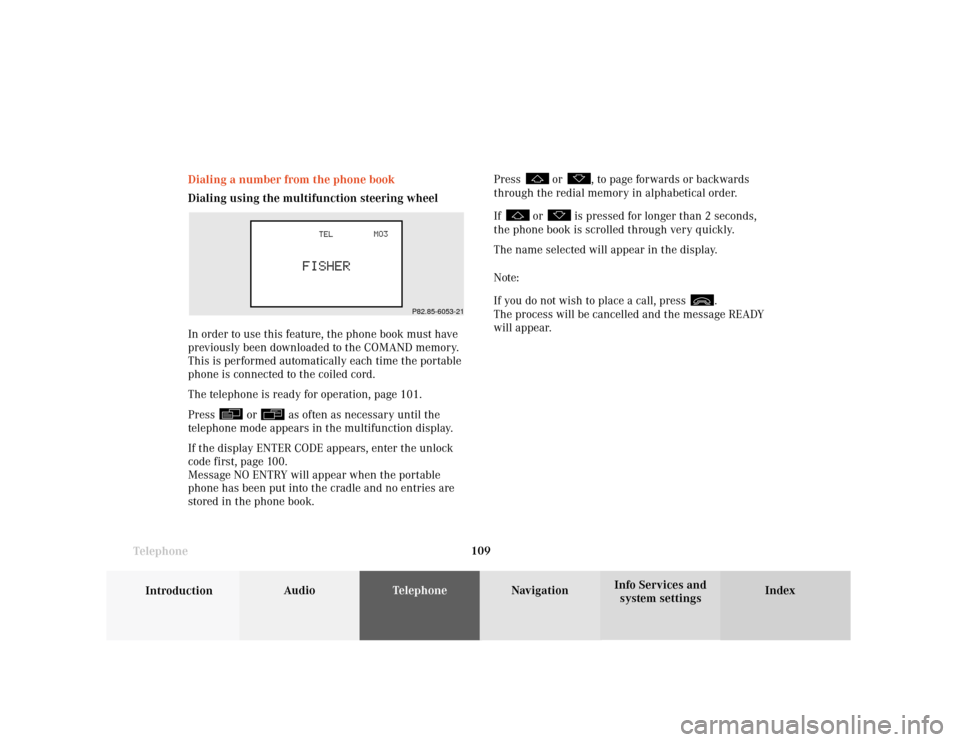
Telephone
Introduction
AudioTelephone
Navigation
Index Info Services and
system settings Telephone109 Dialing a number from the phone book
Dialing using the multifunction steering wheel
In order to use this feature, the phone book must have
previously been downloaded to the COMAND memory.
This is performed automatically each time the portable
phone is connected to the coiled cord.
The telephone is ready for operation, page 101.
Press
or
as often as necessary until the
telephone mode appears in the multifunction display.
If the display ENTER CODE appears, enter the unlock
code first, page 100.
Message NO ENTRY will appear when the portable
phone has been put into the cradle and no entries are
stored in the phone book.Press
or
, to page forwards or backwards
through the redial memory in alphabetical order.
If
or
is pressed for longer than 2 seconds,
the phone book is scrolled through very quickly.
The name selected will appear in the display.
Note:
If you do not wish to place a call, press
.
The process will be cancelled and the message READY
will appear.
P82.85-6053-21
Page 112 of 243
110 Telephone
Introduction AudioTelephone
Navigation
Index Info Services and
system settings
Press
, when the name you want is displayed.
The number will be dialed.
DIALING will appear in the display. The current audio
source will be muted automatically.
After dialing has been completed, the name will
reappear. It will remain in the display for the duration
of the phone call.
Press to end the call.
The message READY will appear. The audio source will
switch on again.
Press or
to display the next or previous
system.Notes:
Numbers are stored in the telephone book according to
memory locations; a memory location starts with “M”.
Memory locations available: M01-M99
P82.85-6054-21
Page 113 of 243
Telephone
Introduction
AudioTelephone
Navigation
Index Info Services and
system settings Telephone111 Dialing using COMAND
Phone book, names:
To access the phone book in the main telephone menu:
Use the rotary/pushbutton
to highlight menu field
(2) and press it to confirm.1Input line is empty – activates the “Phone book”
selection menu, page 112
When up to 3 letters are entered in the input line
the relevant page of the “Phone book” (names) will
be opened, page 112.
Use the rotary/pushbutton
to highlight the
letters one after the other and press to confirm. The
letters will be entered in the input line.
2Activates the “Phone book” selection menu or
opens the phone book (names).
Note:
The phone book will also be opened if the rotary/
pushbutton
is pressed for longer than
2 seconds after input of the last letter.
P82.85-6066-26
1
2