Page 204 of 243
202
Introduction Audio Telephone
Navigation
Index Info Services and
system settings
Route guidance
Activating audio system
During route guidance (the symbol or map display is
shown), it is possible to select another COMAND
system by pressing the corresponding buttons.
The corresponding main menu will appear and e.g.
audio playback will be started. Route guidance and the
navigation’s voice output remain active.
The voice output is added to the audio playback. The
volume levels for voice output and audio playback can
be adjusted individually, page 83.Press e.g.
.
The main radio menu will appear, the system will tune
into the station played last.
Selecting a station, page 24.
Press
to return to the Navigation system.
P82.85-2649-26
P82.85-2650-26
Page 205 of 243
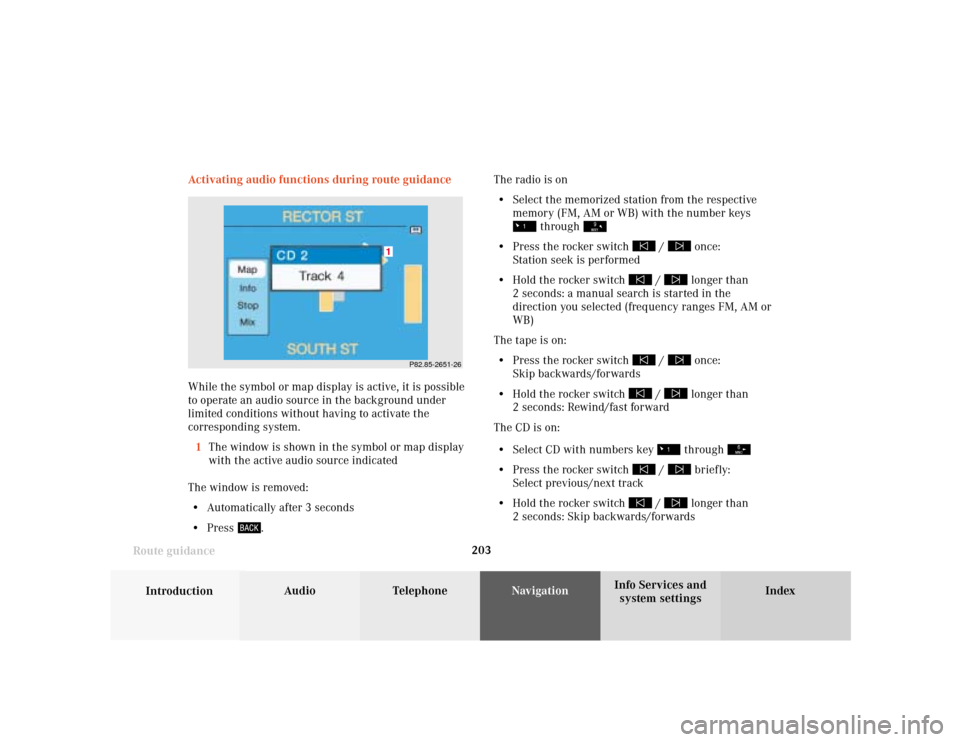
203
Introduction
Audio Telephone
Navigation
Index Info Services and
system settings Route guidance
P82.85-2651-26
1
Activating audio functions during route guidance
While the symbol or map display is active, it is possible
to operate an audio source in the background under
limited conditions without having to activate the
corresponding system.
1The window is shown in the symbol or map display
with the active audio source indicated
The window is removed:
• Automatically after 3 seconds
• Press
.The radio is on
• Select the memorized station from the respective
memory (FM, AM or WB) with the number keys
through
• Press the rocker switch
/
once:
Station seek is performed
• Hold the rocker switch
/
longer than
2 seconds: a manual search is started in the
direction you selected (frequency ranges FM, AM or
WB)
The tape is on:
• Press the rocker switch
/
once:
Skip backwards/forwards
• Hold the rocker switch
/
longer than
2 seconds: Rewind/fast forward
The CD is on:
• Select CD with numbers key through
• Press the rocker switch
/
briefly:
Select previous/next track
• Hold the rocker switch
/
longer than
2 seconds: Skip backwards/forwards
Page 206 of 243
204
Introduction Audio Telephone
Navigation
Index Info Services and
system settings
Route guidance
P82.85-3048-26
P82.85-2652-26
Cancelling route guidance
If you want to cancel route guidance press
while
the map or the symbol is being displayed.Press the rotary/pushbutton
if you want to cancel
route guidance.
The main destination input menu will appear.
Continue route guidance:
Press
or turn the rotary/pushbutton
to highlight
the menu field “No” and press to confirm.
The map or the symbol display will be reactivated.
Page 208 of 243
206
Audio TelephoneNavigation
Index IntroductionInfo Services and
system settings
Destination memory
Retrieving a destination from the destination
memory1Info/status line
2Highlighted entry
3Press the
key – a long entry will display in
full in a window, press
again to remove the
window
4Previous page
An empty triangle marks the start of the list
5Next page
An empty triangle marks the end of the list
Use the rotary/pushbutton to highlight the desired
entry and press to confirm.
Select the route calculation mode and calculate the
route, page 171.
P82.85-2655-26
2
1
435
Turn the rotary/pushbutton
to highlight the “Dis-
play Destinations...” menu field and press to confirm.
Page 214 of 243
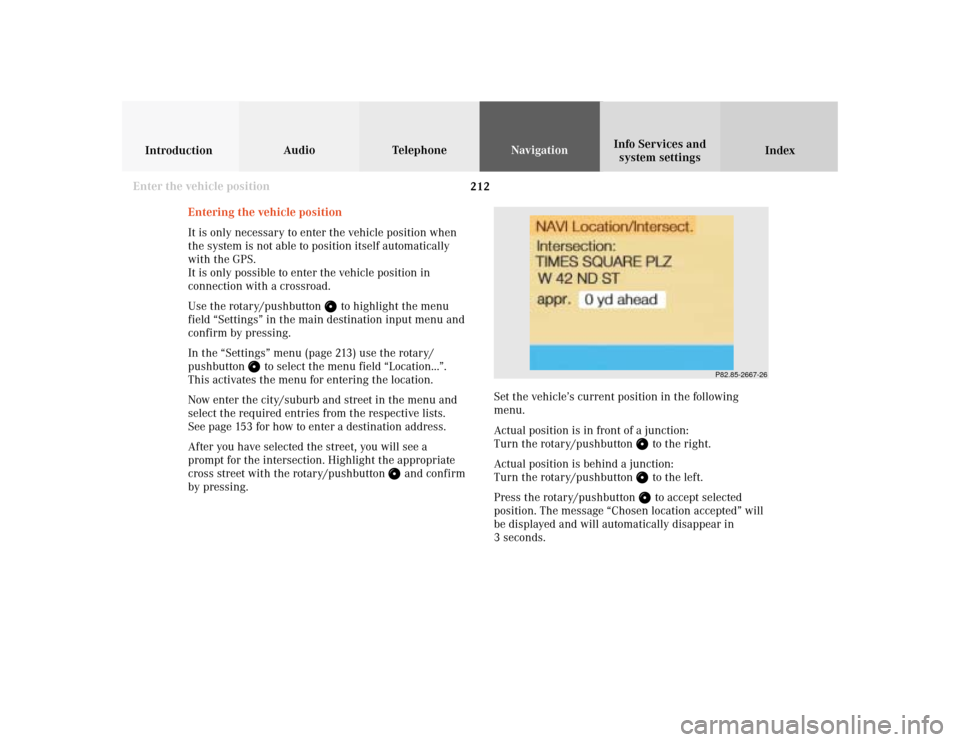
212
Audio TelephoneNavigation
Index IntroductionInfo Services and
system settings
Destination memory
P82.85-2667-26
Entering the vehicle position
It is only necessary to enter the vehicle position when
the system is not able to position itself automatically
with the GPS.
It is only possible to enter the vehicle position in
connection with a crossroad.
Use the rotary/pushbutton
to highlight the menu
field “Settings” in the main destination input menu and
confirm by pressing.
In the “Settings” menu (page 213) use the rotary/
pushbutton
to select the menu field “Location...”.
This activates the menu for entering the location.
Now enter the city/suburb and street in the menu and
select the required entries from the respective lists.
See page 153 for how to enter a destination address.
After you have selected the street, you will see a
prompt for the intersection. Highlight the appropriate
cross street with the rotary/pushbutton
and confirm
by pressing.Set the vehicle’s current position in the following
menu.
Actual position is in front of a junction:
Turn the rotary/pushbutton
to the right.
Actual position is behind a junction:
Turn the rotary/pushbutton to the left.
Press the rotary/pushbutton to accept selected
position. The message “Chosen location accepted” will
be displayed and will automatically disappear in
3 seconds.
Enter the vehicle position
Page 217 of 243
System settings
Info Services and
system settings 215Contents – Info Services and system settings
Info Services and system
settingsInfo Services ................................... 216
Requesting and displaying
Info Services ................................ 216
System settings .............................. 219
Activating the main system
settings menu .............................. 219
Adjusting the brightness ........... 220
Activating Settings menu ........... 221
Selecting the language ............... 222
Set the date and time .................. 223
Switching beep tones
on and off ...................................... 230
Setting changeover between
day and night display ................. 231
Reset all settings to the factory
settings .......................................... 232
Auxiliary audio source ............... 233
Page 218 of 243
216 System settings
Audio Introduction
Telephone Navigation IndexInfo Services and
system settings
Service
Requesting and displaying Info Services
Press
in any menu.
The main service menu will appear.
1New information service is requested from
provider, page 217
Note:
The characters are displayed in light grey during
active request transmission.2Shows date and time of the message,
a list (page one) of all received messages will
appear, move to the next message by pressing the
rotary/pushbutton
Info Services categories include news, weather,
stocks, sports and reminders. Choices can be
selected via www.MBUSA.com or by calling
1-800-FOR-MERCedes.
Note:
If no information is available, the characters are
displayed in light grey.
3The main system settings menu will appear,
page 219
Note:
Before you can use Info Services, TeleAid must be
activated at the Response center and Info Services
selected.
P82.85-6131-26
3
2
1
Page 220 of 243
218 System settings
Audio Introduction
Telephone Navigation IndexInfo Services and
system settings
Service
7Switches back to the main menu (e.g. radio main
menu)
6Displays the new message
There is more than one message:
Move to the next message by pressing the
rotary/pushbutton
.
To activate the main service menu, page 216:
Press
.
P82.85-6133-26
7
6