Page 177 of 381

168 Audio system
Te ch n i c a l
data Instruments
and controlsOperationDrivingInstrument
cluster displayPractical hints Car care Index
We a t h e r B a n d
Press the “WB” key. The last weather band station is
tuned in.
Use buttons - to select a different station. If
the station cannot be received, the next available station
is selected automatically.
Press button or . The next available station is
tuned in. The message “WB NONE” appears if no station
can be received.
Station memory
Ten stations each in the AM and FM bands can be stored
via the alpha-numeric keypad. The button
corresponds to location 10. Weatherband (WB)
channels 1 to 7 are preset at the factory and can be
retrieved via the alpha-numeric keypad, but cannot be
changed.Storing stations automatically (Autostore)
Press the “AS” key until the
word “SEARCH” is displayed.
The ten strongest stations are
stored automatically, with
having the strongest
signal.
Note:
Autostore memory is in addition to the regular station
memory. Previously stored stations are not erased.
Briefly press “AS” to leave the Autostore and return to
manual presets. Press “AS” again to call up Autostore.
7PQRS
0OPR
Page 178 of 381
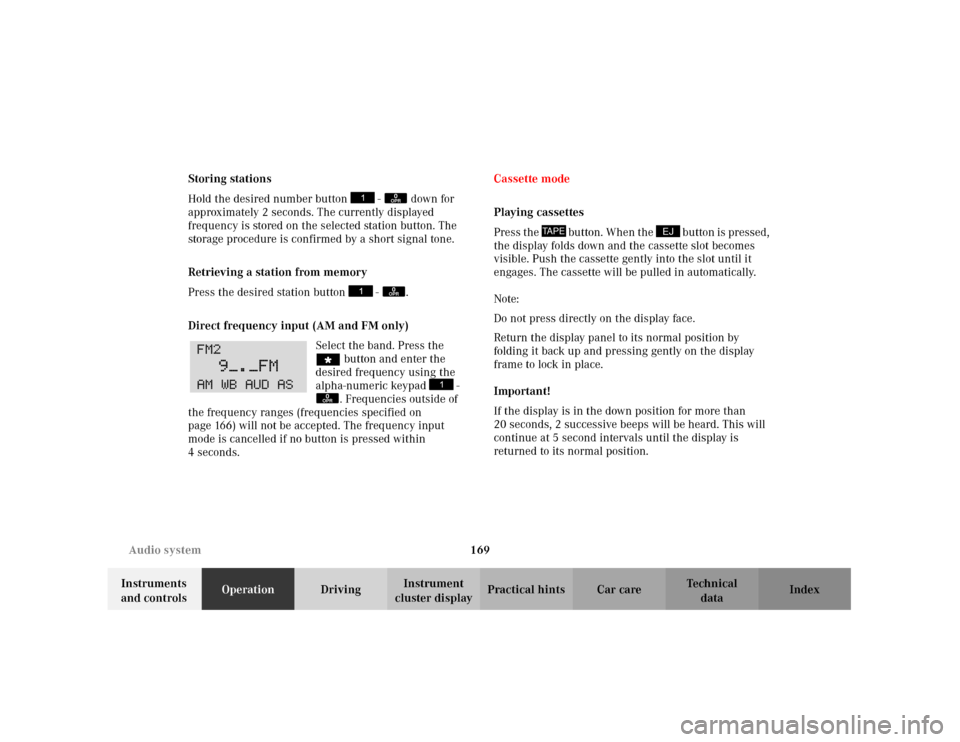
169 Audio system
Te ch n i c a l
data Instruments
and controlsOperationDrivingInstrument
cluster displayPractical hints Car care Index Storing stations
Hold the desired number button - down for
approximately 2 seconds. The currently displayed
frequency is stored on the selected station button. The
storage procedure is confirmed by a short signal tone.
Retrieving a station from memory
Press the desired station button - .
Direct frequency input (AM and FM only)
Select the band. Press the
“ button and enter the
desired frequency using the
alpha-numeric keypad -
. Frequencies outside of
the frequency ranges (frequencies specified on
page 166) will not be accepted. The frequency input
mode is cancelled if no button is pressed within
4seconds.Cassette mode
Playing cassettes
Pre ss t he button. When t he b utton is pr ess ed ,
the display folds down and the cassette slot becomes
visible. Push the cassette gently into the slot until it
engages. The cassette will be pulled in automatically.
Note:
Do not press directly on the display face.
Return the display panel to its normal position by
folding it back up and pressing gently on the display
frame to lock in place.
Important!
If the display is in the down position for more than
20 seconds, 2 successive beeps will be heard. This will
continue at 5 second intervals until the display is
returned to its normal position.
0OPR0OPR
0OPR
TAPE
EJ
Page 180 of 381
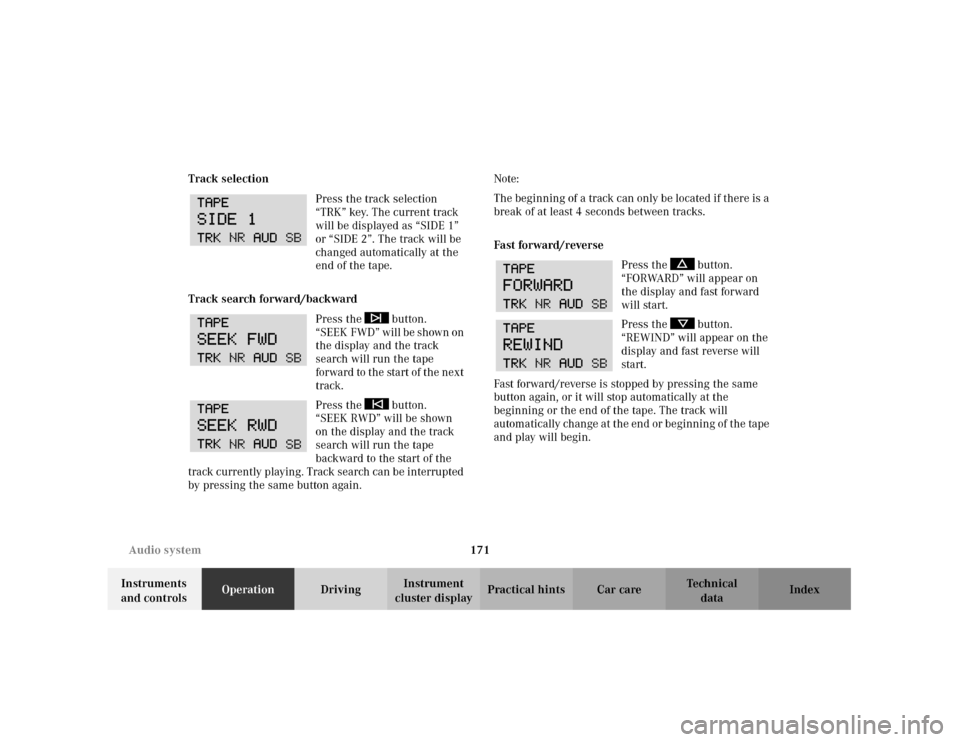
171 Audio system
Te ch n i c a l
data Instruments
and controlsOperationDrivingInstrument
cluster displayPractical hints Car care Index Track selection
Press the track selection
“TRK” key. The current track
will be displayed as “SIDE 1”
or “SIDE 2”. The track will be
changed automatically at the
end of the tape.
Track search forward/backward
Press the button.
“ S E E K F W D ” w i l l b e s h ow n o n
the display and the track
search will run the tape
for ward to t he start of t he n ex t
track.
Press the button.
“SEEK RWD” will be shown
on the display and the track
search will run the tape
backward to the start of the
track currently playing. Track search can be interrupted
by pressing the same button again.Note:
The beginning of a track can only be located if there is a
break of at least 4 seconds between tracks.
Fa st fo rwa rd/ r eve rse
Press the button.
“FORWARD” will appear on
the display and fast forward
will start.
Press the button.
“REWIND” will appear on the
display and fast reverse will
start.
Fast forward/reverse is stopped by pressing the same
button again, or it will stop automatically at the
beginning or the end of the tape. The track will
automatically change at the end or beginning of the tape
and play will begin.
Page 181 of 381
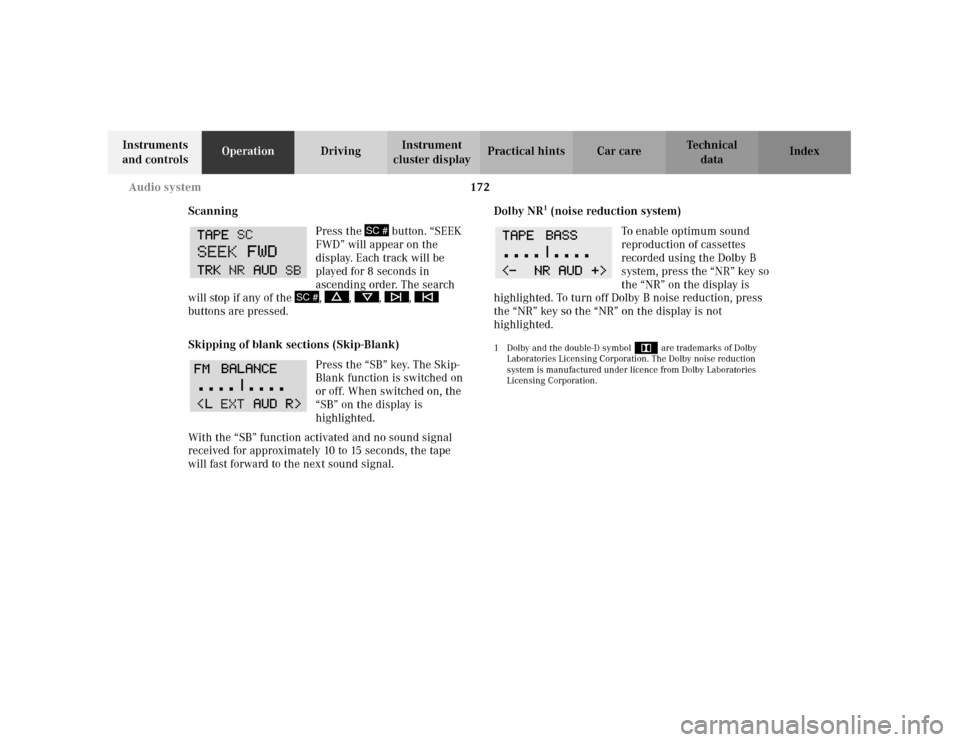
172 Audio system
Te ch n i c a l
data Instruments
and controlsOperationDrivingInstrument
cluster displayPractical hints Car care Index
Scanning
Press the button. “SEEK
FWD” will appear on the
display. Each track will be
played for 8 seconds in
ascending order. The search
will stop if any of the , , , ,
buttons are pressed.
Skipping of blank sections (Skip-Blank)
Press the “SB” key. The Skip-
Blank function is switched on
or off. When switched on, the
“SB” on the display is
highlighted.
With the “SB” function activated and no sound signal
received for approximately 10 to 15 seconds, the tape
will fast forward to the next sound signal.Dolby NR
1 (noise reduction system)
To enable optimum sound
reproduction of cassettes
recorded using the Dolby B
system, press the “NR” key so
the “NR” on the display is
highlighted. To turn off Dolby B noise reduction, press
the “NR” key so the “NR” on the display is not
highlighted.
1 Dolby and the double-D symbol
Ù
are trademarks of Dolby
Laboratories Licensing Corporation. The Dolby noise reduction
system is manufactured under licence from Dolby Laboratories
Licensing Corporation.
SC #
SC #
Page 185 of 381
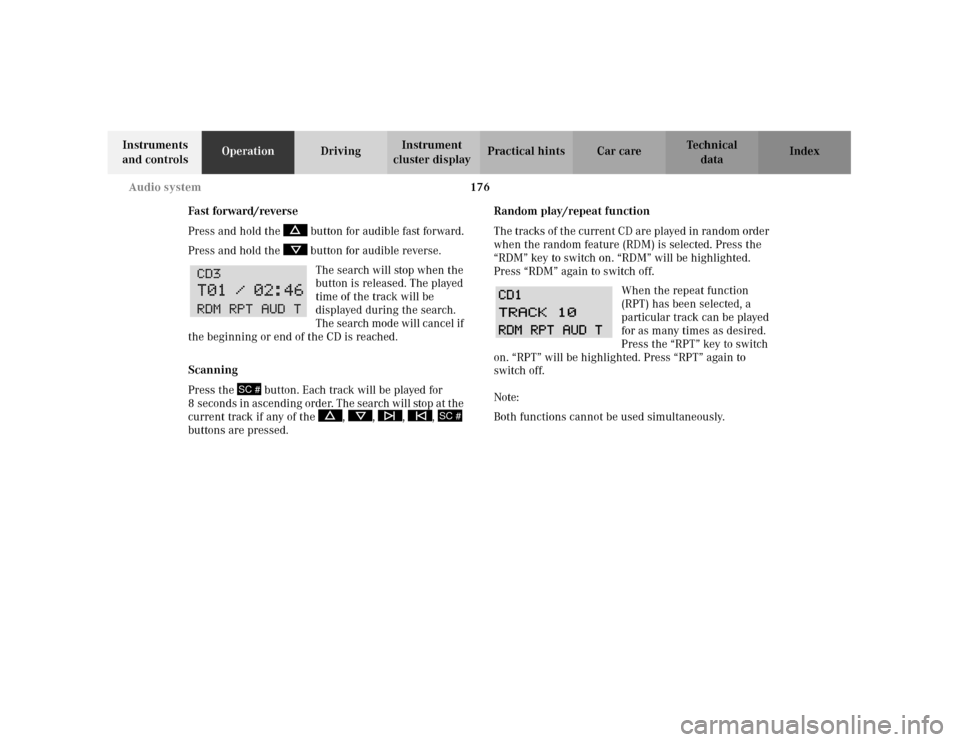
176 Audio system
Te ch n i c a l
data Instruments
and controlsOperationDrivingInstrument
cluster displayPractical hints Car care Index
Fast forward/reverse
Press and hold the button for audible fast forward.
Press and hold the button for audible reverse.
The search will stop when the
button is released. The played
time of the track will be
displayed during the search.
The search mode will cancel if
the beginning or end of the CD is reached.
Scanning
Press the button. Each track will be played for
8 s econ d s i n as cen di ng or de r. The s earch will stop at t he
current track if any of the , , , ,
buttons are pressed.Random play/repeat function
The tracks of the current CD are played in random order
when the random feature (RDM) is selected. Press the
“RDM” key to switch on. “RDM” will be highlighted.
Press “RDM” again to switch off.
When the repeat function
(RPT) has been selected, a
particular track can be played
for as many times as desired.
Press the “RPT” key to switch
on. “RPT” will be highlighted. Press “RPT” again to
switch off.
Note:
Both functions cannot be used simultaneously.
SC #
SC #
Page 186 of 381
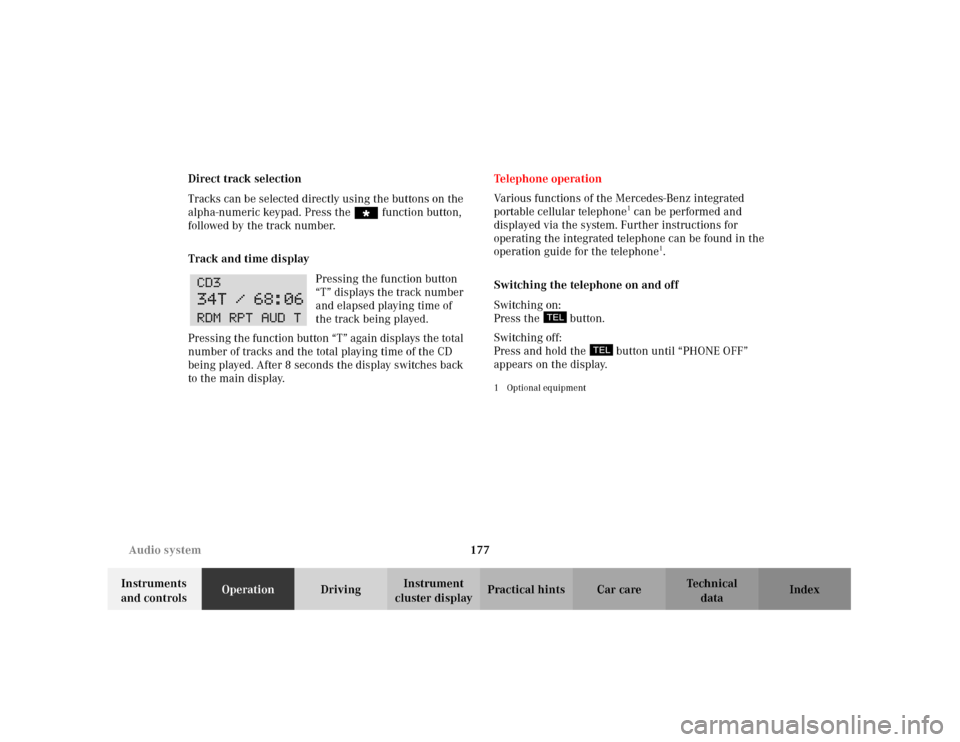
177 Audio system
Te ch n i c a l
data Instruments
and controlsOperationDrivingInstrument
cluster displayPractical hints Car care Index Direct track selection
Tracks can be selected directly using the buttons on the
alpha-numeric keypad. Press the “ function button,
followed by the track number.
Track and time display
Pressing the function button
“T” displays the track number
and elapsed playing time of
the track being played.
Pressing the function button “T” again displays the total
number of tracks and the total playing time of the CD
being played. After 8 seconds the display switches back
to the main display.Te l e p h o n e o p e ra t i o n
Various functions of the Mercedes-Benz integrated
portable cellular telephone
1 can be performed and
displayed via the system. Further instructions for
operating the integrated telephone can be found in the
operation guide for the telephone
1.
Switching the telephone on and off
Switching on:
Press the button.
Switching off:
Press and hold the button until “PHONE OFF”
appears on the display.
1Optional equipment
Page 187 of 381
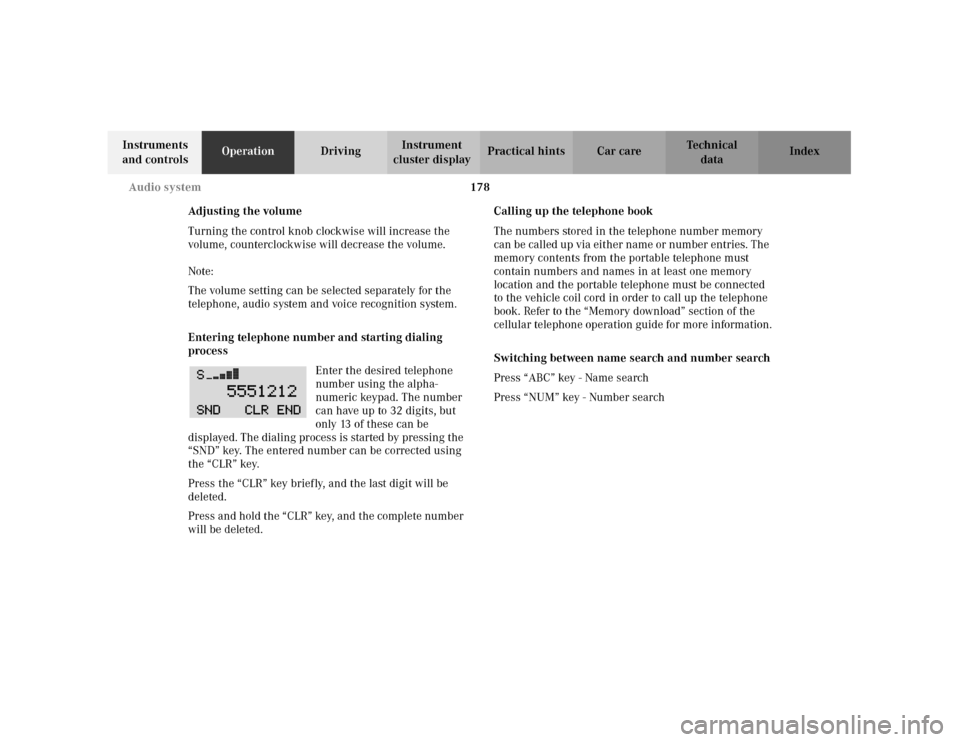
178 Audio system
Te ch n i c a l
data Instruments
and controlsOperationDrivingInstrument
cluster displayPractical hints Car care Index
Adjusting the volume
Turning the control knob clockwise will increase the
volume, counterclockwise will decrease the volume.
Note:
The volume setting can be selected separately for the
telephone, audio system and voice recognition system.
Entering telephone number and starting dialing
process
Enter the desired telephone
number using the alpha-
numeric keypad. The number
can have up to 32 digits, but
only 13 of these can be
displayed. The dialing process is started by pressing the
“SND” key. The entered number can be corrected using
the “CLR” key.
Press the “CLR” key briefly, and the last digit will be
deleted.
Press and hold the “CLR” key, and the complete number
will be deleted.Calling up the telephone book
The numbers stored in the telephone number memory
can be called up via either name or number entries. The
memory contents from the portable telephone must
contain numbers and names in at least one memory
location and the portable telephone must be connected
to the vehicle coil cord in order to call up the telephone
book. Refer to the “Memory download” section of the
cellular telephone operation guide for more information.
Switching between name search and number search
Press “ABC” key - Name search
Press “NUM” key - Number search
Page 188 of 381
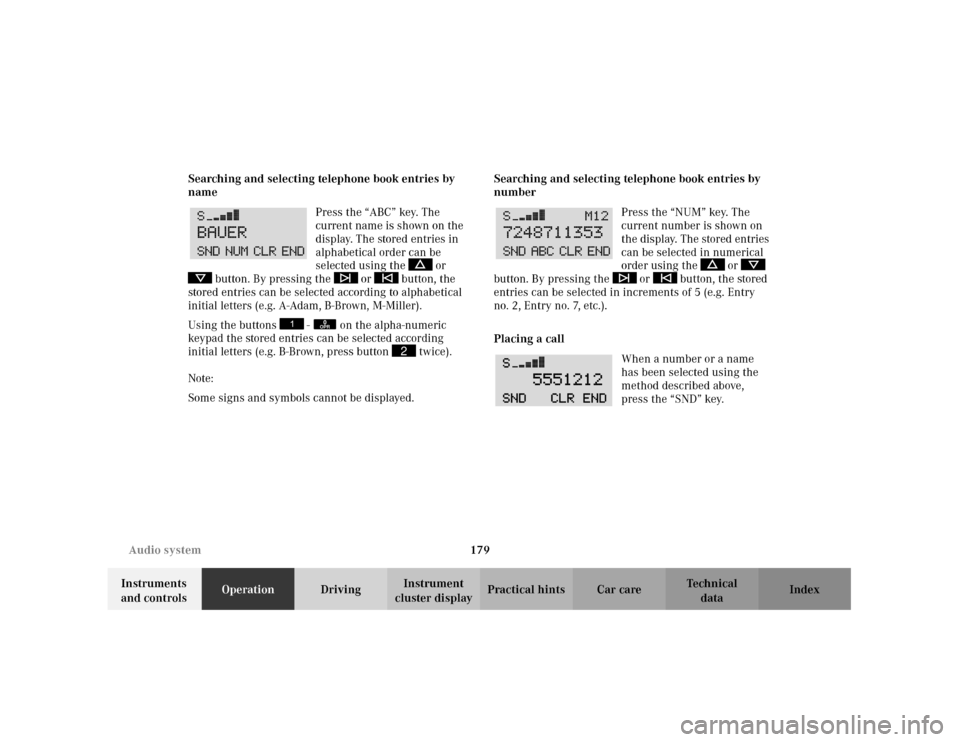
179 Audio system
Te ch n i c a l
data Instruments
and controlsOperationDrivingInstrument
cluster displayPractical hints Car care Index Searching and selecting telephone book entries by
name
Press the “ABC” key. The
current name is shown on the
display. The stored entries in
alphabetical order can be
selected using the or
button. By pressing the or button, the
stored entries can be selected according to alphabetical
initial letters (e.g. A-Adam, B-Brown, M-Miller).
Using the buttons - on the alpha-numeric
keypad the stored entries can be selected according
initial letters (e.g. B-Brown, press button twice).
Note:
Some signs and symbols cannot be displayed.Searching and selecting telephone book entries by
number
Press the “NUM” key. The
current number is shown on
the display. The stored entries
can be selected in numerical
order using the or
button. By pressing the or button, the stored
entries can be selected in increments of 5 (e.g. Entry
no.2, Entry no.7, etc.).
Placing a call
When a number or a name
has been selected using the
method described above,
press the “SND” key.
0OPR
2