Page 58 of 231
56
AudioTelephone Navigation
Index Info Services and
system settings Introduction
CD operation
CD track scan
The tracks on a CD can be scanned one after the other
for 8 seconds each.
Press the right-hand rotary/pushbutton
to activate
the “Scan” function when it is highlighted.
Scan will begin and “Scan” will appear in red.There are three ways to switch the function off:
• Press the right-hand rotary/pushbutton
again
• Press
/
• Switches off automatically when the starting track
is reached.
Note:
For the CD changer, it is also possible to scan all of the
CDs in the magazine slots 1-6 for 8 seconds each
(always track 1). Activate the function “CDs scan” in
the “Settings” menu, page 62.
P82.85-2985-26
Page 62 of 231
60
AudioTelephone Navigation
Index Info Services and
system settings Introduction
CD operation
Selecting playback mode
Use the right-hand rotary/pushbutton
to highlight
the “Settings” menu field in the main CD menu and
press to confirm.
The “Settings” menu will appear.
A checkmark indicates the active function.Selection (1):
The “Standard” function is active (CD playback in
ascending order). This function is automatically
selected when another CD has been selected.
Selction (2) to (4):
Lettering in black - CD changer in operation,
function can be selected
Lettering in grey - CD drive in operation,
function cannot be selected
No functions displayed - no CD changer connected
Note:
It is only possible to select one playback mode at a
time.
P82.85-2556-26
Page 63 of 231
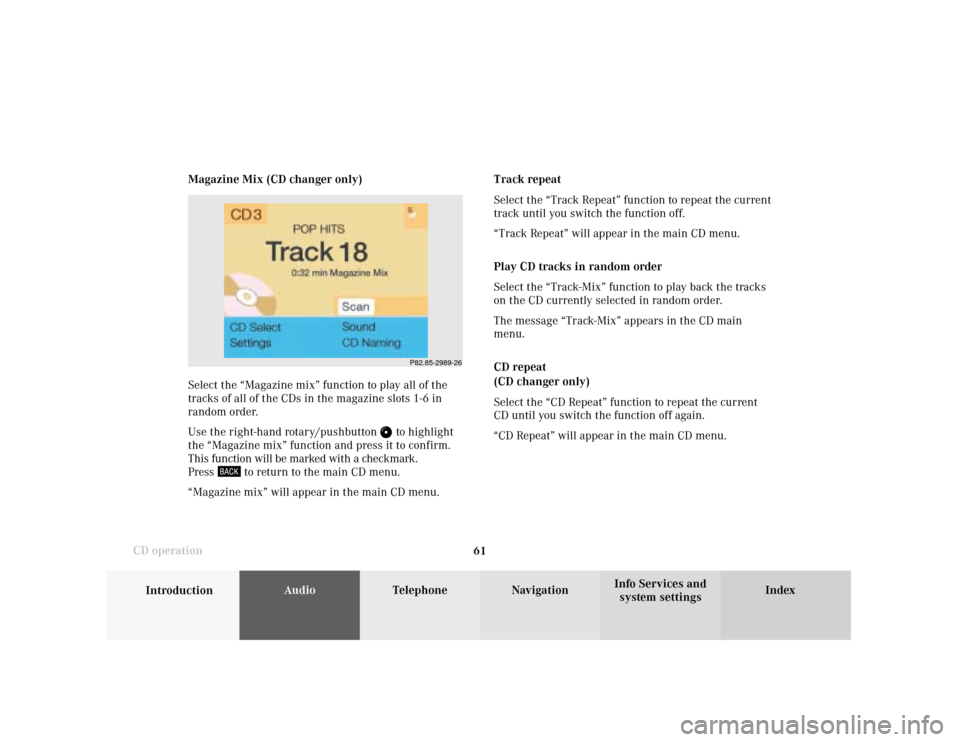
61
Introduction
AudioTelephone
Navigation
Index Info Services and
system settings CD operationMagazine Mix (CD changer only)
Select the “Magazine mix” function to play all of the
tracks of all of the CDs in the magazine slots 1-6 in
random order.
Use the right-hand rotary/pushbutton
to highlight
the “Magazine mix” function and press it to confirm.
This function will be marked with a checkmark.
Press
to return to the main CD menu.
“Magazine mix” will appear in the main CD menu.Track repeat
Select the “Track Repeat” function to repeat the current
track until you switch the function off.
“Track Repeat” will appear in the main CD menu.
Play CD tracks in random order
Select the “Track-Mix” function to play back the tracks
on the CD currently selected in random order.
The message “Track-Mix” appears in the CD main
menu.
CD repeat
(CD changer only)
Select the “CD Repeat” function to repeat the current
CD until you switch the function off again.
“CD Repeat” will appear in the main CD menu.
P82.85-2989-26
Page 64 of 231
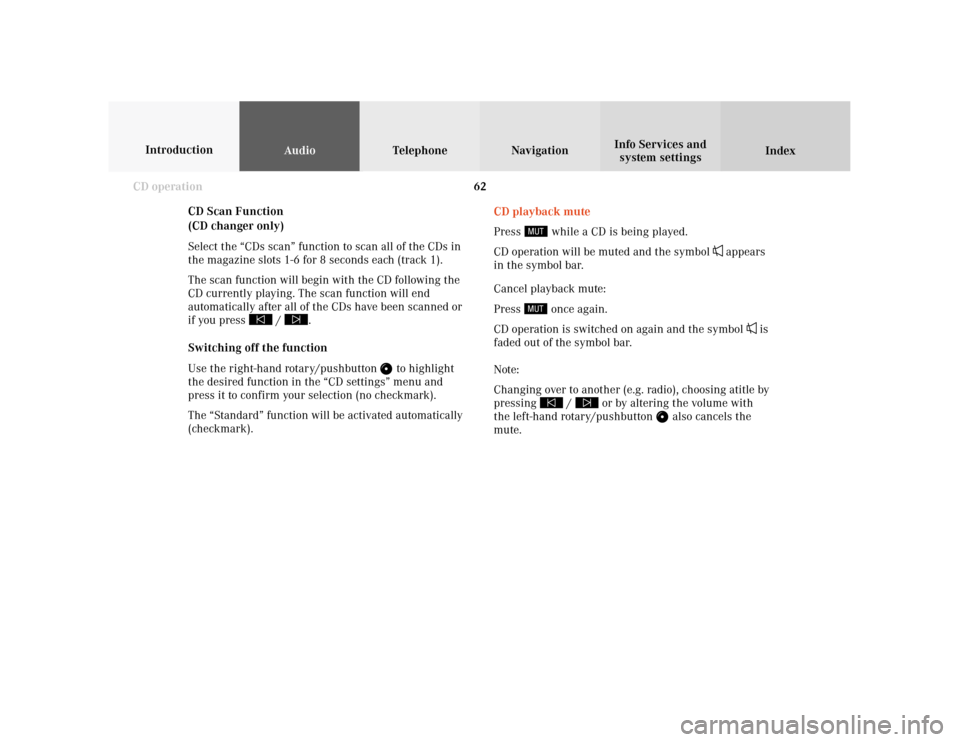
62
AudioTelephone Navigation
Index Info Services and
system settings Introduction
CD operation
CD Scan Function
(CD changer only)
Select the “CDs scan” function to scan all of the CDs in
the magazine slots 1-6 for 8 seconds each (track 1).
The scan function will begin with the CD following the
CD currently playing. The scan function will end
automatically after all of the CDs have been scanned or
if you press /
.
Switching off the function
Use the right-hand rotary/pushbutton
to highlight
the desired function in the “CD settings” menu and
press it to confirm your selection (no checkmark).
The “Standard” function will be activated automatically
(checkmark).CD playback mute
Press
while a CD is being played.
CD operation will be muted and the symbol
appears
in the symbol bar.
Cancel playback mute:
Press
once again.
CD operation is switched on again and the symbol
is
faded out of the symbol bar.
Note:
Changing over to another (e.g. radio), choosing atitle by
pressing
/
or by altering the volume with
the left-hand rotary/pushbutton
also cancels the
mute.
Page 65 of 231
63
Introduction
AudioTelephone
Navigation
Index Info Services and
system settings CD operationError messages
1CD changer error messages
2CD drive error messages“No CD changer” – The system cannot detect the CD
changer; contact a Mercedes-Benz Center (1)
“No magazine” –There is no magazine inserted in the
CD changer; load CDs into the magazine and insert the
magazine into the CD changer (1)
“Magazine empty” –There are no CDs in the magazine;
load CDs into the magazine and insert the magazine
into the CD changer (1)
“No CD”:
• The magazine slot selected does not contain a CD;
select a different magazine slot (1)
• No CD is in the CD drive or the CD in the drive is
not ready to play (2)
“Being activated” – The CD changer is not yet ready for
operation (1)
“Reading error” – The system cannot read the CD
which has been inserted (2), e.g. audio CD
P82.85-2990-26
2
1
Page 66 of 231
64
AudioTelephone Navigation
Index Info Services and
system settings Introduction
CD operation
“Error” – an error other than those described here has
occurred (1, 2)
If an error occurs in the operation of the CD drive or
the CD changer, the system will automatically switch to
the other component after 3 seconds.
CD operation will resume when the error has been
corrected.
If it is not possible to play the CD which has been
selected in the CD changer (“Error” message), the
system will automatically select the next CD in the
magazine.“Temperature too high” – CD operation will switch off
automatically after 3 seconds; press the corresponding
key to select a different audio source (1, 2)
Page 71 of 231
69
Introduction
AudioTelephone
Navigation
Index Info Services and
system settings Sound settingsAdjust sound settings
The COMAND system is equipped with a standard
amplifier.
You can set the sound Bass/Treble and the sound-
center (fader and balance) individually or select sound
impressions.
See individual audio mode descriptions for instructions
on this feature.
Adjustments to the sound have a different effect on the
audio and service sources. The predefined sound
modes are available for the
audio sour
ces onl
y.
The audio sources include:
• Radio (FM/AM, WB)
• CD drive and CD changer
• Auxiliary sound source, e.g. tape deck (if con-
nected)
The main menu for the sound is activated in the audio
sources through the menu field “Sound”.Service sources include:
• Telephone
• Voice output in navigation
• Voice recognition system
The main menu for the sound is activated in the menu
“NAVI Settings” through the menu field “Sound”.
Page 72 of 231
70
IntroductionAudioTelephone
Navigation
Index Info Services and
system settings
Sound settings
Activate main Sound menu
For audio sources:
1Status line, radio (FM) is switched on
Other messages:
AM band is active – “AM Bass/Treble”
WB band is active – “WB Bass/Treble”
CD drive or CD changer is switched on –
“CD Bass/Treble”
2Actual sound settings (Bass/Treble)
P82.85-2558-26
5
4
32
1
6
3Actual sound-center
Fader: front – back
Balance: left – right
4Slide switch to alter the value
5Reset bass and treble to “0”, and the fader/balance
to the middle
6Activate predefined sound impressions, page 74
To activate the main sound menu for radio (FM/AM,
WB) or CD operation:
Use the right-hand rotary/pushbutton
to highlight
the main menu field “Sound” and press it to confirm
your selection.
The actual settings for sound and fader/balance are
displayed. The “Bass” menu field is highlighted
whenever “Bass/Treble” menu (FM/AM, WB, or CD) is
first accessed.