Page 92 of 238
92n
Digital clock in the MID
*
Only make inputs when the vehi-
cle is standing still – to avoid
endangering yourself or other road
users.<
To call up time or datePress the left side of the button.
Display shows:
You can have the time displayed in
12 or 24 hours.
To change the display:
Press the left side of the button.
If the 12-hour time display is in use, AM
or PM appear after the time.
Changing the time displayPress the left side of the button.
Press on the right side:
The dots flash in the display.
To alter the setting:
Press on the left or right, or hold the
button down.
To store the input:
Press the right side of the button.
To change the datePress the left side of the button.
Press.
Press on the right side:
The dots and the DATE display flash.
To alter the setting:
Press on left or right, or hold the button
down.
To store the input:
Press the right side of the button.
The clock takes leap years into account
and therefore does not have to be reset
manually.
Page 93 of 238
IndexDataTechnologyRepairsCar careControlsOverview
93n
Digital clock in the MID
*
Reminder signalYou can program a reminder signal
(Memo) to be heard every hour, so that
you are sure not to miss a news
broadcast .
Press the left side of the button.
Press.
MEMO OFF appears in the display for
entry and query buttons, and the tone
symbol will appear in the upper right of
the display.
A signal is then heard 15 seconds be-
fore each hour.
TimerPress the left side of the button.
Press.
Display shows:
To start the stopwatch function:
Press the right side of the button.
To take an intermediate time reading:
Press.
Press.
The stopwatch display can be seen
counting up; the stopwatch continues
to run.
To halt the stopwatch:
Press the right side of the button.
The stopwatch is halted when the
ignition switch is turned back to 0,
but starts to run again when the ignition
key is turned to 1.<
Page 94 of 238
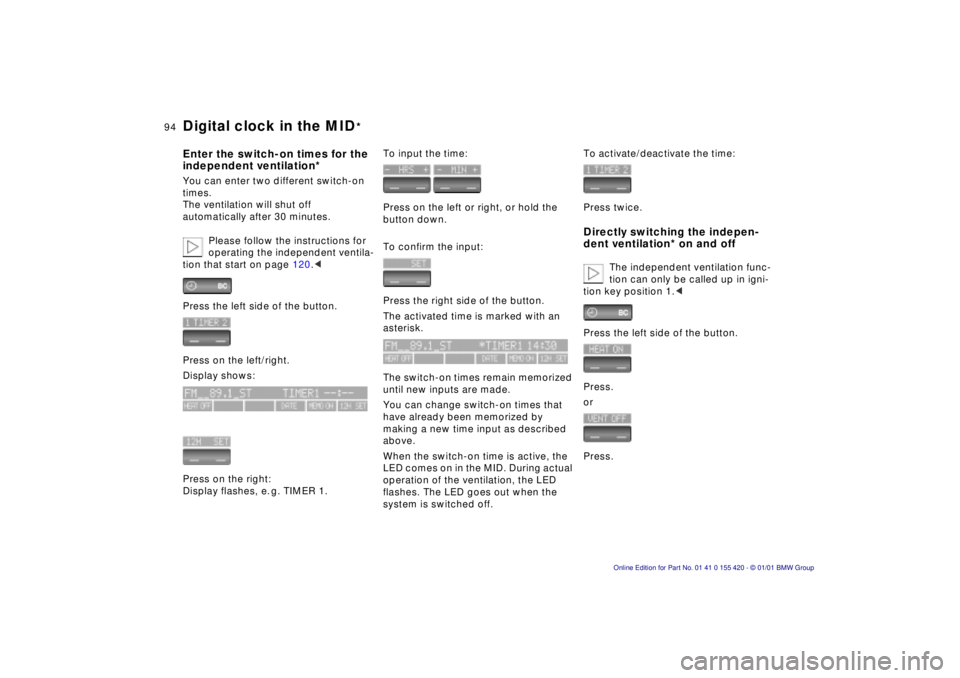
94n
Digital clock in the MID
*
Enter the switch-on times for the
independent ventilation*You can enter two different switch-on
times.
The ventilation will shut off
automatically after 30 minutes.
Please follow the instructions for
operating the independent ventila-
tion that start on page 120.<
Press the left side of the button.
Press on the left/right.
Display shows:
Press on the right:
Display flashes, e. g. TIMER 1.
To input the time:
Press on the left or right, or hold the
button down.
To confirm the input:
Press the right side of the button.
The activated time is marked with an
asterisk.
The switch-on times remain memorized
until new inputs are made.
You can change switch-on times that
have already been memorized by
making a new time input as described
above.
When the switch-on time is active, the
LED comes on in the MID. During actual
operation of the ventilation, the LED
flashes. The LED goes out when the
system is switched off.
To activate/deactivate the time:
Press twice.Directly switching the indepen-
dent ventilation* on and off
The independent ventilation func-
tion can only be called up in igni-
tion key position 1.<
Press the left side of the button.
Press.
or
Press.
Page 95 of 238
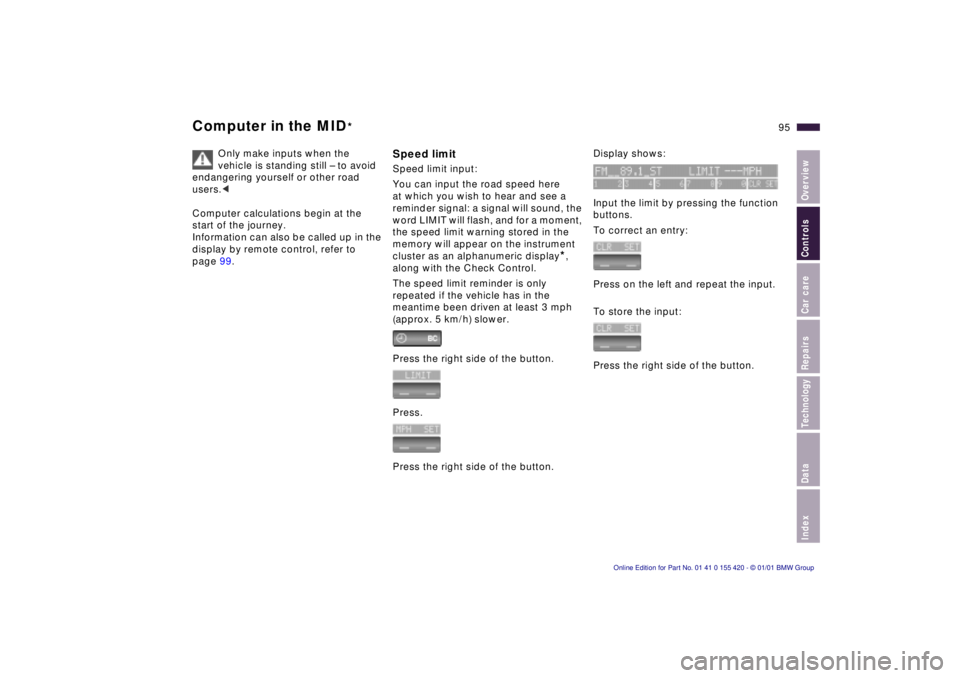
IndexDataTechnologyRepairsCar careControlsOverview
95n
Computer in the MID
*
Only make inputs when the
vehicle is standing still – to avoid
endangering yourself or other road
users.<
Computer calculations begin at the
start of the journey.
Information can also be called up in the
display by remote control, refer to
page 99.
Speed limitSpeed limit input:
You can input the road speed here
at which you wish to hear and see a
reminder signal: a signal will sound, the
word LIMIT will flash, and for a moment,
the speed limit warning stored in the
memory will appear on the instrument
cluster as an alphanumeric display
*,
along with the Check Control.
The speed limit reminder is only
repeated if the vehicle has in the
meantime been driven at least 3 mph
(approx. 5 km/h) slower.
Press the right side of the button.
Press.
Press the right side of the button.
Display shows:
Input the limit by pressing the function
buttons.
To correct an entry:
Press on the left and repeat the input.
To store the input:
Press the right side of the button.
Page 96 of 238
96n
Computer in the MID
*
Adopting the current speed as the
speed limit:
Press the right side of the button.
Press.
Press twice at right.
Deactivating the speed limit:
Press the right side of the button.
Press.
The LIMIT display goes out, but the
memorized value is not lost and can be
re-activated by pressing the LIMIT but-
ton.
Distance from destinationThe remaining distance to the destina-
tion will be displayed on the screen.
This is of course only possible if you en-
tered the entire distance before starting
the journey.
Input:
Press the right side of the button.
Press the left side of the button.
Press the right side of the button.
Display shows:
You can input the distance by pressing
the function buttons.
To correct an entry:
Press on the left and repeat the input.
To store the input:
Press the right side of the button.
Checking memorized value:
Press the right side of the button.
Press the left side of the button.
Page 97 of 238
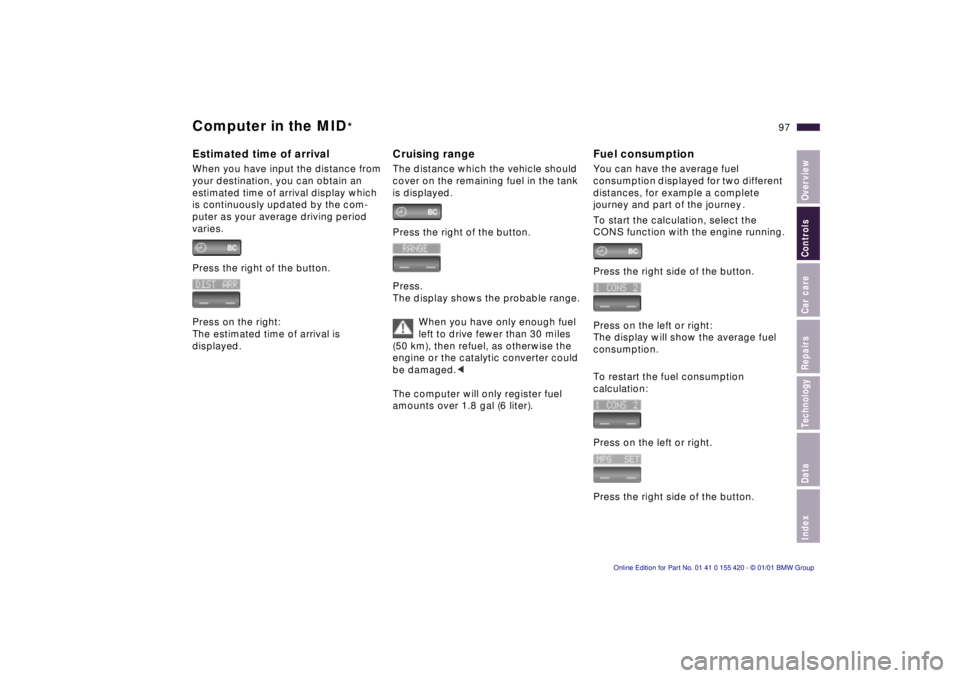
IndexDataTechnologyRepairsCar careControlsOverview
97n
Computer in the MID
*
Estimated time of arrivalWhen you have input the distance from
your destination, you can obtain an
estimated time of arrival display which
is continuously updated by the com-
puter as your average driving period
varies.
Press the right of the button.
Press on the right:
The estimated time of arrival is
displayed.
Cruising rangeThe distance which the vehicle should
cover on the remaining fuel in the tank
is displayed.
Press the right of the button.
Press.
The display shows the probable range.
When you have only enough fuel
left to drive fewer than 30 miles
(50 km), then refuel, as otherwise the
engine or the catalytic converter could
be damaged.<
The computer will only register fuel
amounts over 1.8 gal (6 liter).
Fuel consumptionYou can have the average fuel
consumption displayed for two different
distances, for example a complete
journey and part of the journey .
To start the calculation, select the
CONS function with the engine running.
Press the right side of the button.
Press on the left or right:
The display will show the average fuel
consumption.
To restart the fuel consumption
calculation:
Press on the left or right.
Press the right side of the button.
Page 98 of 238
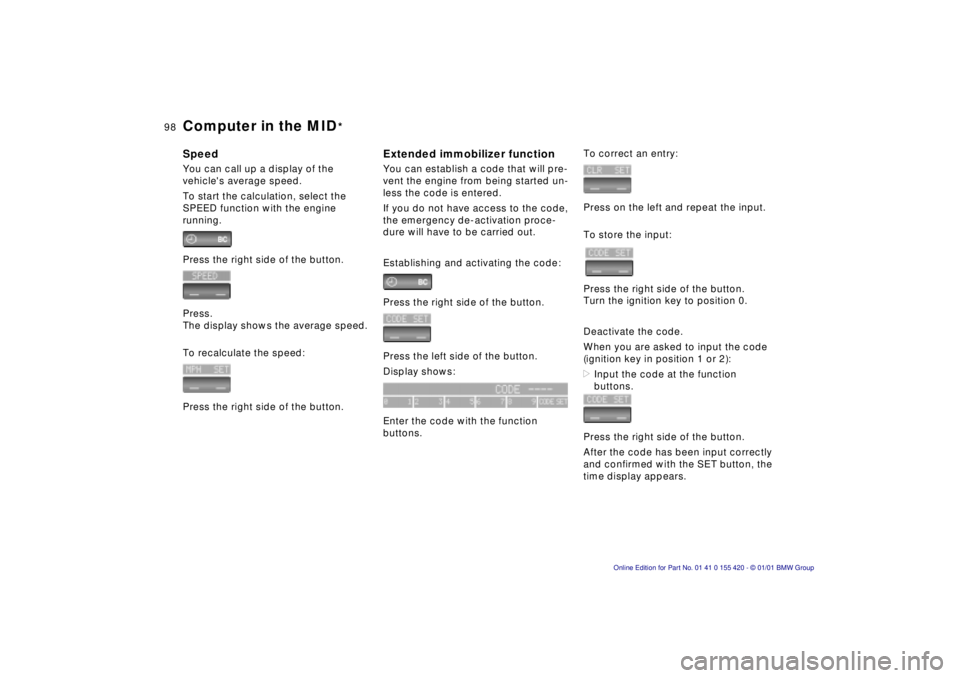
98n
Computer in the MID
*
SpeedYou can call up a display of the
vehicle's average speed.
To start the calculation, select the
SPEED function with the engine
running.
Press the right side of the button.
Press.
The display shows the average speed.
To recalculate the speed:
Press the right side of the button.
Extended immobilizer functionYou can establish a code that will pre-
vent the engine from being started un-
less the code is entered.
If you do not have access to the code,
the emergency de-activation proce-
dure will have to be carried out.
Establishing and activating the code:
Press the right side of the button.
Press the left side of the button.
Display shows:
Enter the code with the function
buttons.
To correct an entry:
Press on the left and repeat the input.
To store the input:
Press the right side of the button.
Turn the ignition key to position 0.
Deactivate the code.
When you are asked to input the code
(ignition key in position 1 or 2):
>Input the code at the function
buttons.
Press the right side of the button.
After the code has been input correctly
and confirmed with the SET button, the
time display appears.
Page 99 of 238
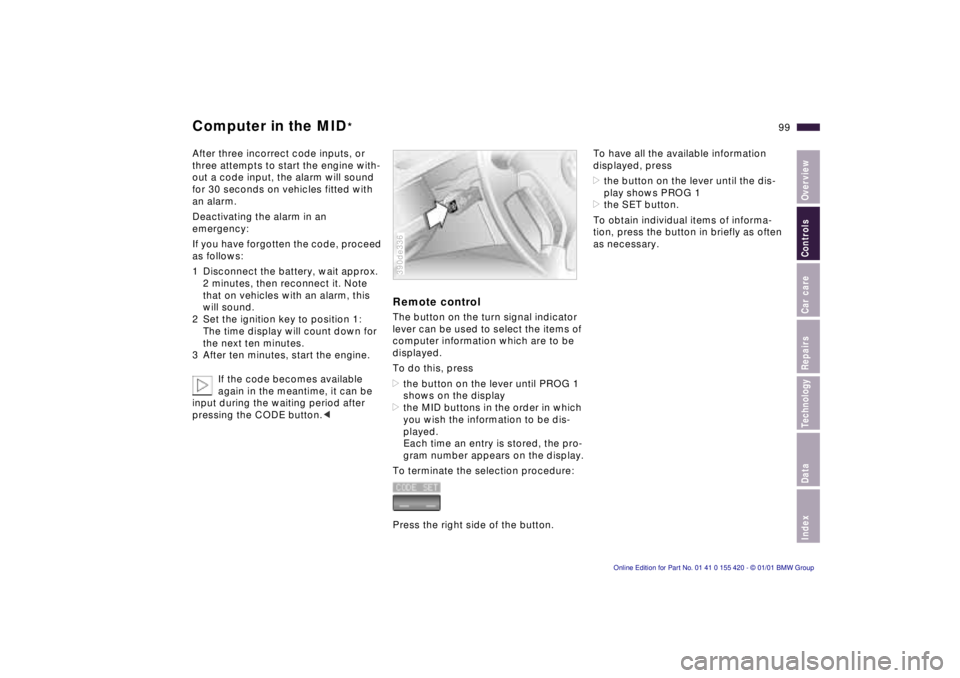
IndexDataTechnologyRepairsCar careControlsOverview
99n
Computer in the MID
*
After three incorrect code inputs, or
three attempts to start the engine with-
out a code input, the alarm will sound
for 30 seconds on vehicles fitted with
an alarm.
Deactivating the alarm in an
emergency:
If you have forgotten the code, proceed
as follows:
1 Disconnect the battery, wait approx.
2 minutes, then reconnect it. Note
that on vehicles with an alarm, this
will sound.
2 Set the ignition key to position 1:
The time display will count down for
the next ten minutes.
3 After ten minutes, start the engine.
If the code becomes available
again in the meantime, it can be
input during the waiting period after
pressing the CODE button.<
Remote controlThe button on the turn signal indicator
lever can be used to select the items of
computer information which are to be
displayed.
To do this, press
>the button on the lever until PROG 1
shows on the display
>the MID buttons in the order in which
you wish the information to be dis-
played.
Each time an entry is stored, the pro-
gram number appears on the display.
To terminate the selection procedure:
Press the right side of the button.390de336
To have all the available information
displayed, press
>the button on the lever until the dis-
play shows PROG 1
>the SET button.
To obtain individual items of informa-
tion, press the button in briefly as often
as necessary.